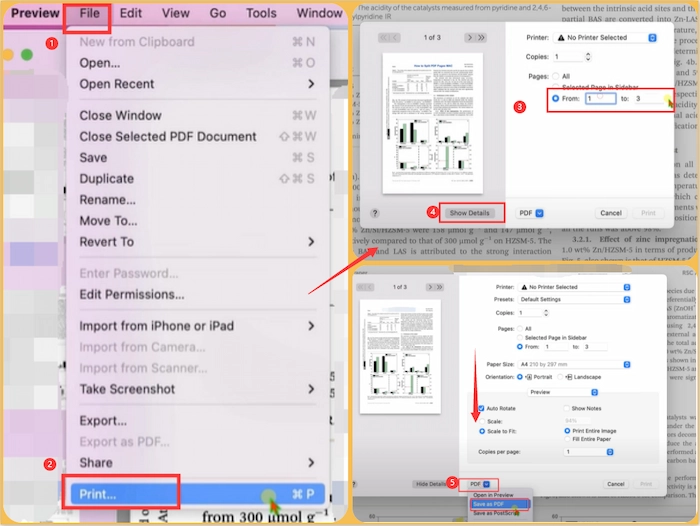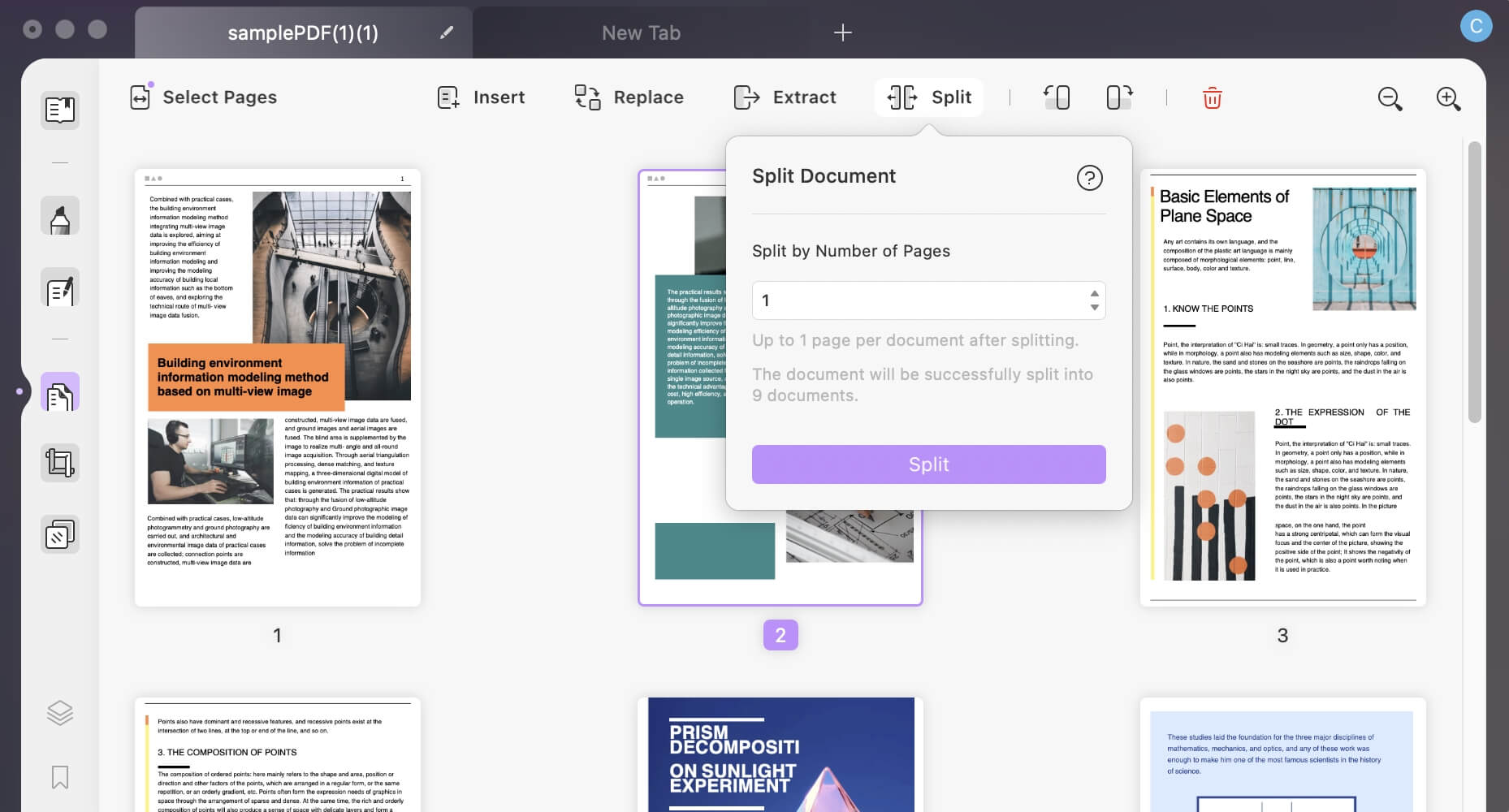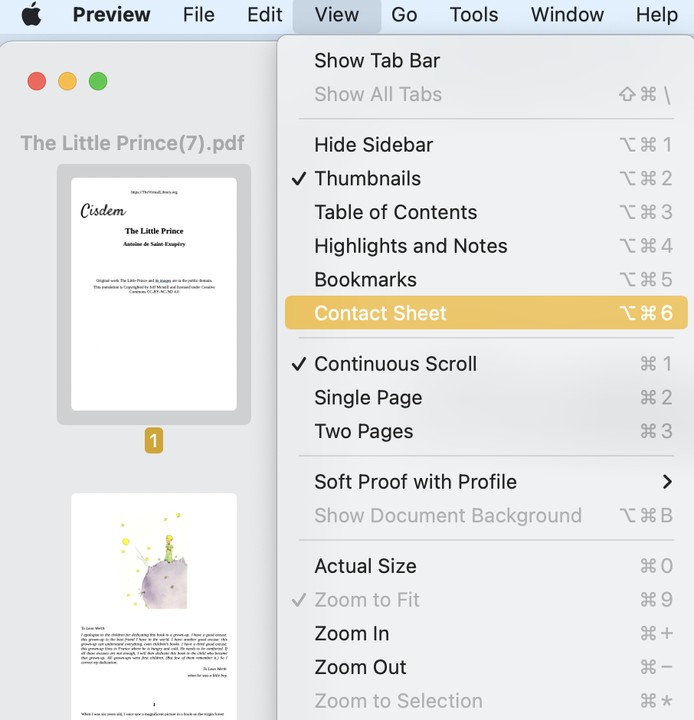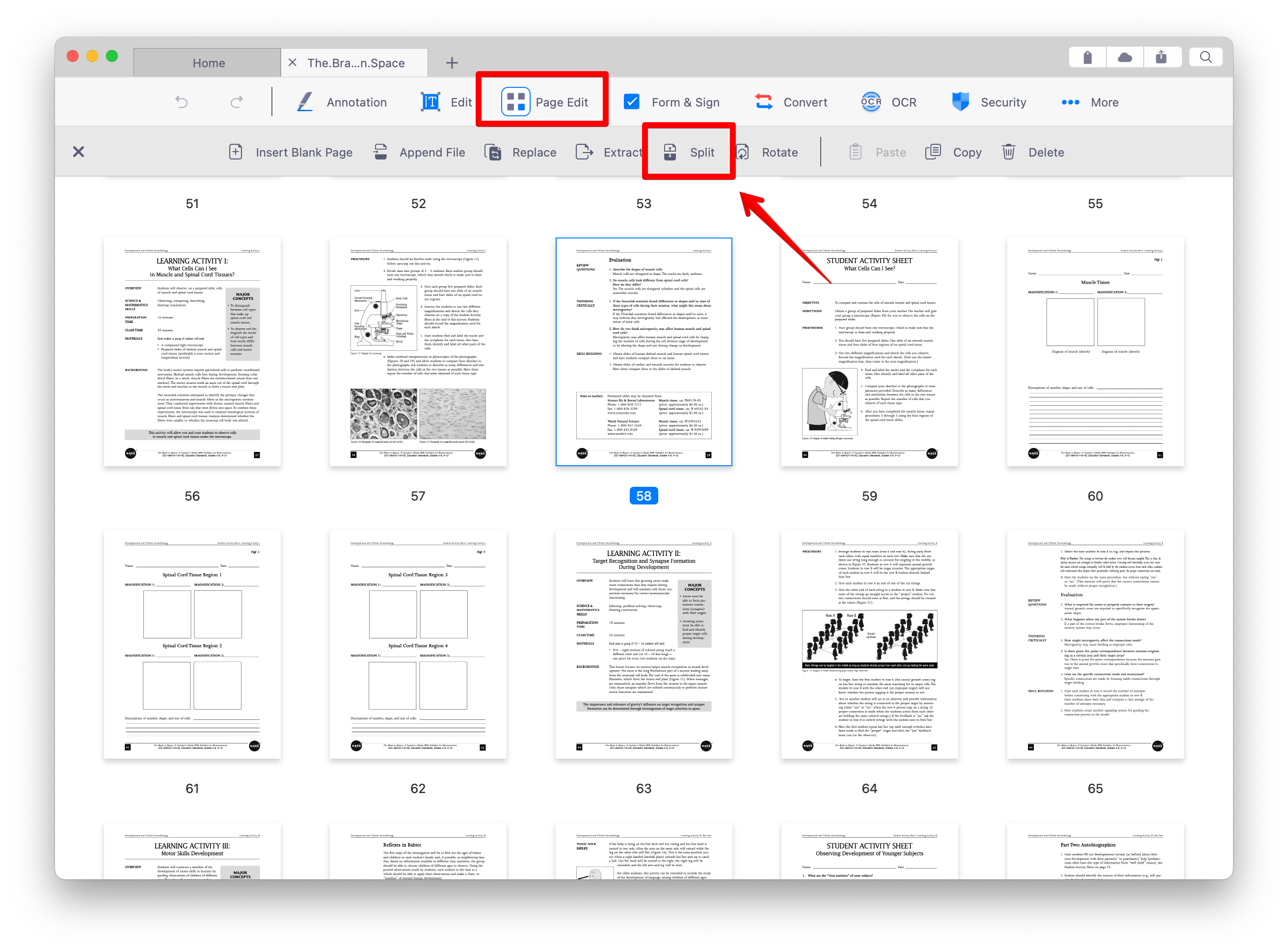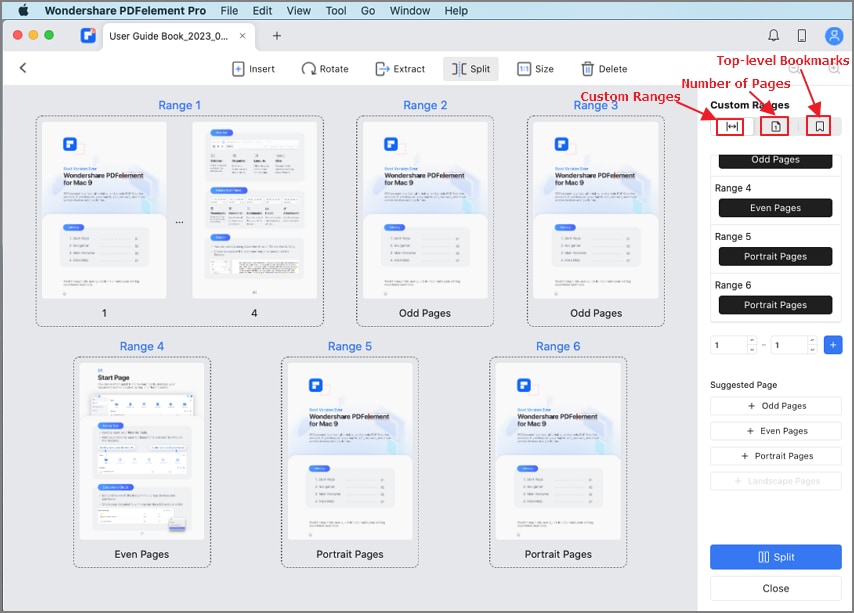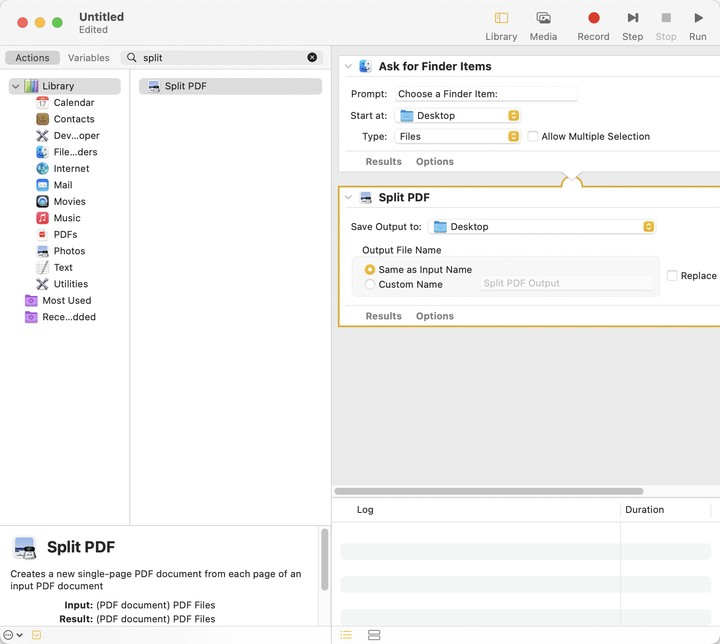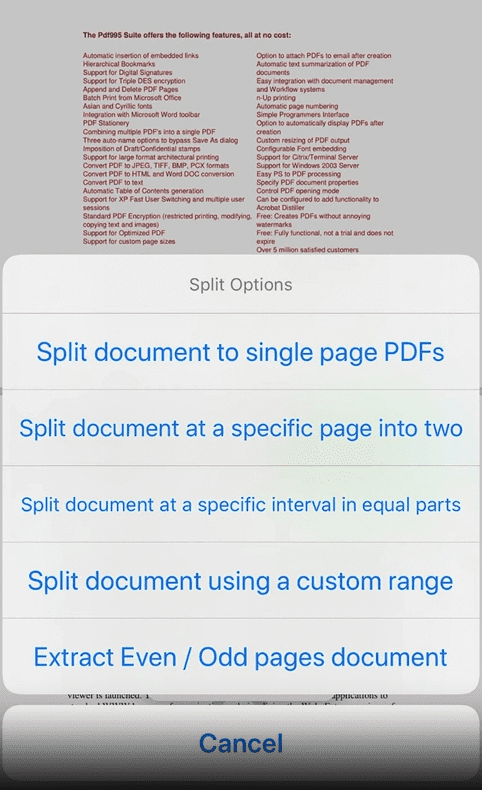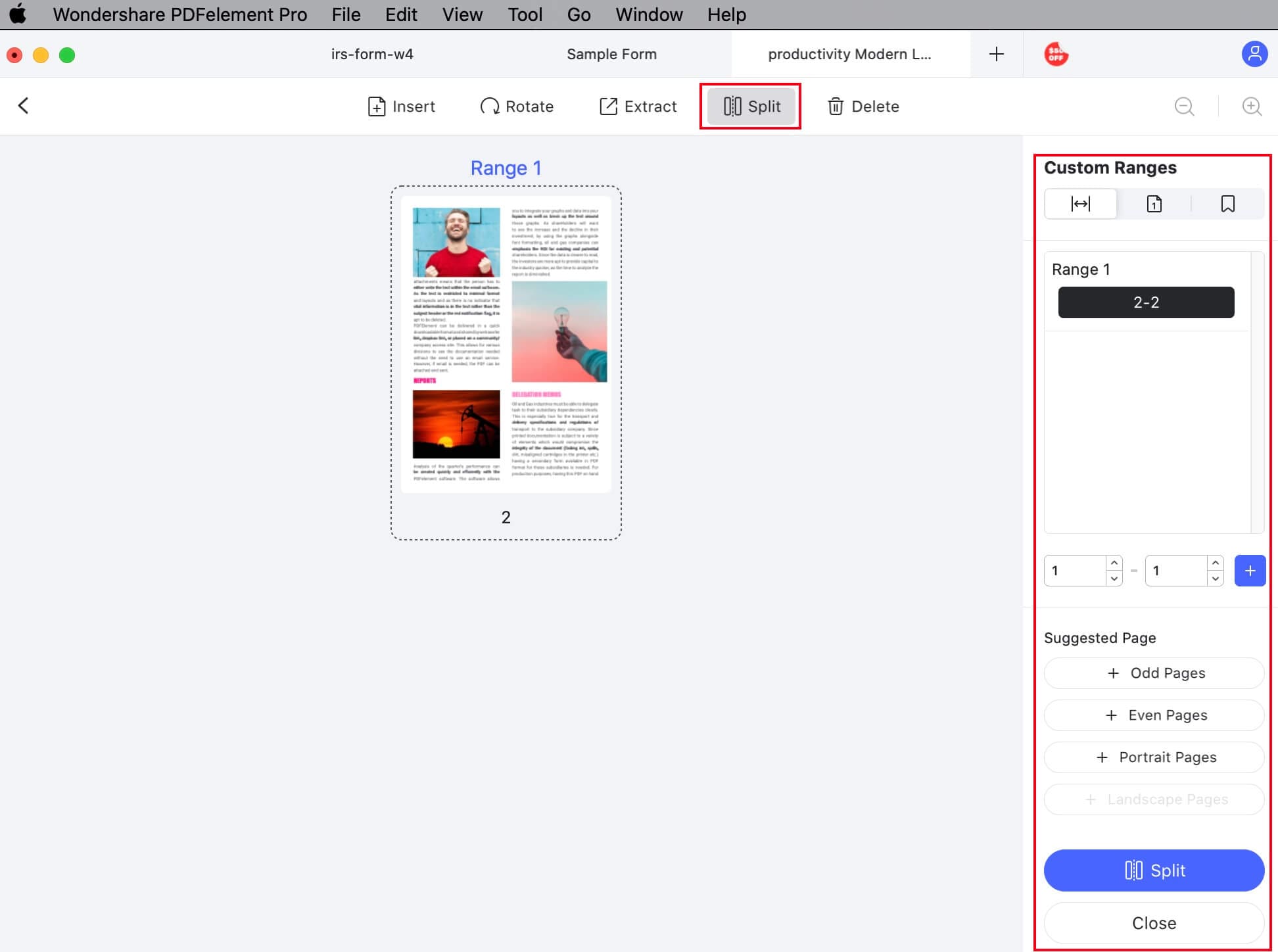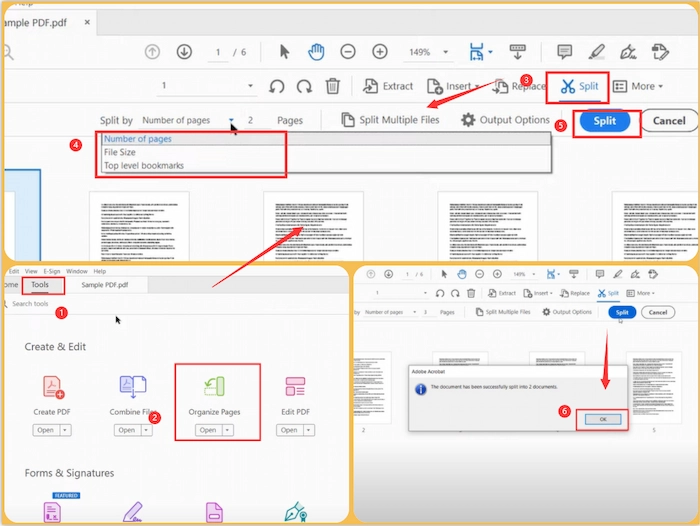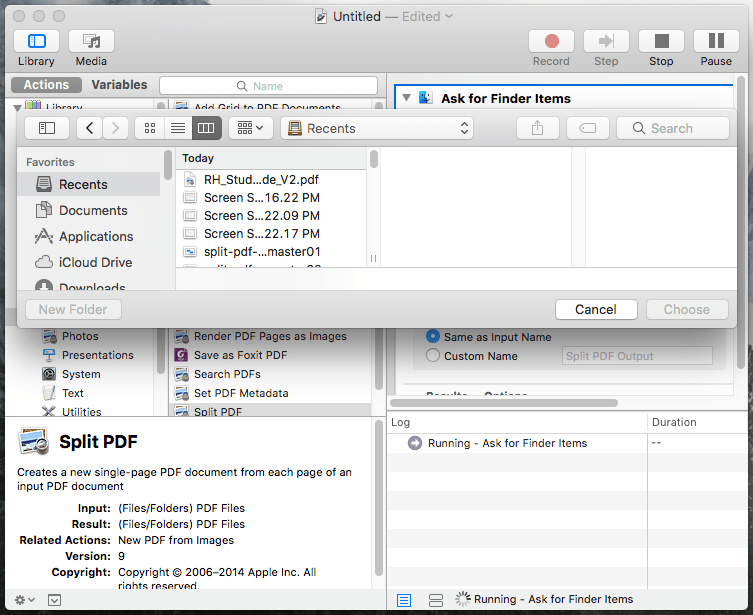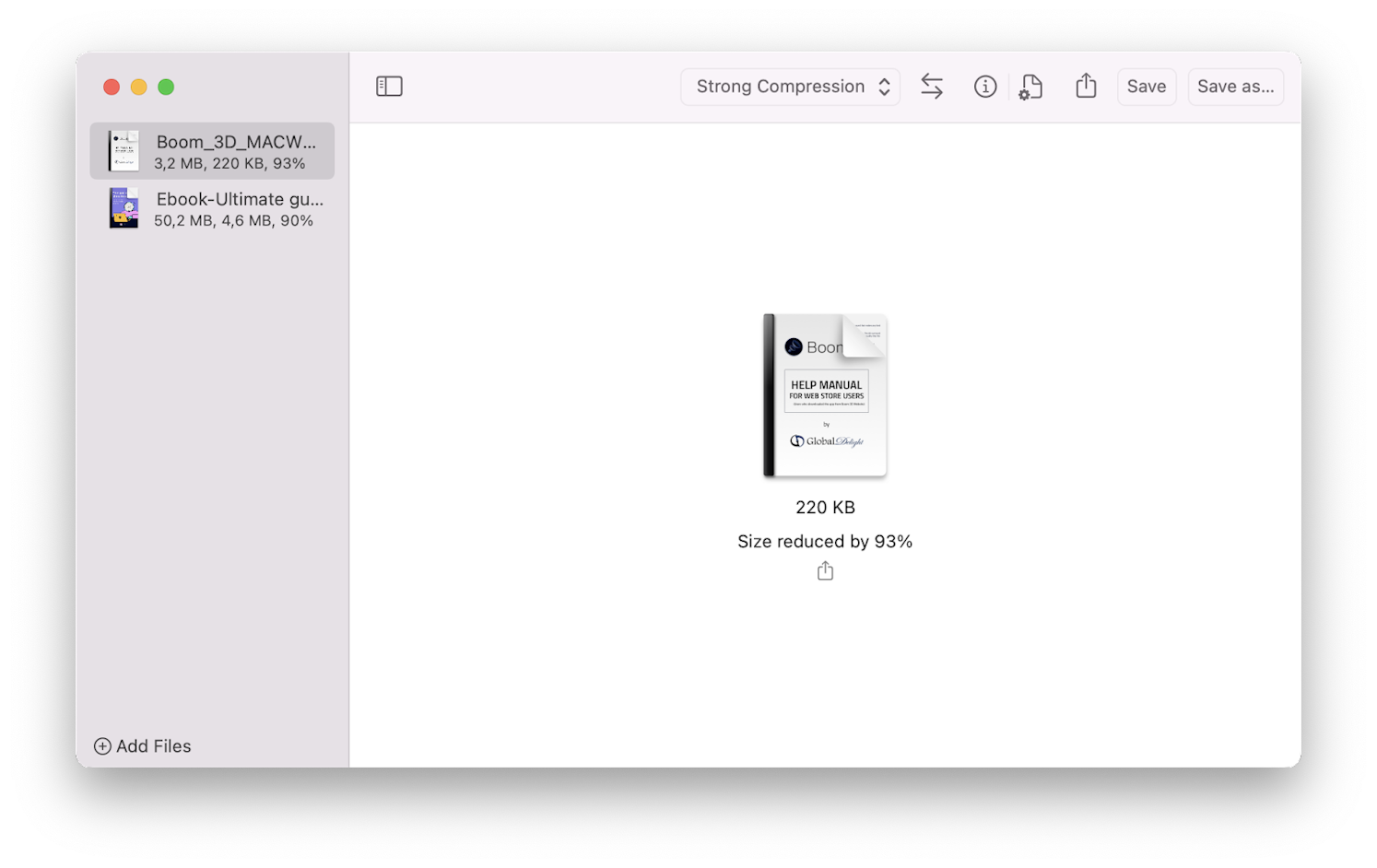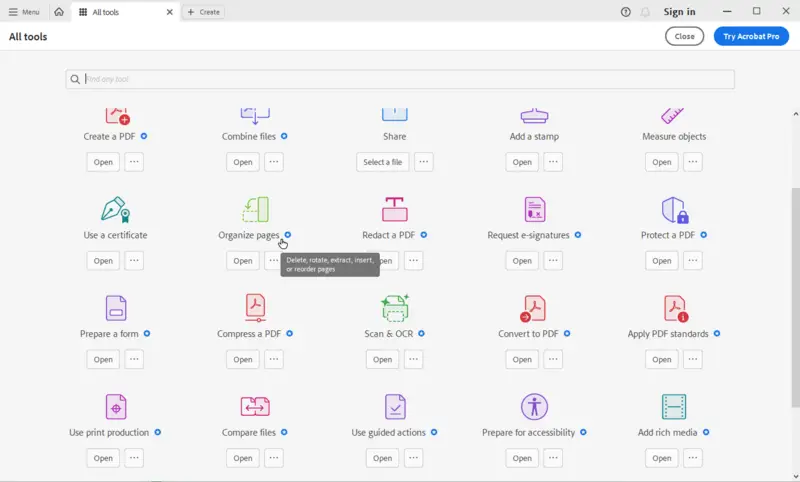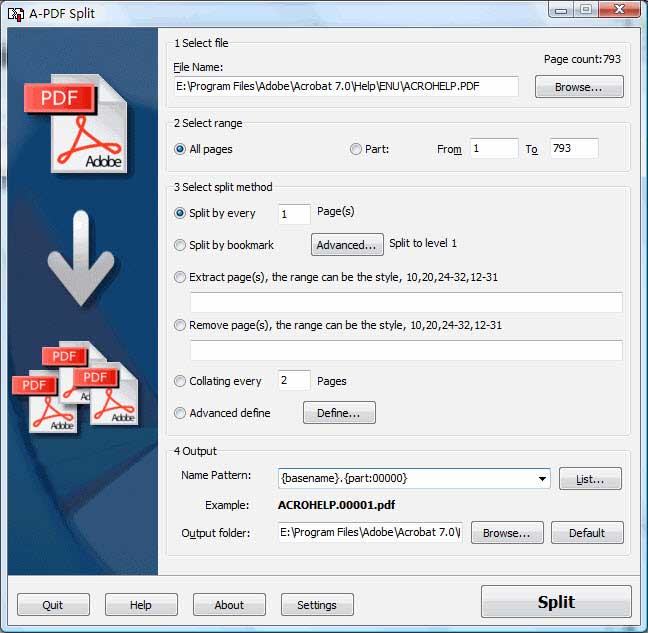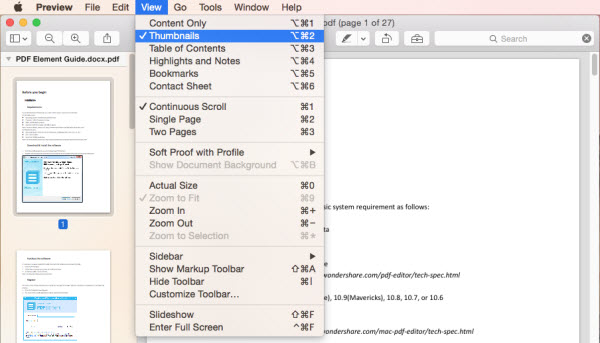Ever felt like your PDF is a giant, delicious cake, but you only want a slice? Mac's got you covered, no knife required!
The Preview App: Your Digital Butter Knife
Yep, the app you use to casually glance at pictures can also perform PDF wizardry. It’s like discovering your friend who always orders the plainest coffee is secretly a master origami artist.
Opening the Cake (Your PDF)
First, right-click on the PDF and choose "Open With" then select Preview. Don't underestimate this unassuming app; it holds the key to PDF page separation.
Extracting the Perfect Slice
Now, on the left side, you'll see a thumbnail view of all your pages. It is like a digital table of content.
Simply click on the page you want to liberate from the PDF mother ship and drag it onto your desktop. Think of it as rescuing a tiny paper boat from a document sea.
Poof! It's now a separate PDF, ready for its solo adventure. Repeat for all the pages you wish to set free.
Print to PDF: The Strategic Slicing Method
Alternatively, for more control, select "Print" from the File menu. You're not actually printing, you're playing a clever trick!
Choosing Your Pages
In the print dialog box, look for the "Pages" section. Here's where you tell your Mac exactly which pages deserve their own spotlight.
You can type in a range, like "1-3" for pages one through three, or be specific like "1, 5, 7" to select those individual pages. It is like ordering your favorite dishes in a restaurant.
The Magic Ingredient: Save as PDF
Crucially, instead of hitting "Print," find the "PDF" dropdown menu in the bottom left corner. Select "Save as PDF..." This is the secret sauce!
Give your new PDF a name and choose where to save it. You've now created a brand new PDF containing only the pages you selected. It is like baking a new smaller cake from the ingredients.
Why This is Secretly Amazing
Imagine you have a huge manual, but you only need a few specific instructions. No more scrolling through hundreds of pages! You can isolate the gems.
Or perhaps you have a document with sensitive information on only a few pages. Split them off and keep the rest secure. PDF surgery at its finest!
And, let's be honest, sometimes it's just satisfying to wrangle technology. Mastering these simple tricks makes you feel like a digital ninja. Embrace the power!
Who knew splitting PDFs could be so easy and fun? It is like you have unlocked a secret recipe.
Next time you're faced with a bulky PDF, remember the humble Preview app and the "Print to PDF" maneuver. Your digital life will thank you.
So go forth and split those PDFs! It is a digital liberation one page at a time.