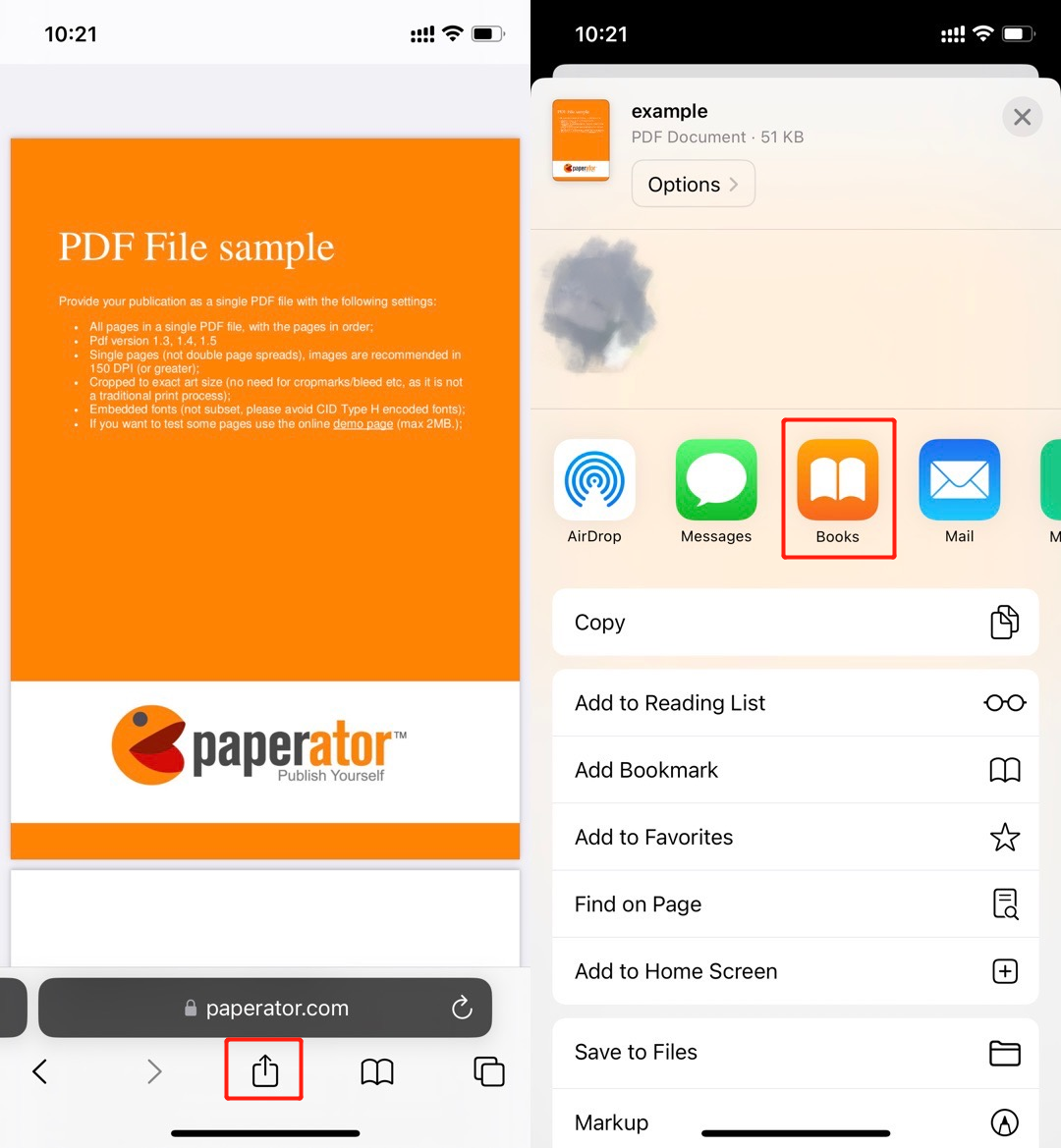Picture this: You're lounging on your favorite couch, iPad in hand, ready to conquer the world (or at least your inbox). Suddenly, a crucial PDF lands in your lap. Uh oh, panic sets in. Where does it go? How do you tame this digital document and make it your own? Fear not, my friend! Saving a PDF on your iPad is easier than ordering that extra-large pizza online.
Saving From Email – The "Share" Button Bonanza!
Let’s say that all-important PDF is chilling in your email app (Gmail, Outlook, you name it!). Open that email, find the PDF attachment, and prepare for action. Look for the magic "Share" button. It's usually a little square with an arrow pointing upwards, like it's about to launch your document into orbit!
Tap that "Share" button like you're hitting the jackpot. A glorious menu pops up, offering a plethora of options. This is where the real fun begins!.
The "Save to Files" Adventure
Among the many shiny choices, find the one that says "Save to Files". Sometimes it's hiding, so give your options a good scroll. Tap it with the confidence of a seasoned explorer discovering a new continent!
Now, choose where you want to stash your PDF treasure. You can create a new folder, stick it in your "Important Documents" folder, or even bury it in a folder named "Secret Squirrel Files" (just remember where you put it!). Tap "Save" and BAM! PDF saved!
"Copy to Books" – For the Avid Reader
If you're a bookworm with a digital library to rival the Library of Alexandria, this option is for you. Find the "Copy to Books" option in the share sheet. Give it a tap, and your PDF magically appears in your Apple Books app.
Now you can read, annotate, and highlight to your heart's content. You might even mistake it for a real book... almost!
Saving From a Website – The Tap-and-Hold Tango
Imagine you're browsing the web and stumble upon a fantastic PDF guide to mastering the art of gourmet coffee. You NEED to save it. No problem!
Tap the PDF link to open it in a new tab. Now, here comes the secret move. Press and hold your finger on the PDF itself. It's like giving it a gentle digital hug.
A menu will appear, offering you the option to "Share". Again with the "Share" button! It's the hero of our story.
Tap that "Share" button and, you guessed it, the same glorious menu from the email method pops up. Choose "Save to Files" or "Copy to Books", and your PDF is safe and sound.
Other Apps – The "Open In…" Option
Some apps might have their own unique way of handling PDFs. You might see an "Open In…" option. It's another doorway to saving your document.
Tap "Open In…" and a list of compatible apps will appear. Choose the app you want to use to view or store the PDF (like Adobe Acrobat Reader, for example) and follow the app's instructions to save it.
You’re now a PDF-saving pro! Go forth and conquer your digital documents with newfound confidence. Remember these tips, and your iPad will become your ultimate PDF command center. The power is yours!
And if all else fails? Just blame the technology and go back to enjoying that extra-large pizza. You deserve it!
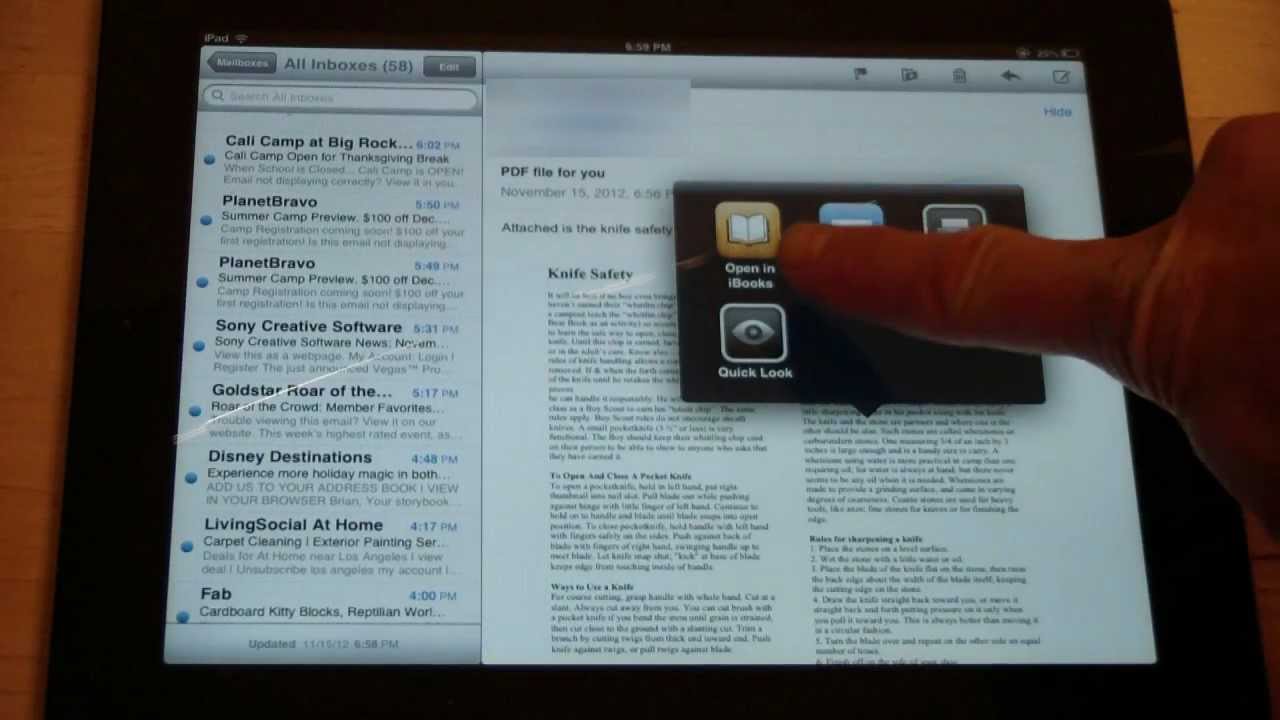
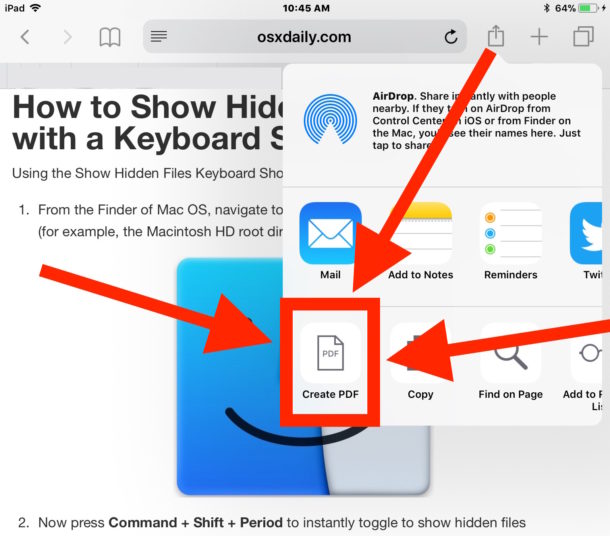

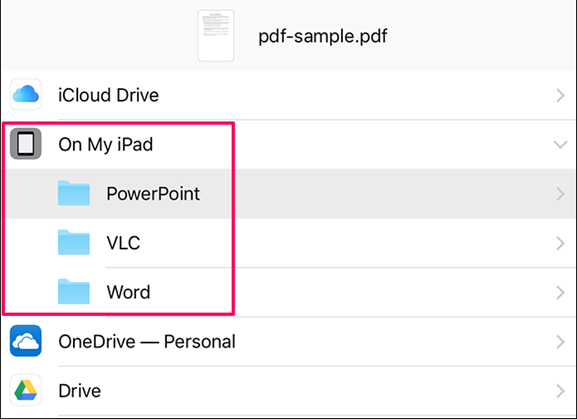
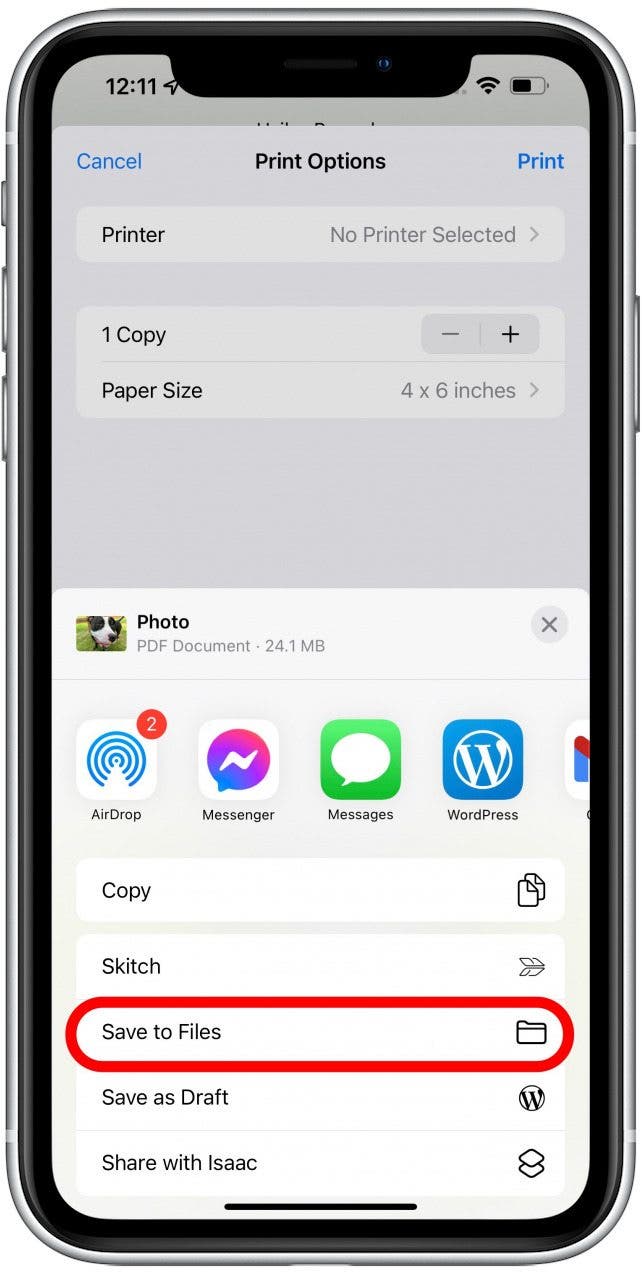
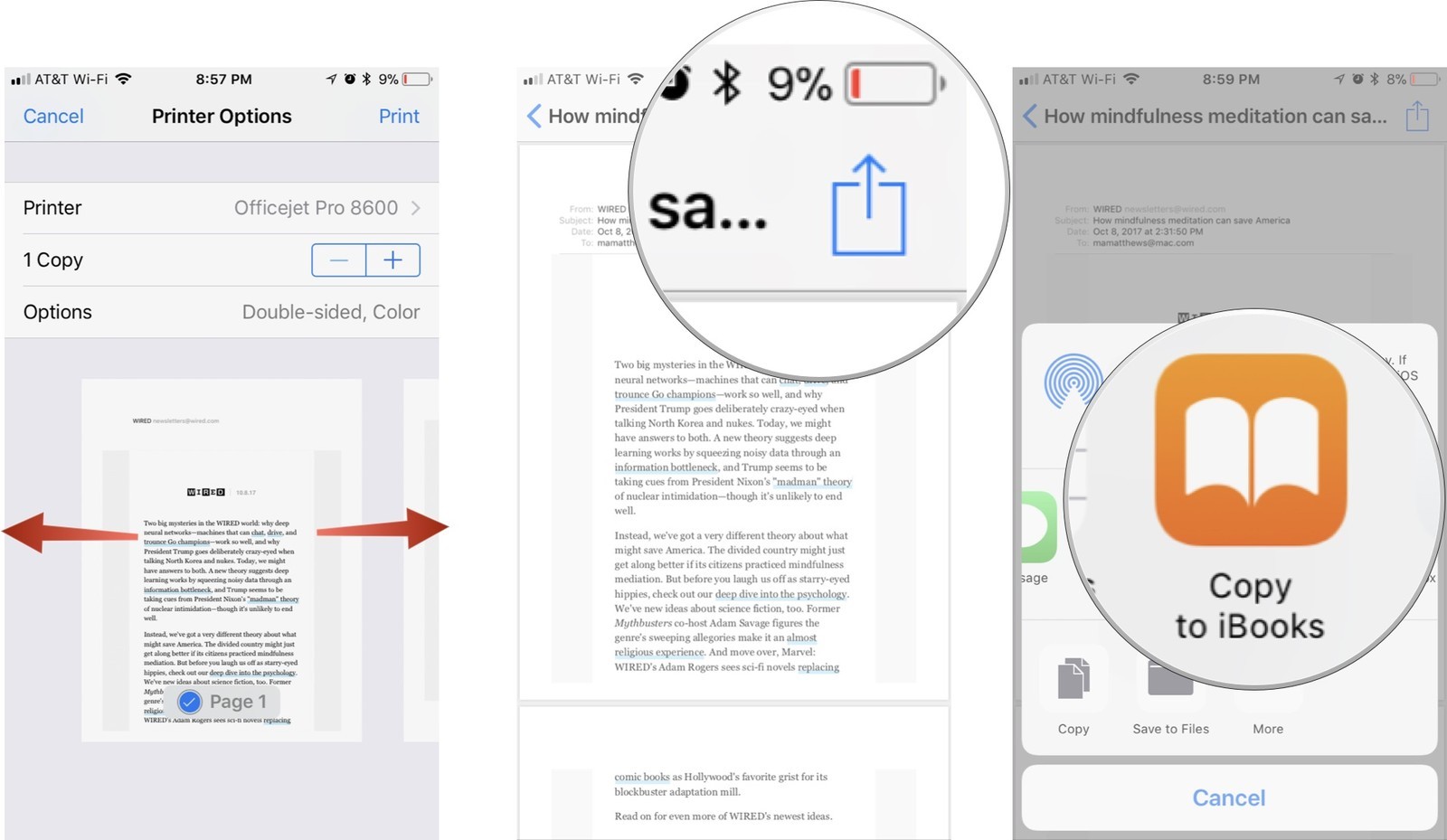
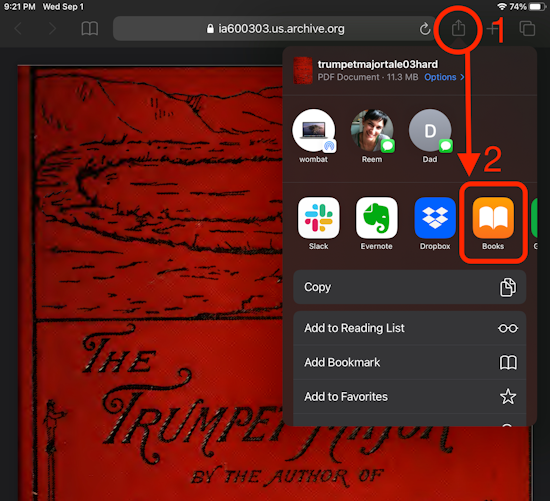
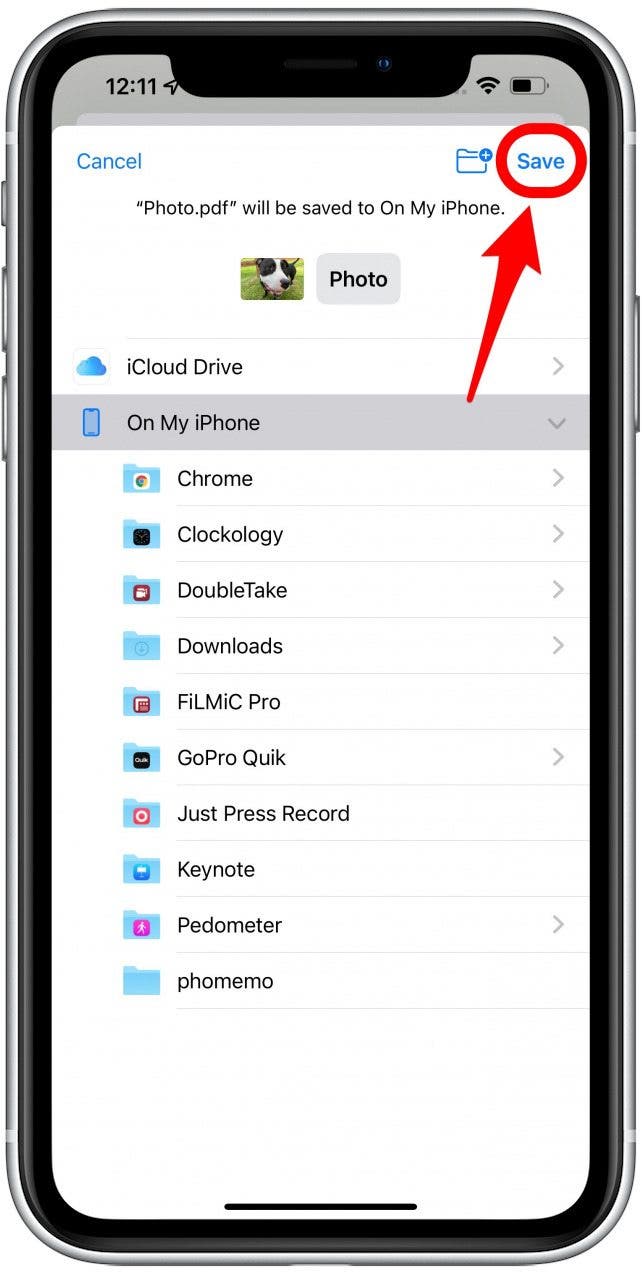

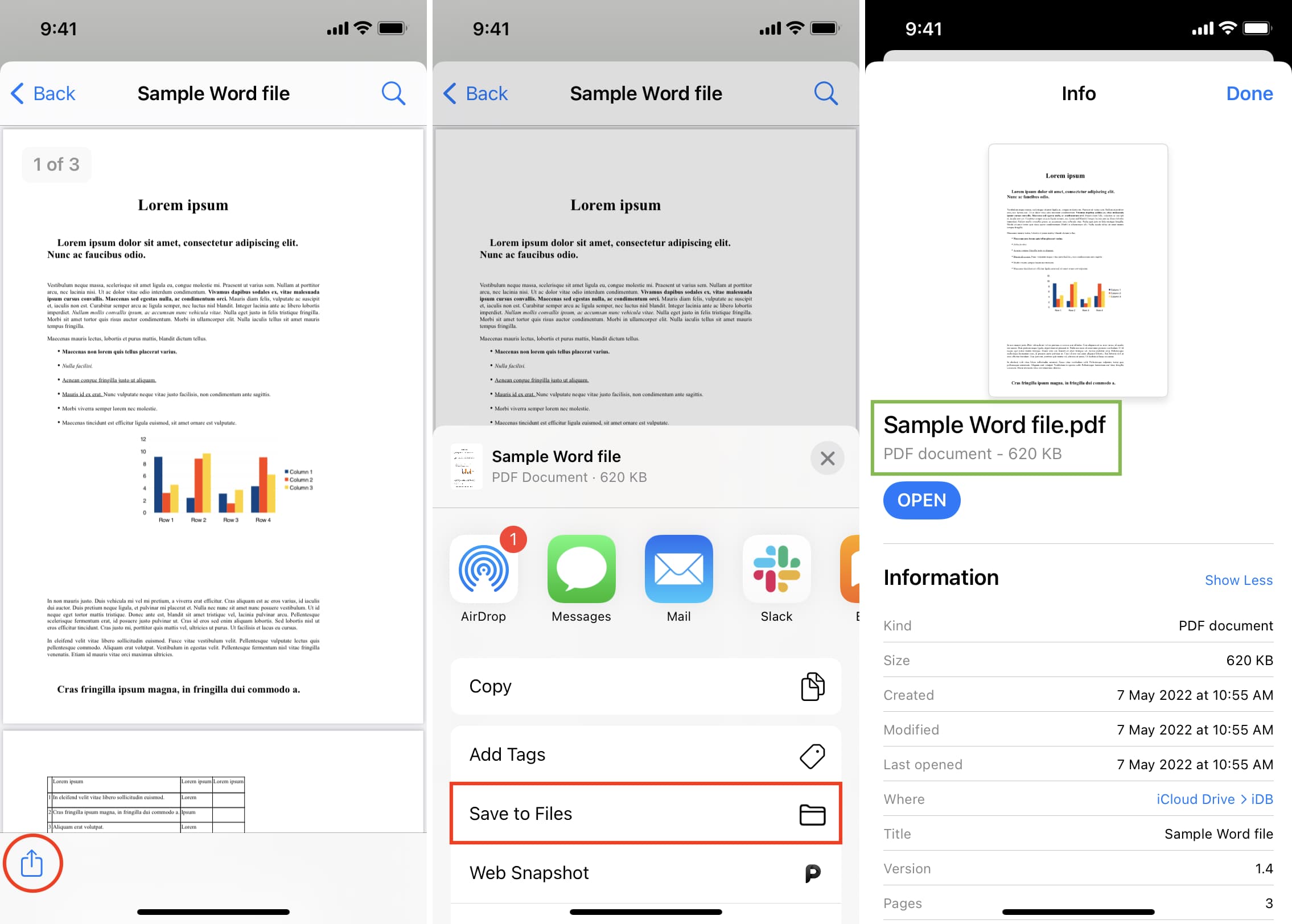


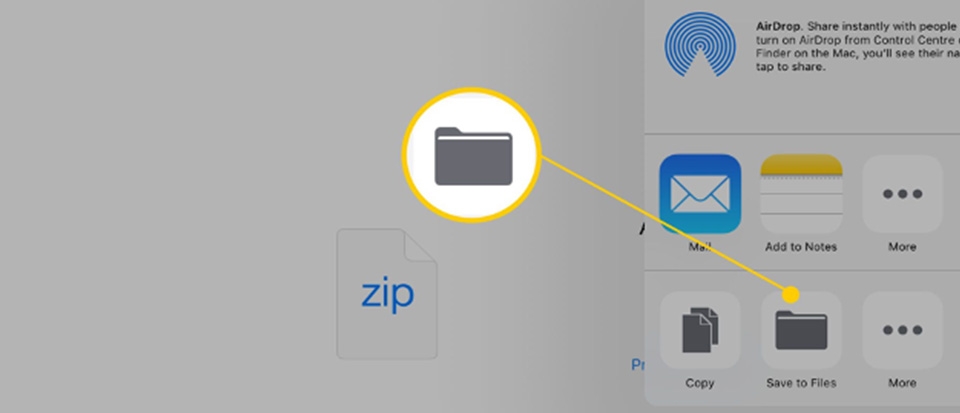

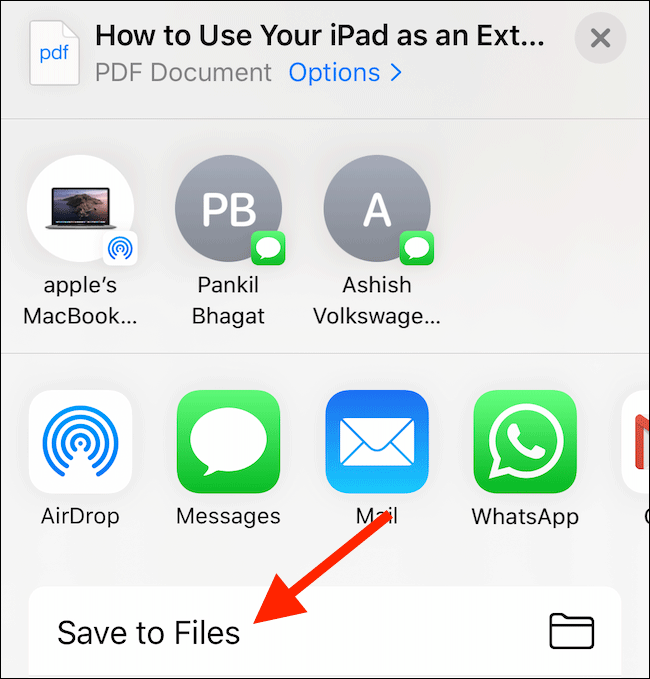
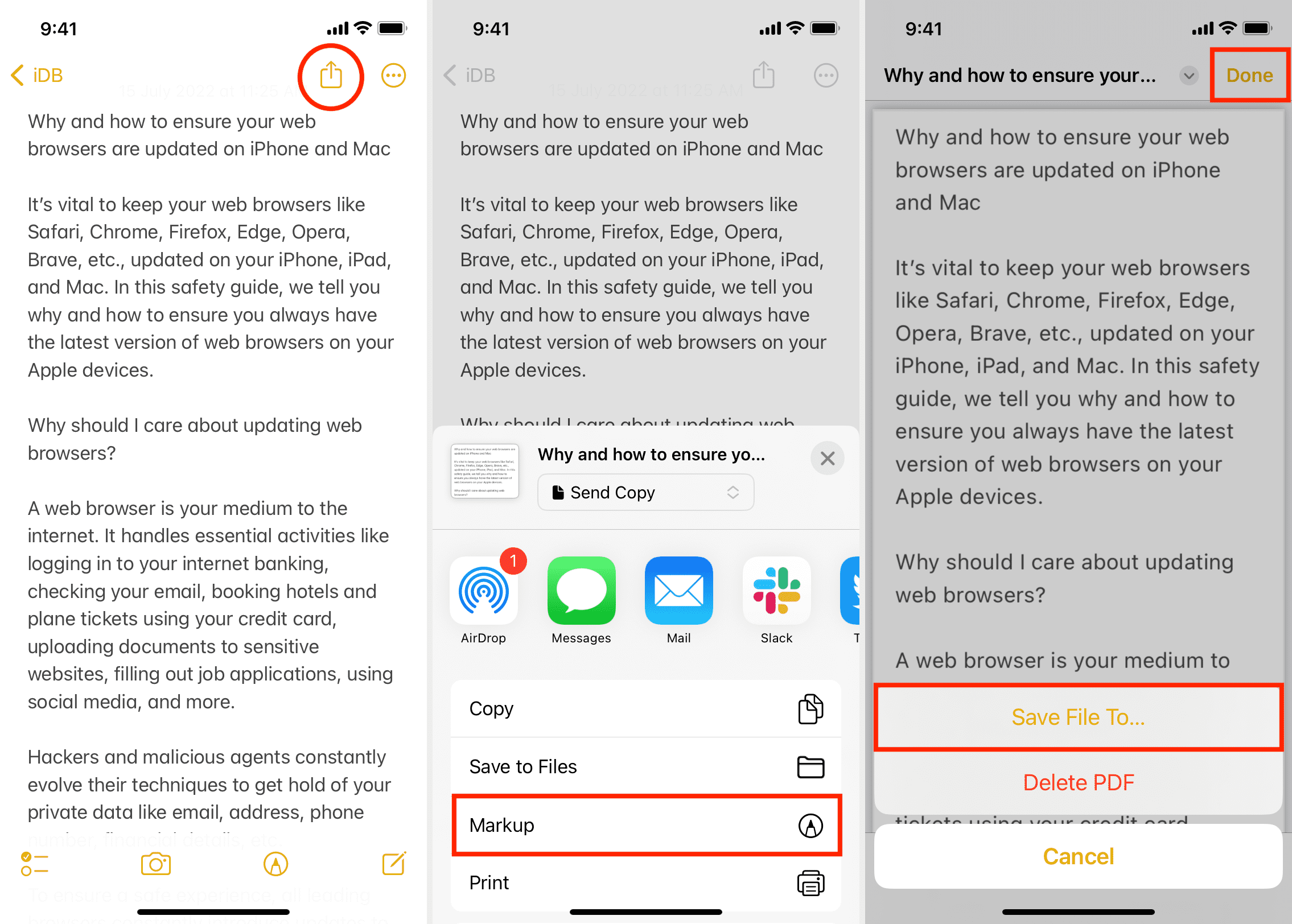
:max_bytes(150000):strip_icc()/001_save-pdf-to-iphone-or-ipad-4165490-a6d58f2ee9a949a487411d23d3e45c54.jpg)