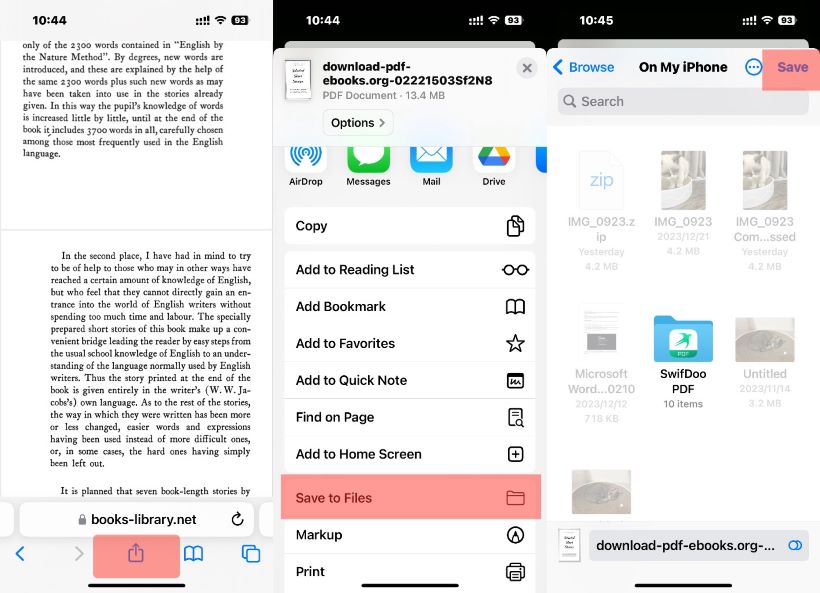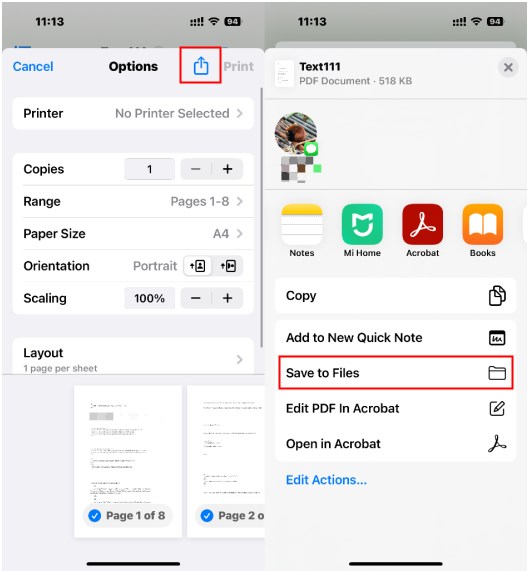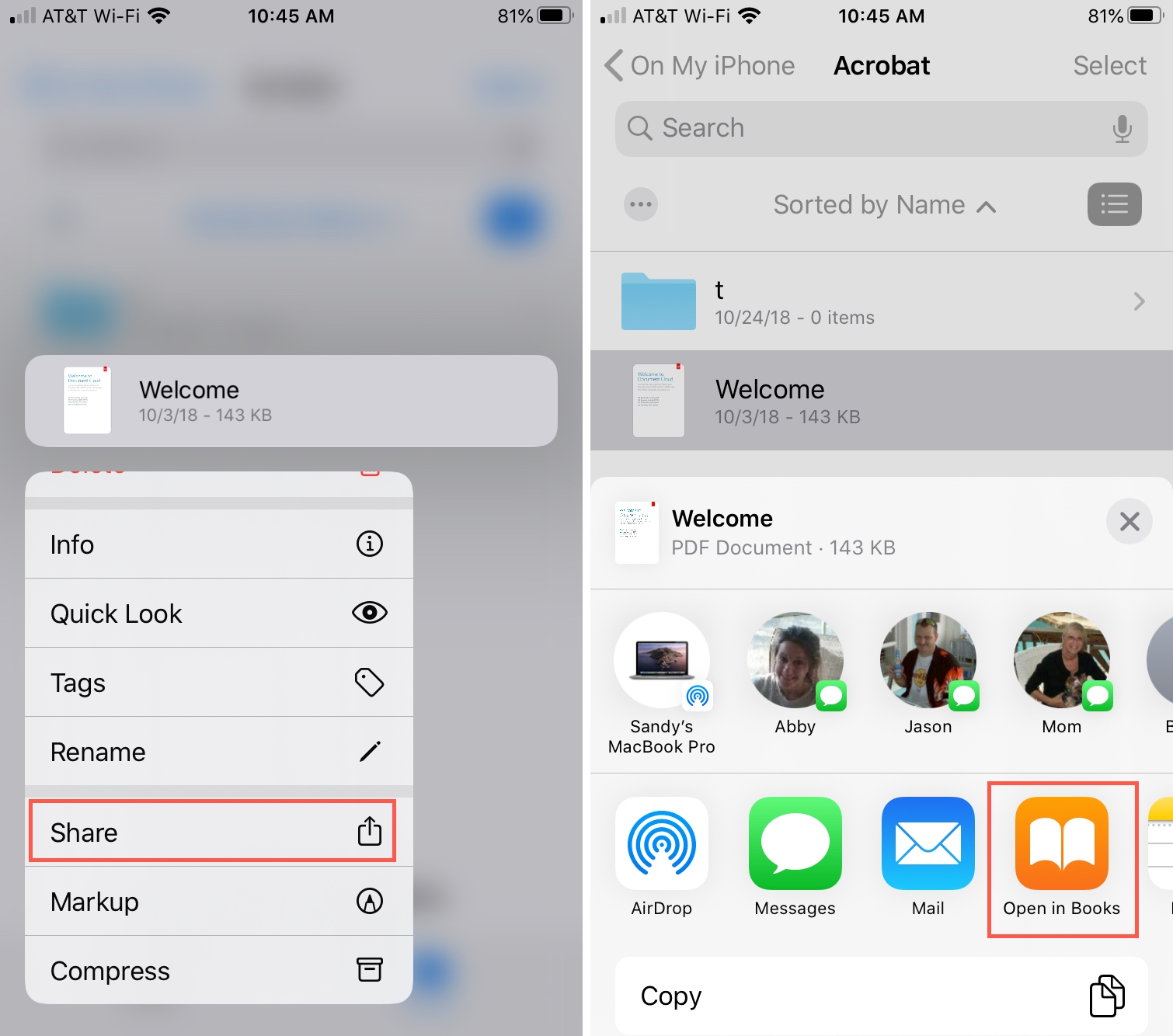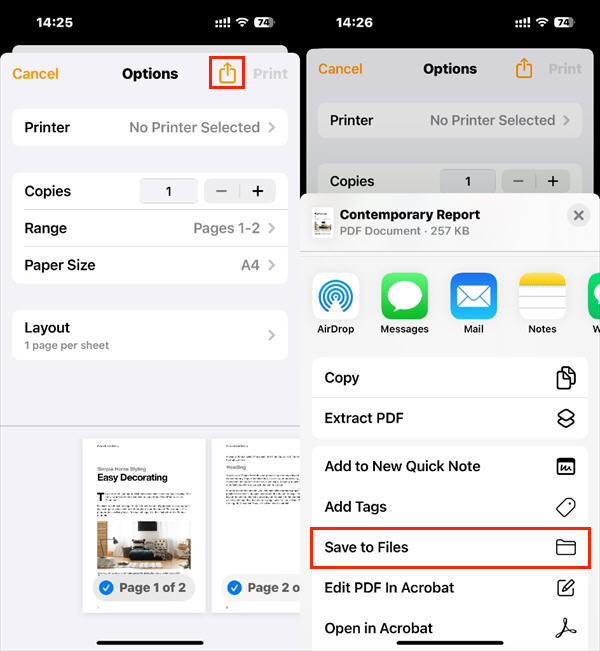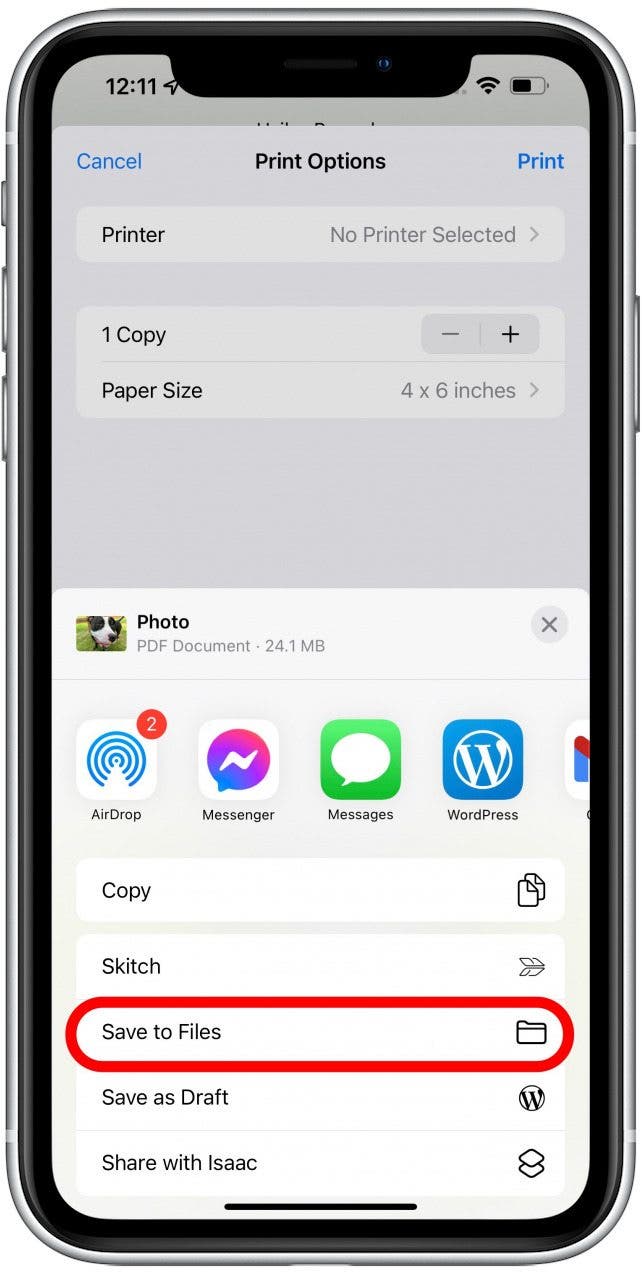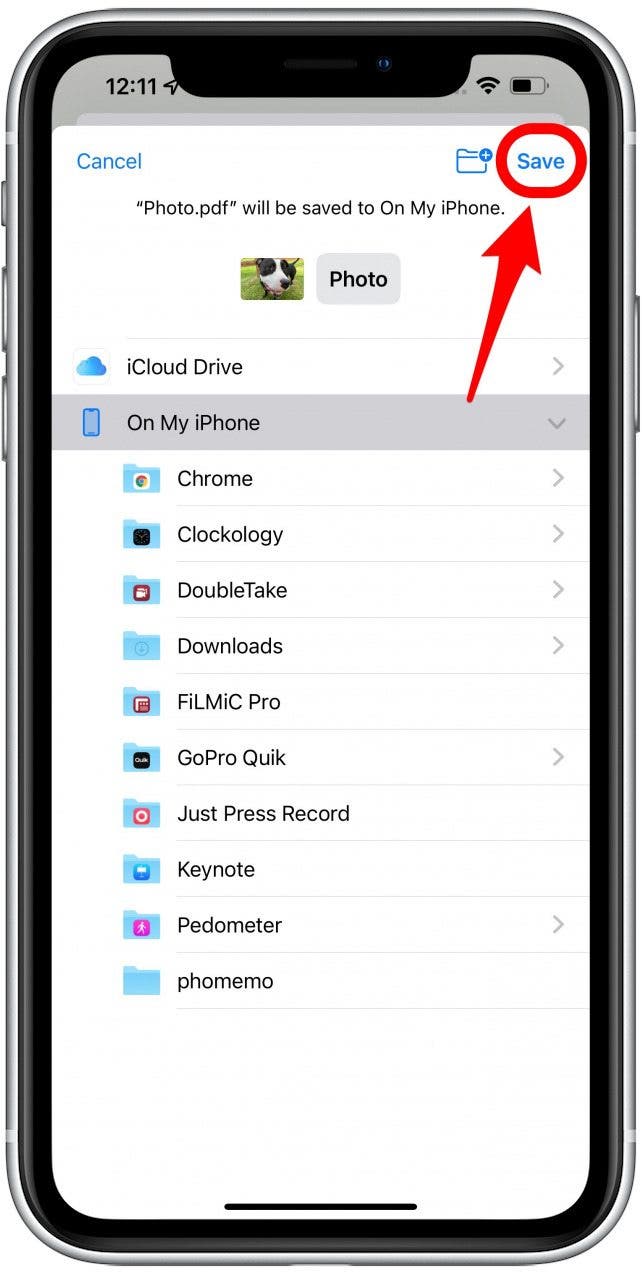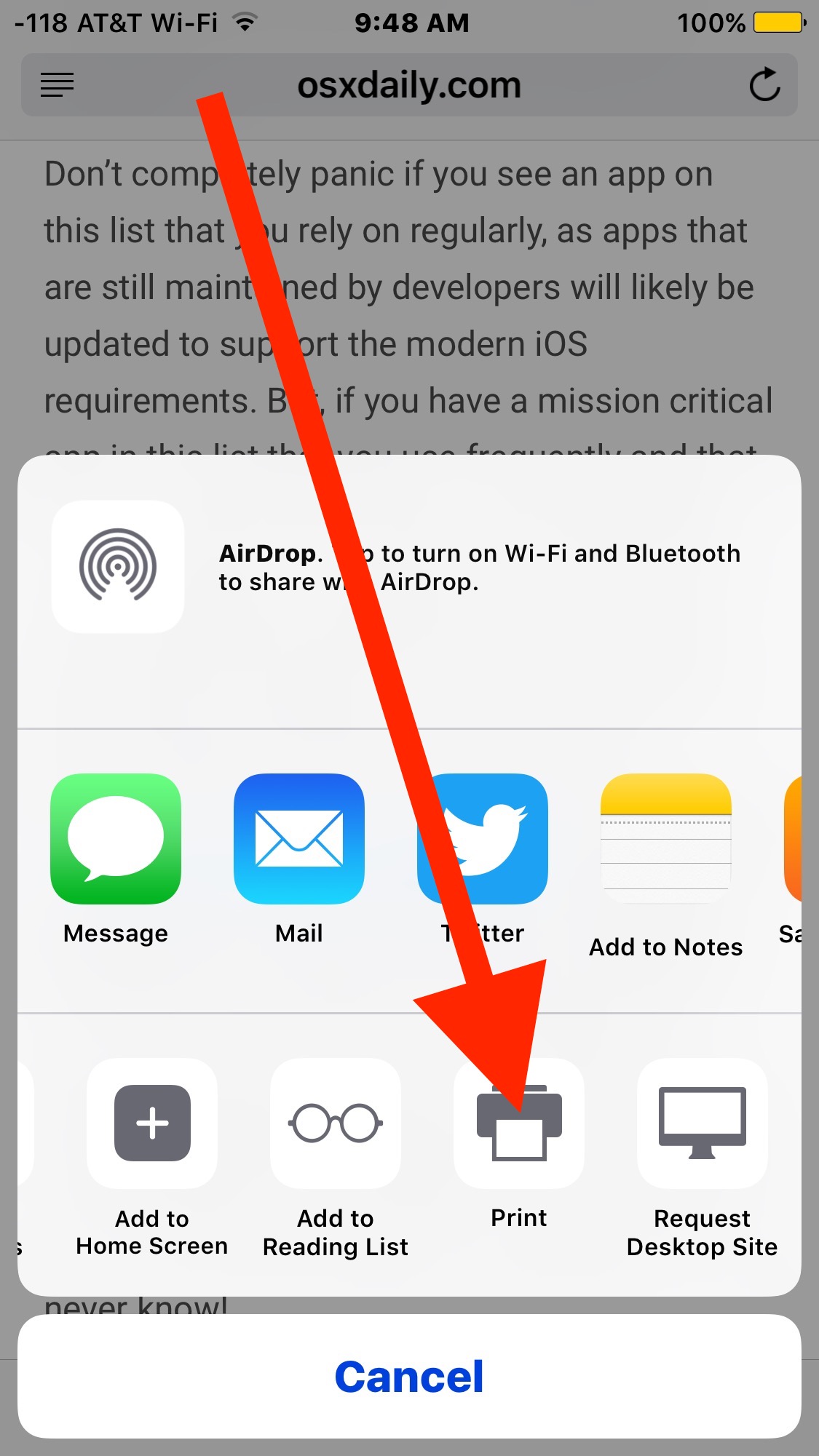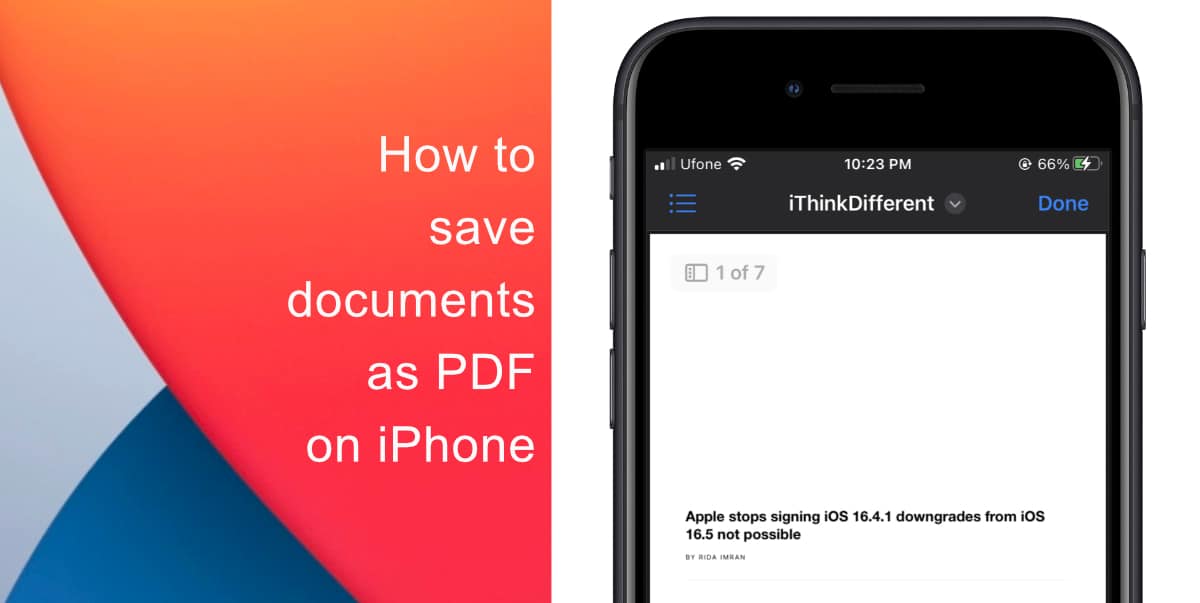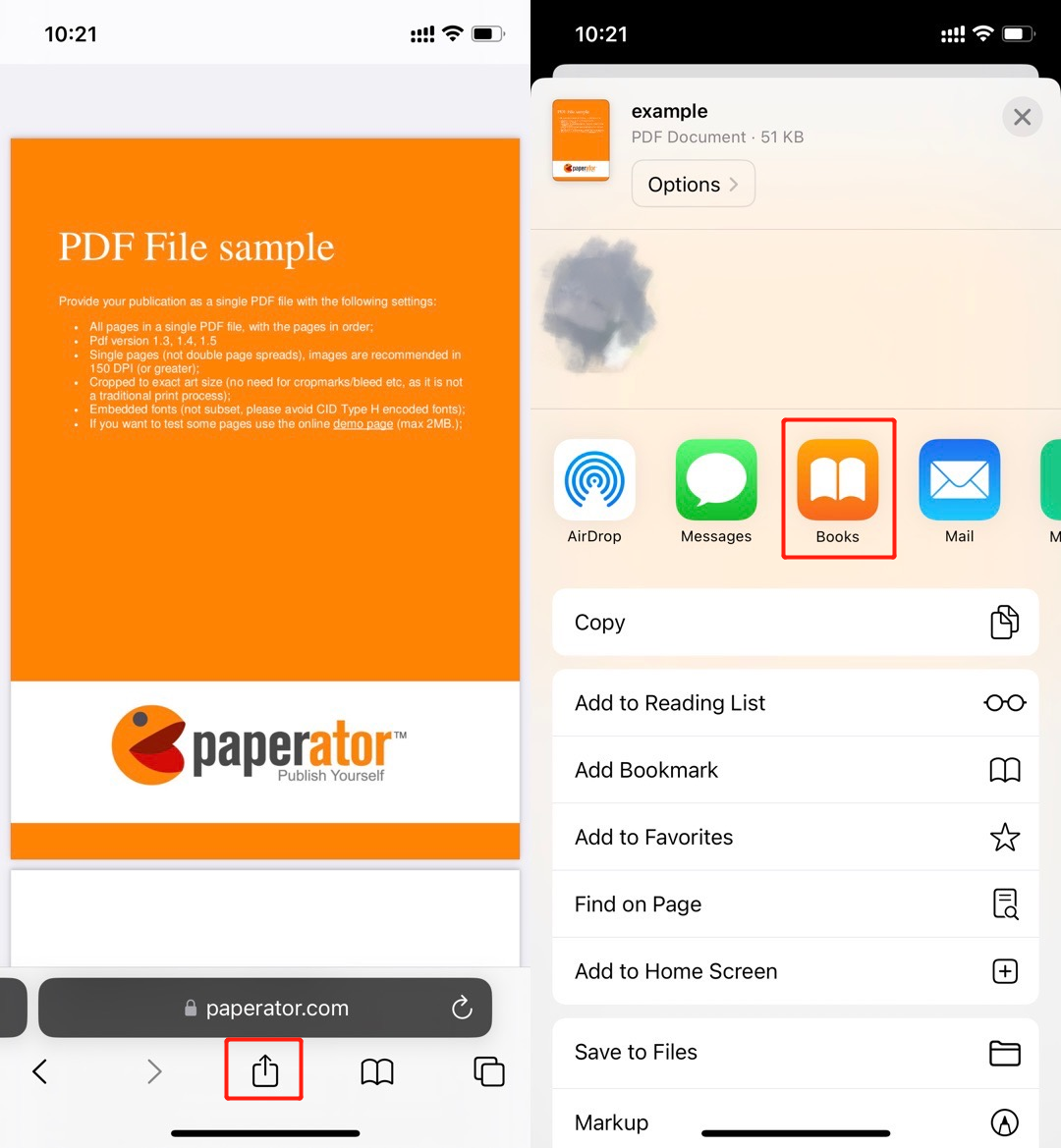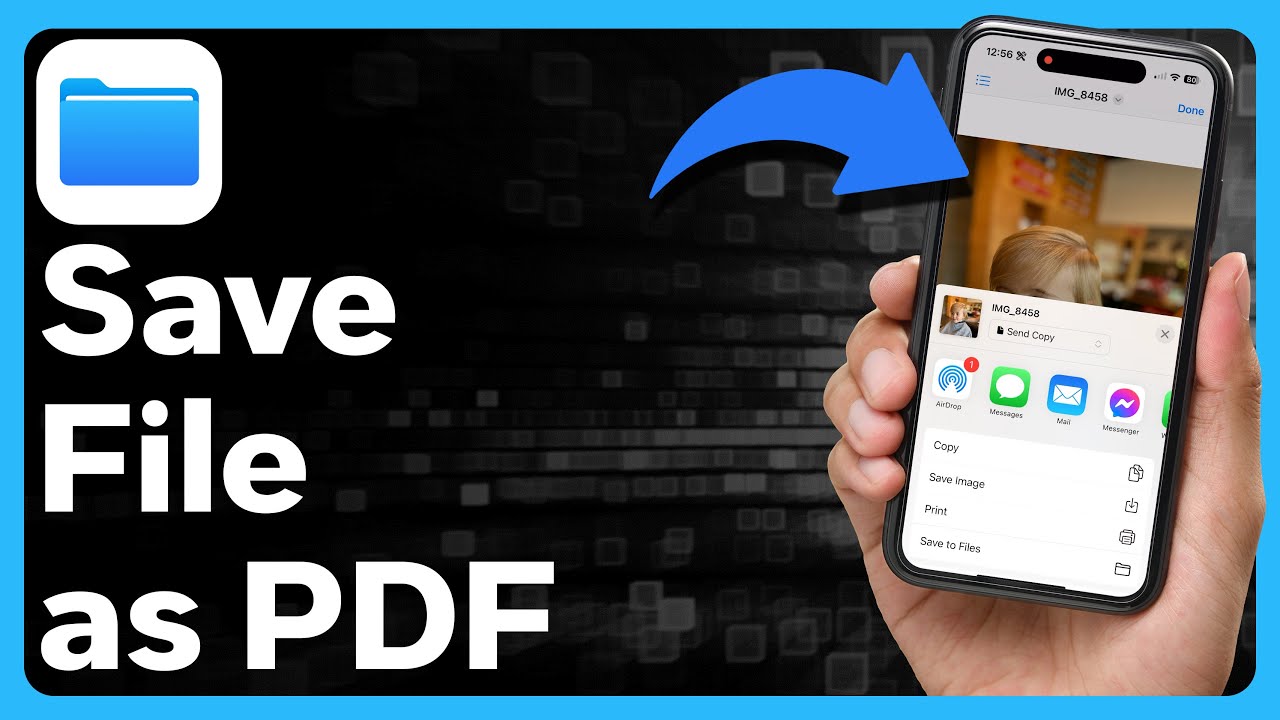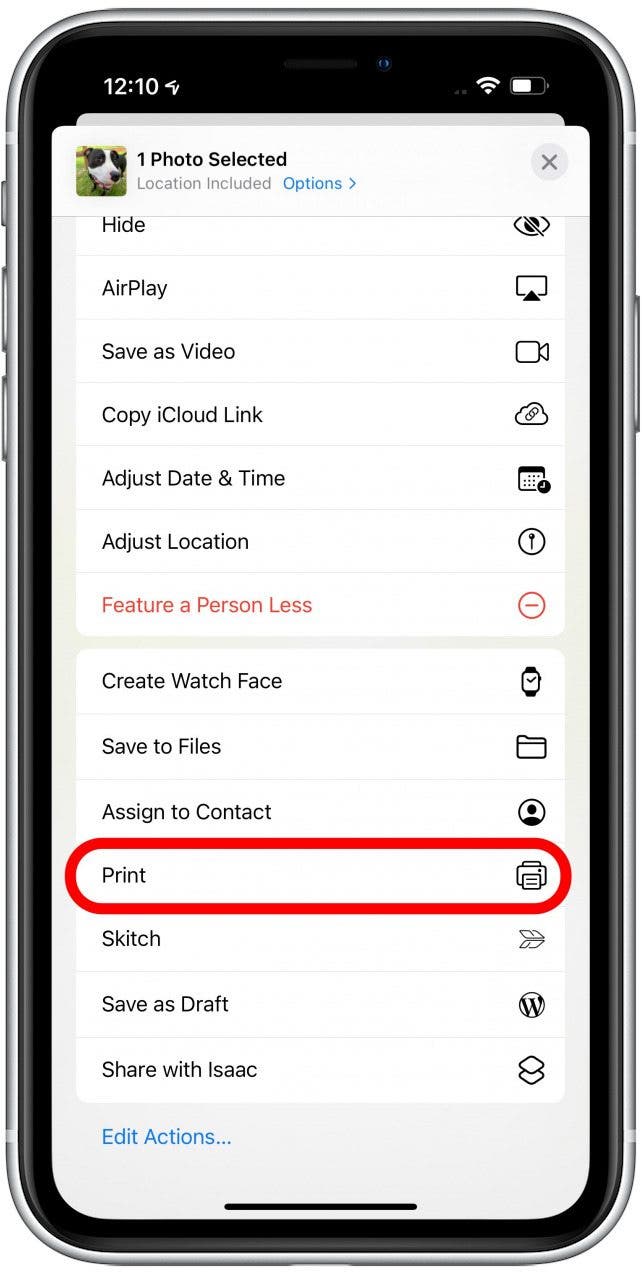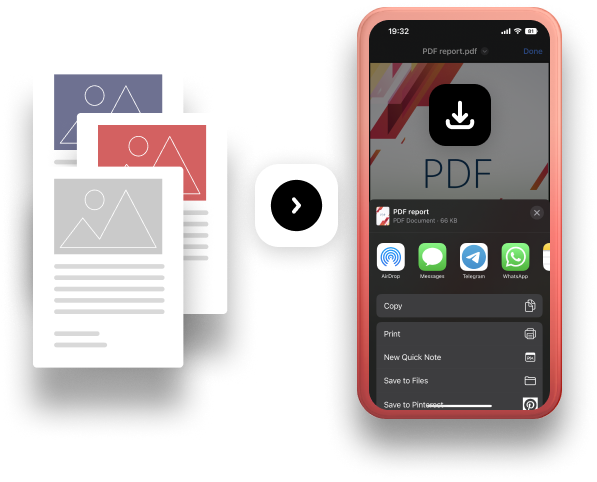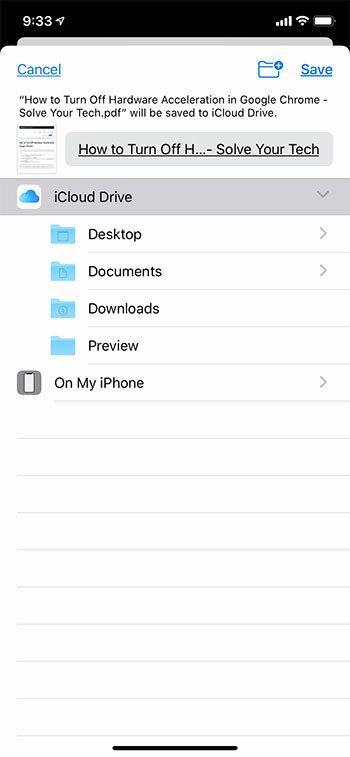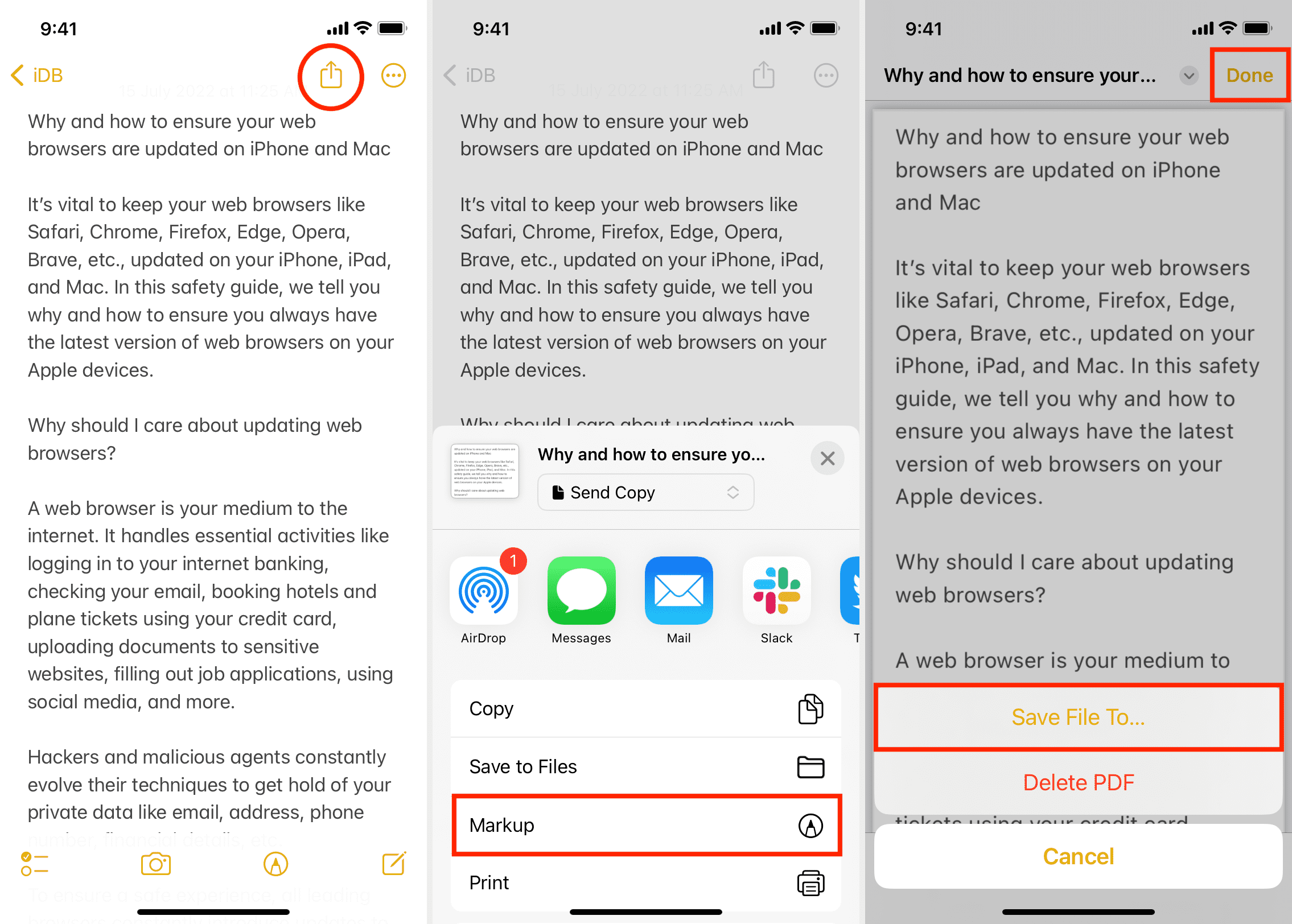Ever stumbled upon a cool PDF on your iPhone and thought, "I gotta keep this!"? It's easier than you think, and almost feels like you're unlocking a secret superpower. Get ready to become a PDF-saving ninja!
First, find that PDF! Maybe it's in your email, or perhaps a website. It's like a treasure hunt, only the treasure is conveniently located on your screen. So exciting, right?
The Share Sheet: Your New Best Friend
Spot the share icon? It's usually a little square with an arrow pointing up. Tap it! Prepare for a burst of options; it's like opening a magical portal of possibilities.
Scroll through the apps. There are *so* many! Look for the ones that let you save or share. It's a digital choose-your-own-adventure!
Saving to Files App: Your iPhone's Digital Drawer
See the "Save to Files" option? Tap it! This sends your PDF straight to your iPhone's Files app. Think of it as your personal digital filing cabinet.
Choose where to stash it! You can pick iCloud Drive for cloud access, or "On My iPhone" for offline viewing. Organization is key, my friend! (Or just dump it somewhere random, we won't judge.)
Rename the file if you want. "Important Document" or "Fun Read" – the choice is yours. Hit "Save", and bam! PDF secured.
Emailing: Sharing is Caring (and Saving!)
Emailing is another easy way to save a PDF. Tap the mail icon in the share sheet! You can send it to yourself. It's like giving yourself a digital pat on the back.
Type in your email address. Subject line: "My Awesome PDF." Content: Optional. Hit send! Now it’s safely in your inbox.
This is perfect for moving it to other devices later. Think of it as a digital postal service, delivering PDFs right to your doorstep (or inbox).
Printing (But Not Really): The Sneaky Save
No printer? No problem! The "Print" option hides a secret. This is a bit of a cheat code, but it works like a charm.
Tap "Print." You'll see a preview. Now, instead of actually printing, pinch to zoom on the PDF preview!
Suddenly, the print preview expands to fill the screen. Now, tap the share icon again. Magically, the "Save to Files" option appears! It's like a magic trick, but with PDFs!
Other Apps to the Rescue
Many apps can handle PDFs! Think Dropbox, Google Drive, or even Evernote. If you use these, saving is a breeze.
Just find the app's icon in the share sheet. Select it! Follow the app's instructions. Voila! The PDF is safely stored.
Each app has its own quirks, so have fun exploring. You might discover your new favorite way to handle PDFs!
Saving PDFs from your iPhone doesn't have to be a chore. With these tricks, it can actually be kind of fun. Now go forth and conquer those PDFs!
So what are you waiting for? Go on, save those PDFs!
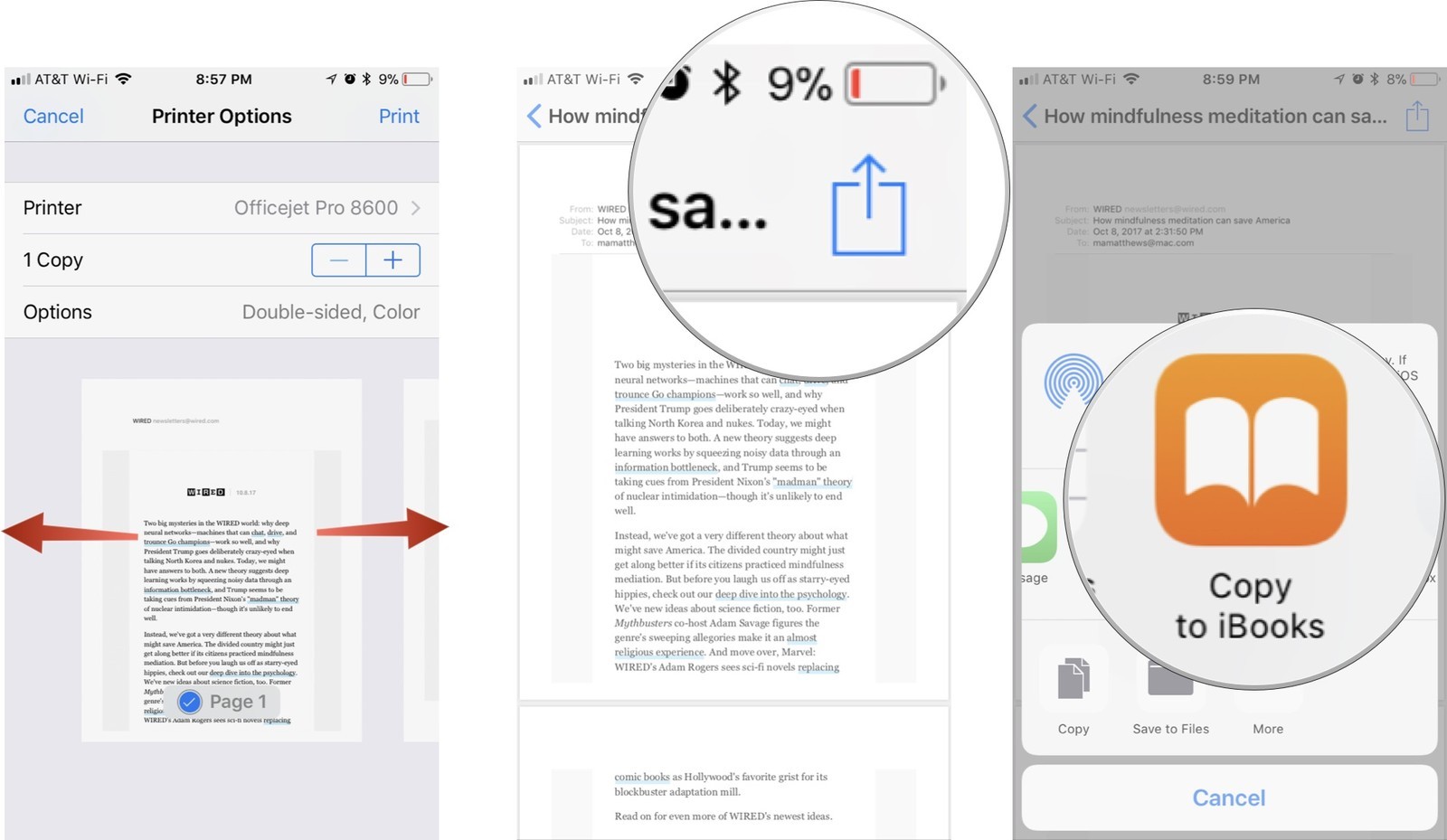
:max_bytes(150000):strip_icc()/001_save-pdf-to-iphone-or-ipad-4165490-a6d58f2ee9a949a487411d23d3e45c54.jpg)