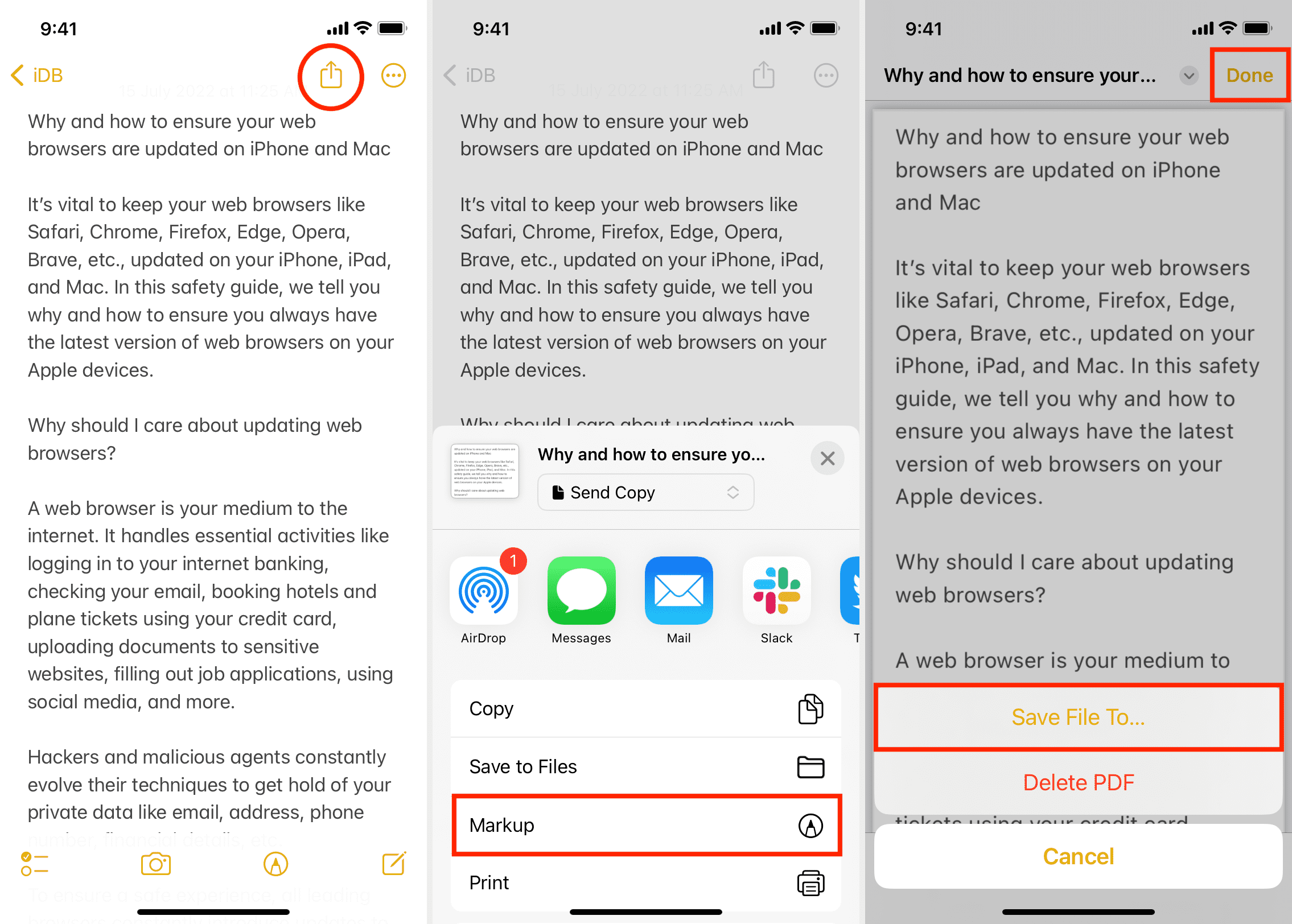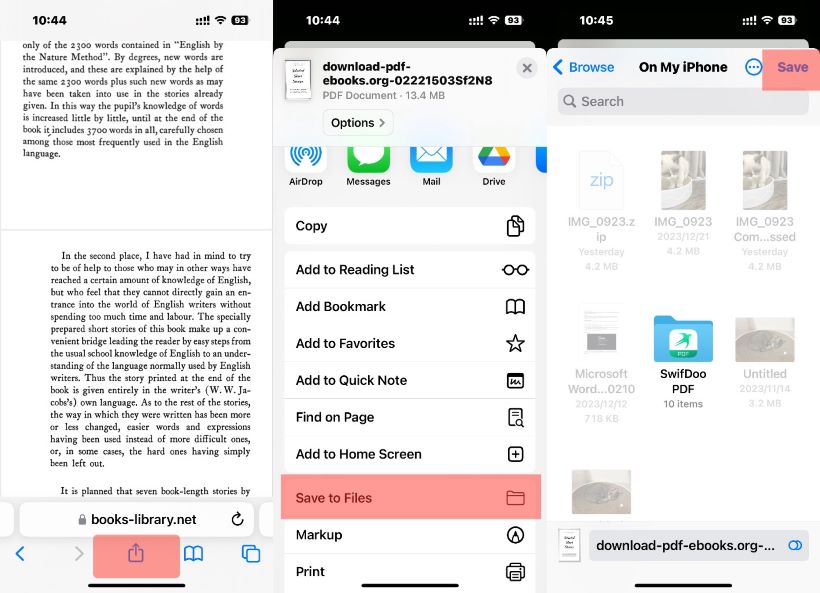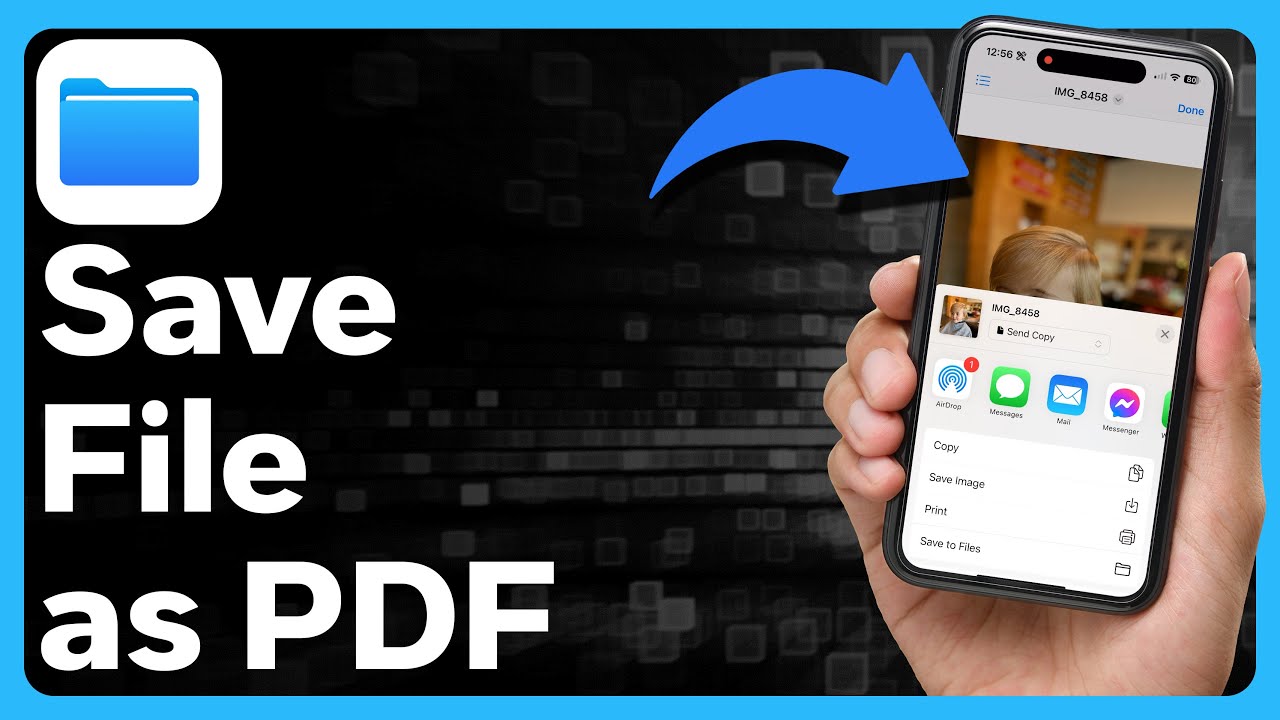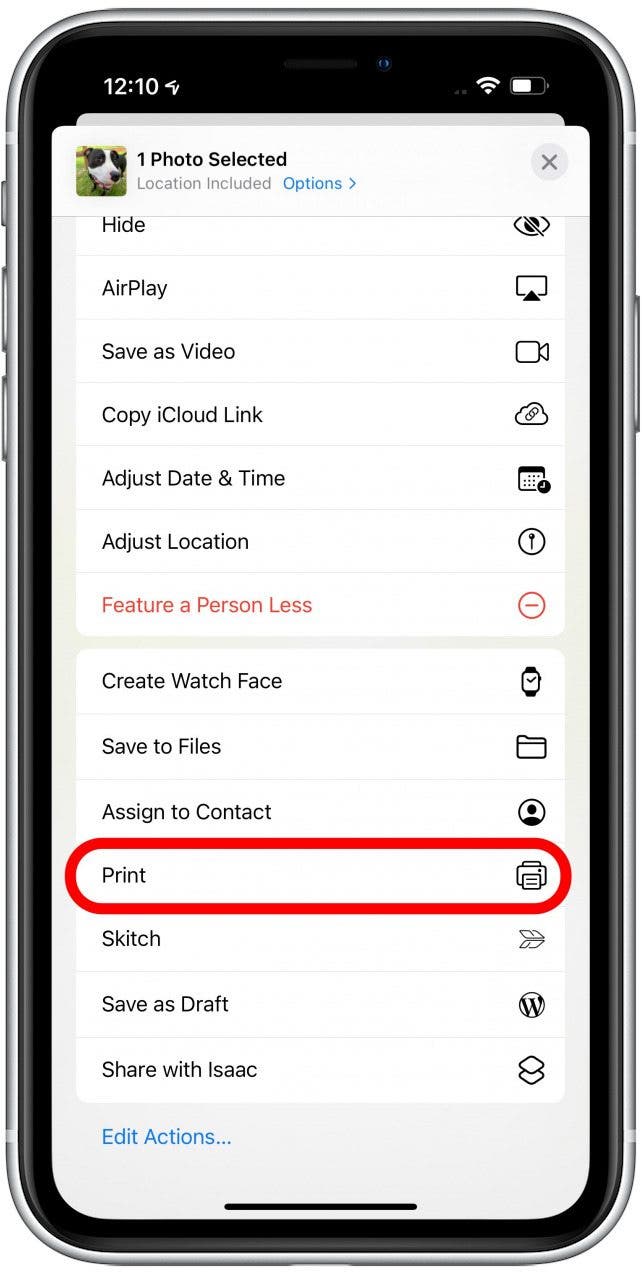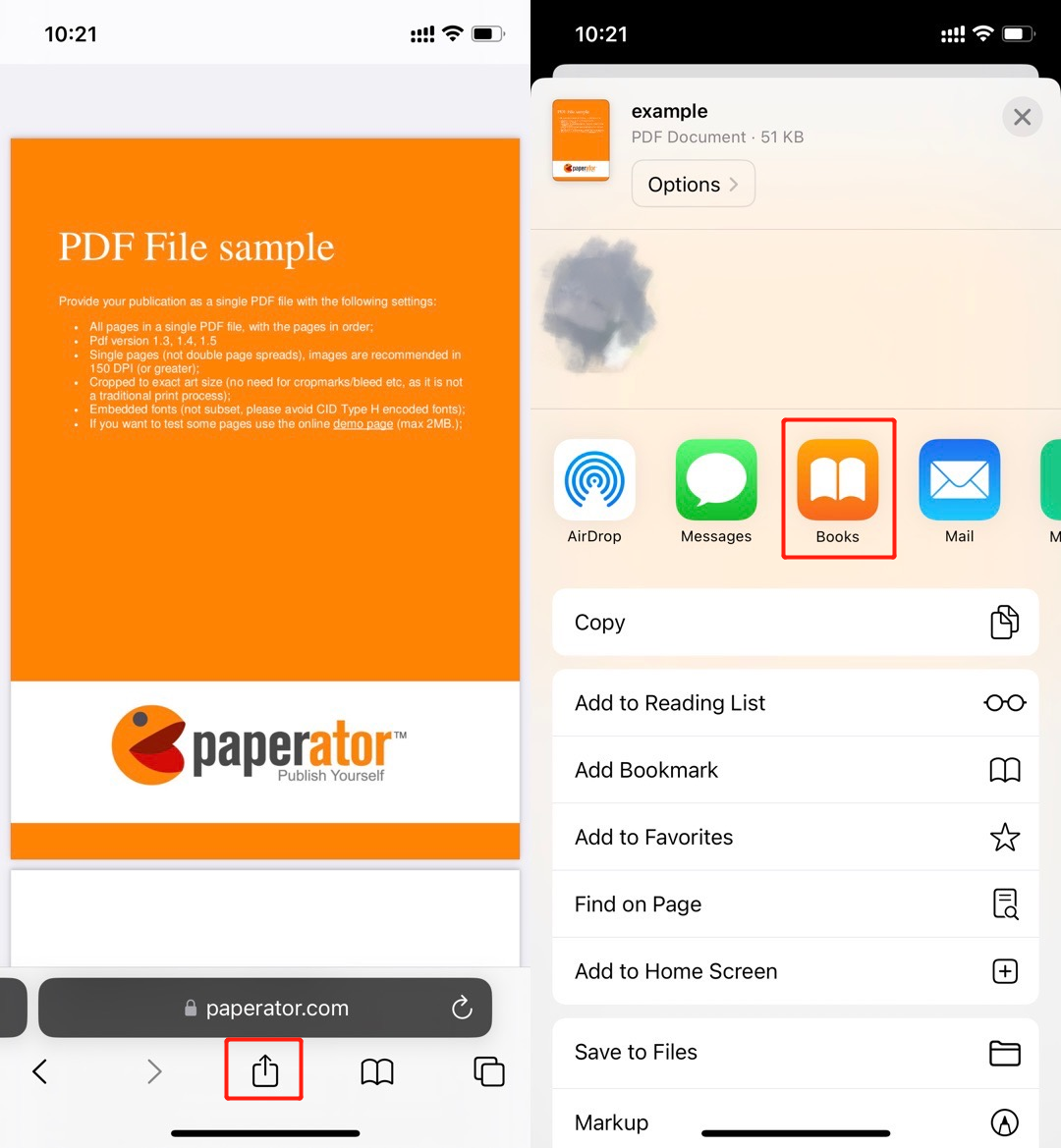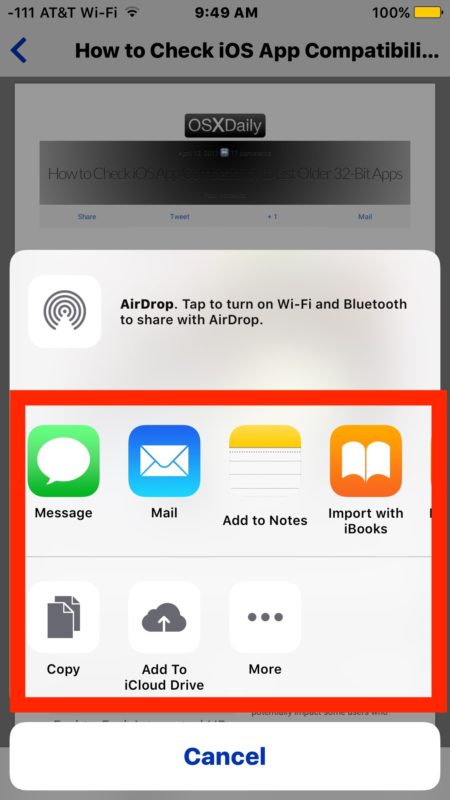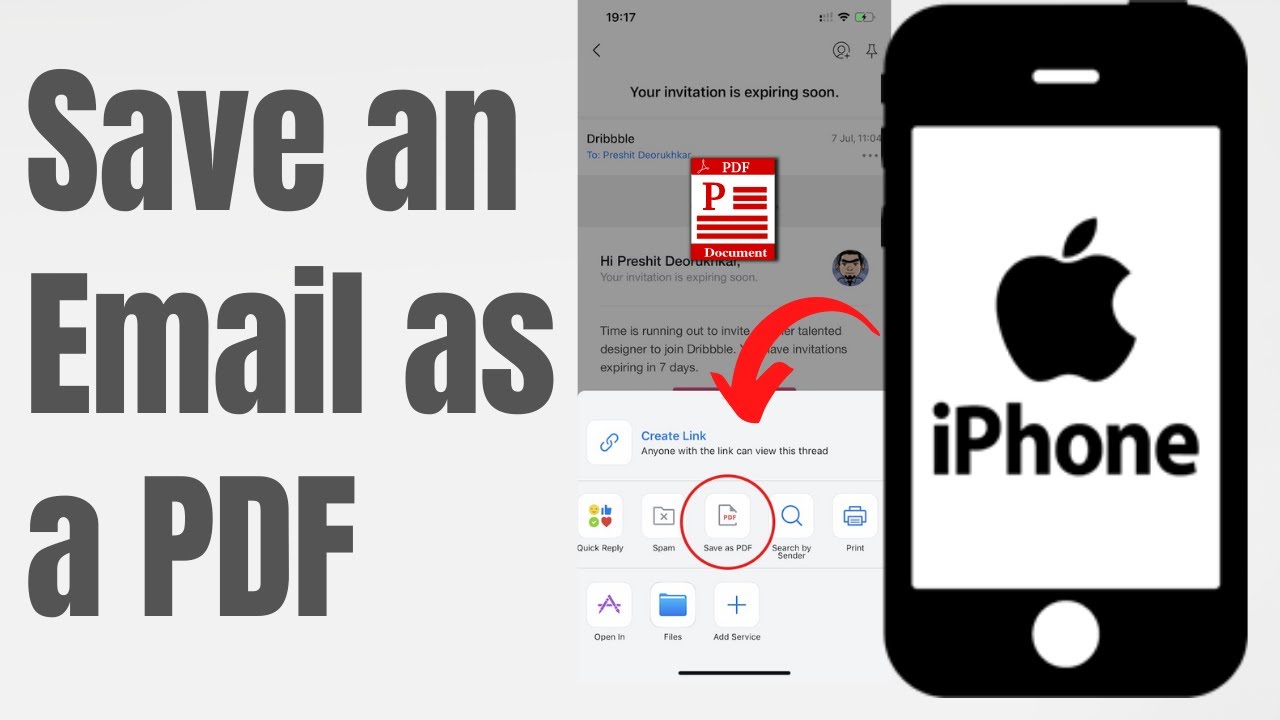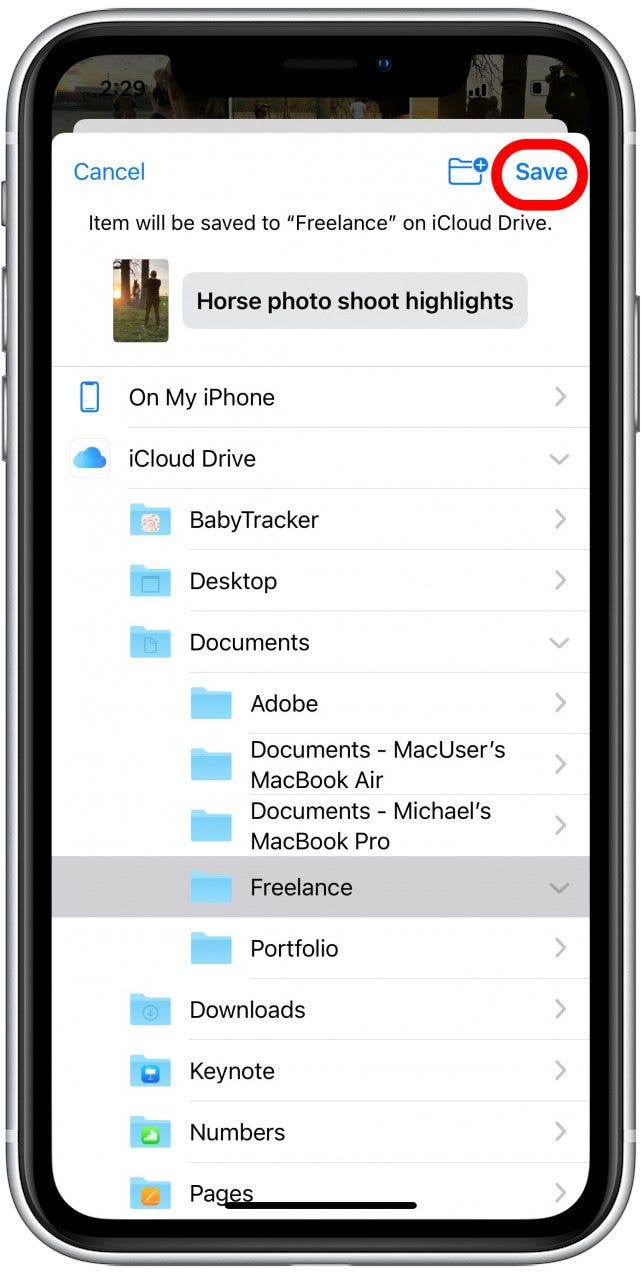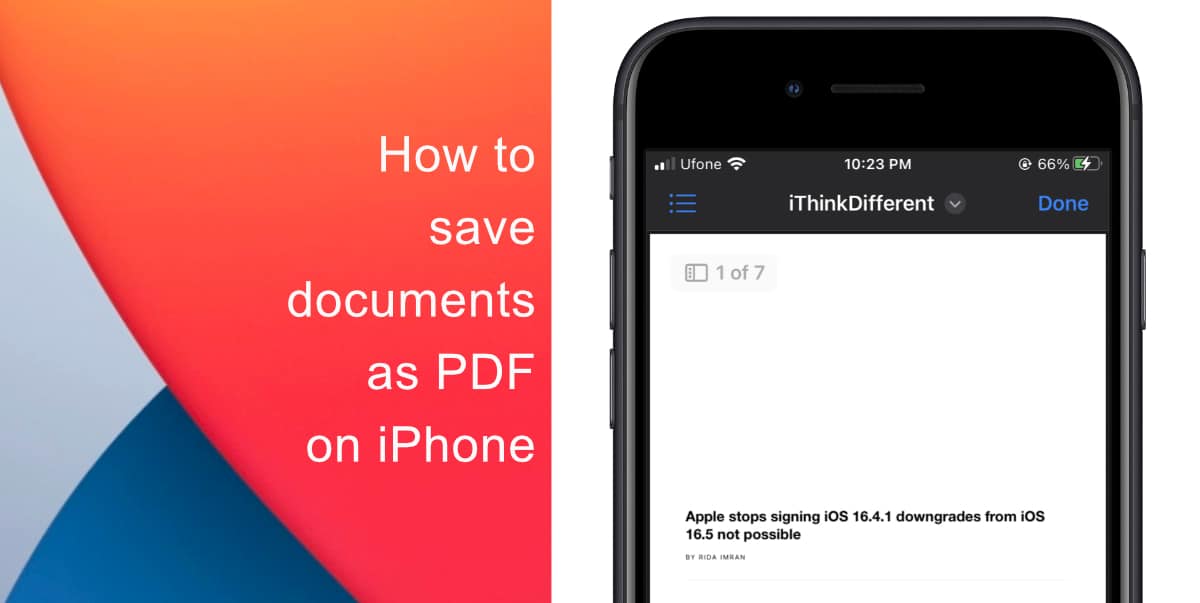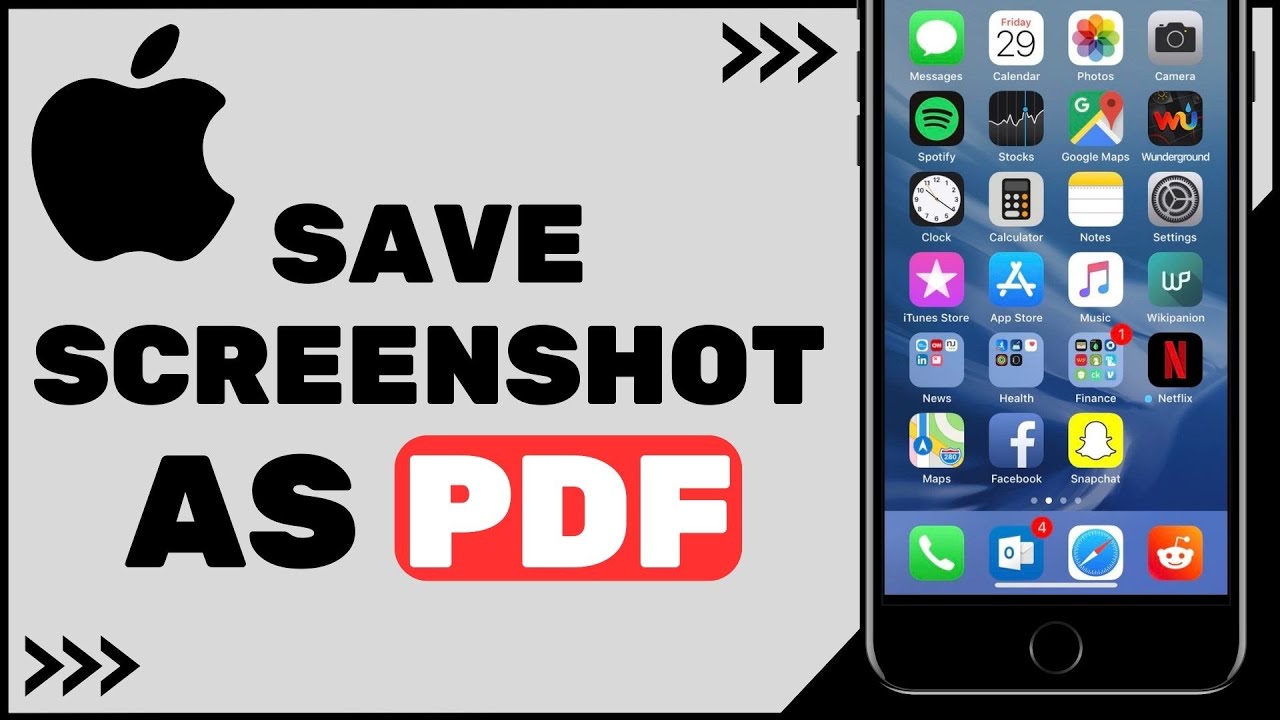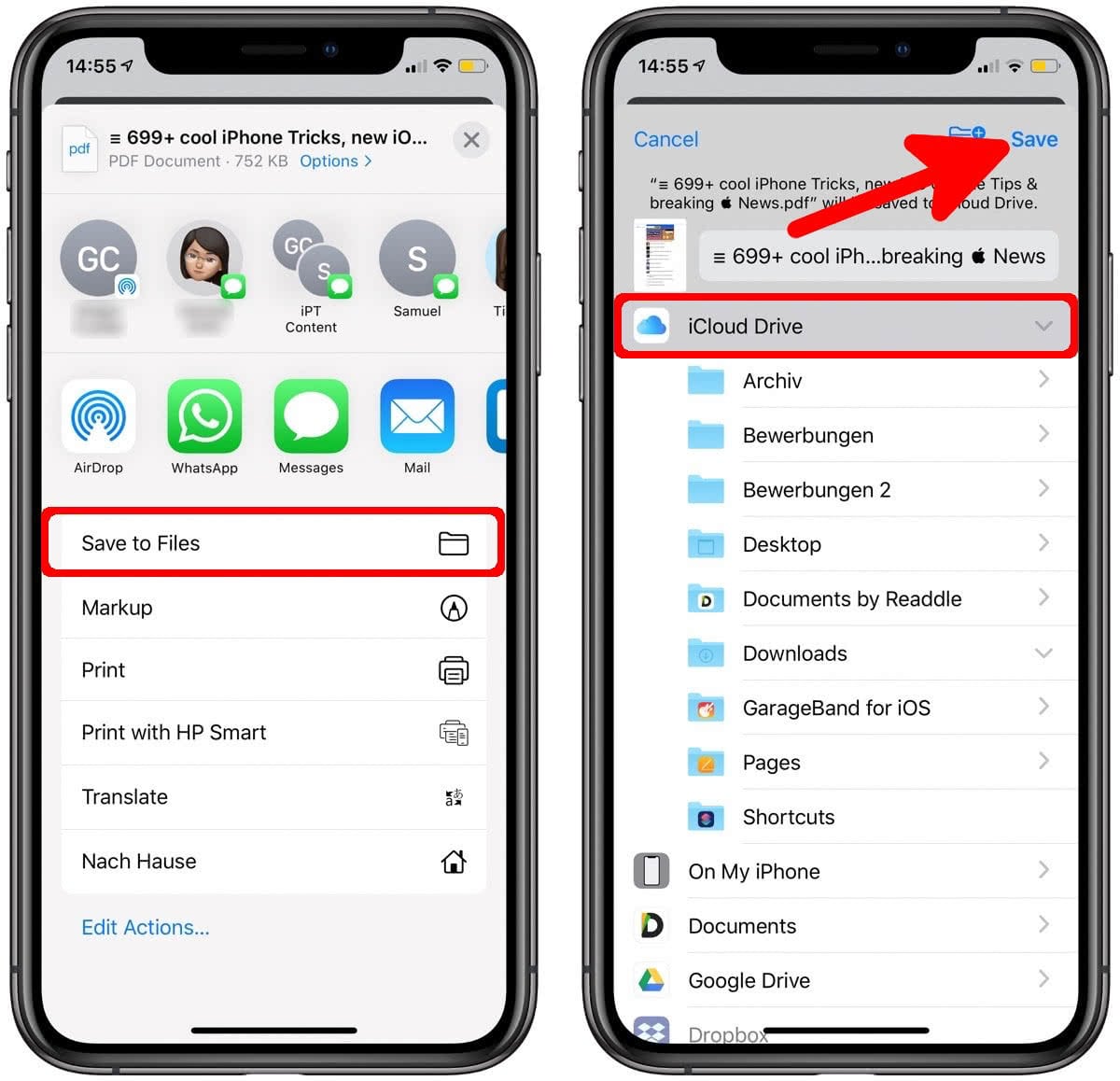Hey there, fellow iPhone aficionado! Ever needed to save something as a PDF on your magical rectangle? Well, buckle up because it's easier than ordering pizza online (and almost as satisfying!).
Printing to PDF: The Secret Agent Move
First things first, find what you want to PDF-ify. Maybe it's a hilarious text message thread, a vital email from your boss (yikes!), or even a recipe for that legendary chocolate cake.
Now, tap that little share icon. It usually looks like a square with an arrow pointing upwards, like your document is about to launch into space! Don't worry, it's just heading to PDF land.
Here's where the magic happens. Scroll down in the share sheet until you see "Print". Yes, Print. Even though we're not actually printing anything on paper.
Tap "Print". A new screen pops up, and it might look like your phone is preparing to communicate with a printer, but it's all a clever ruse! Just look at the document preview!
The Pinch-to-Zoom PDF Trick
On the preview screen, use your fingers to "zoom in" on the document. Yes, you heard me right! Pretend you're trying to enlarge a tiny picture, but instead of making it bigger, you're turning it into a PDF!
Place your thumb and index finger on the preview, and do a reverse pinch: spread them apart! BAM! The preview expands to fill the screen.
Suddenly, a new share sheet appears! It's like your iPhone is saying, "Okay, you tricked me into thinking you wanted to print, but here's your PDF anyway!"
Saving Your PDF Masterpiece
Now, you have a plethora of options! You can email it, text it, save it to your Files app, or even beam it directly into your brain (okay, maybe not that last one…yet).
For simplicity, let's save it to your Files app. Tap "Save to Files". Choose a location (like your iCloud Drive or "On My iPhone"), give your PDF a super creative name (like "Important Document 1" – just kidding, get wild!), and tap "Save".
And there you have it! Your document is now a shiny, portable PDF, ready to be unleashed upon the world! You've successfully navigated the secret agent world of iPhone PDF creation!
Bonus Round: Screenshot to PDF (The Visual Learner's Dream)
Sometimes, you just want to grab what's on your screen and preserve it forever. Like that hilarious meme or a captivating bit of text.
Take a screenshot as usual. Press the side button and the volume up button at the same time (or the home button and the power button if you have an older model).
Immediately after taking the screenshot, a little preview will appear in the bottom left corner. Tap it like you're swatting a digital fly!
At the top right, you'll see a share icon. Tap it. You guessed it, we're going back to the share sheet!
Scroll down and tap "Save to Files". Name your screenshot-turned-PDF something memorable (like "That One Time I Screen Shotted a Squirrel"), and hit "Save".
Congratulations! You're now a certified iPhone PDF wizard! Go forth and convert all the things! (Responsibly, of course.)
Remember, with great PDF power comes great responsibility. Now go forth and conquer the digital world, one perfectly formatted document at a time!
You’ve got this!
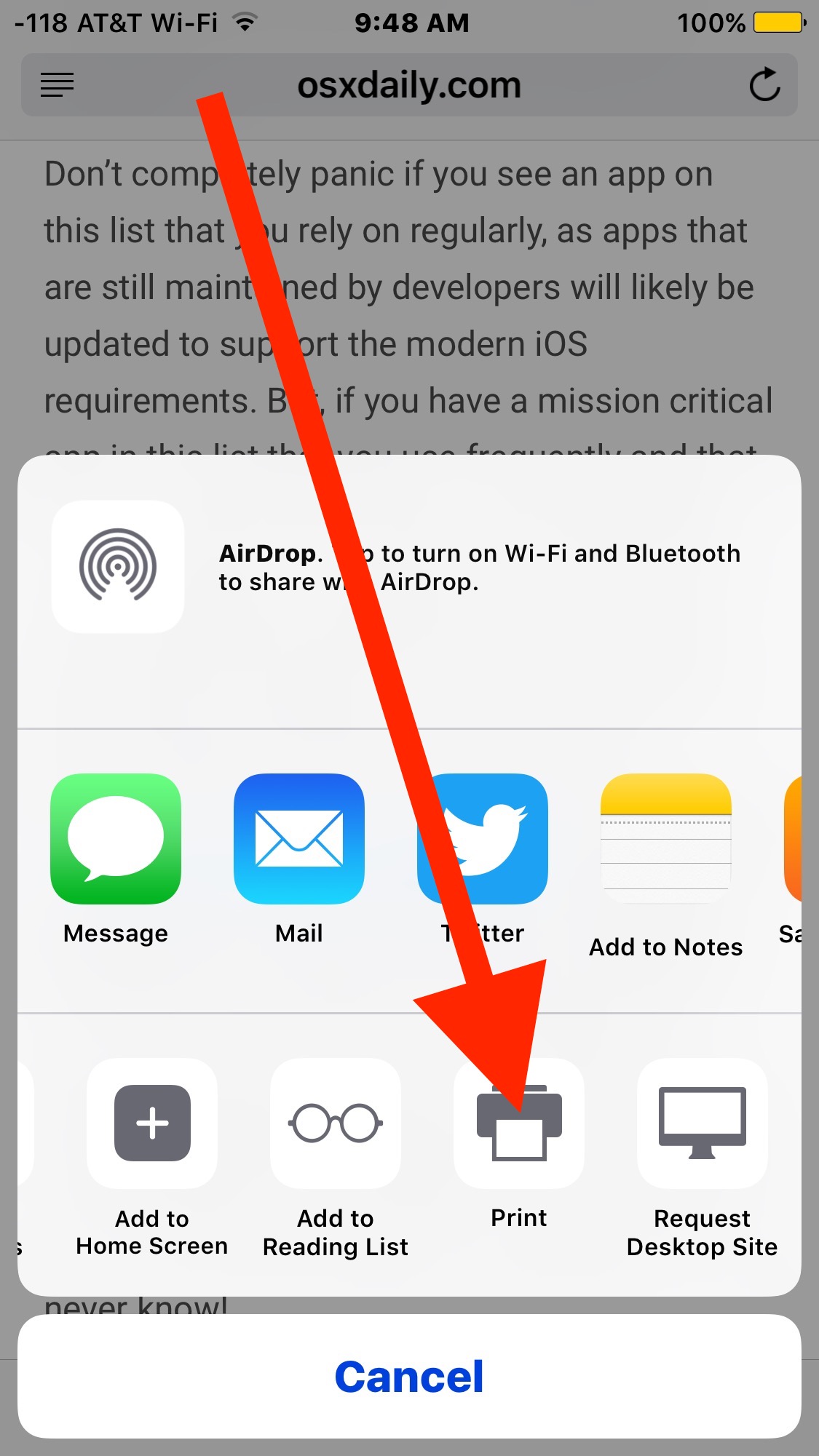
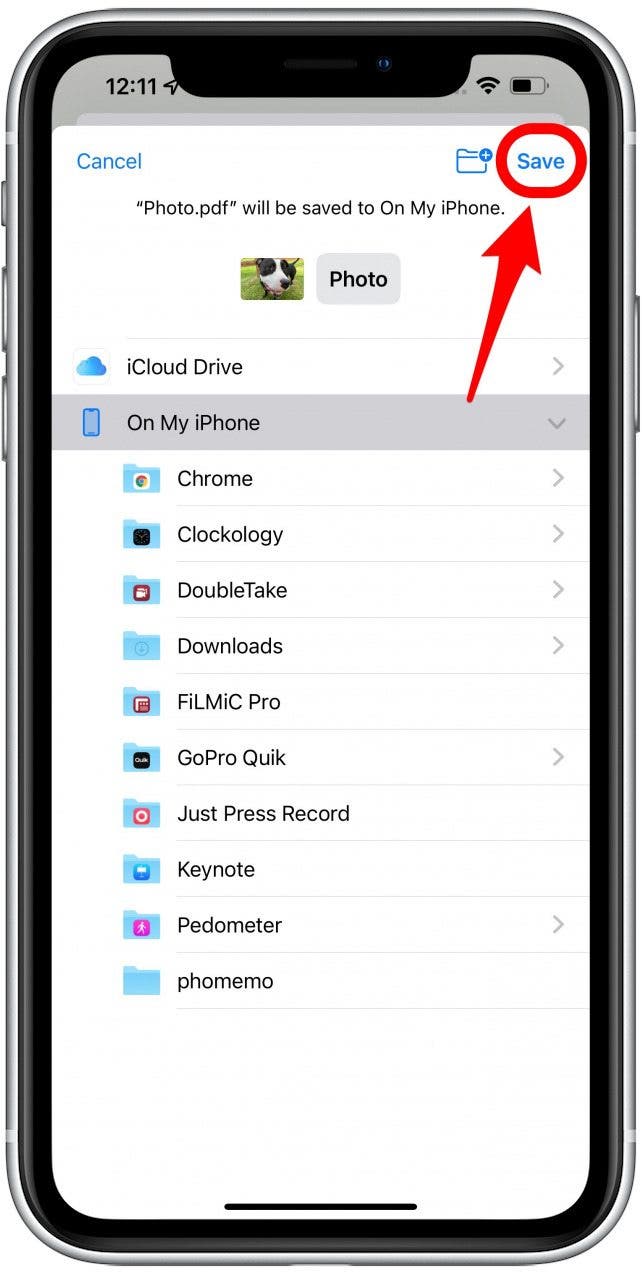
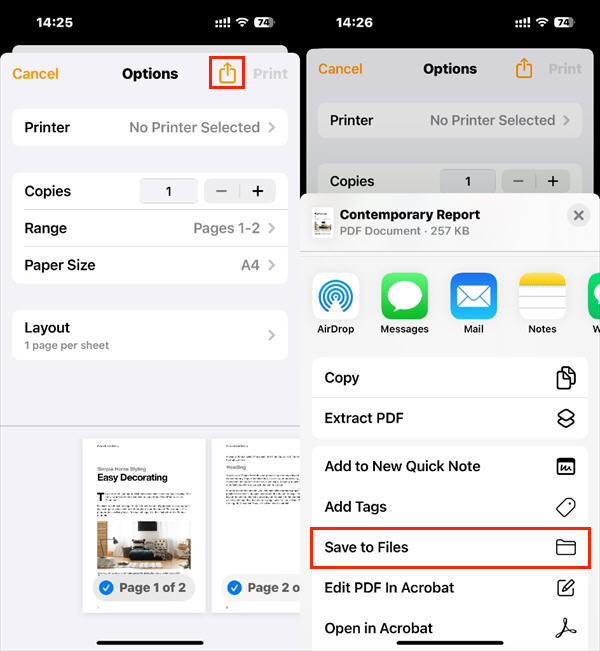
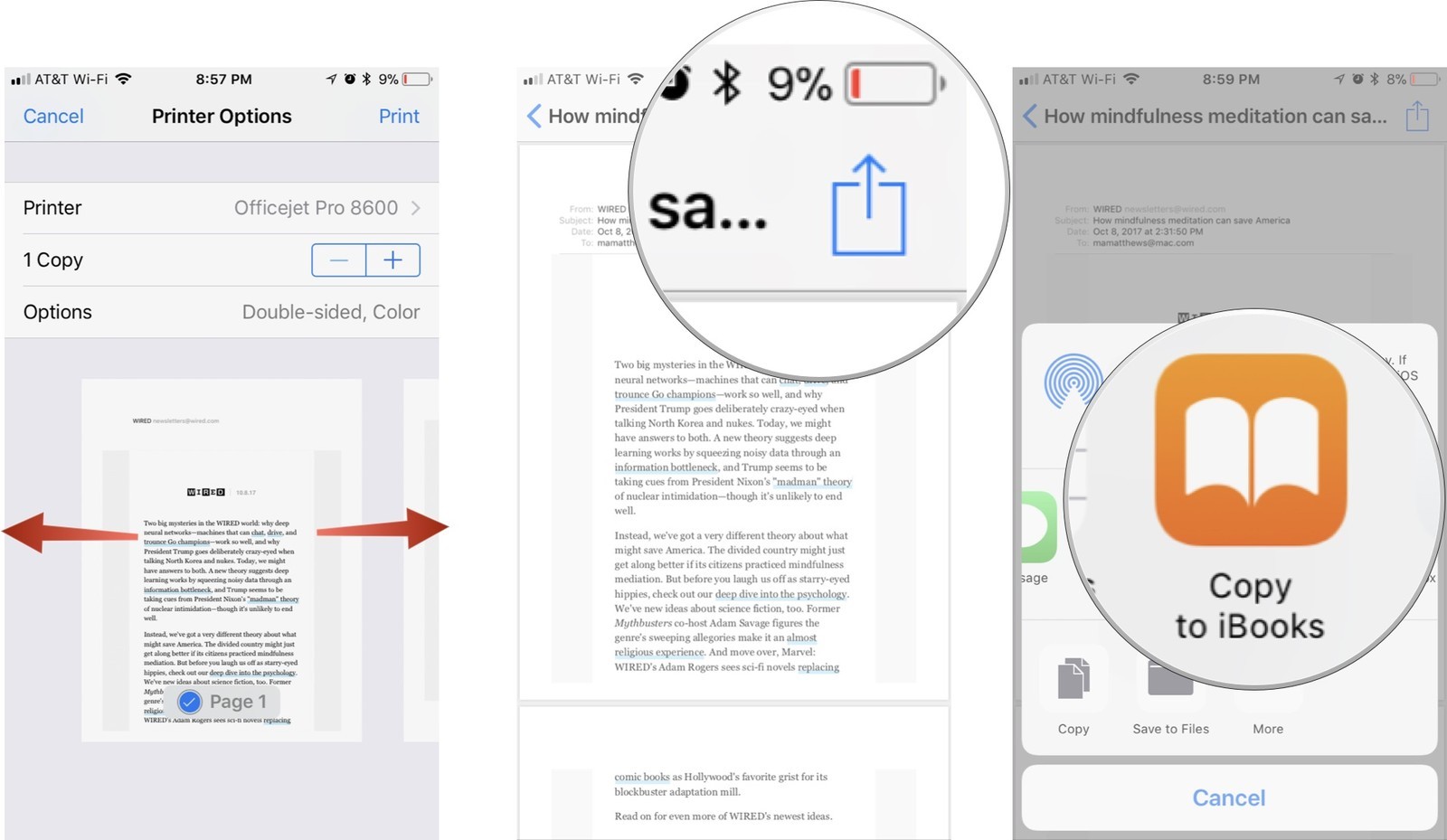
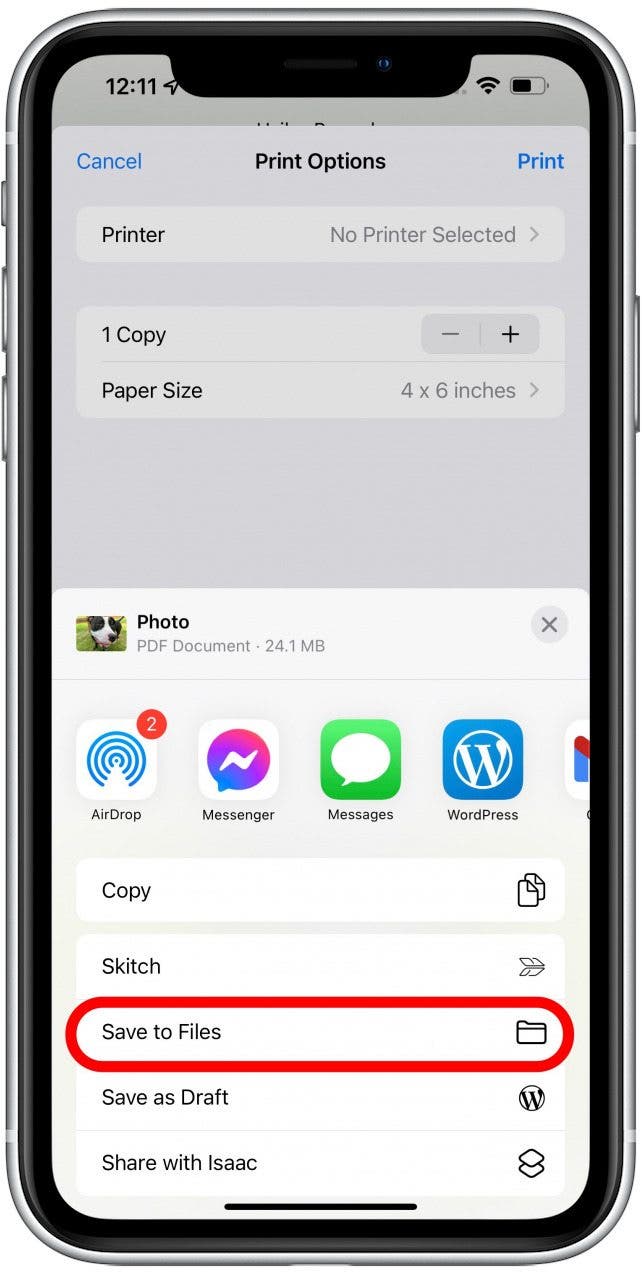
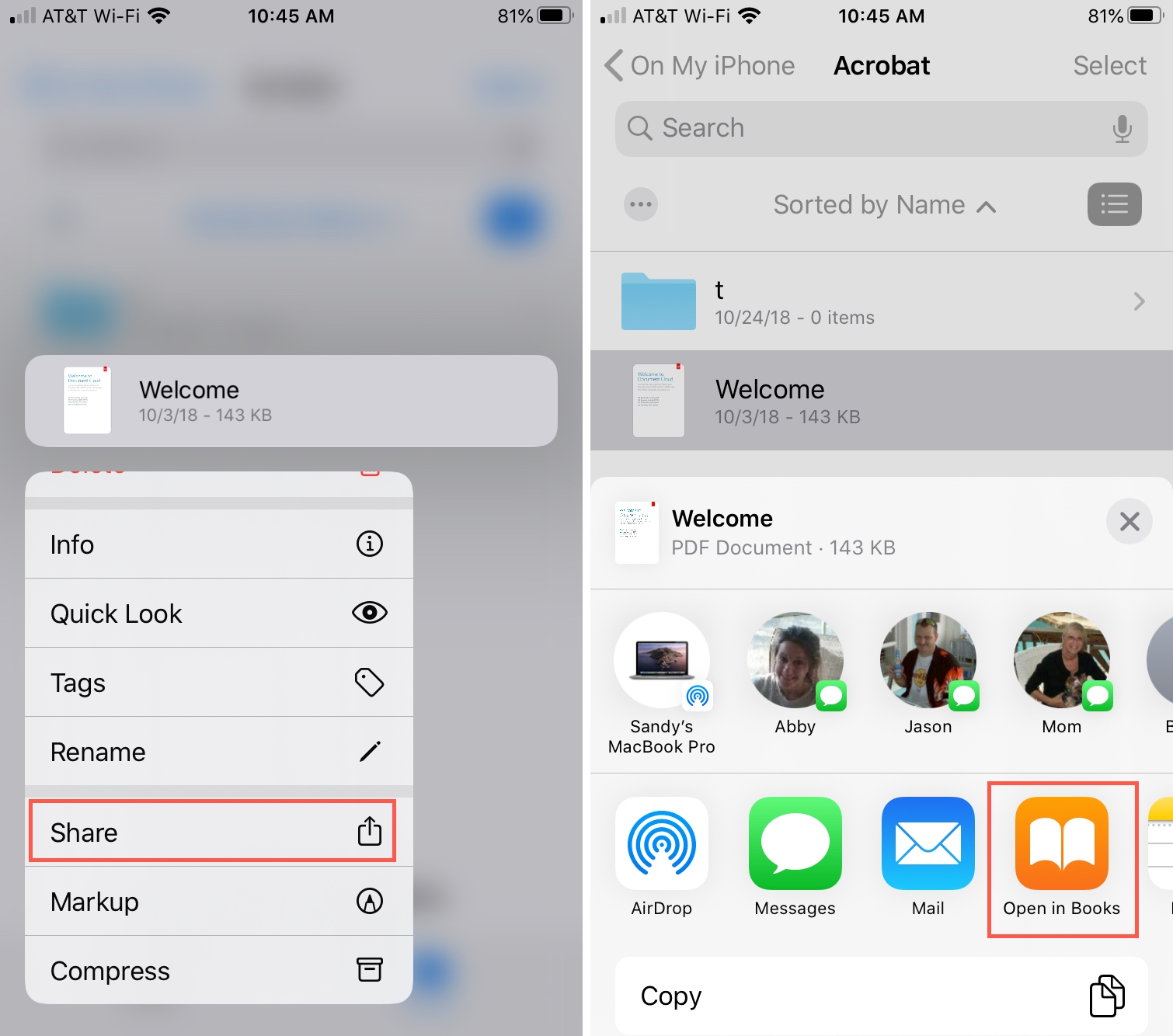
:max_bytes(150000):strip_icc()/001_save-pdf-to-iphone-or-ipad-4165490-a6d58f2ee9a949a487411d23d3e45c54.jpg)