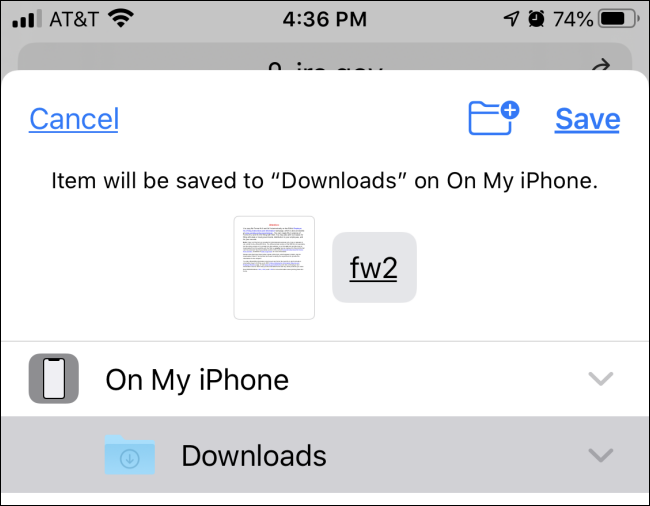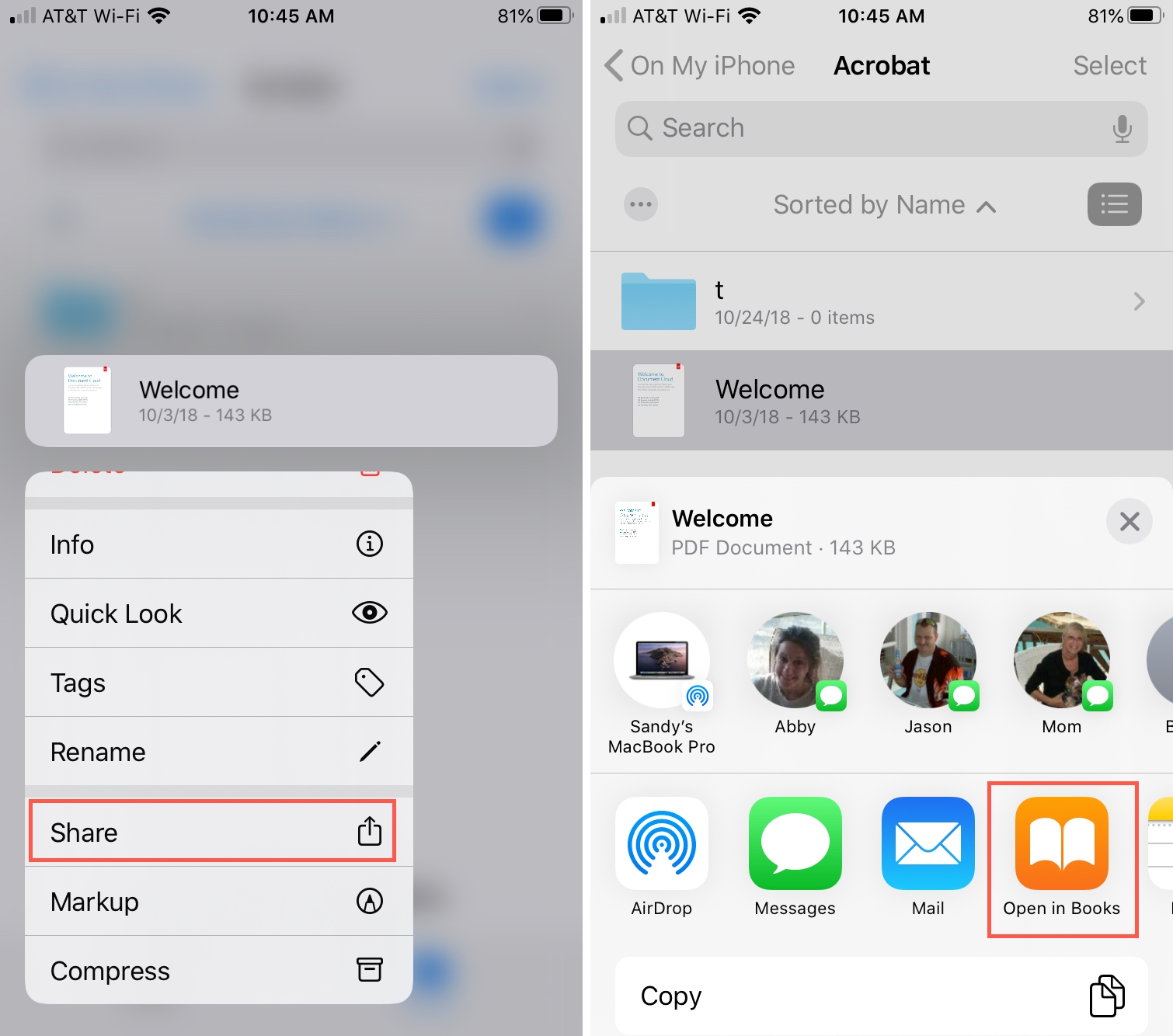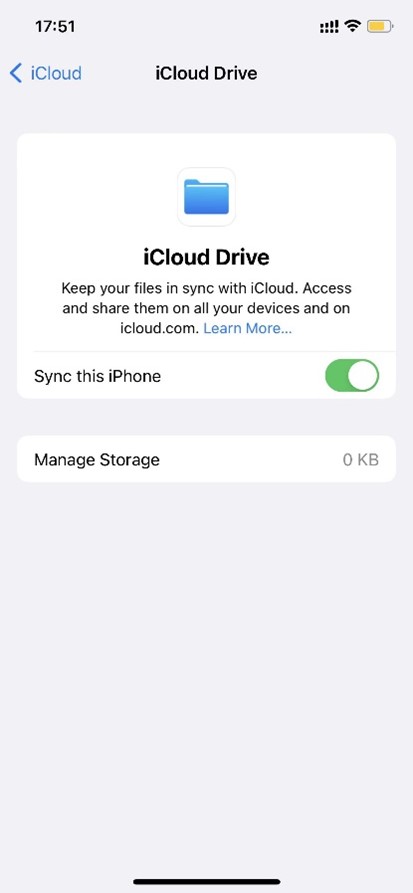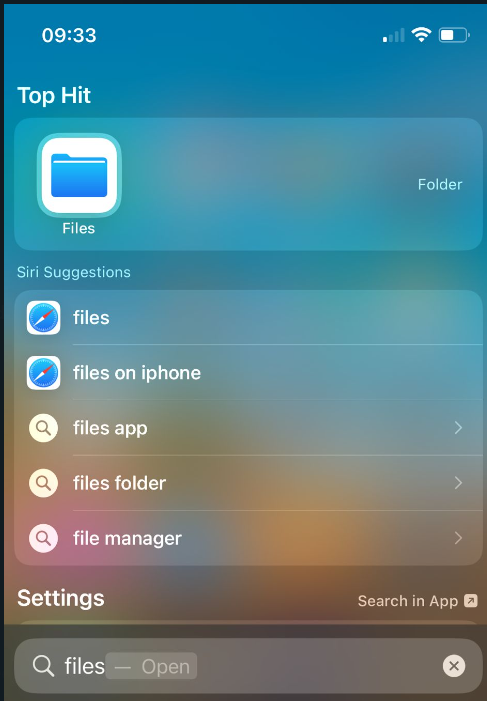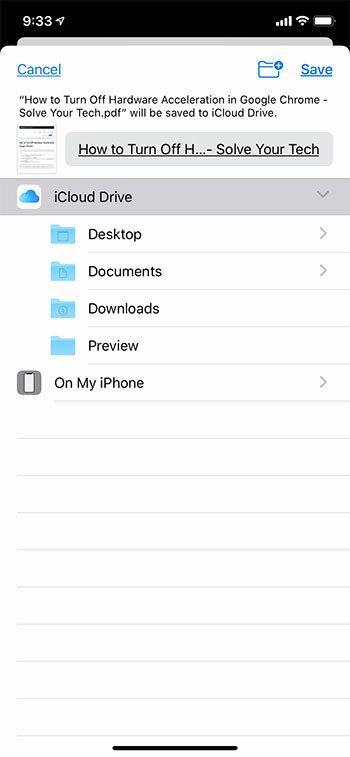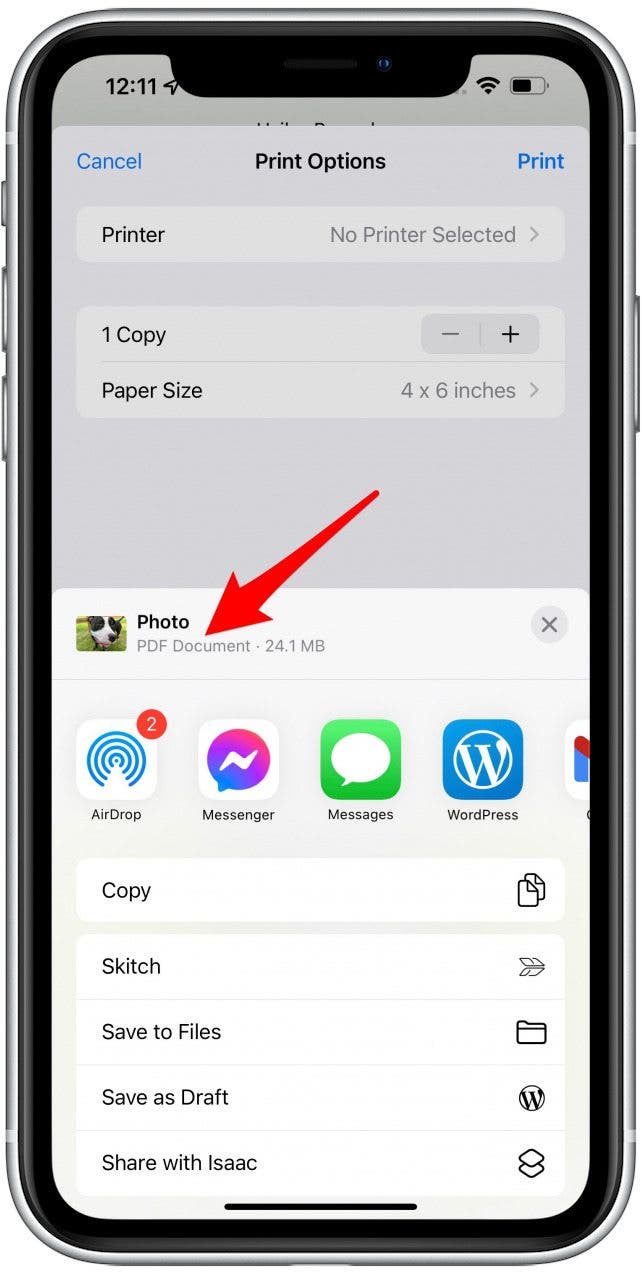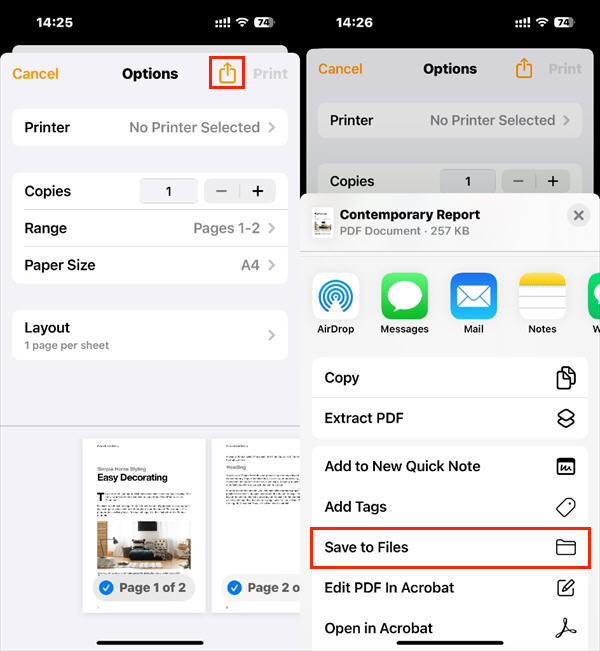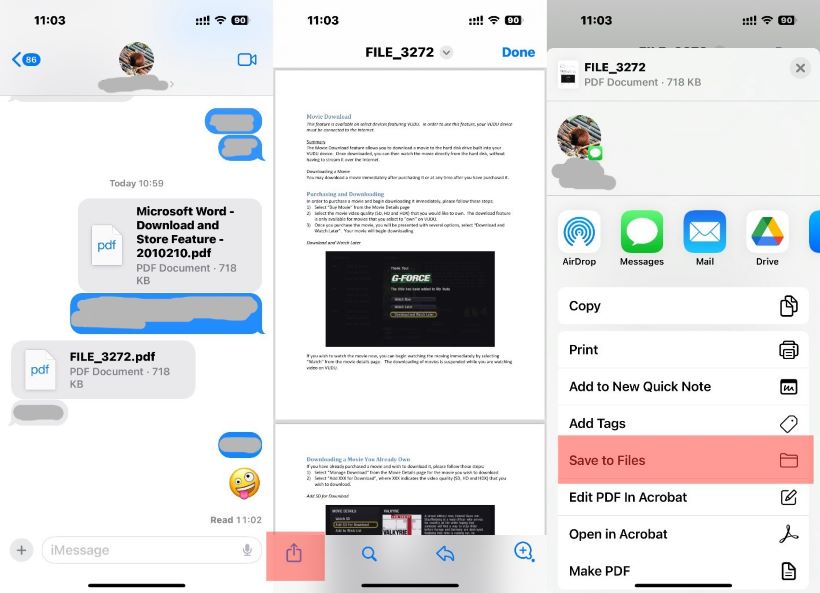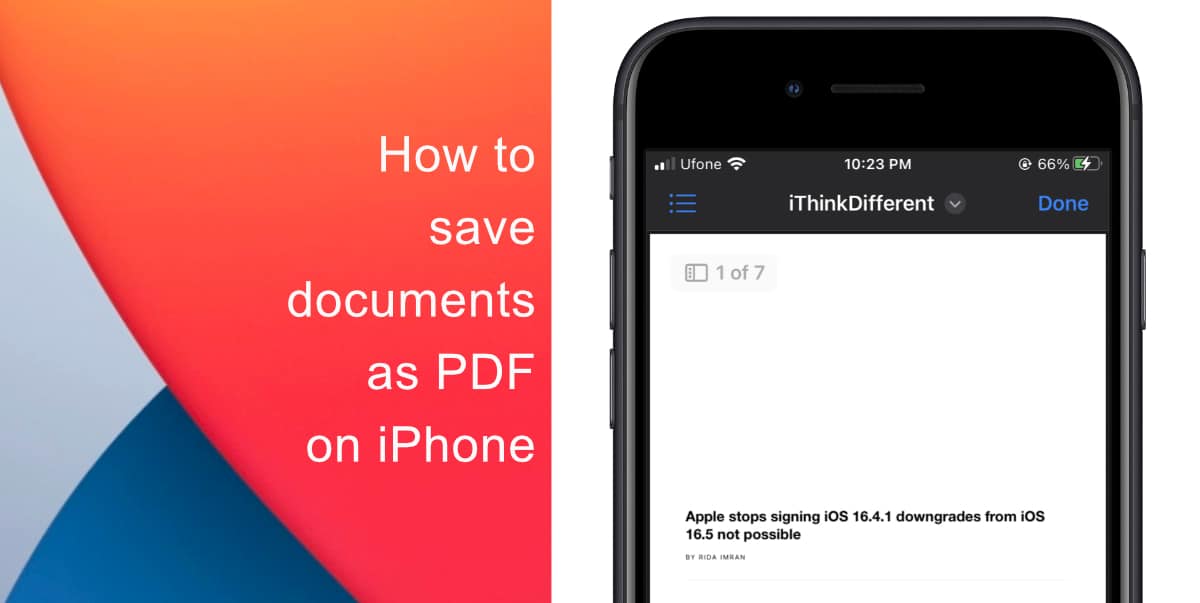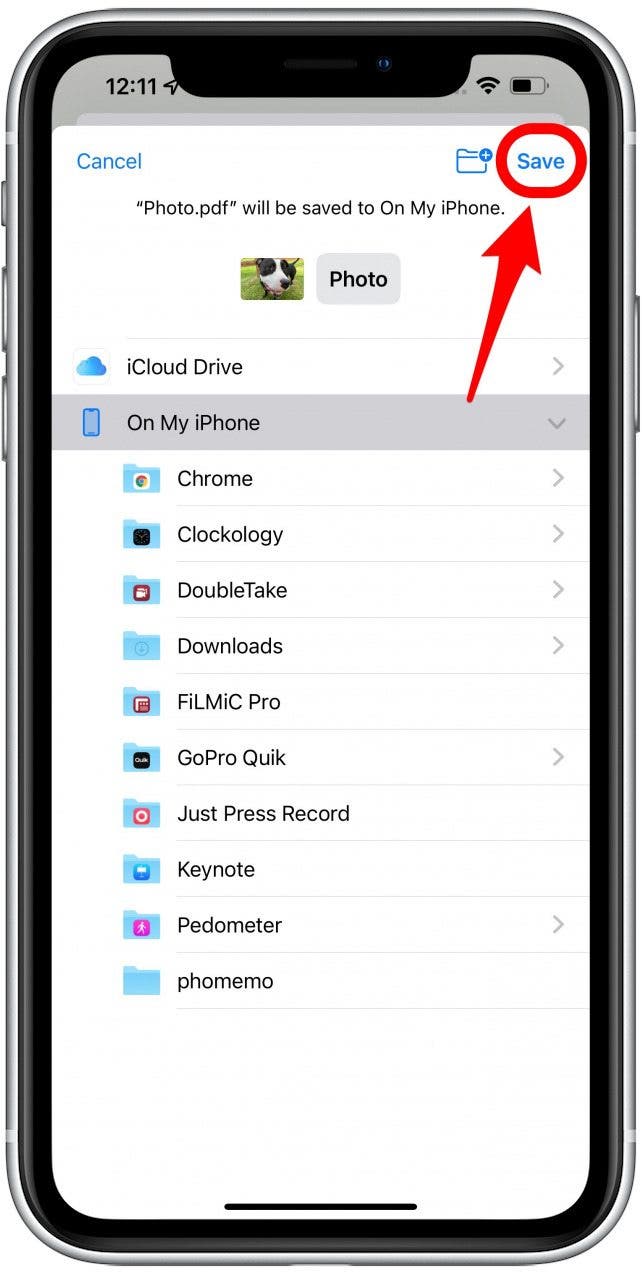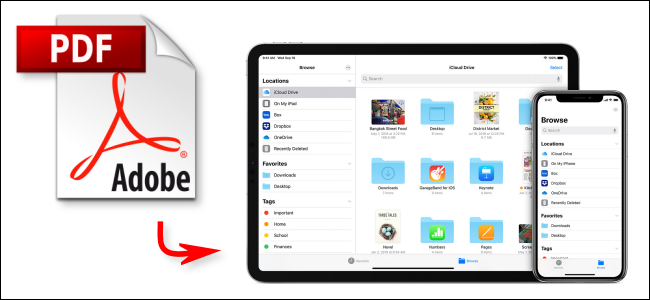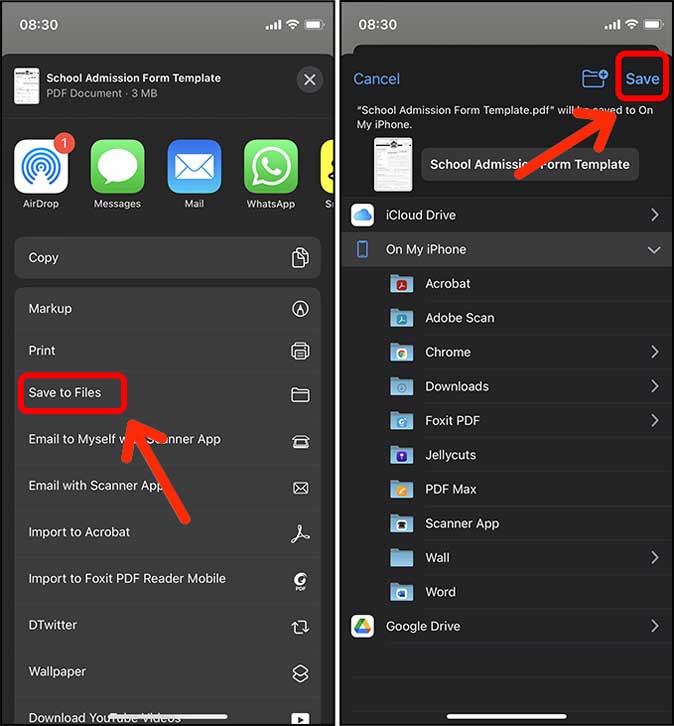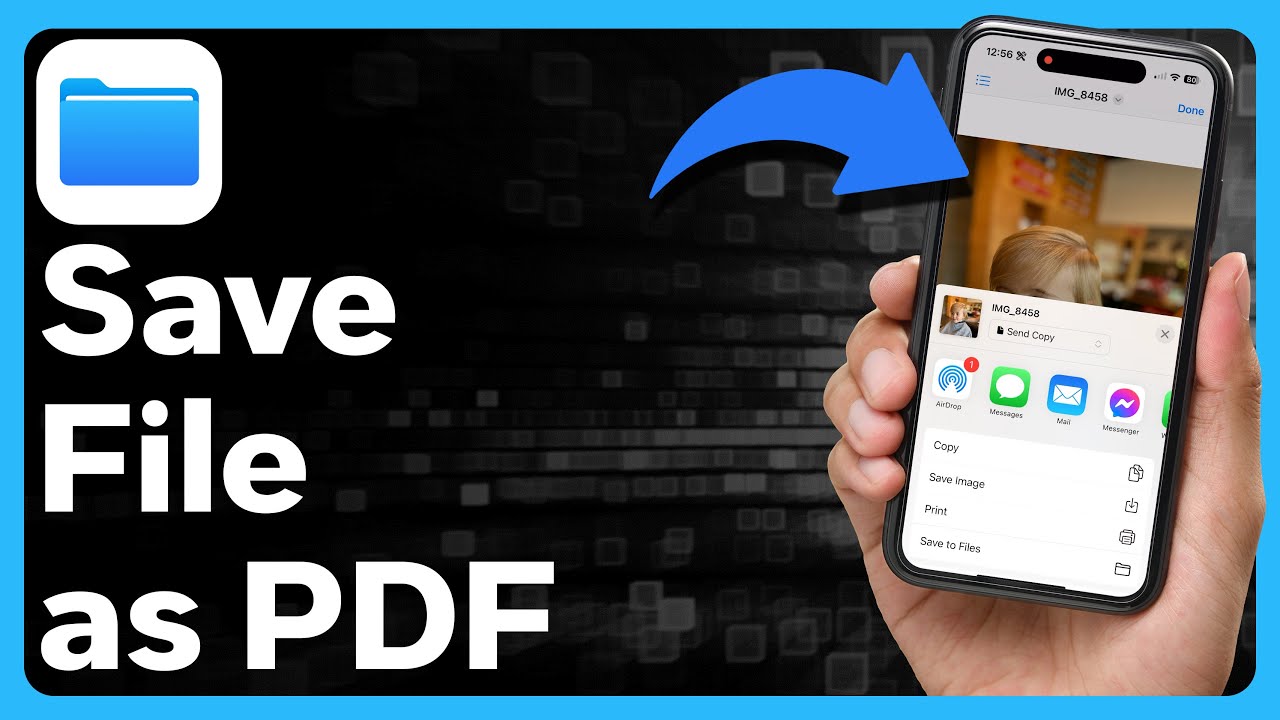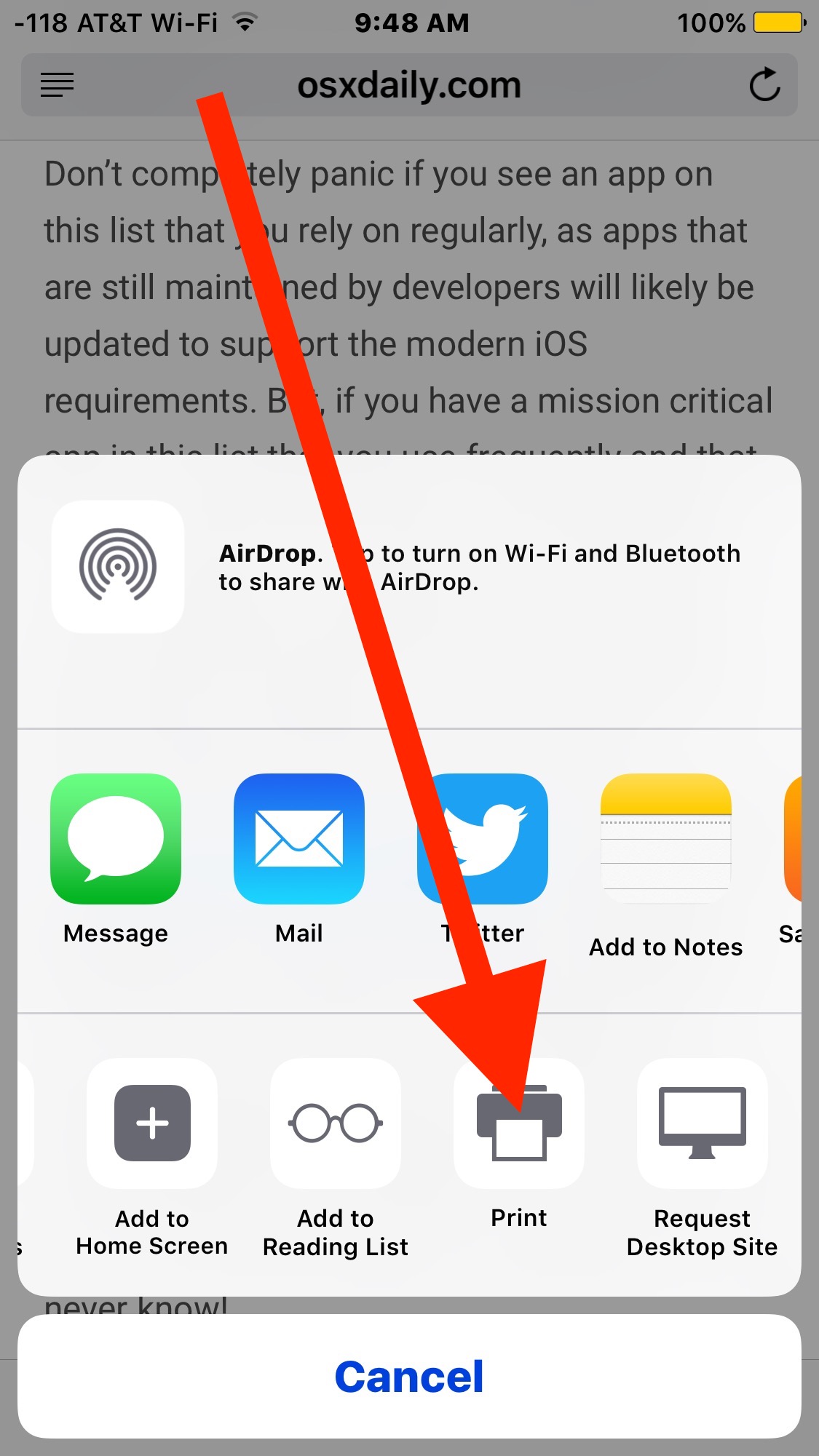So, you’ve got a PDF. Maybe it’s Grandma’s famous apple pie recipe, finally typed out and ready to be unleashed on the world. Or perhaps it's that hilarious cat meme compilation your best friend insisted you needed. Now, it needs to live on your iPhone.
The "Email to Yourself" Maneuver
This is the classic move, the digital equivalent of hiding a spare key under the flowerpot. You find the PDF, attach it to an email, and send it… to yourself. It’s a bit silly, like talking to yourself in the mirror, but hey, it works!
Then, whip out your iPhone, open your email app, and there it is! Your own little digital care package, just waiting to be unwrapped. Tap the attachment, and watch the PDF spring to life.
Saving to Files (The Organized Approach)
Now, instead of letting that PDF languish in your email abyss, tap the share icon. It’s that little square with an arrow pointing upwards, looking like it's ready for adventure. Scroll through the options until you see “Save to Files”.
The Files app is like a digital filing cabinet. You can create folders for everything. Think "Grandma's Recipes," "Cat Memes," or even "Important Documents I'll Probably Never Look At."
Pick a folder (or bravely create a new one), and tap "Save." Boom! Your PDF now has a proper home.
iCloud Drive: Your Digital Backpack
If you're an iCloud user, you're already halfway there. Saving to iCloud Drive through the Files app is like having a magical backpack that follows you everywhere. Access your PDFs from any Apple device, anytime.
Just make sure you have enough storage space, or you might find iCloud politely (but firmly) asking you to clean out your digital attic. No one wants to get a storage shaming email.
AirDrop: The Superhero Transfer
Feeling a little bit James Bond? Then AirDrop is your weapon of choice. It’s like beaming information directly from one device to another using invisible radio waves and pure awesomeness.
Make sure Bluetooth and Wi-Fi are turned on both devices. On your computer (or another iPhone), find the PDF, click the share button, and look for the AirDrop icon. Then, choose your iPhone from the list of available devices.
On your iPhone, a pop-up will appear asking if you want to accept the file. Tap "Accept," and the PDF will magically materialize, usually offering to open in a relevant app. You're basically a wizard now.
Printing? Saving a Webpage? Think "Save to PDF"!
This one is a sneaky trick. Say you're browsing a website on your iPhone and stumble upon an amazing article you want to keep forever. Instead of taking endless screenshots, use the "Print" function.
Now, instead of actually printing, look for the "Save to PDF" option. It might be hidden in the print preview, often accessed by pinching outwards on the first page of the preview. This generates a PDF of the webpage, which you can then save to Files using the method described earlier.
The Little Things That Matter
Don't underestimate the power of a well-named PDF! "Document1.pdf" is useless. "Grandma's Apple Pie Recipe.pdf" is a treasure. Take a few seconds to rename your files so you can actually find them later.
Also, remember to back up your iPhone regularly. You don’t want to lose Grandma's pie recipe in a digital disaster. Think of it as creating a safety net for your cherished PDFs.
So there you have it. Conquering PDFs on your iPhone is easier than you thought. Go forth, collect your digital treasures, and organize them with pride (and maybe a little bit of humor). You’ve got this!
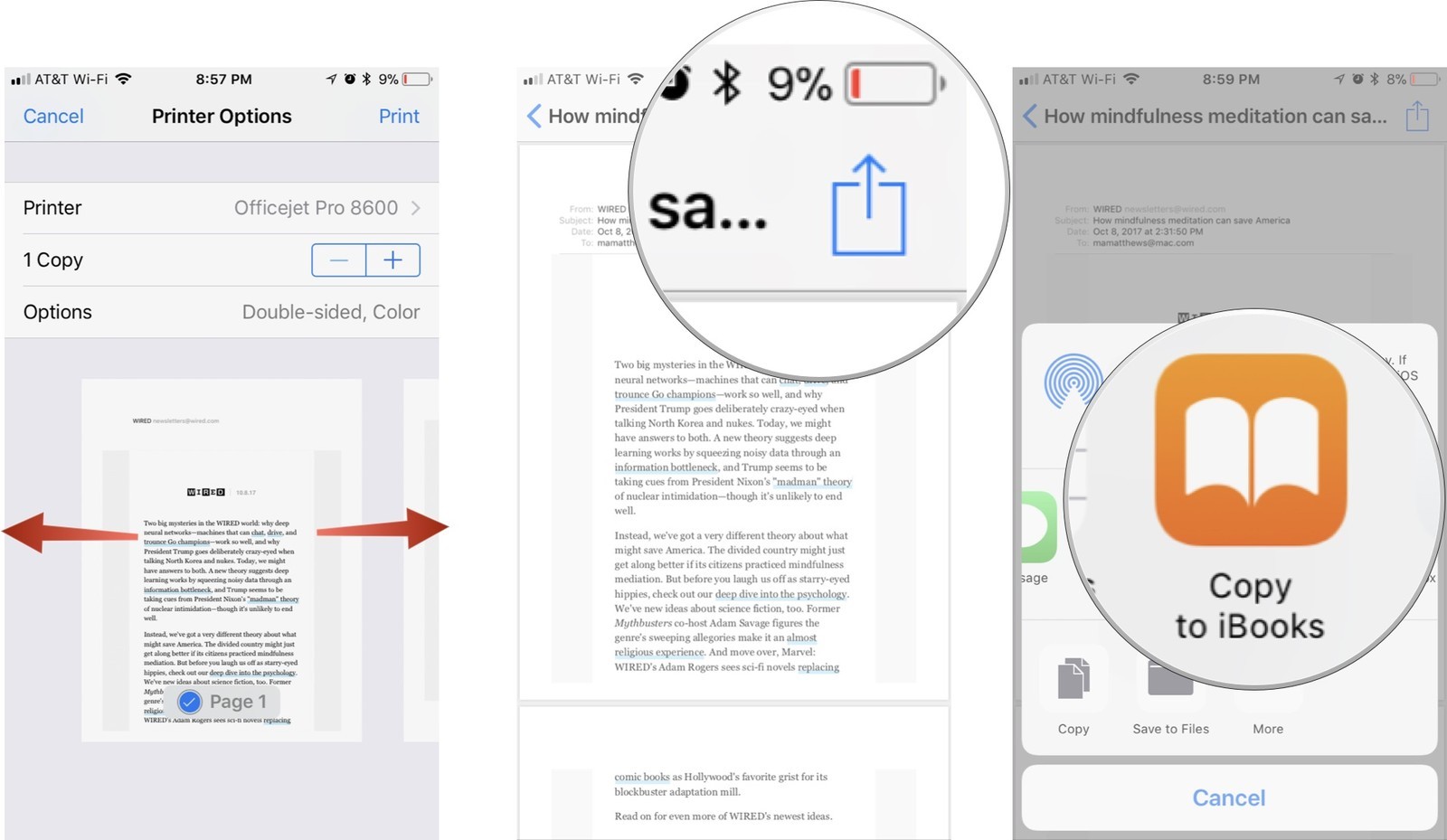
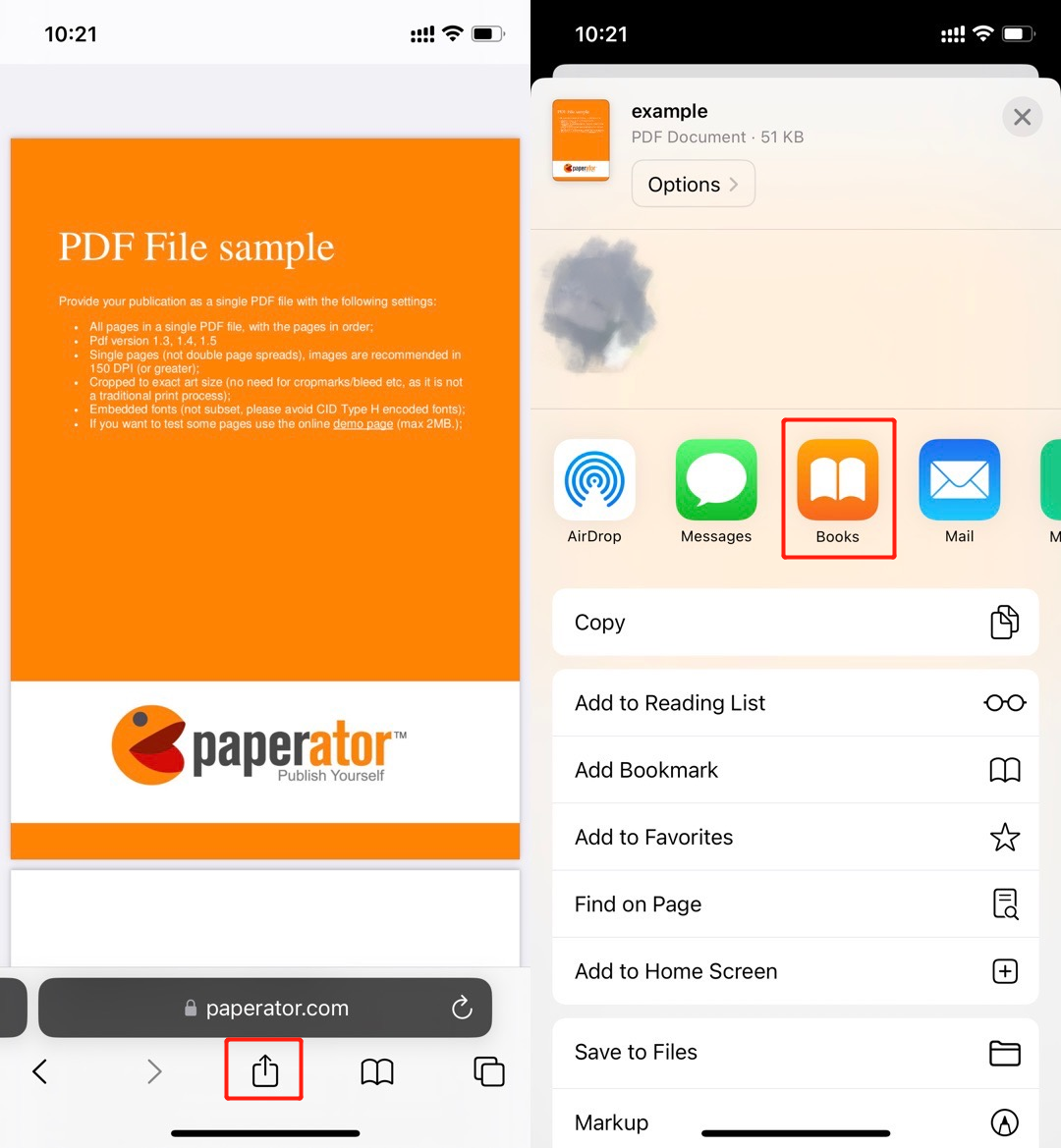

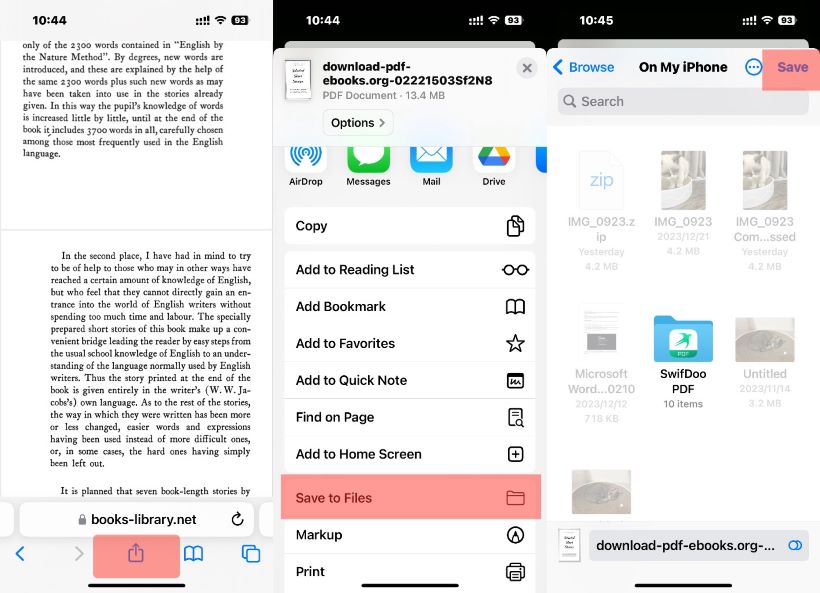
:max_bytes(150000):strip_icc()/001_save-pdf-to-iphone-or-ipad-4165490-a6d58f2ee9a949a487411d23d3e45c54.jpg)