Ah, the iPad. That sleek, shiny portal to a world of cat videos, questionable shopping sprees, and, yes, even work. But sometimes, this portal throws us a curveball.
Suddenly, you’re staring at a PDF. The most important PDF! And the burning question: How do you wrestle this digital beast onto your iPad for safekeeping? Fear not, intrepid user!
The Safari Shuffle: A Tale of Two Taps
Let's say you're browsing the web, maybe researching that obscure breed of poodle you've always dreamed of owning. Bam! A PDF appears. Don’t panic!
Look for that little icon – usually a square with an arrow pointing upwards. It’s the share icon, your new best friend.
Tap it! A menu pops up, like a digital genie offering you a hundred choices. Ignore the urge to send it to your aunt Gertrude (unless she really loves poodles).
Instead, scroll through the options until you see something along the lines of “Save to Files.” Tap that! You're almost there!
The Great Folder Hunt: Where Did It Go?
Now, you're faced with a crucial decision: Where to stash your PDF treasure? The "Files" app on your iPad is like a digital filing cabinet. It can be organized, neat...or resemble the chaotic junk drawer in your kitchen.
Choose a folder. Perhaps "Downloads," or maybe create a new one called "Poodle Plans." Be brave!
It's your iPad; you're in charge.
Tap “Save.” And… poof! The PDF vanishes. But don’t worry, it's not gone forever. It’s just playing hide-and-seek.
The Mailroom Mystery: PDFs from the Inbox
Sometimes, PDFs arrive in your email like unexpected party guests. "Oh, hello, hefty document! I wasn't expecting you."
Open the email, find the attachment, and tap it. The PDF will usually open right there in the email app.
Now, here's the familiar part. Look for that share icon (the square with the arrow). Tap it!
Again, choose "Save to Files" from the menu. Pick your folder, tap “Save,” and breathe a sigh of relief. Another PDF conquered!
The Case of the Missing PDF: A Detective Story
So, you’ve saved the PDF. Now, how do you find it? This is where the adventure truly begins. Open the "Files" app.
Remember which folder you saved it in? If not, don't fret. Use the search bar at the top of the "Files" app.
Type in the PDF’s name (or even a keyword from the title). Your iPad, in its infinite wisdom, will hopefully locate your missing document.
There it is! Your precious PDF, safe and sound, ready to be read, annotated, or even shared with Aunt Gertrude (if she’s into poodles).
Congratulations! You've successfully navigated the PDF-saving labyrinth. Now go forth and conquer the digital world, one PDF at a time!
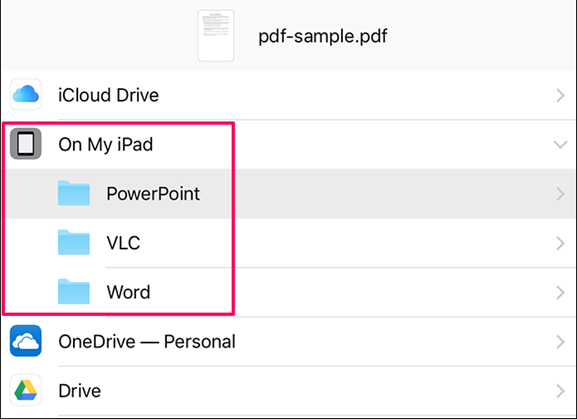
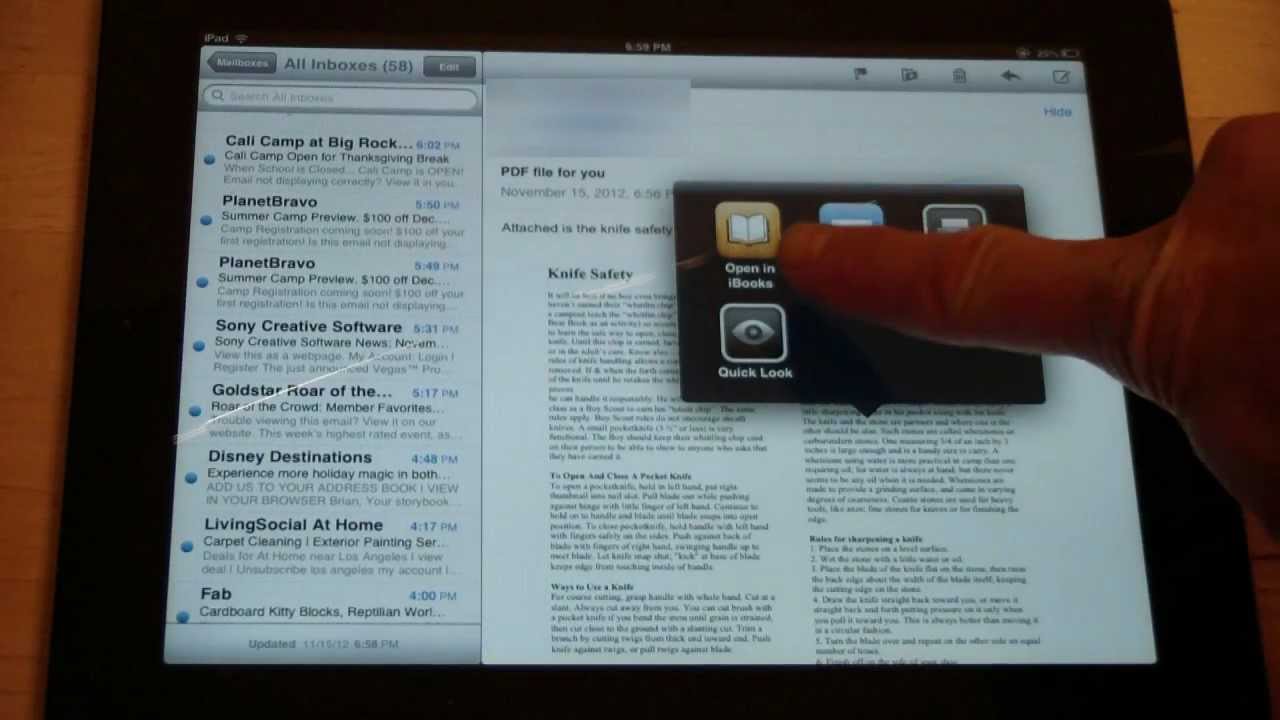

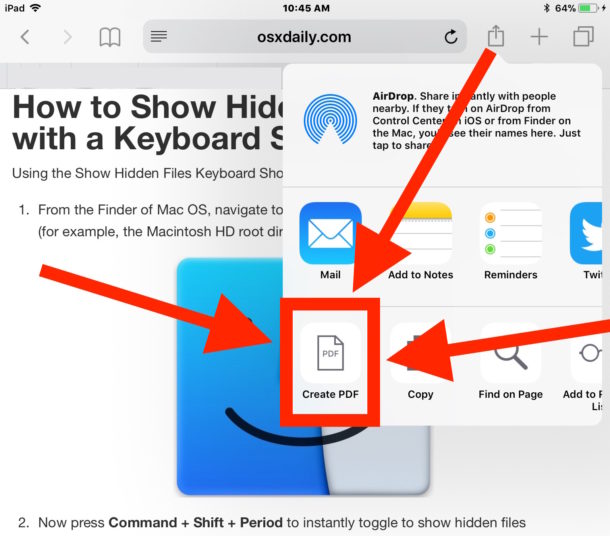

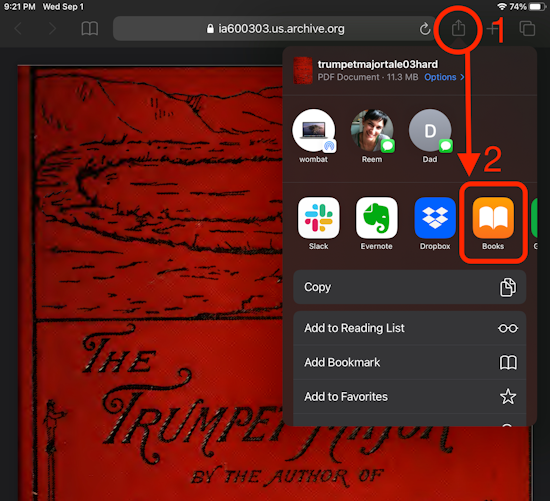
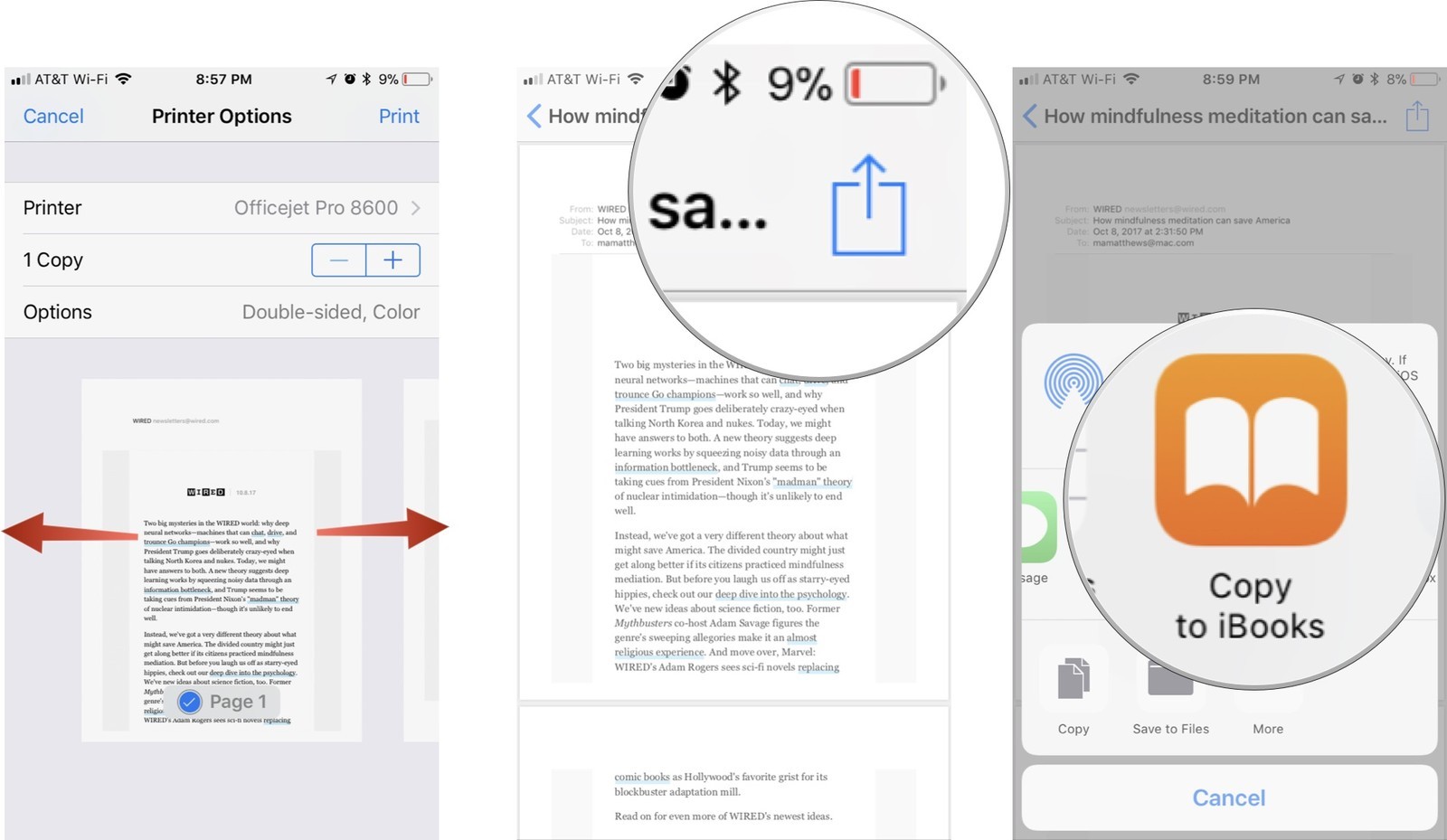
:max_bytes(150000):strip_icc()/001_save-pdf-to-iphone-or-ipad-4165490-a6d58f2ee9a949a487411d23d3e45c54.jpg)
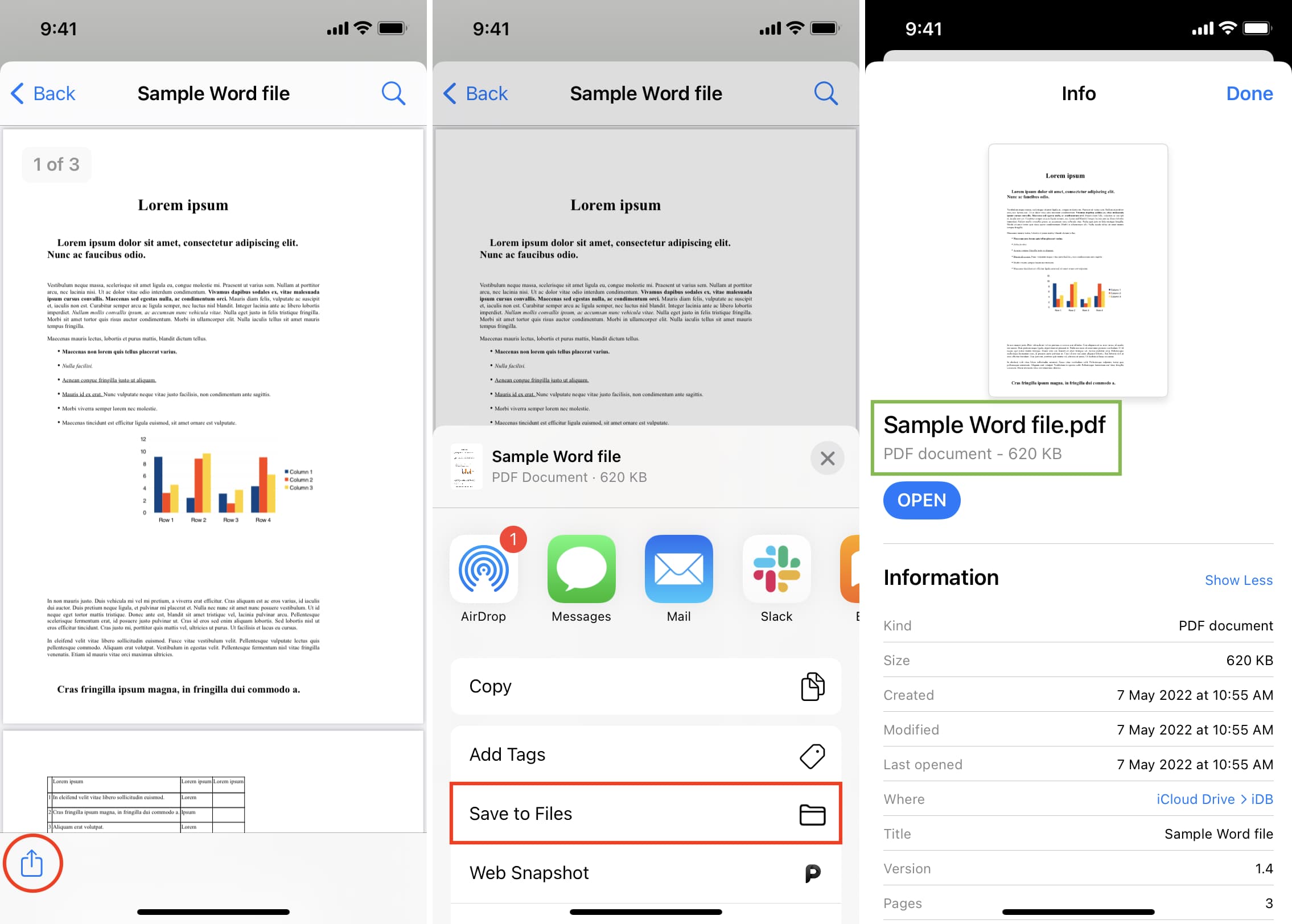
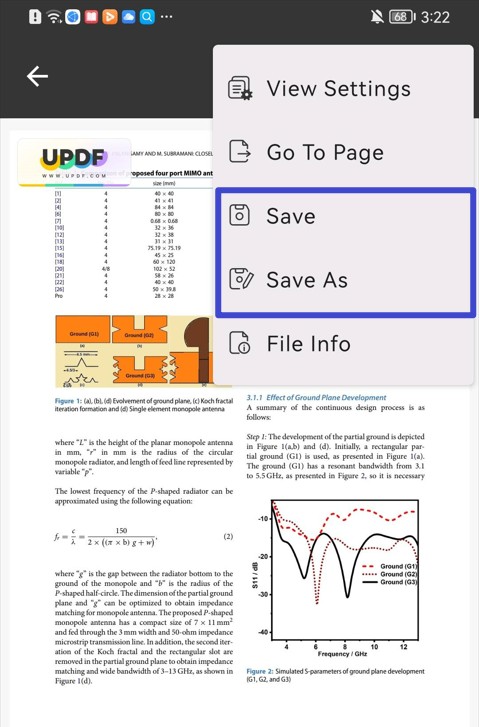

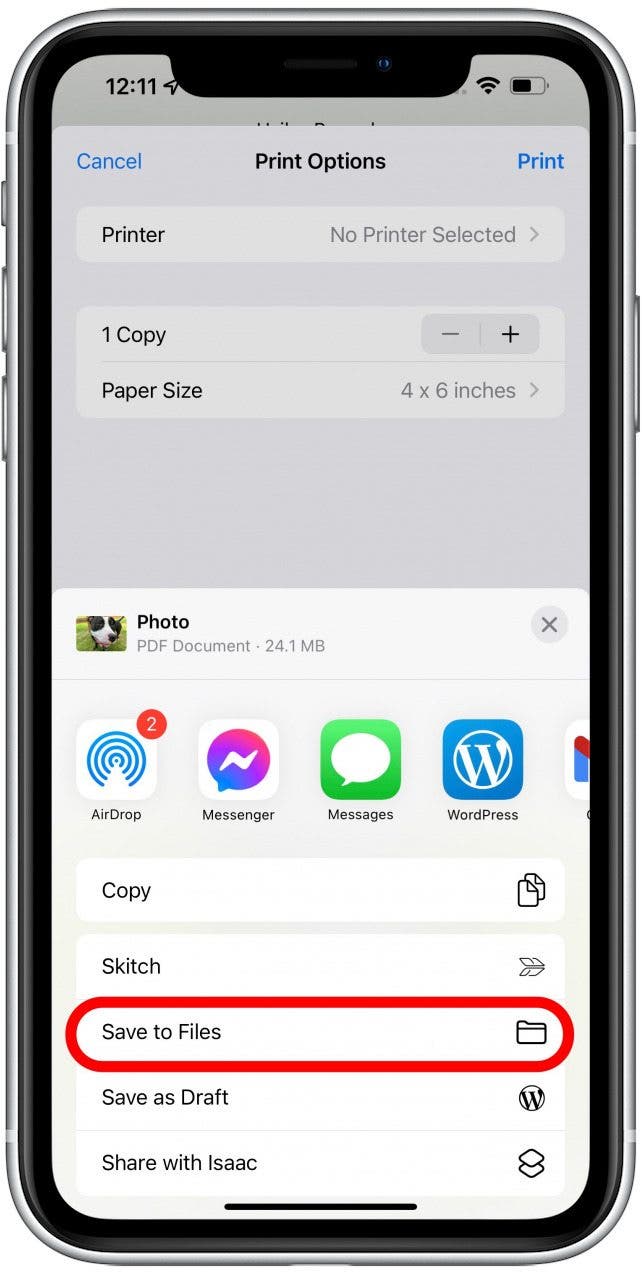
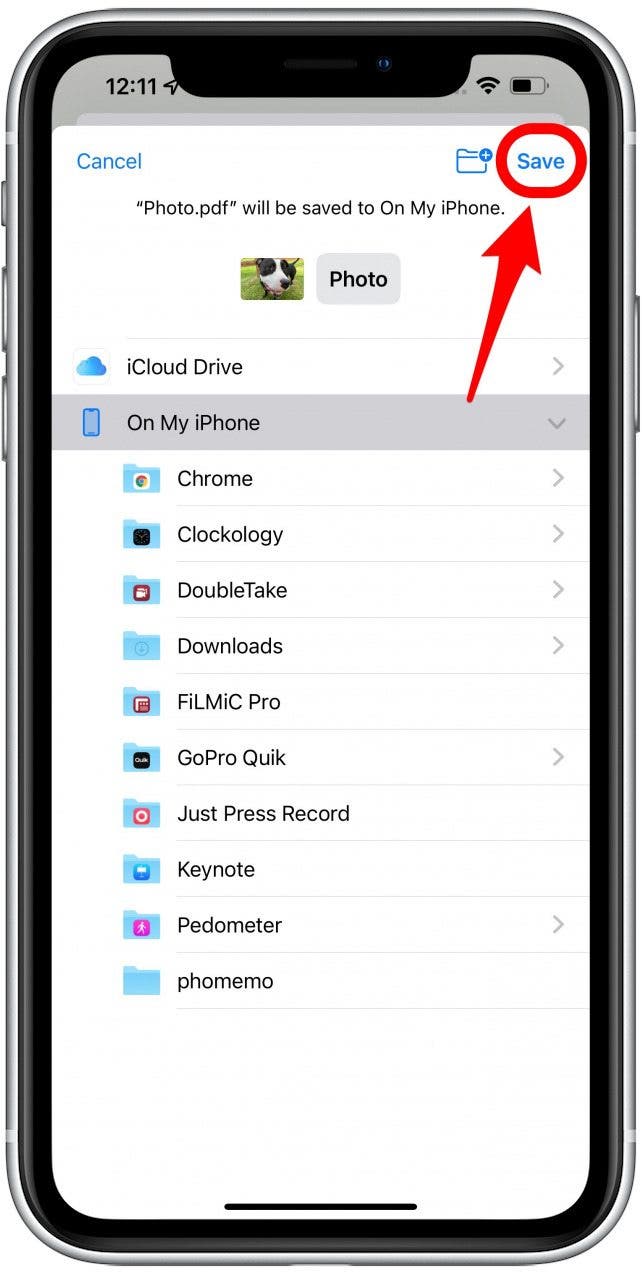
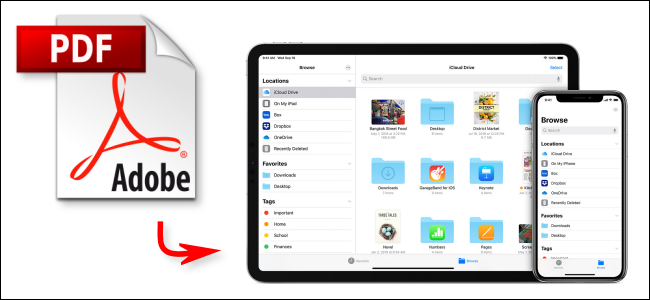


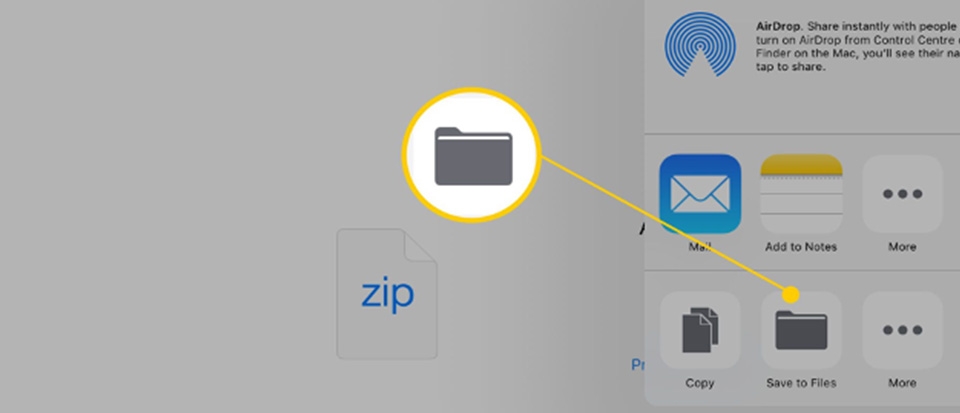
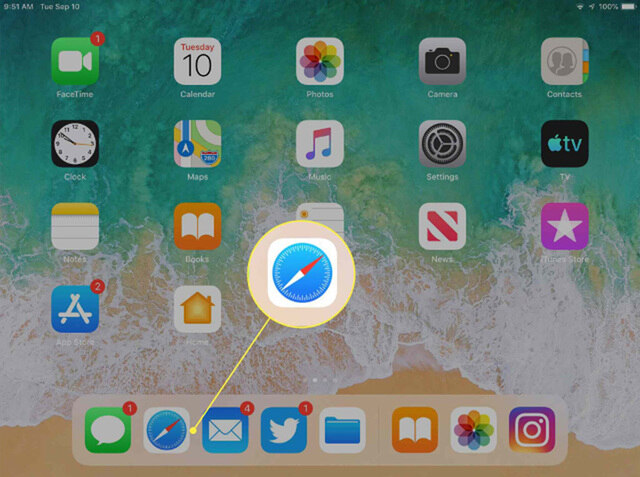
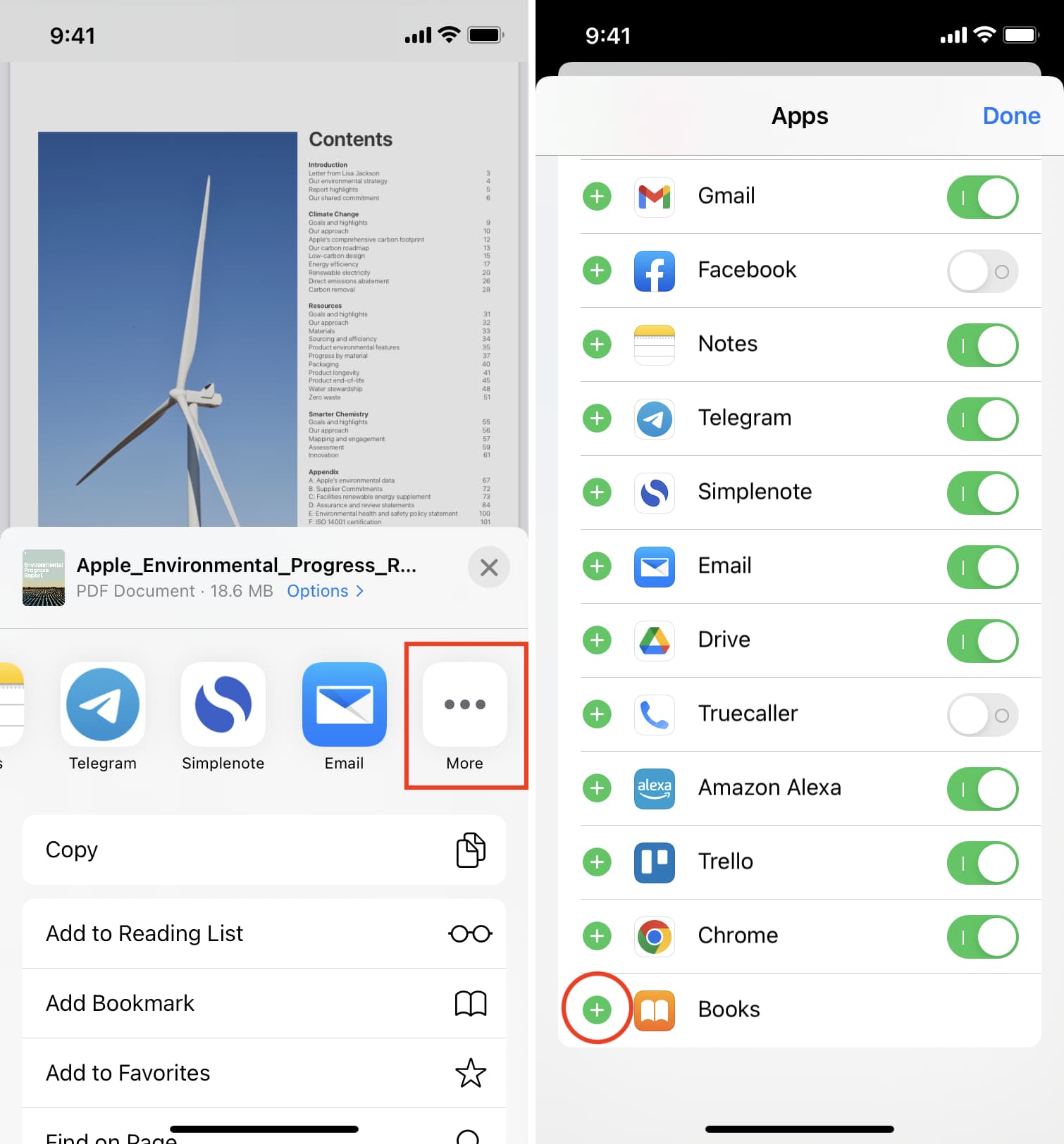
/ipad-pdf-5b030d21119fa800376729a7.jpg)





