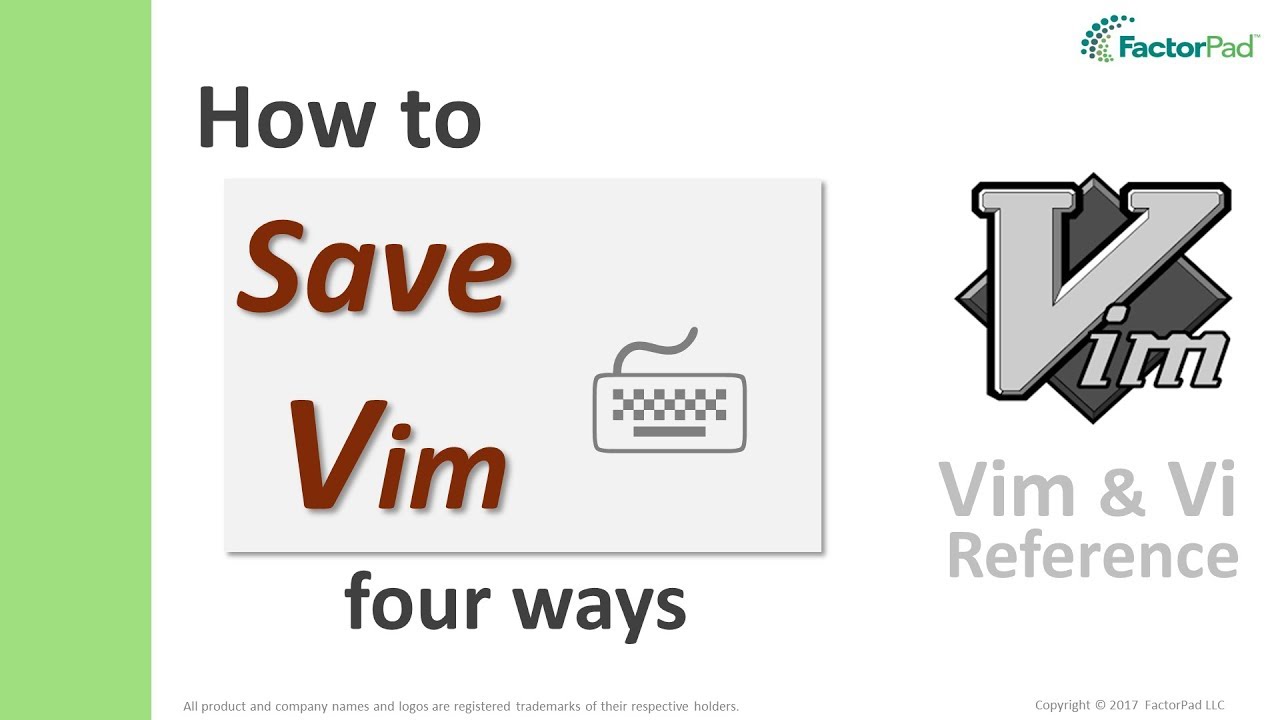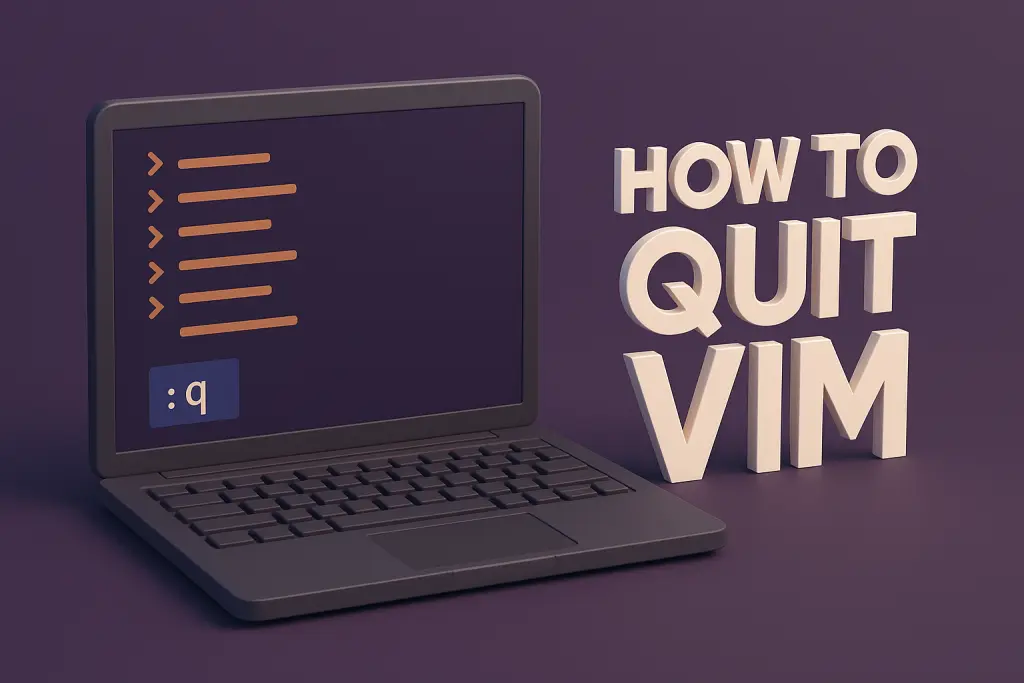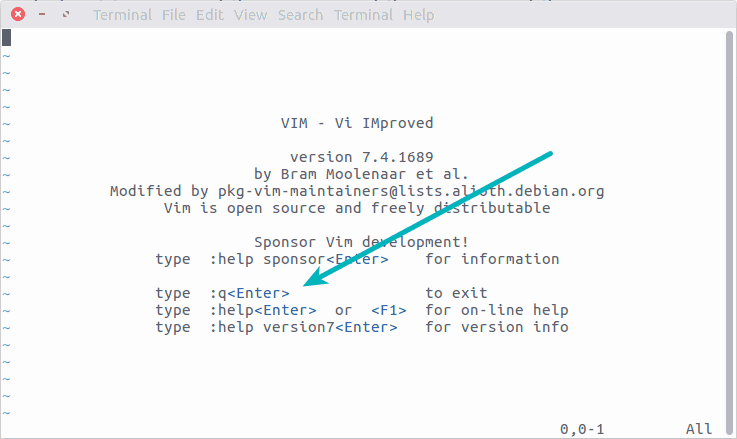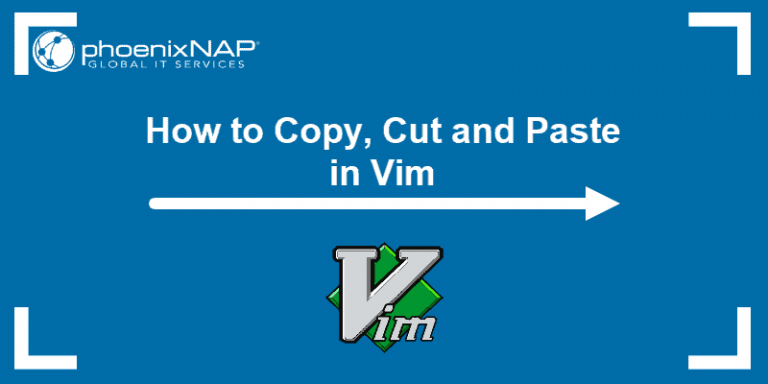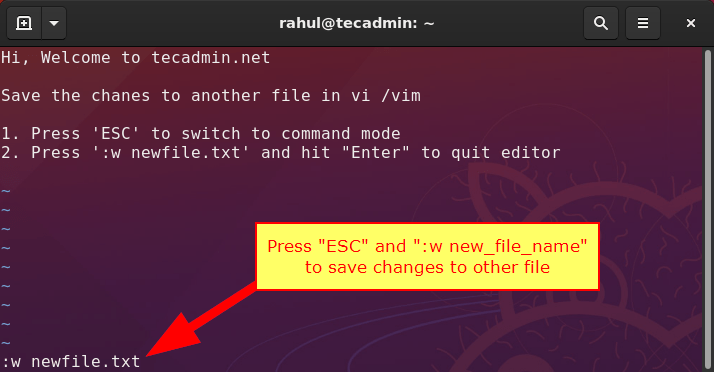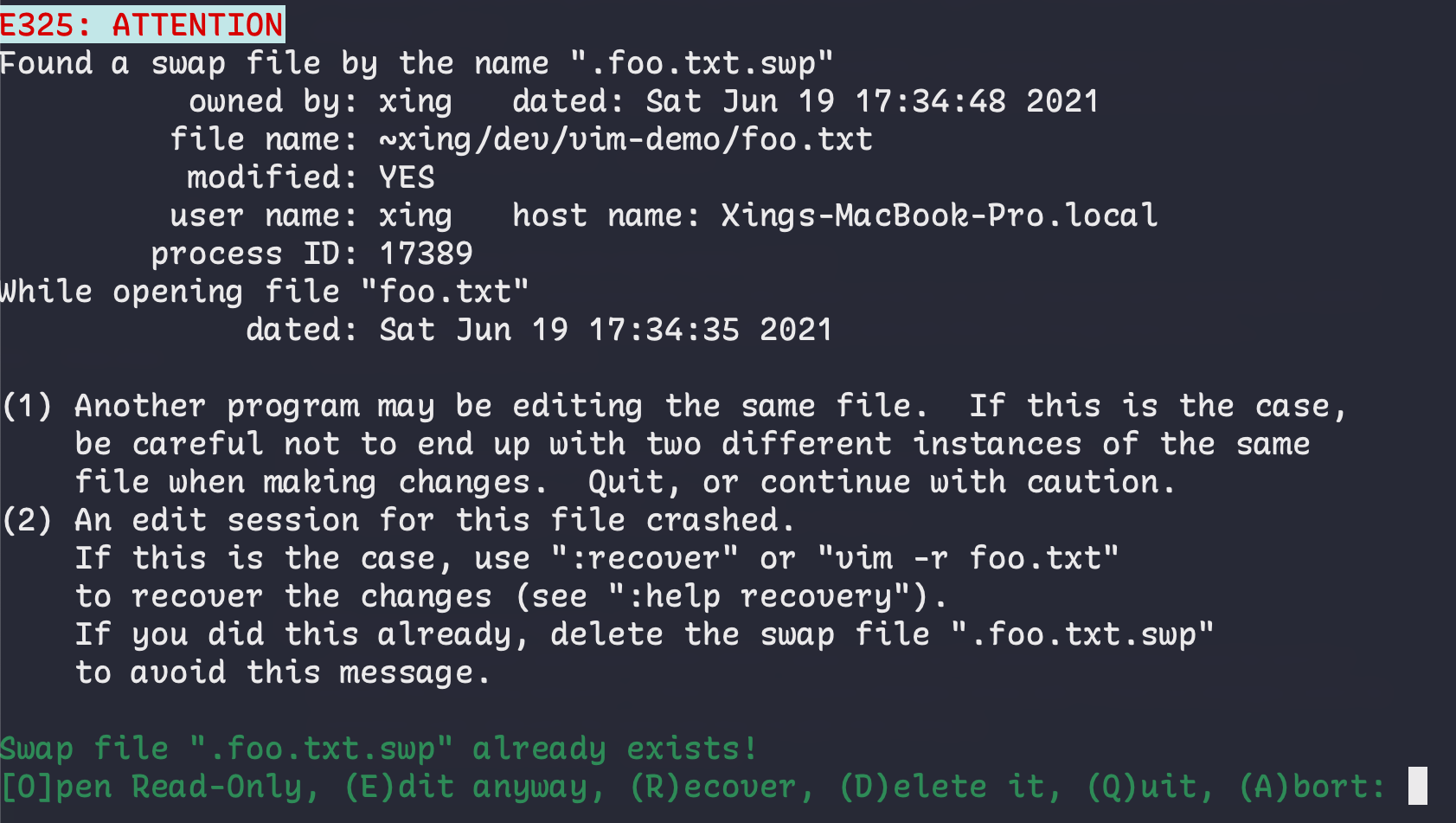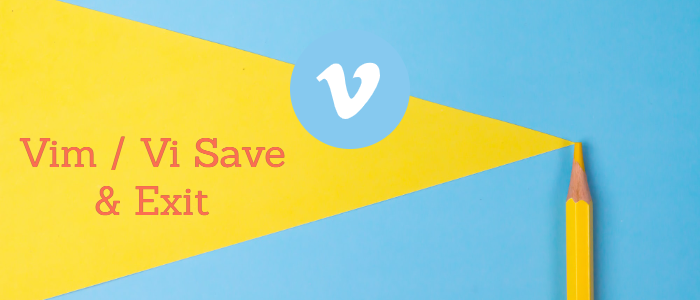Let's talk about escaping. Not from a bad date (though those skills are definitely transferable), but from a notoriously quirky text editor: Vim.
You've probably heard the legends. Tales of programmers trapped for days, desperately hammering keys, trying to find the magic words. It's a digital Bermuda Triangle. But fear not! We're here to provide a map, a compass, and maybe a tiny, inflatable life raft.
The Great Escape (Saving Edition)
Imagine this: you’ve been typing away, crafting the next great American novel (or, you know, just a grocery list). You're ready to emerge, blinking, into the sunlight. But how?
The key, my friend, lies in mastering a few simple keystrokes. Think of them as a secret handshake with your computer. A secret handshake that involves the colon key.
Step 1: The Colon
First, tap the colon key ':'. You’ll see it appear at the bottom of the screen, like a tiny digital bouncer waiting for the password.
This colon is your gateway to Vim's command mode. It's where the magic happens. It's also where some folks start sweating profusely.
Step 2: The Escape Codes
Now comes the crucial part: the command itself. To save and quit, you'll use ':wq'. Think of it as "write and quit," like signing off on a very important digital document. (Which, let's be honest, it is – especially if you accidentally deleted your grocery list).
So, you type :wq and then press enter. Voila! You're free! You've successfully saved your work and exited Vim. Go forth and conquer the real world (or at least make a sandwich).
There's also a slightly more forceful option if you're feeling bold. If Vim is being particularly stubborn, or if you’ve made changes you *really* want to keep, try ':wq!'. That's ':wq' followed by an exclamation point.
The exclamation point is like saying, "Seriously, Vim, I mean it. Save this and get me out of here!" It's the digital equivalent of banging your fist on the table (but much more effective, and less likely to damage your computer).
A Few Alternatives (Because Options are Good)
Sometimes, you just want to save, but not quit. Maybe you need to grab a coffee, or check Twitter (don’t worry, we won’t judge). In that case, use ':w'. This saves the file without closing Vim. Think of it as hitting "save" in any other program.
And, if you suddenly realize you've made a terrible mistake and want to undo everything, there's ':q!'. This quits Vim without saving any changes. Use this with caution! It's like hitting the "reset" button on your life (at least, the part of your life that involves editing text files).
It’s the digital equivalent of slamming the door and pretending nothing happened.
Embrace the Absurdity
Remember, mastering Vim is a journey, not a destination. There will be moments of frustration, moments of confusion, and moments where you swear you've accidentally summoned a demon by pressing the wrong keys.
That's all part of the fun. Don’t be afraid to experiment. Don’t be afraid to make mistakes. And, most importantly, don’t be afraid to Google “how to exit Vim” when you inevitably get stuck again. We’ve all been there.
The satisfaction of finally escaping Vim, with your precious text saved, is a feeling like no other. It's a small victory in the ongoing war between humans and computers. It's a testament to your perseverance, your wit, and your willingness to learn a text editor that was probably designed to confuse you.
So, go forth, brave adventurer. Conquer Vim, one keystroke at a time. And remember, the escape route is always just a :wq away!
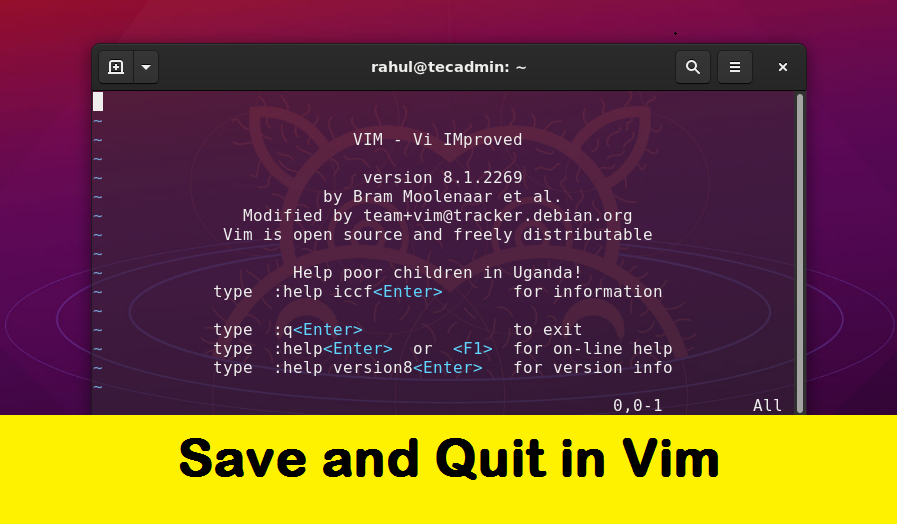
![How to Vim Save/Vim Exit/Quit in Editor? [VIM Save and Exit] - How To Quit Vim With Saving](https://monovm.com/wp-content/uploads/2021/07/cover96-main.webp)
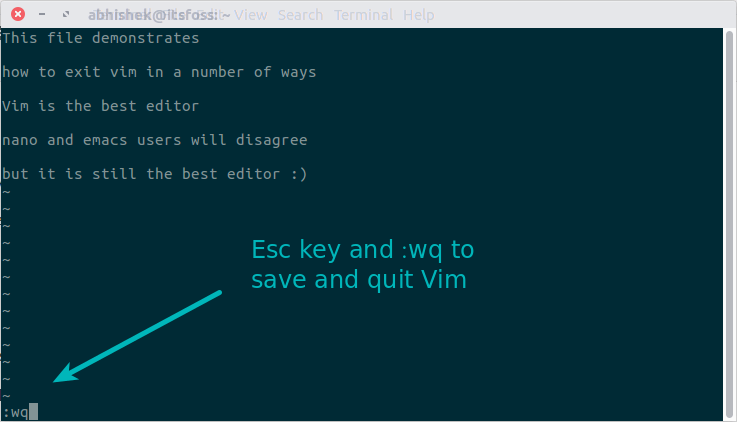

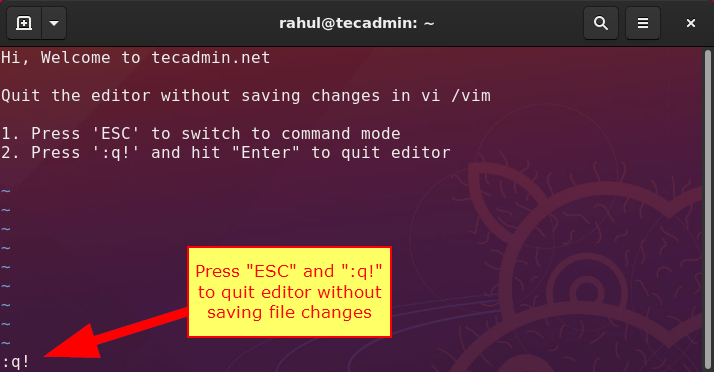

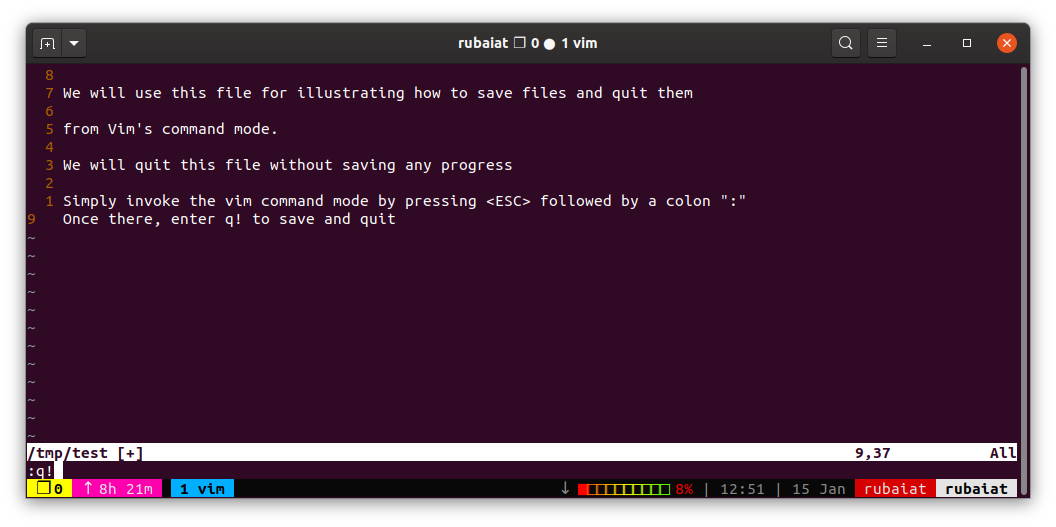

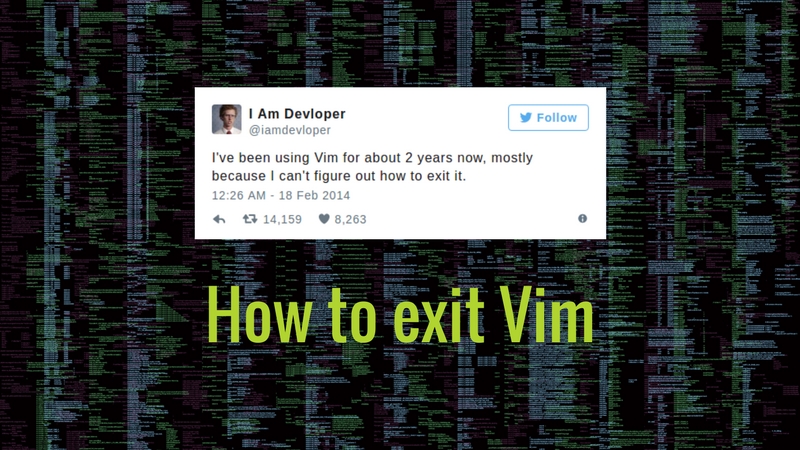
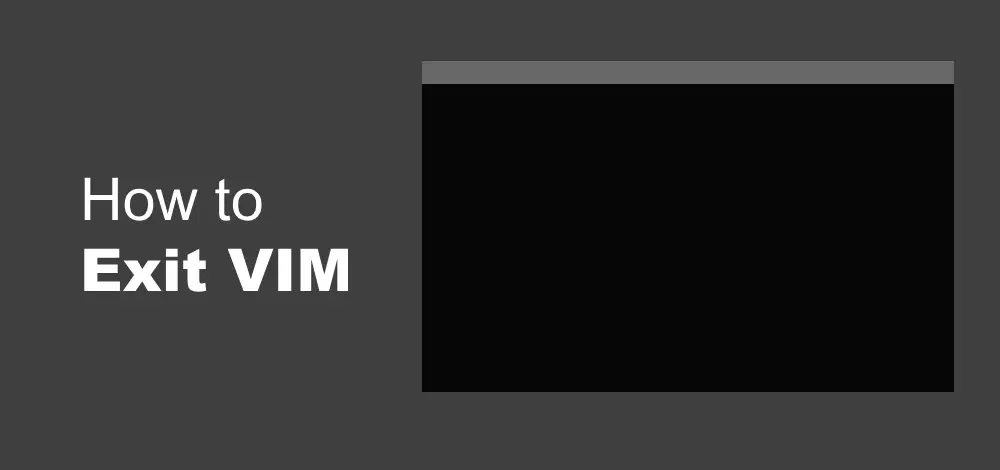
![How to Vim Save/Vim Exit/Quit in Editor? [VIM Save and Exit] - How To Quit Vim With Saving](https://monovm.com/uploads/tinymce/Suno/2021/07/20/60f6de2b7bc69-save-vim.webp)