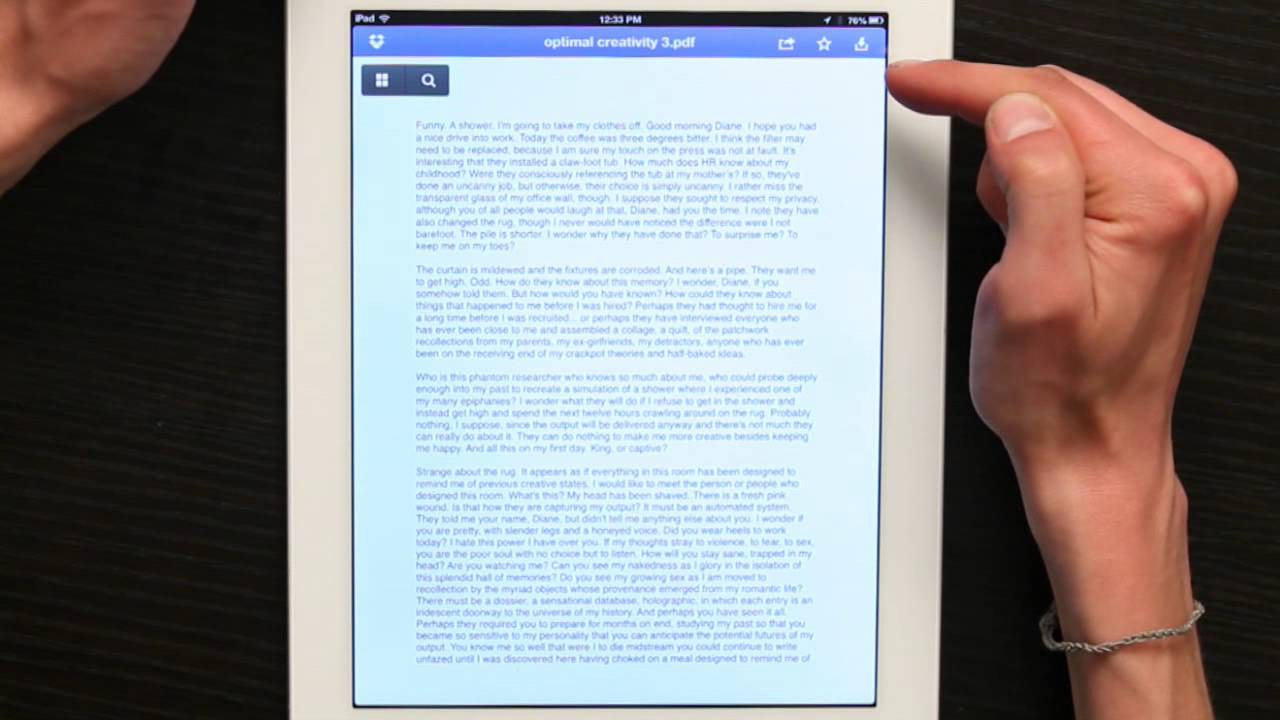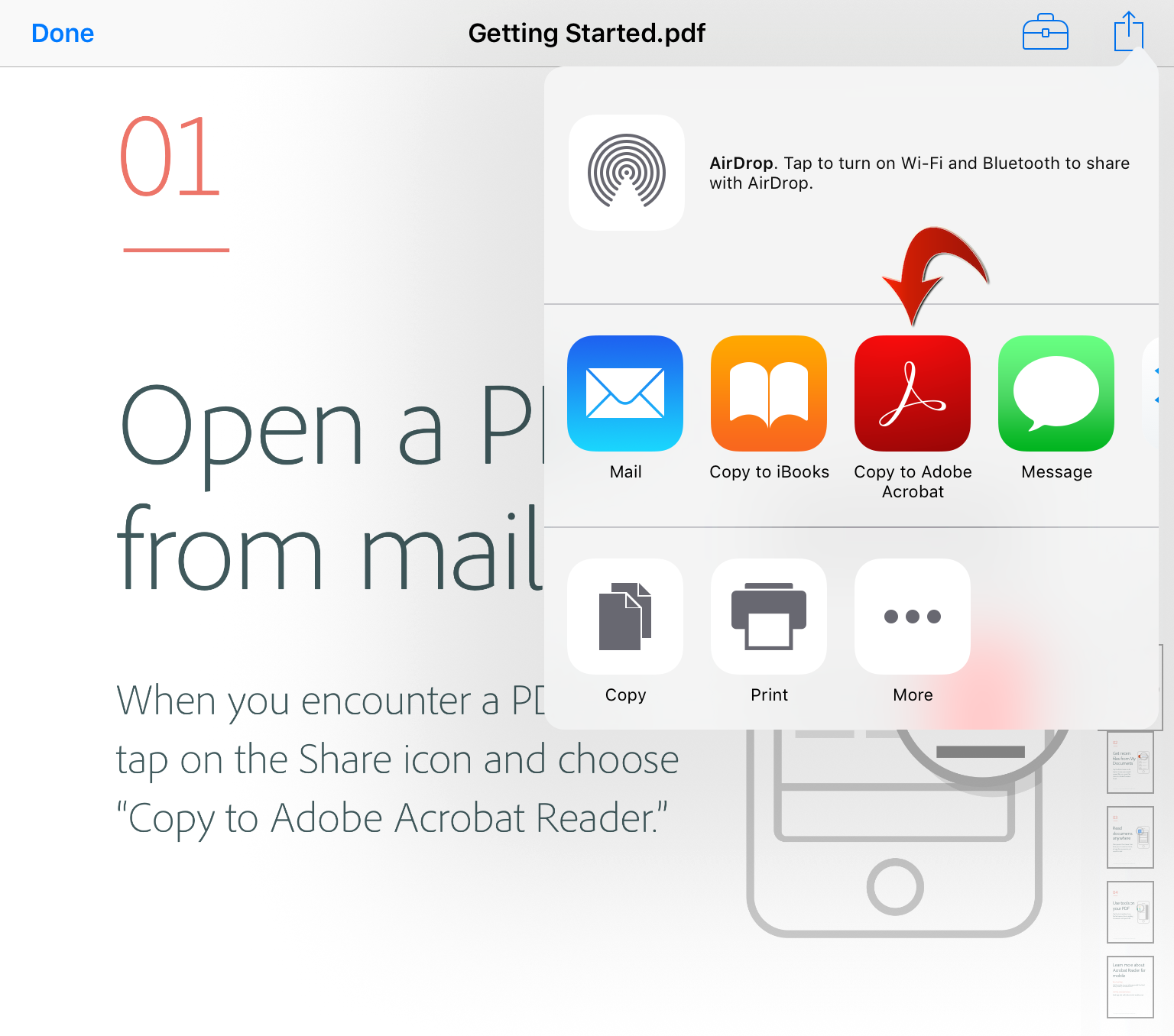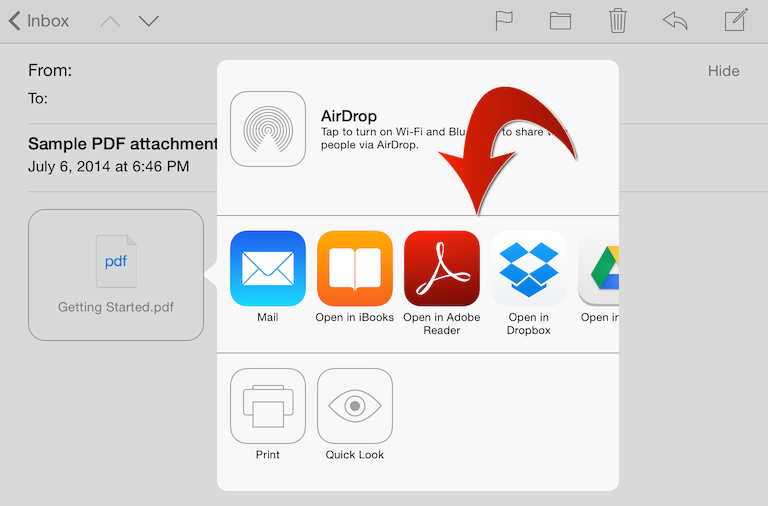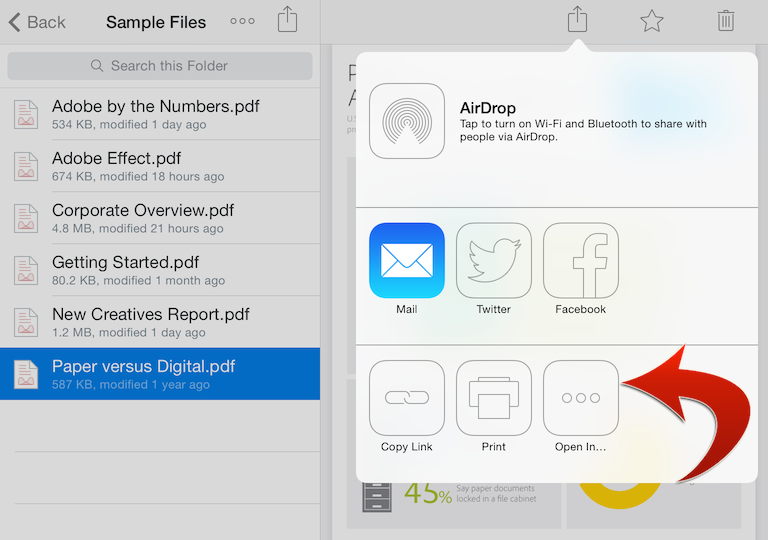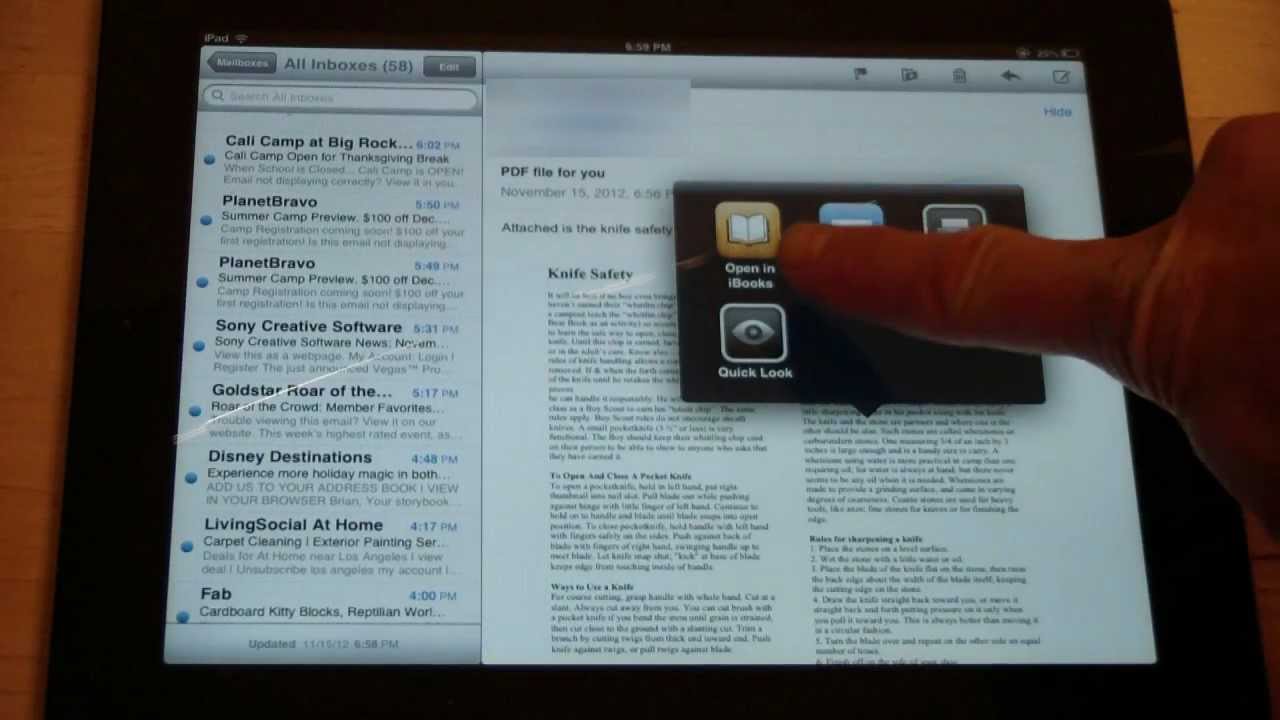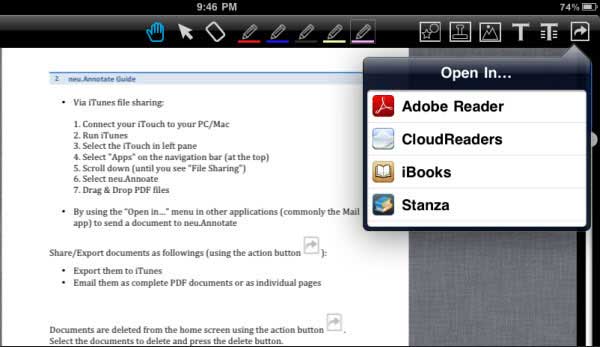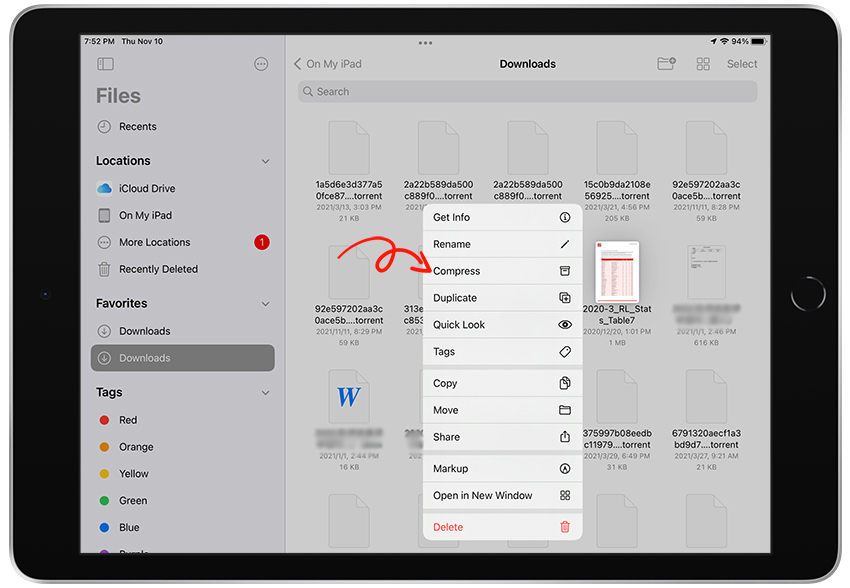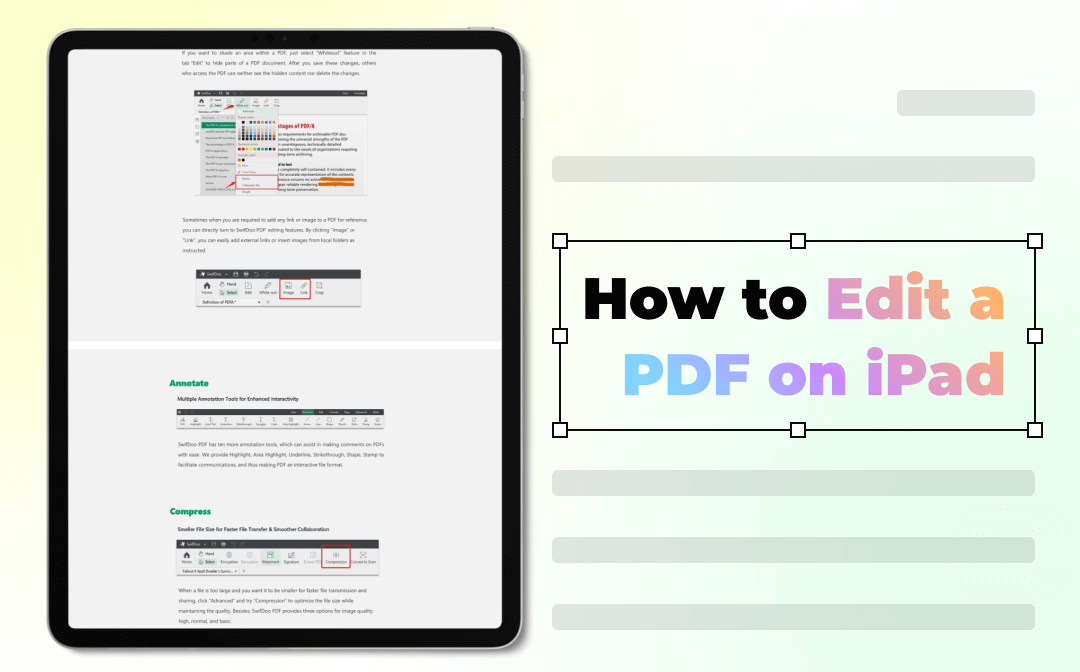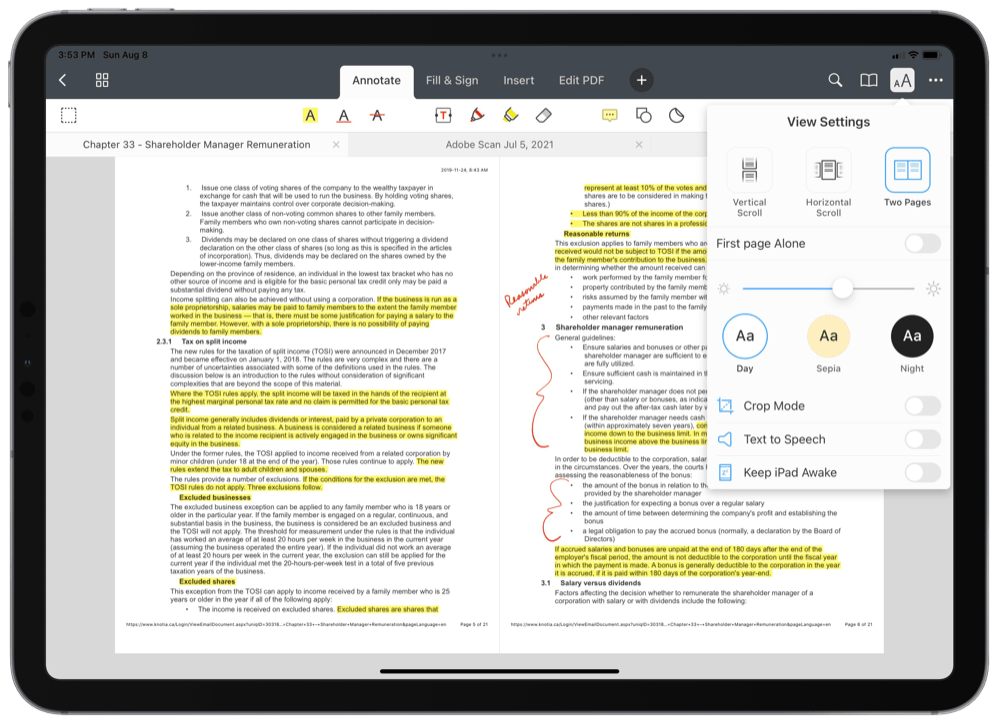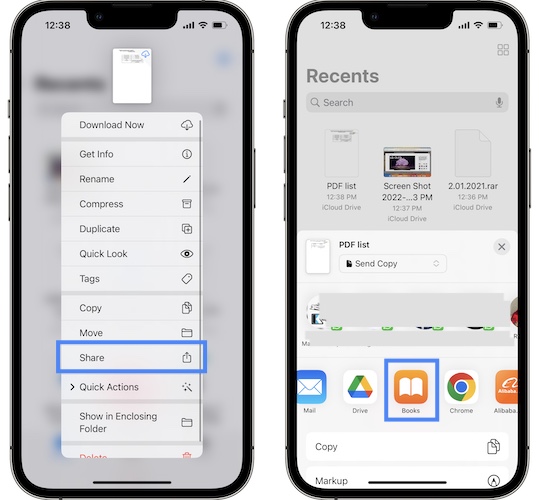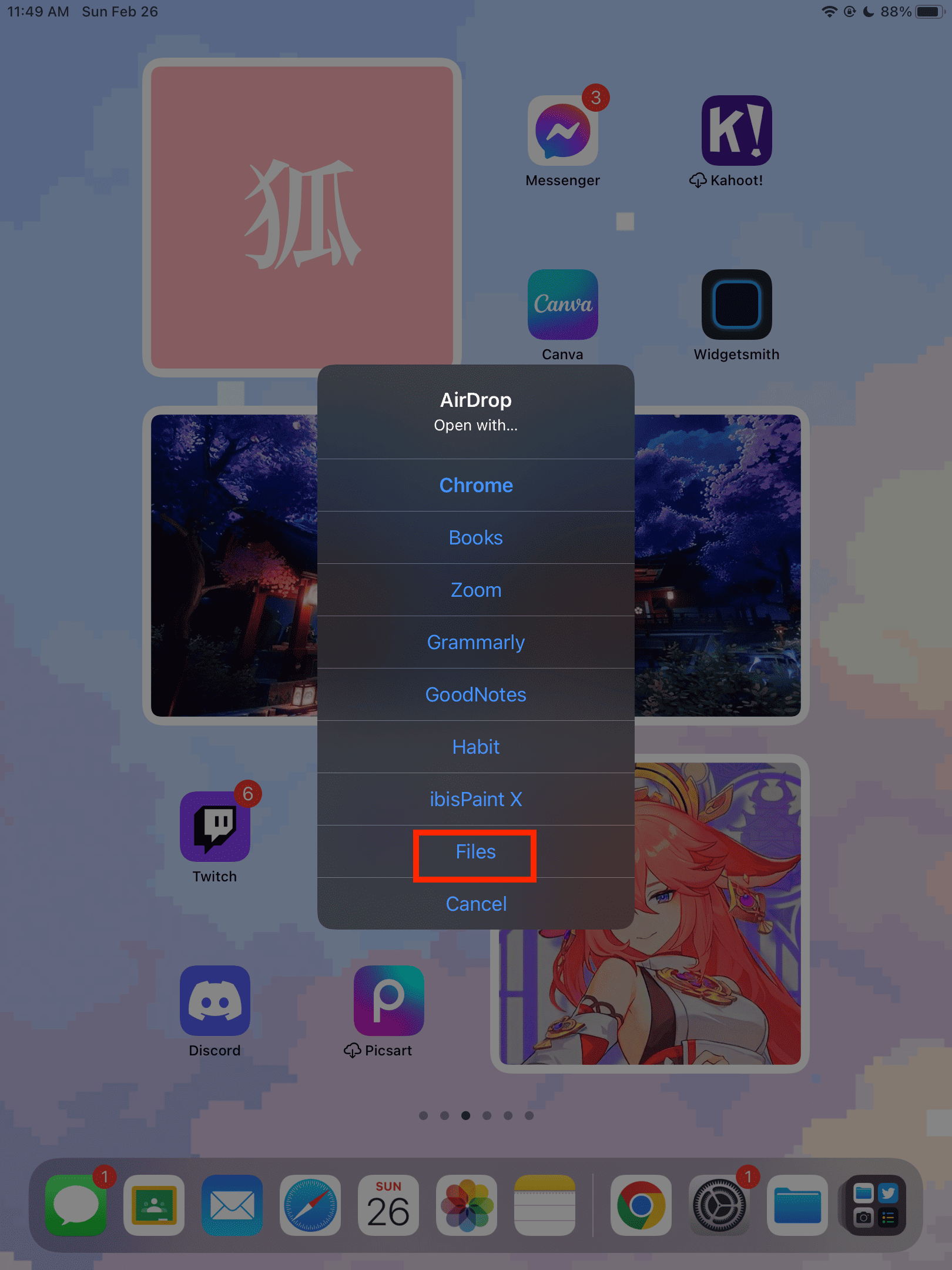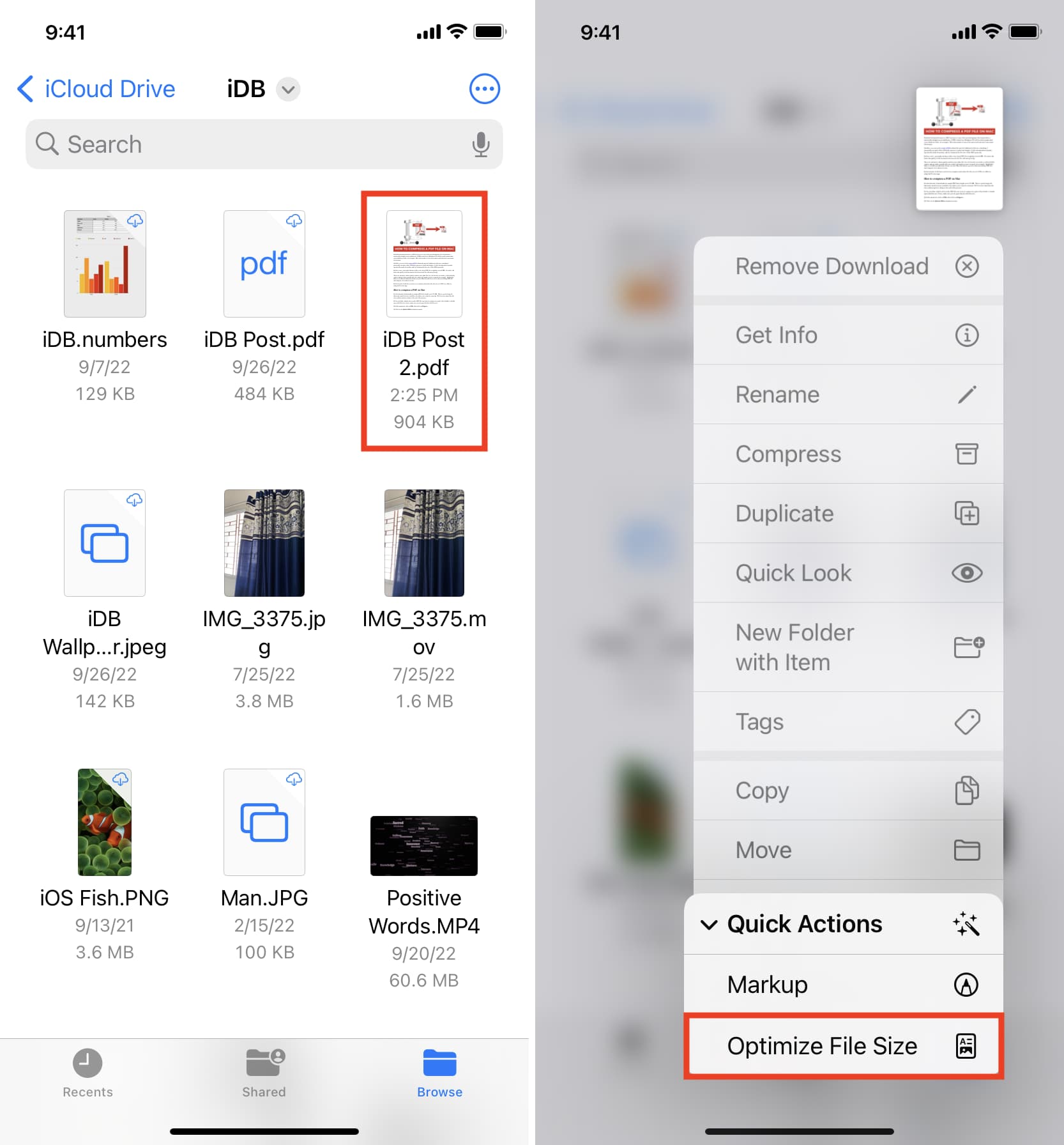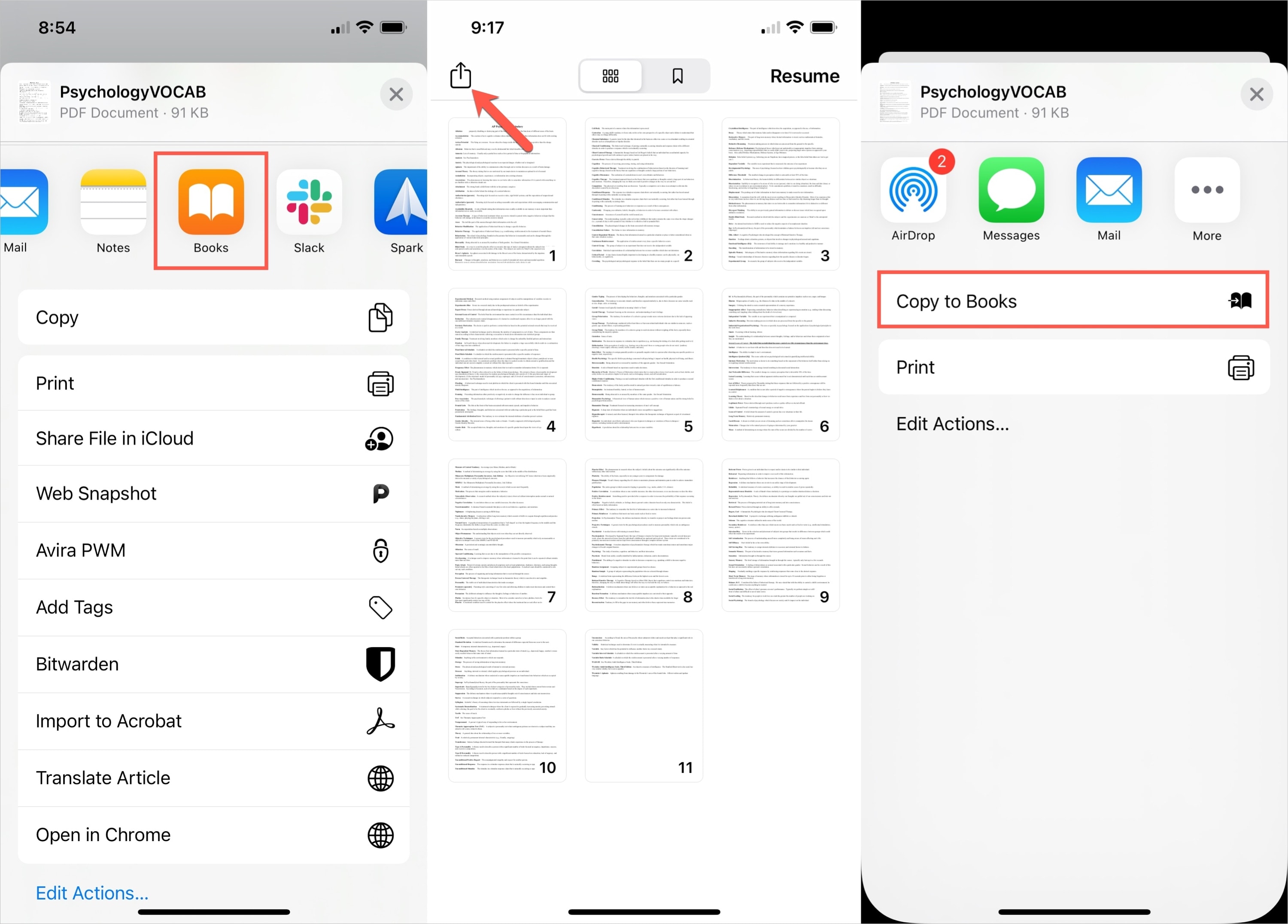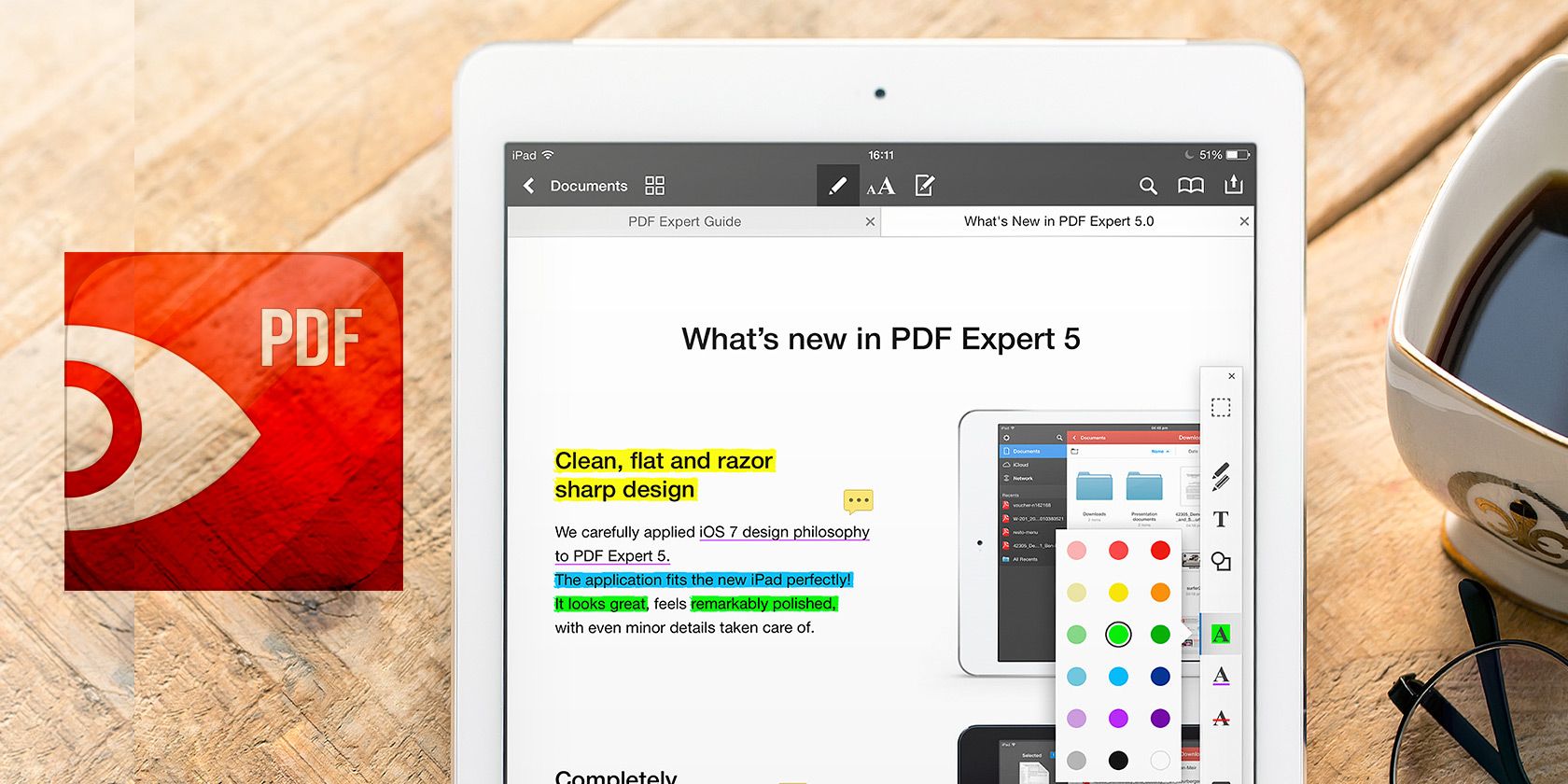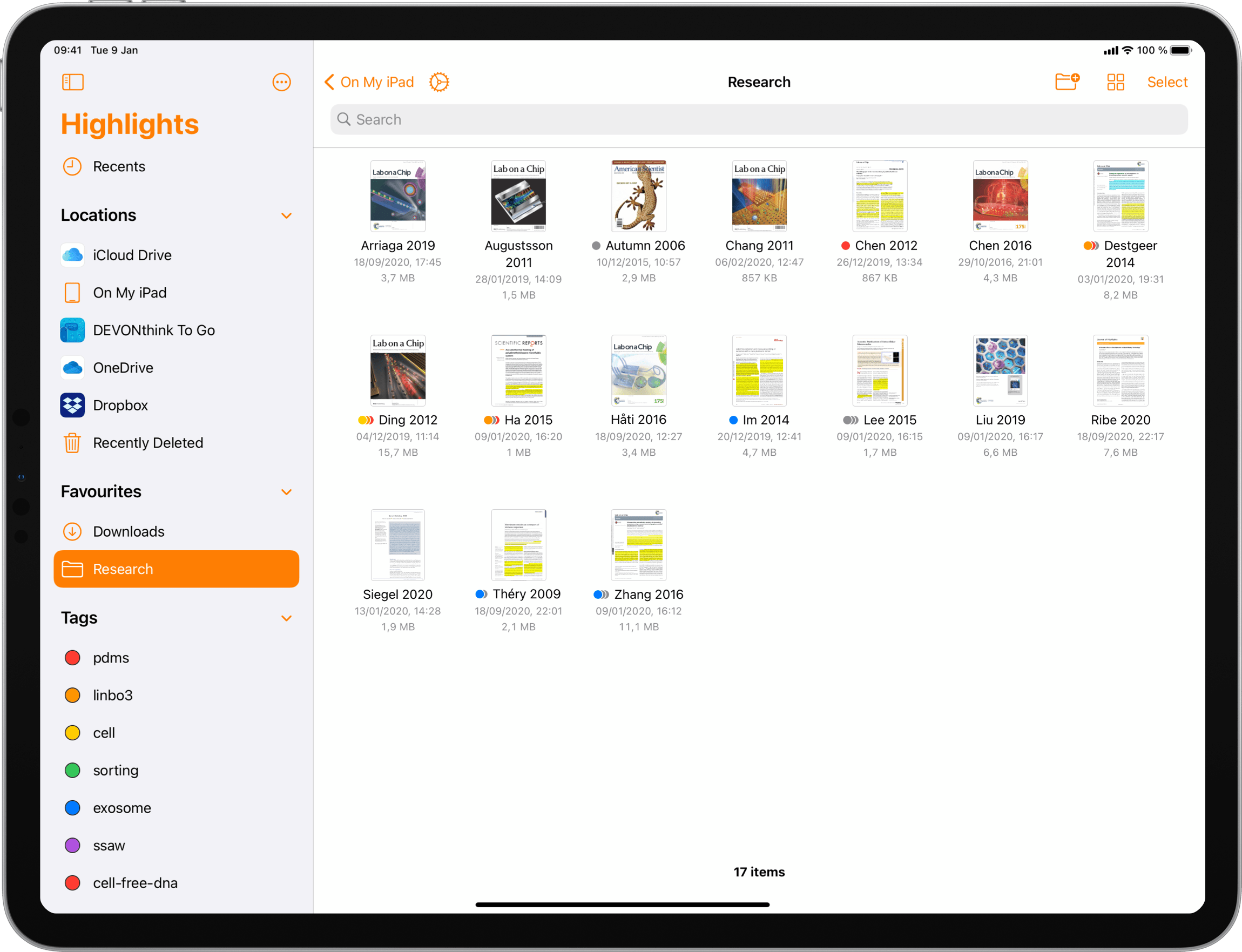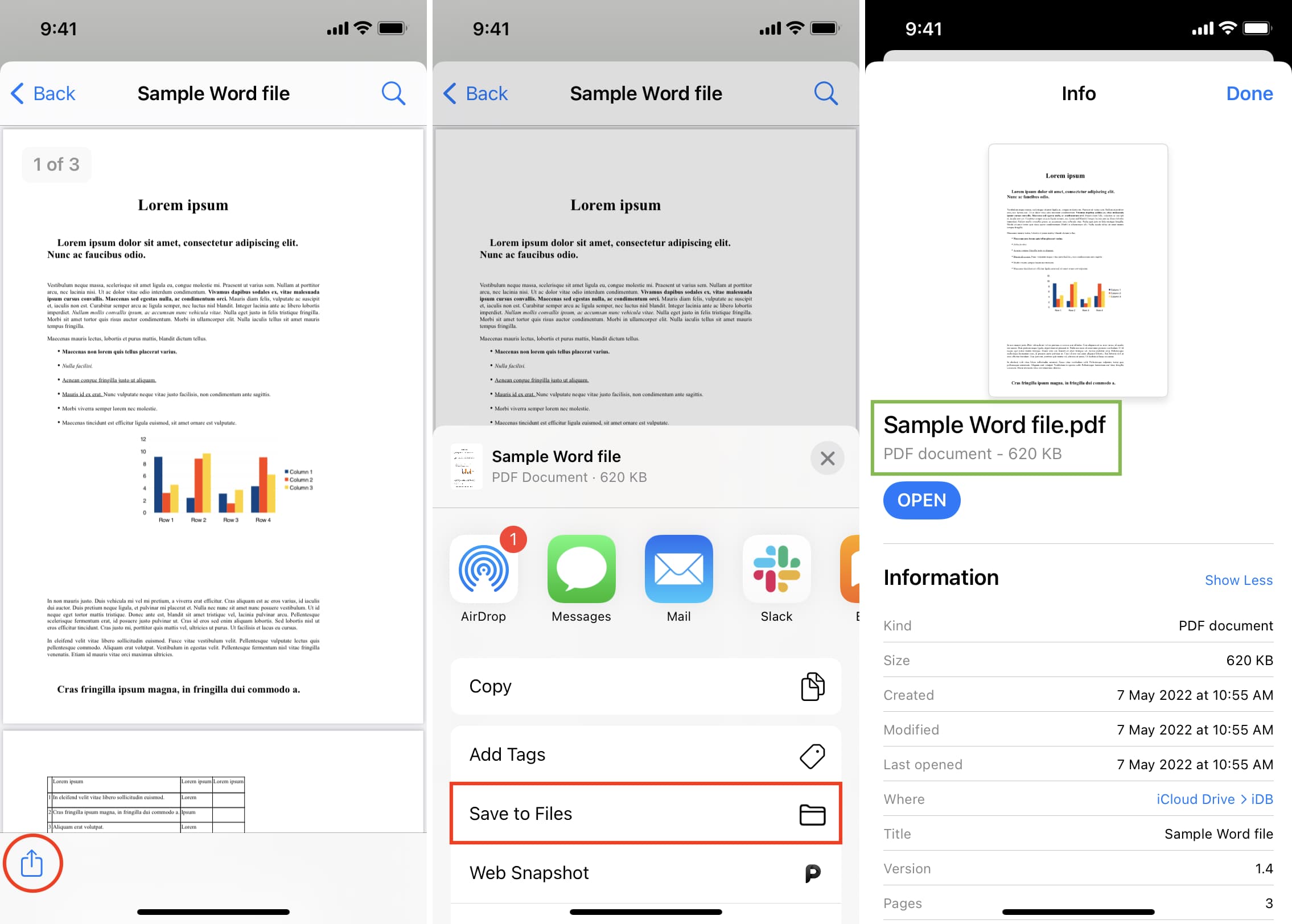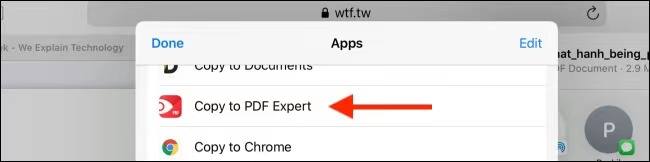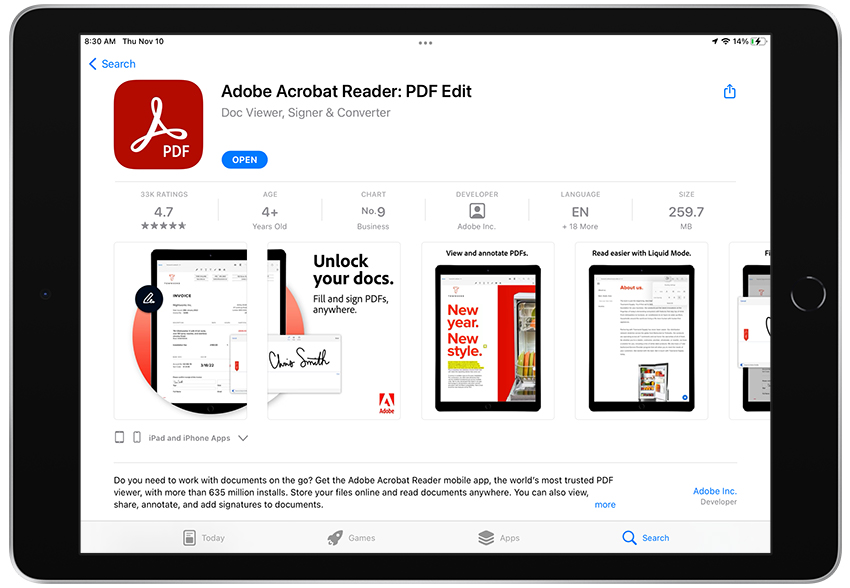Remember that time you emailed Grandma her prize-winning rhubarb pie recipe, only to hear back, "Honey, it's all jibberish on this screen-thingy!" That screen-thingy, bless her heart, was likely an iPad. And that "jibberish" was probably a PDF.
Well, fear not! Opening a PDF on an iPad isn't some secret, digitally-encoded handshake. It's actually easier than convincing your cat that the laser pointer isn't a real, huntable beast.
The "Mail" Route: A Familiar Friend
Let's say the PDF arrived via email. This is like your friendly postal worker, but delivering digital documents instead of bills (mostly!). Open your Mail app – that little blue envelope you tap every day.
Find the email with the PDF attached. See that little icon that looks like a miniature document with a corner folded over? That’s your quarry!
Just tap that icon! Presto! The PDF should pop open right there in your email.
Think of it like magic, but without the awkward magician and the disappearing rabbit.
"Files": Your iPad's Digital Filing Cabinet
Now, imagine you've *already* downloaded the PDF. Maybe you snagged it from a website offering free ukulele tabs (because who doesn't need those?). Where did it go?
That's where the Files app comes in. It's that little blue folder icon. Tap it.
Think of it as your iPad's junk drawer, but organized (hopefully!).
Usually, downloads end up in a folder named, unsurprisingly, "Downloads." Poke around in there, and you should find your PDF.
Give it a tap! Just like with email, it should spring to life on your screen, ready for viewing.
"Safari": Catching PDFs in the Web
Sometimes, PDFs are lurking on websites, waiting to be discovered like buried treasure. When you tap a link to a PDF in Safari (that little blue compass), it often opens right there in the browser.
But sometimes it throws a curveball and just shows a blank screen with options at the bottom. This is when you need to tap that little share icon – it looks like a square with an arrow pointing upwards.
A menu pops up! Now scroll through the options until you see "Open in..." or something similar. Tapping that will let you open the PDF in another app, like Books or Files.
A Funny Aside: "Books" as a PDF Sanctuary
Speaking of Books, did you know it can also be a home for your PDFs? It’s not just for epic fantasy novels and self-help guides! This can be a great place to keep them neatly organized.
Just like with the "Safari" method, you can use the share button in the Mail App and choose Books. Your document is now available in the Books app.
It's like giving your PDF a little vacation in a digital library!
So, there you have it! Opening a PDF on an iPad isn't some high-tech feat requiring a PhD in Computer Wizardry. It's just a few taps away.
Now, go forth and share that rhubarb pie recipe with Grandma! And maybe include a screenshot of these instructions, just in case. After all, technology is amazing, but a little extra help never hurts, especially when it comes to pie.
And remember, if all else fails, blame the gremlins. They love messing with technology (and eating rhubarb pie, probably).