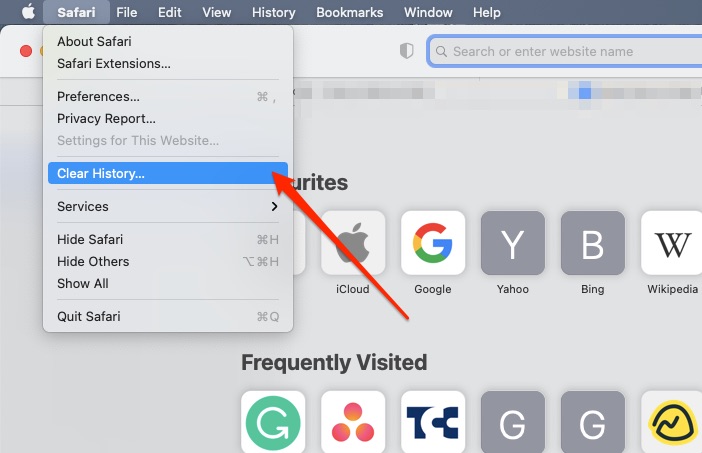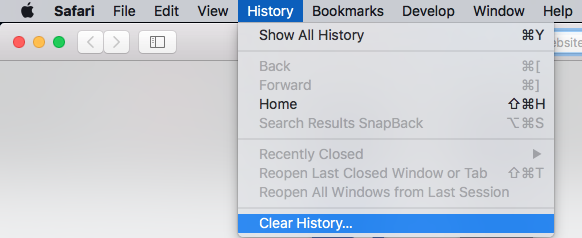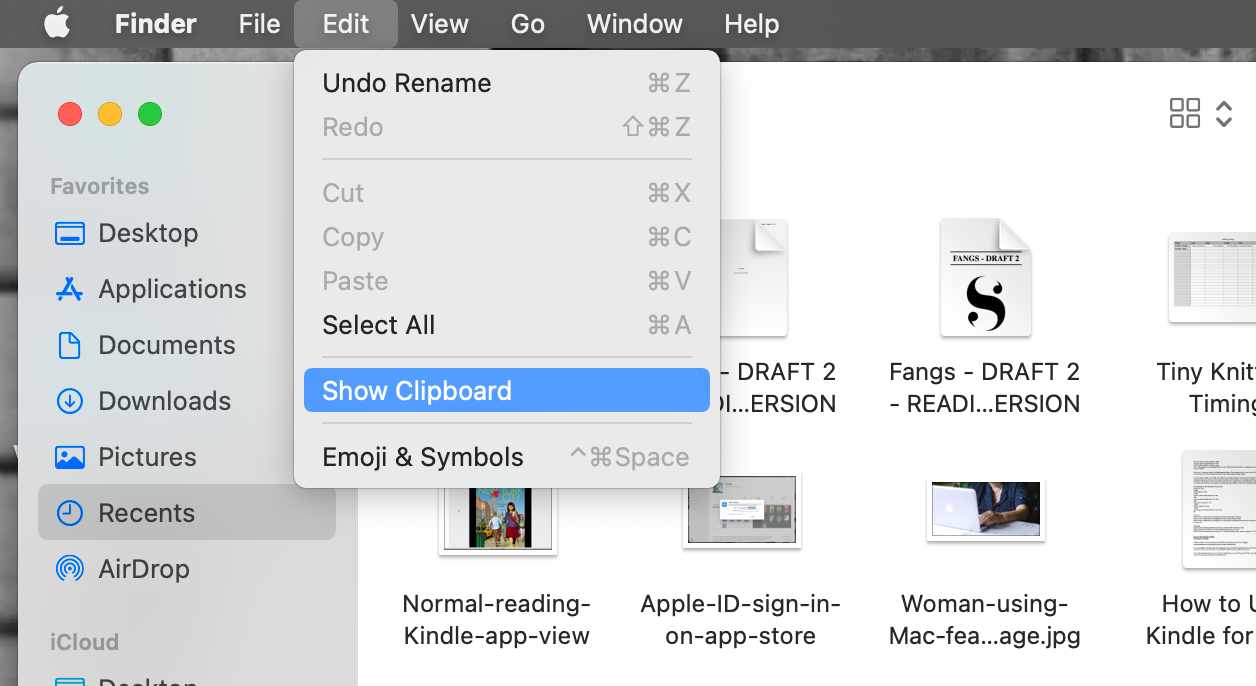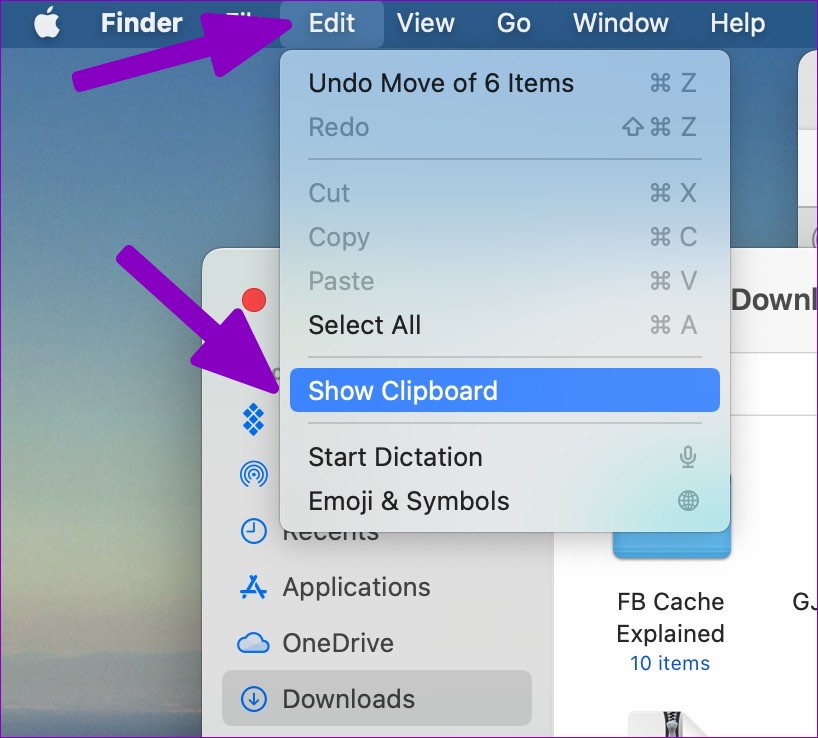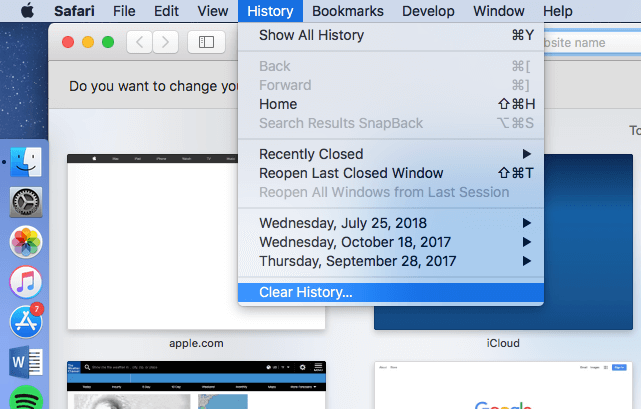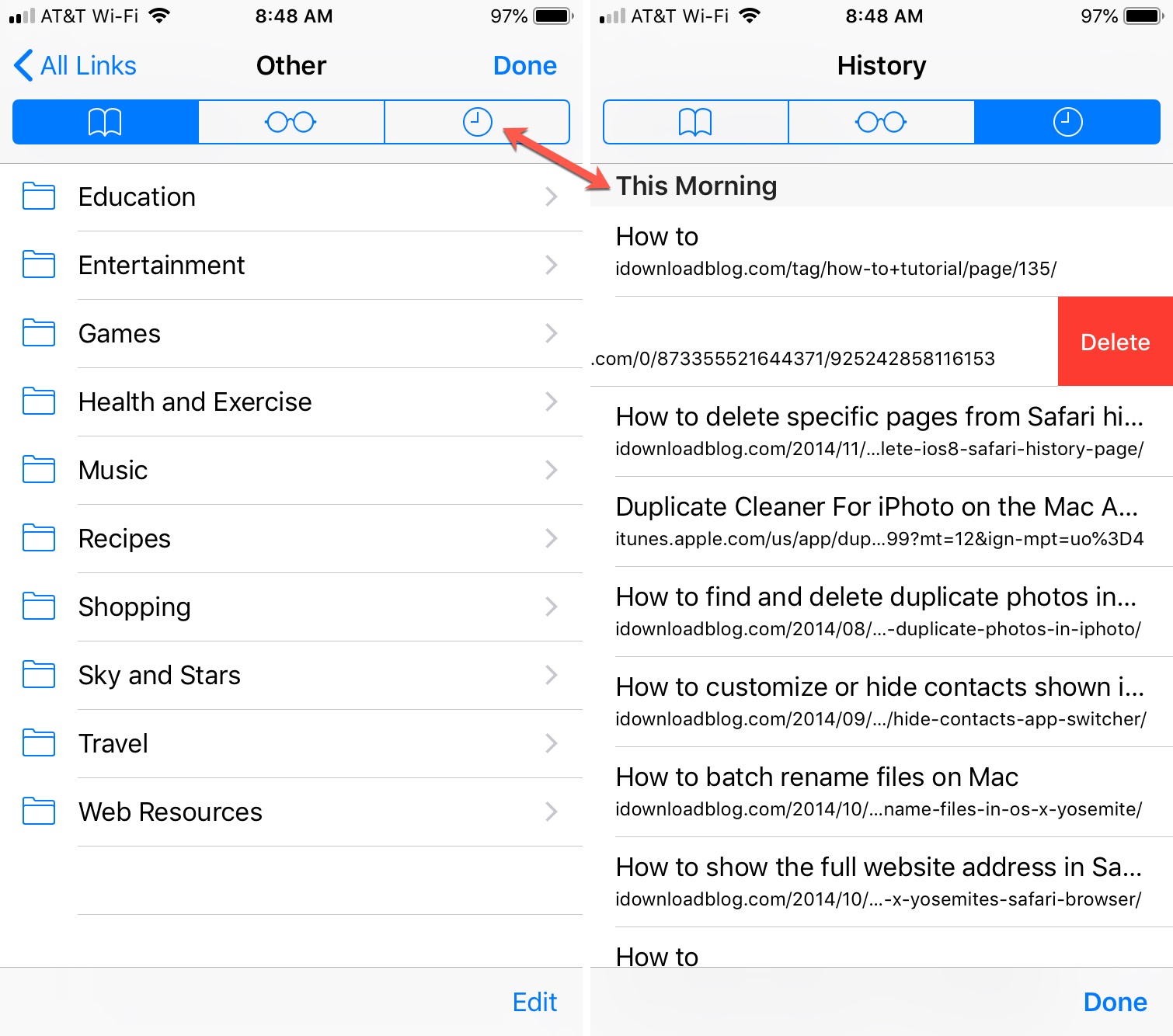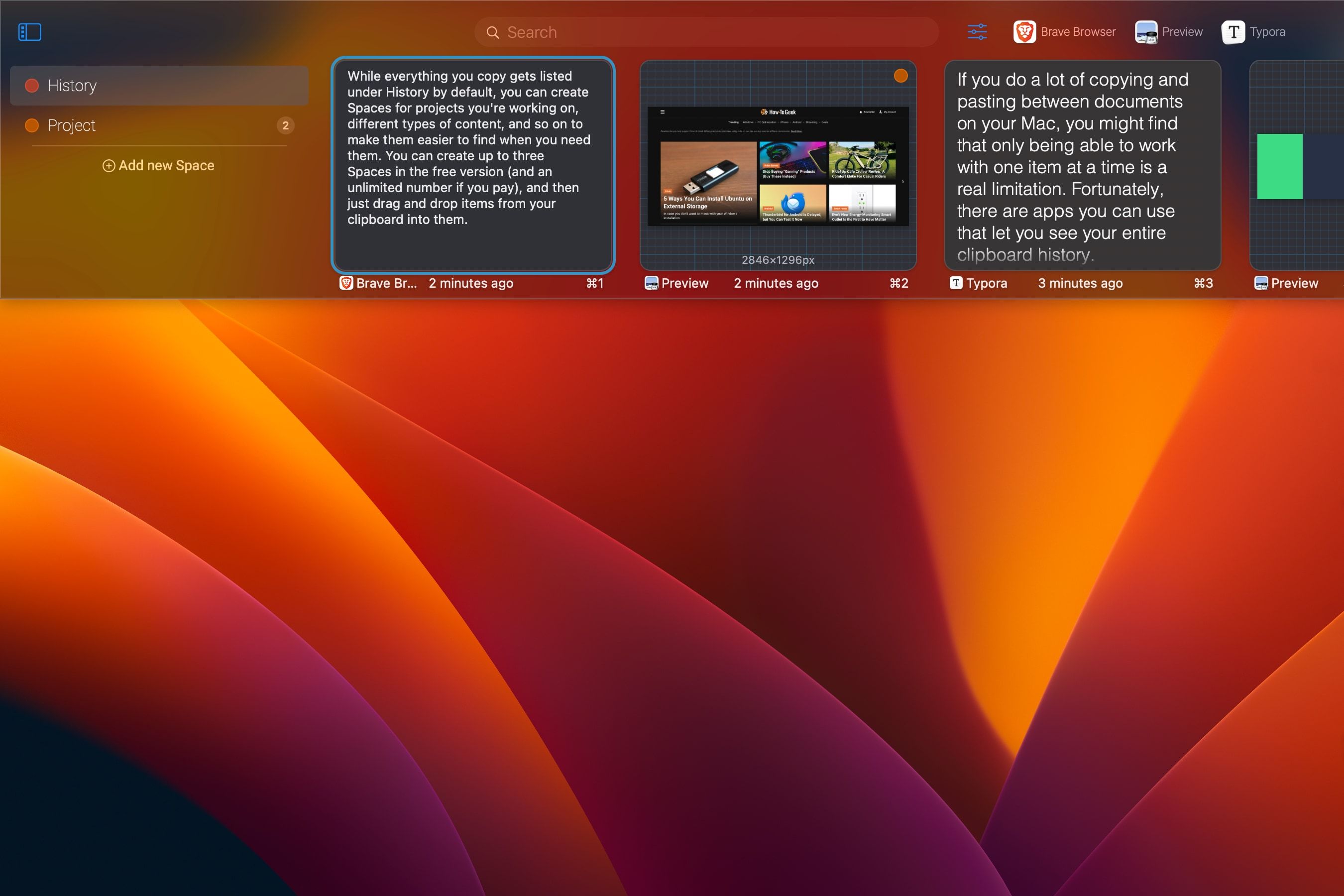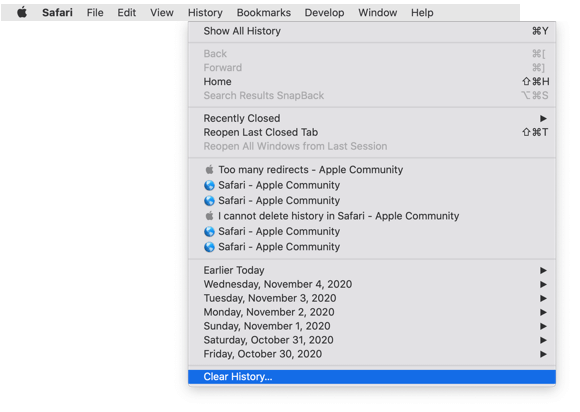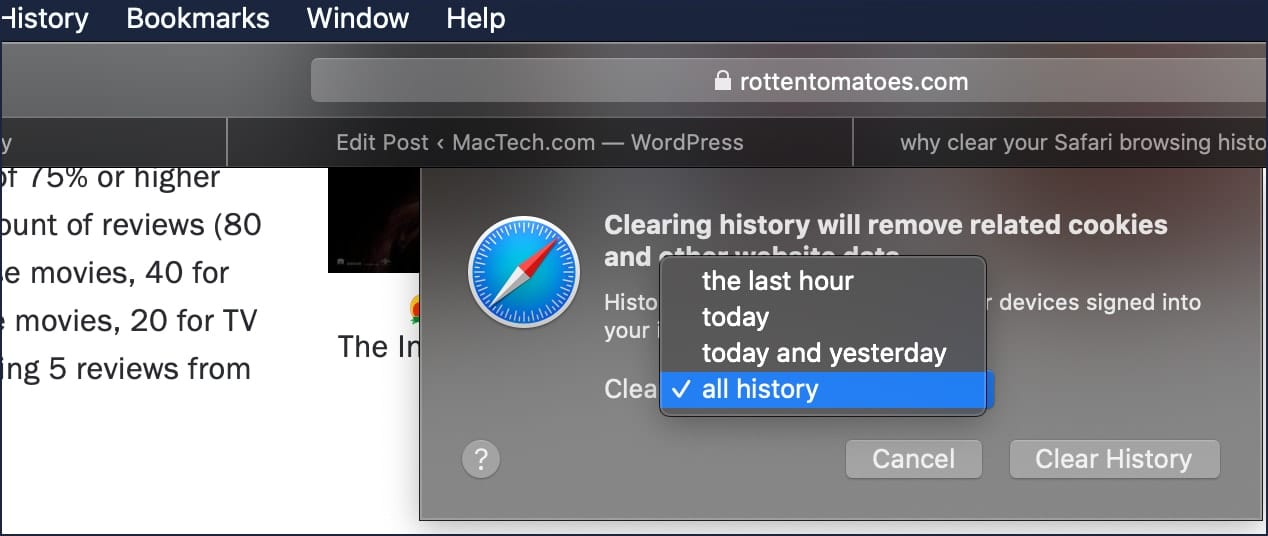Ever felt like you're chasing a digital ghost? You *swear* you saw that amazing recipe for avocado toast yesterday, but now it's vanished into the abyss of the internet! Fear not, intrepid surfer, for I shall guide you on a thrilling quest to unearth your Mac's browsing history!
Safari: Your Window to the Past
Let's start with Safari, the browser that comes standard on your Mac. Think of it as your trusty time machine, ready to whisk you back to those captivating cat videos you definitely *weren't* supposed to be watching at work.
Method 1: The Glorious Menu Bar
Up at the very top of your screen, you'll see the menu bar. Click on the word "History". A magical dropdown menu will appear!
Behold! A list of your recent digital escapades! You can either scroll through this list of sites, or click "Show All History..." at the very bottom. Doing so opens a special window, a veritable museum of your browsing activity, just waiting to be explored.
Method 2: The Keyboard Shortcut of Awesomeness
Feeling like a ninja on a mission? Then this method is for you! Press Command (⌘) + Y. Boom! Like a secret password whispered at the gates of time, your history window materializes!
Consider it your digital cheat code to past internet glory.
Chrome: Your Chrome-Plated Chronicle
Now, let's venture into the realm of Chrome, the browser favored by many a savvy web explorer. Think of it as the sleek, chrome-plated DeLorean of browsing history retrieval!
Method 1: The Three Dots of Destiny
Look to the upper-right corner of your Chrome window. You'll see three little vertical dots. Give them a click!
A menu will unfurl, revealing a treasure trove of options. Hover your mouse over "History" and another menu will pop out. Click on "History" again!
Voila! Your browsing history appears, ready for your perusal.
Method 2: Keyboard Shortcut – Engage!
Ready to unleash your inner keyboard warrior? Press Command (⌘) + Y. Yes, it's the same shortcut as Safari! It's like the universe wants you to find your avocado toast recipe.
Faster than you can say "Ctrl+Alt+Delete" (which, by the way, doesn't really do much on a Mac, but sounds impressive), your history window will spring to life.
Firefox: Your Fiery Flashback
For those who prefer the fiery embrace of Firefox, fear not! Unearthing your past online adventures is just as easy.
Method 1: The Burgermenu Expedition
In the upper-right corner of your Firefox browser, spot the three horizontal lines stacked upon each other. Some call it "hamburger menu" because...well, look at it!
Click on this little symbol. Then, in the menu that appears, click on "History". A menu will pop out. You then choose "Manage History" to open the History window.
Method 2: Keyboard Shortcut - Zap!
Want to bypass the menus and dive straight into your past? No problem! Press Command (⌘) + Shift + H.
Suddenly, your Firefox history appears on your screen like a phoenix rising from the ashes of forgotten websites.
A Few Parting Words of Wisdom
Remember, your browsing history is a record of your online journeys, both the thrilling and the slightly embarrassing (we've all been there!). Use these newfound skills wisely.
And now, go forth and conquer the digital past! Find that avocado toast recipe, that obscure fact about sloths, or whatever else your heart desires! The power is in your hands!



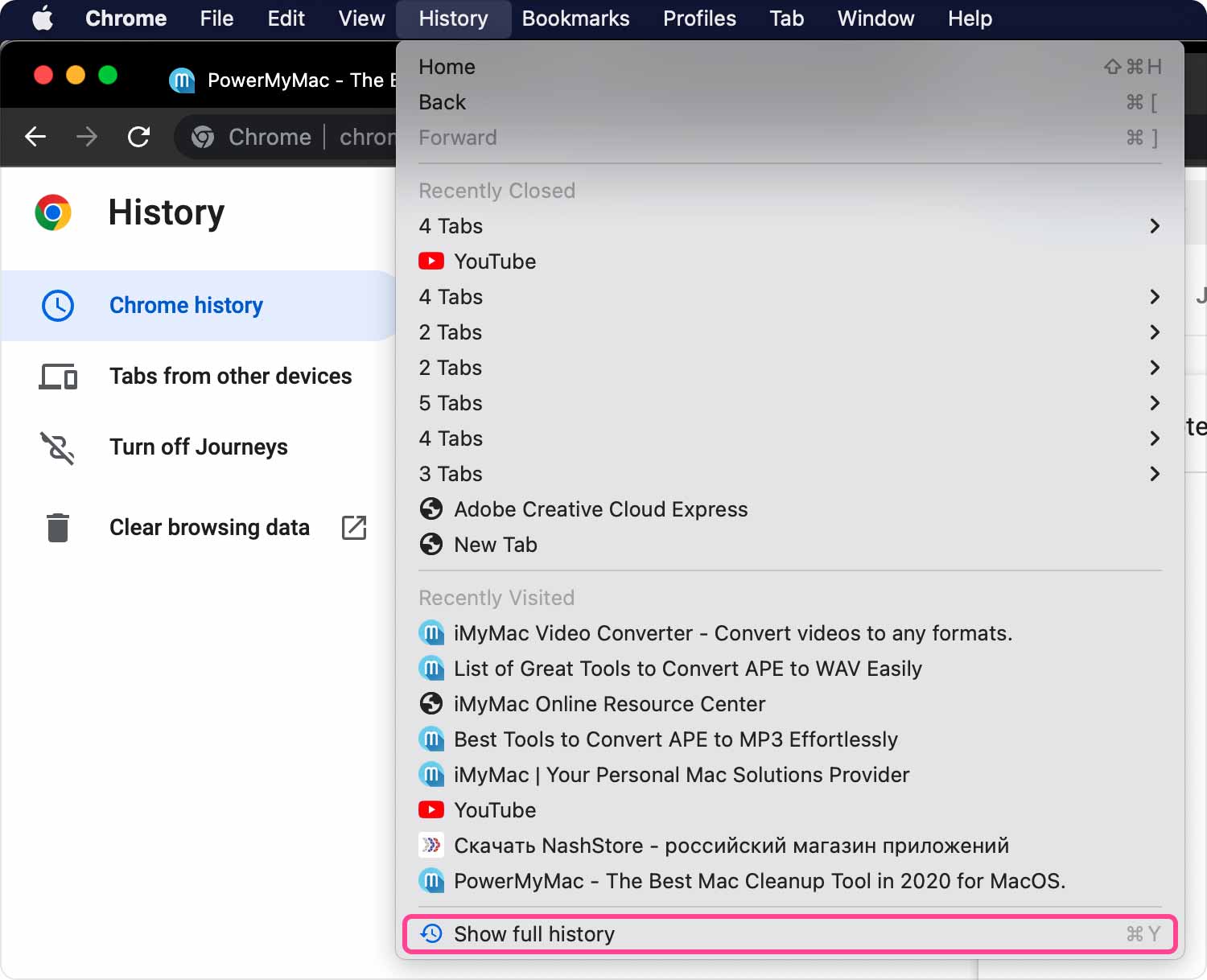

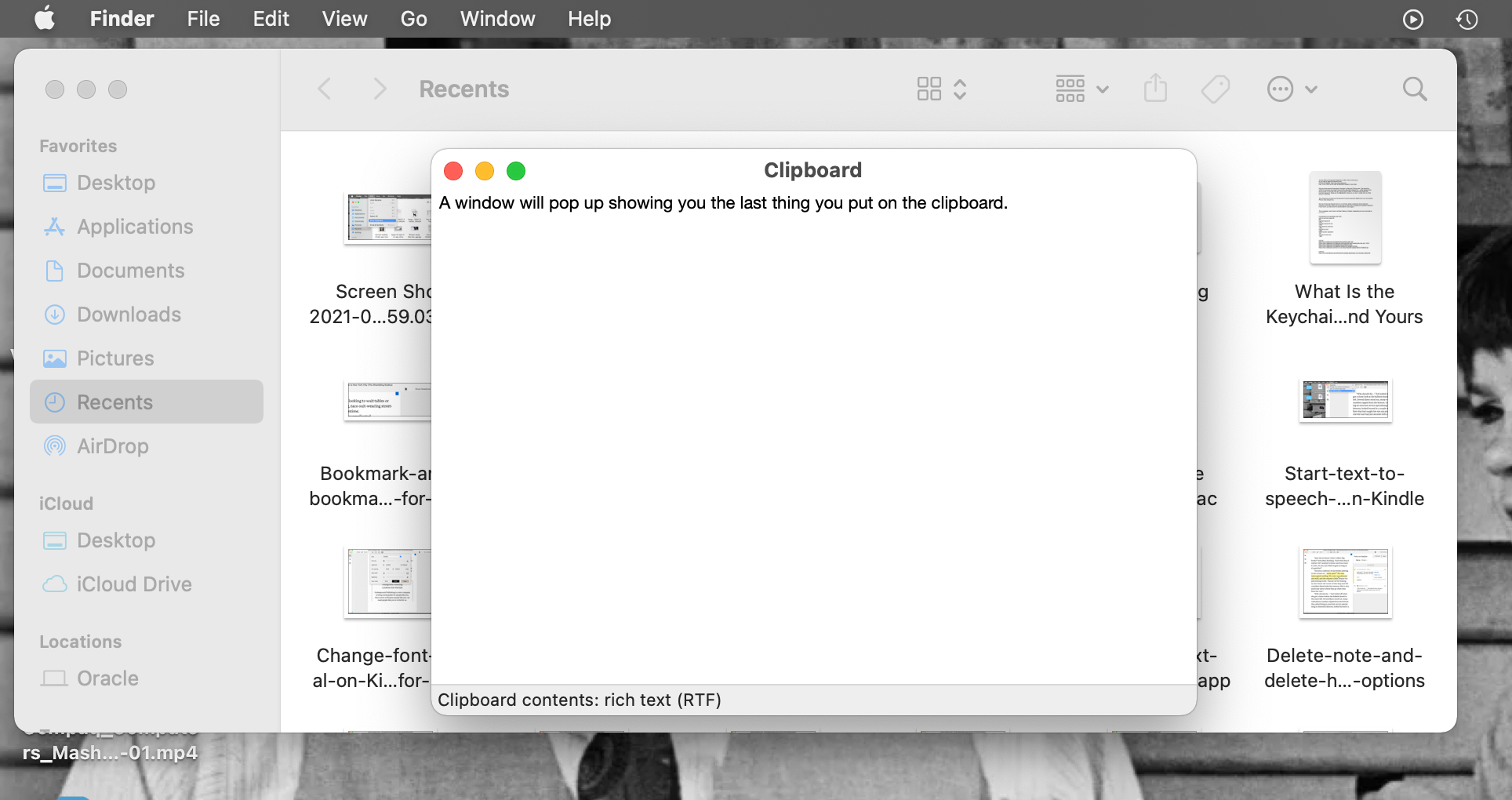
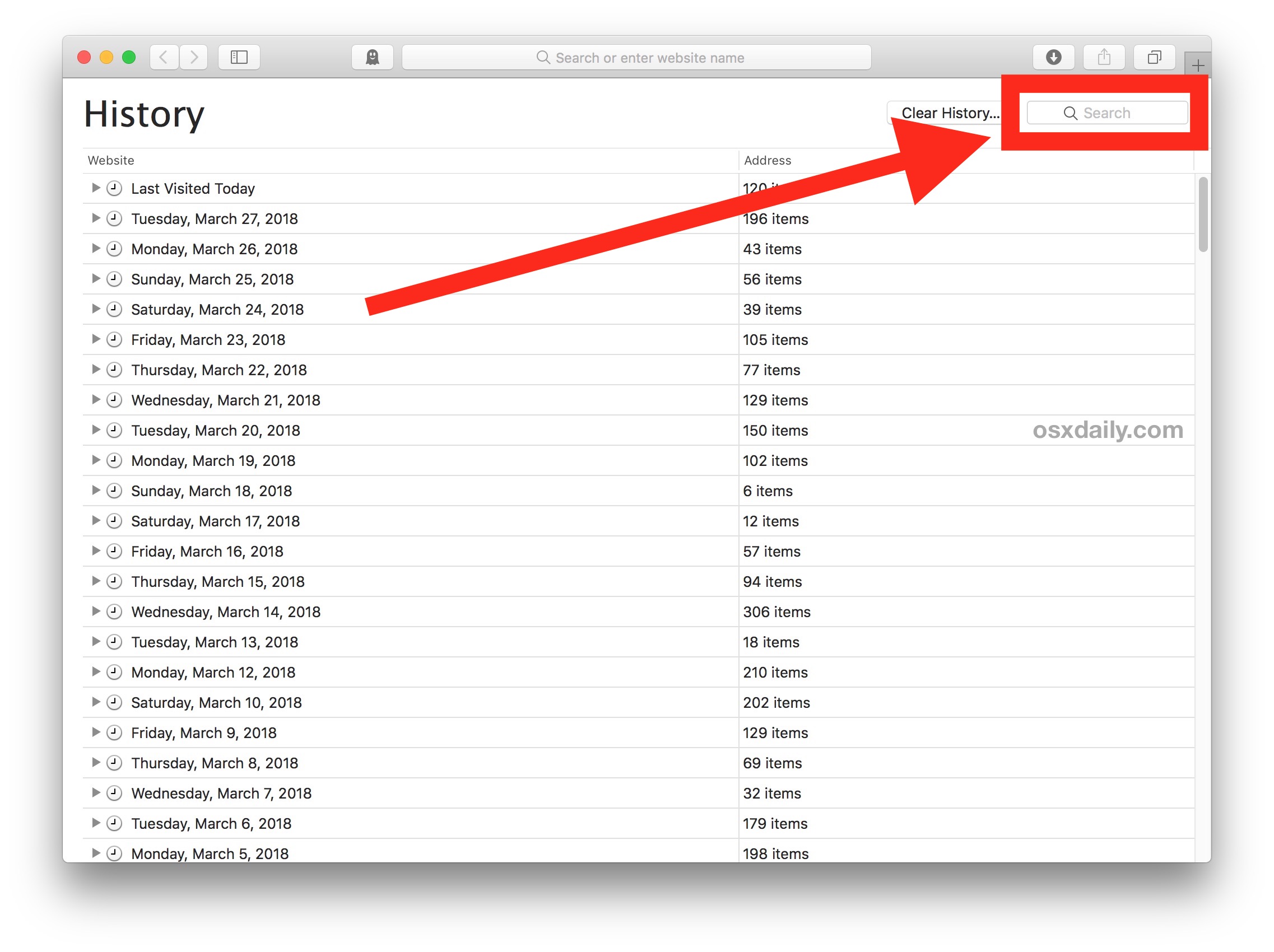
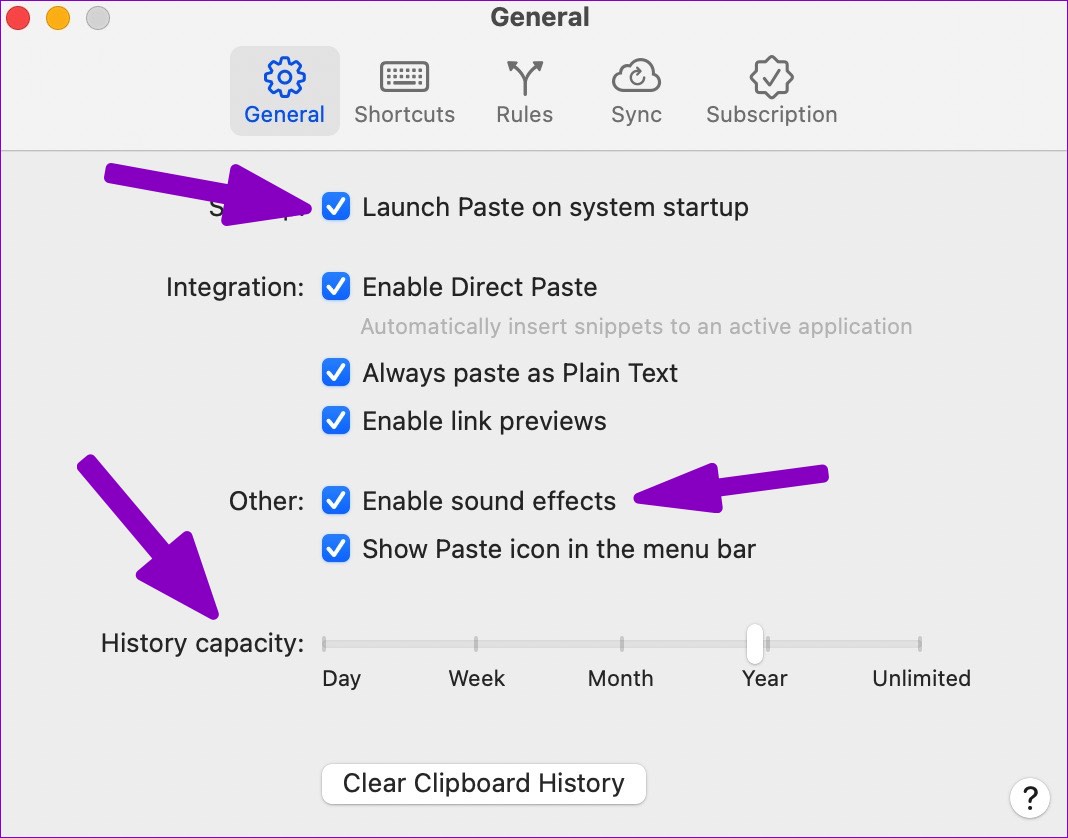
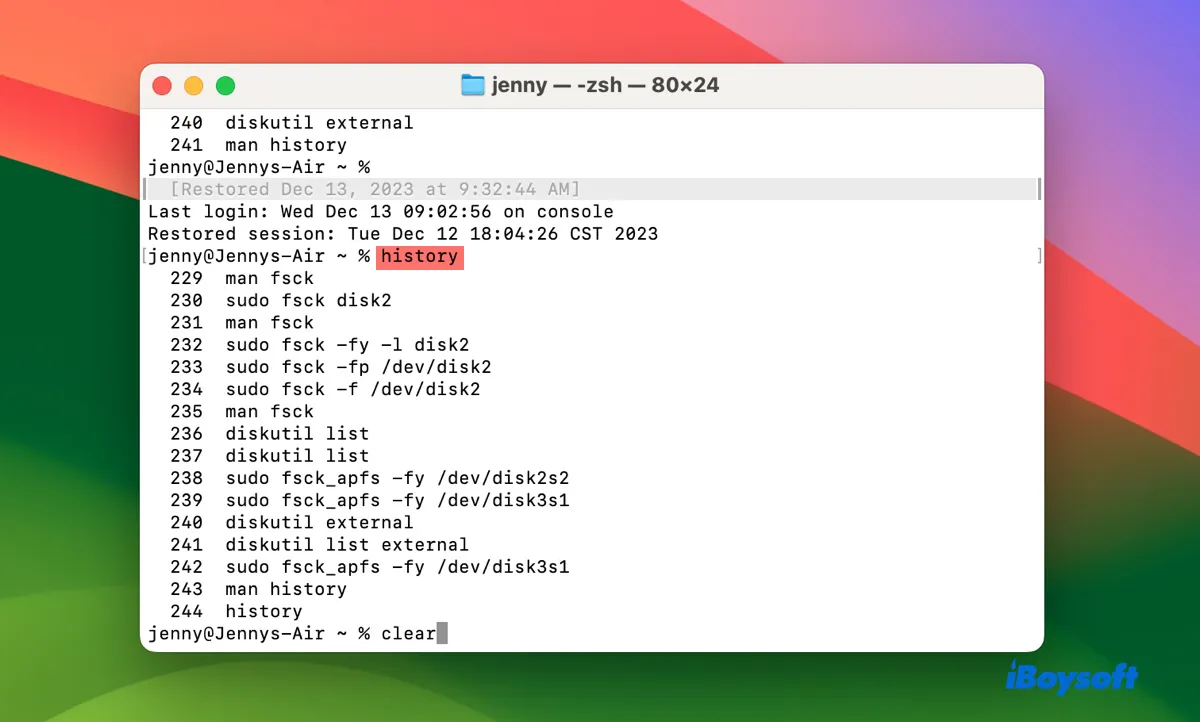
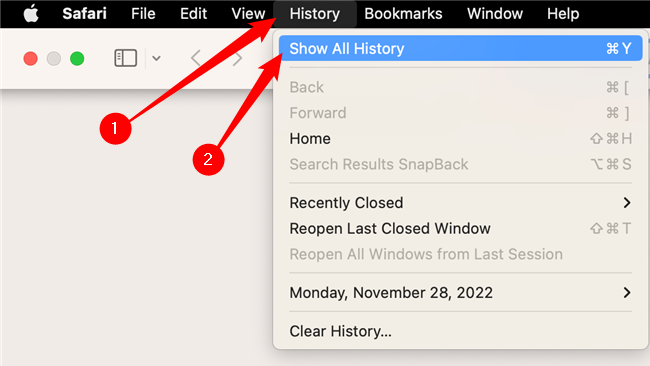
:max_bytes(150000):strip_icc()/002-how-to-manage-your-browsing-history-in-safari-446586-cd8bf33e5bea438fb211d8156c766183.jpg)