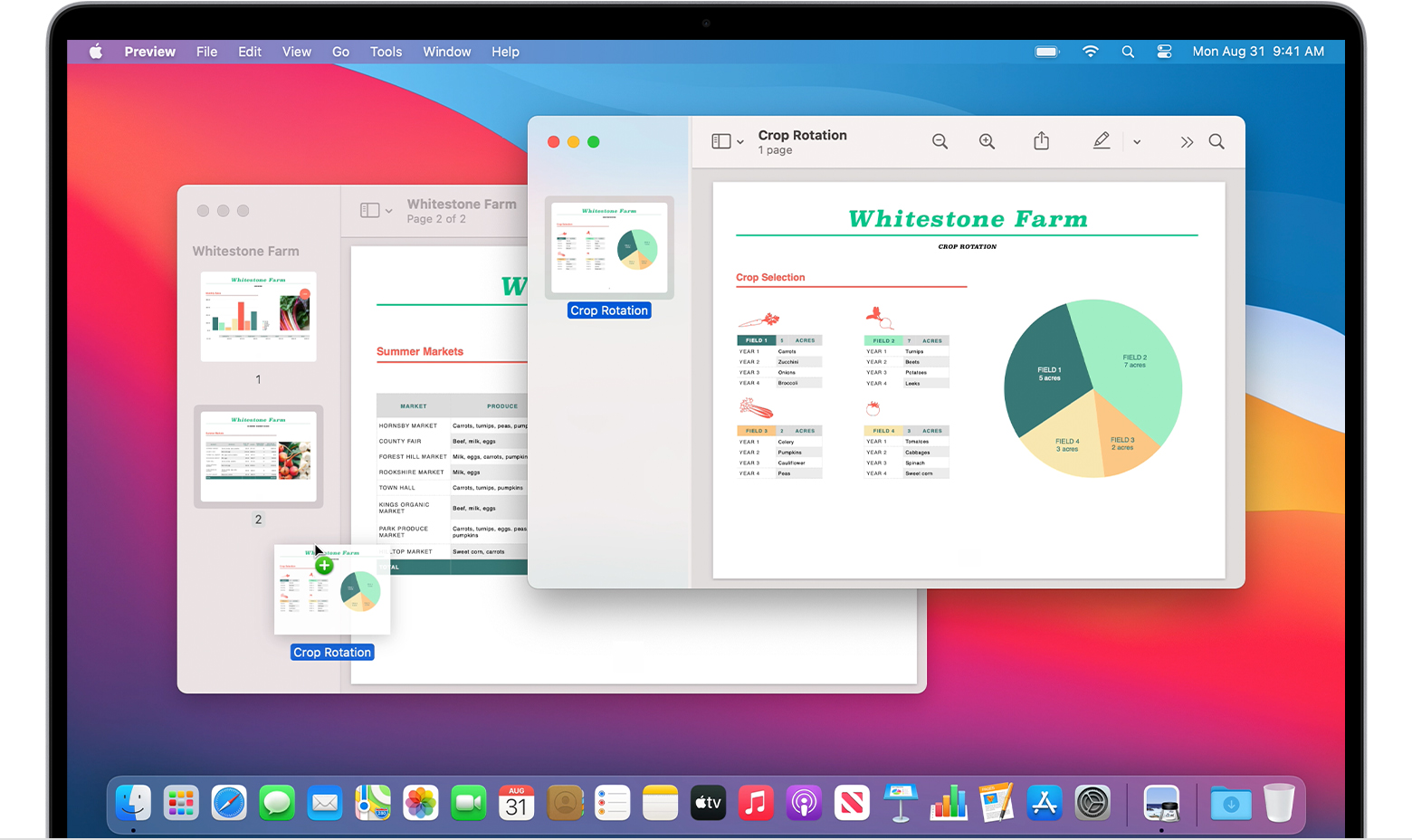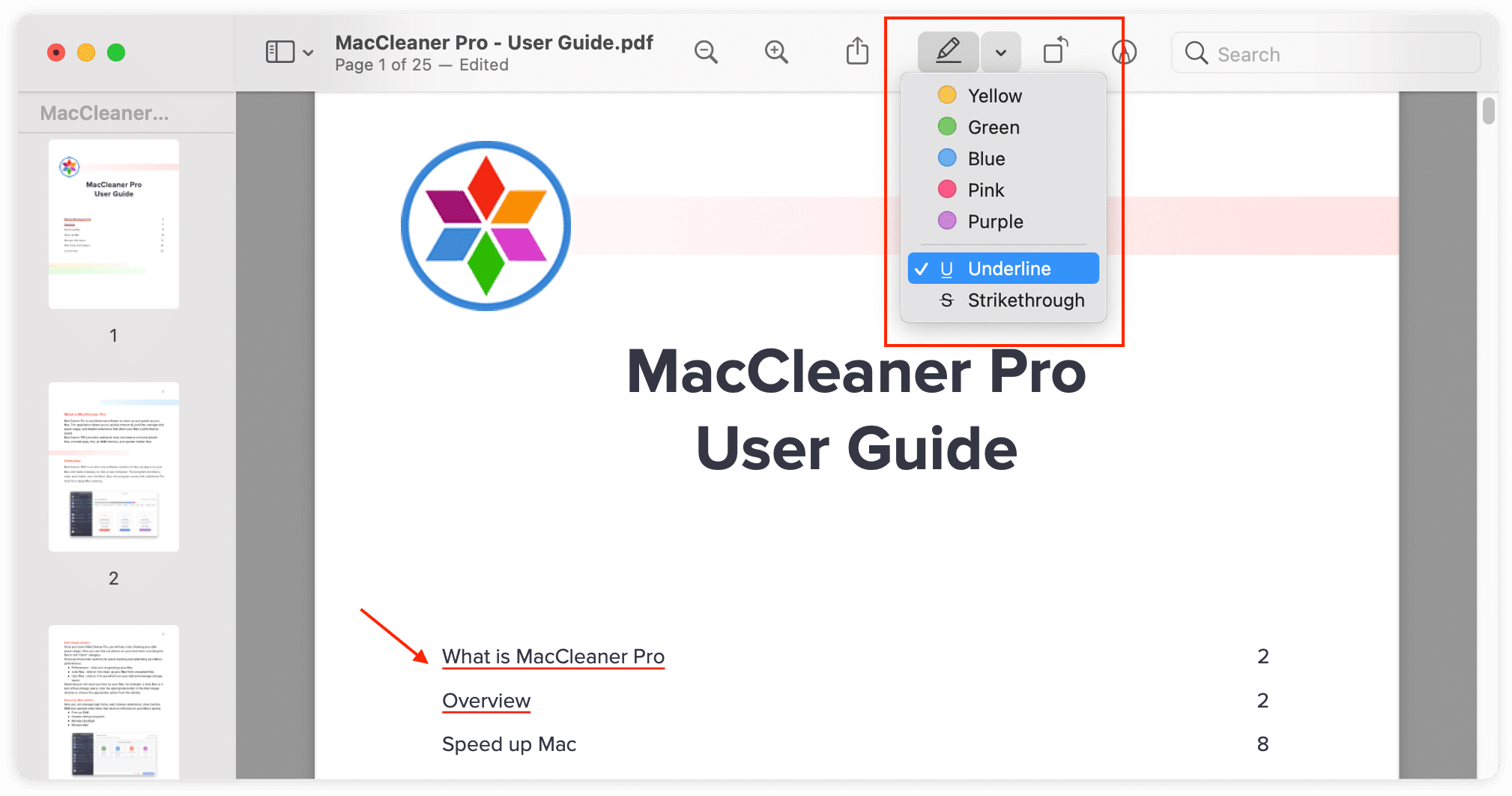Ever felt like your PDF was just…missing something? Like it needed a little pizzazz? Well, guess what? You can totally jazz it up on your Mac! It's easier than you think, and honestly, it's kind of a blast. Ready to unleash your inner PDF artist?
Preview Power: Your Mac's Secret Weapon
Your Mac already has a superhero hiding in plain sight: Preview. It's not just for peeking at pictures. This app can do some serious PDF wizardry.
Open your PDF with Preview. Now, look for the toolbar icons at the top. Get ready to play!
Adding Text: Make Your Voice Heard
Want to scribble a note? Add a thought bubble? Preview lets you add text boxes anywhere. Click the "Markup" toolbar (it looks like a toolbox) and then the "Text" icon.
Type away! You can even change the font, size, and color. Boom, instant annotation.
It's like leaving a secret message... but not so secret.
Highlighting and Underlining: Emphasize the Awesome
Found a sentence that screams brilliance? Time to highlight it! Or maybe underline it for extra emphasis. Think of it as giving your PDF a standing ovation.
Select the "Highlight" tool from the Markup toolbar. Then, simply drag over the text you want to emphasize. Instant spotlight!
You can change highlight colors too. Because, why not?
Signing on the Dotted Line: Digital Autographs
Need to sign a document? No printer required! Preview lets you create a digital signature. It's like having a mini autograph machine.
Click the "Sign" icon in the Markup toolbar. You can create a signature using your trackpad, camera, or even upload an image of your signature.
Place your signature wherever you need it. Done! Official business, handled.
Stamps: Express Yourself with Emojis (Almost!)
Want to add a visual cue? A little "Approved!" or a big ol' "Confidential!"? Stamps are your friend. Preview comes with a few built-in stamps to get you started.
Find the "Stamps" icon (usually under the "Annotate" menu). Choose your stamp and click where you want it. Bam!
Okay, they're not *exactly* emojis, but they're close in spirit. And way more professional (usually).
Inserting Pages: Adding to the Story
Sometimes, your PDF needs an extra chapter. A new page full of brilliance! You can easily insert pages from other PDFs (or even blank pages) using Preview.
Go to "Edit" > "Insert." Choose "Page from File" to add a page from another PDF, or "Blank Page" to start fresh.
Rearrange pages by dragging and dropping them in the sidebar. You're now the director of your PDF's narrative.
Redaction: The Art of the Cover-Up
Need to hide sensitive information? Preview lets you redact parts of your PDF. It's like a digital black marker.
Be careful with this feature! Redaction permanently removes the information. You can't un-redact it. Go to Tools > Redact.
Draw a rectangle over the text you want to hide and save. Poof! Gone. (For real this time.)
More Than Just Reading: It's Creation!
Modifying PDFs on your Mac isn't just about fixing typos or adding your signature. It's about taking control of your documents. It's about injecting a little bit of you into the digital world.
So go ahead, open up a PDF and start experimenting. You might be surprised at what you can create. Your PDF is waiting for its makeover!
Have fun and remember every step will enhance your digital skill



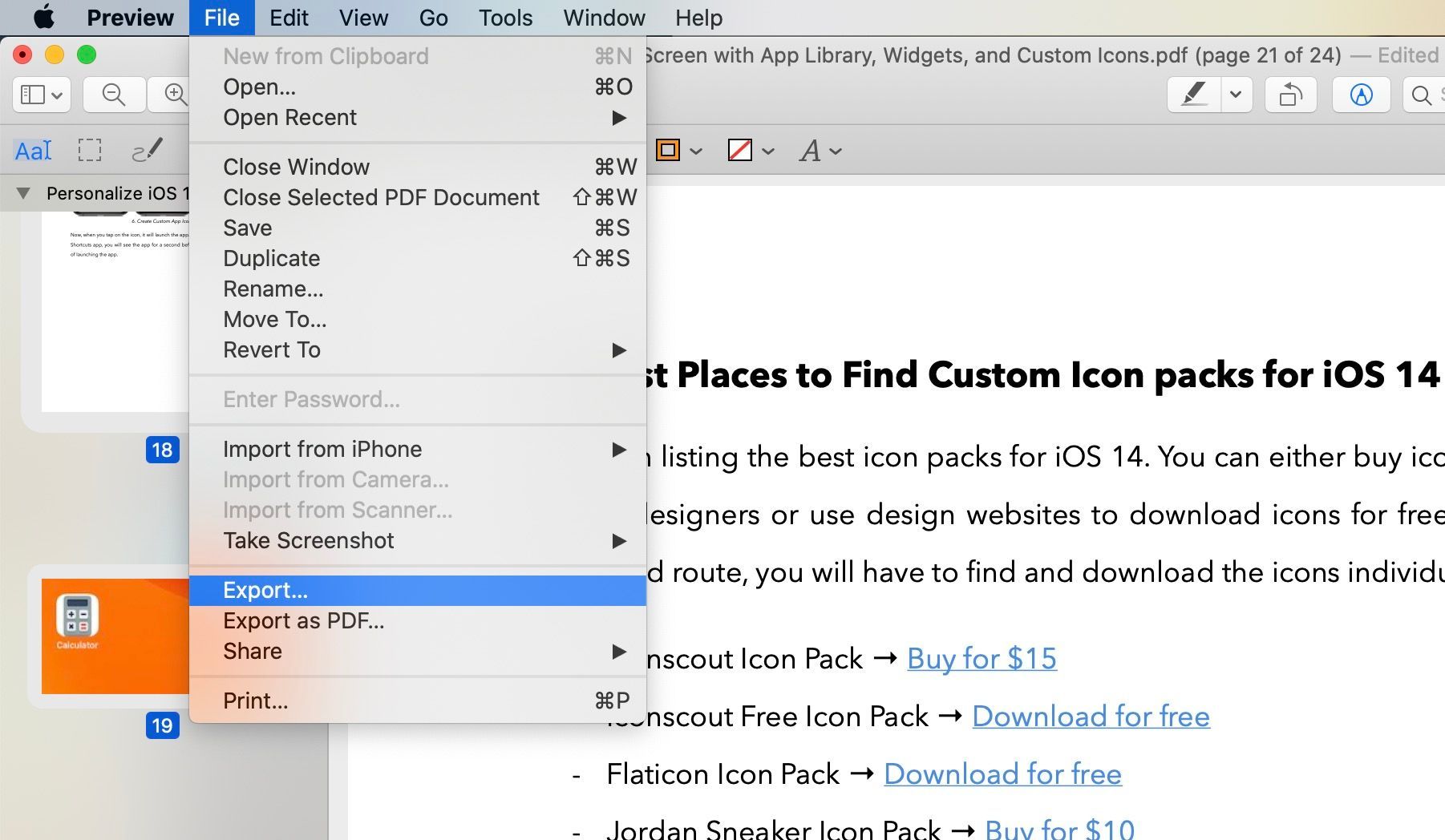
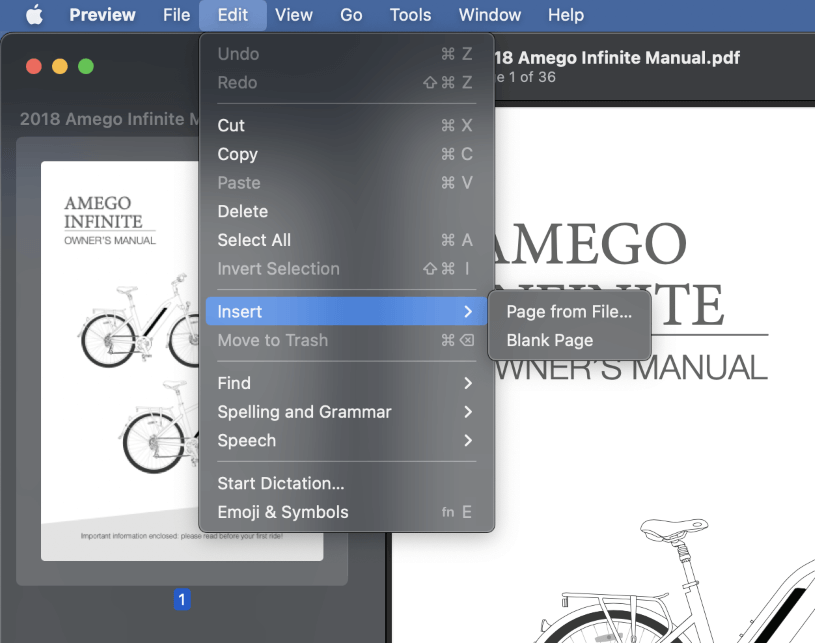

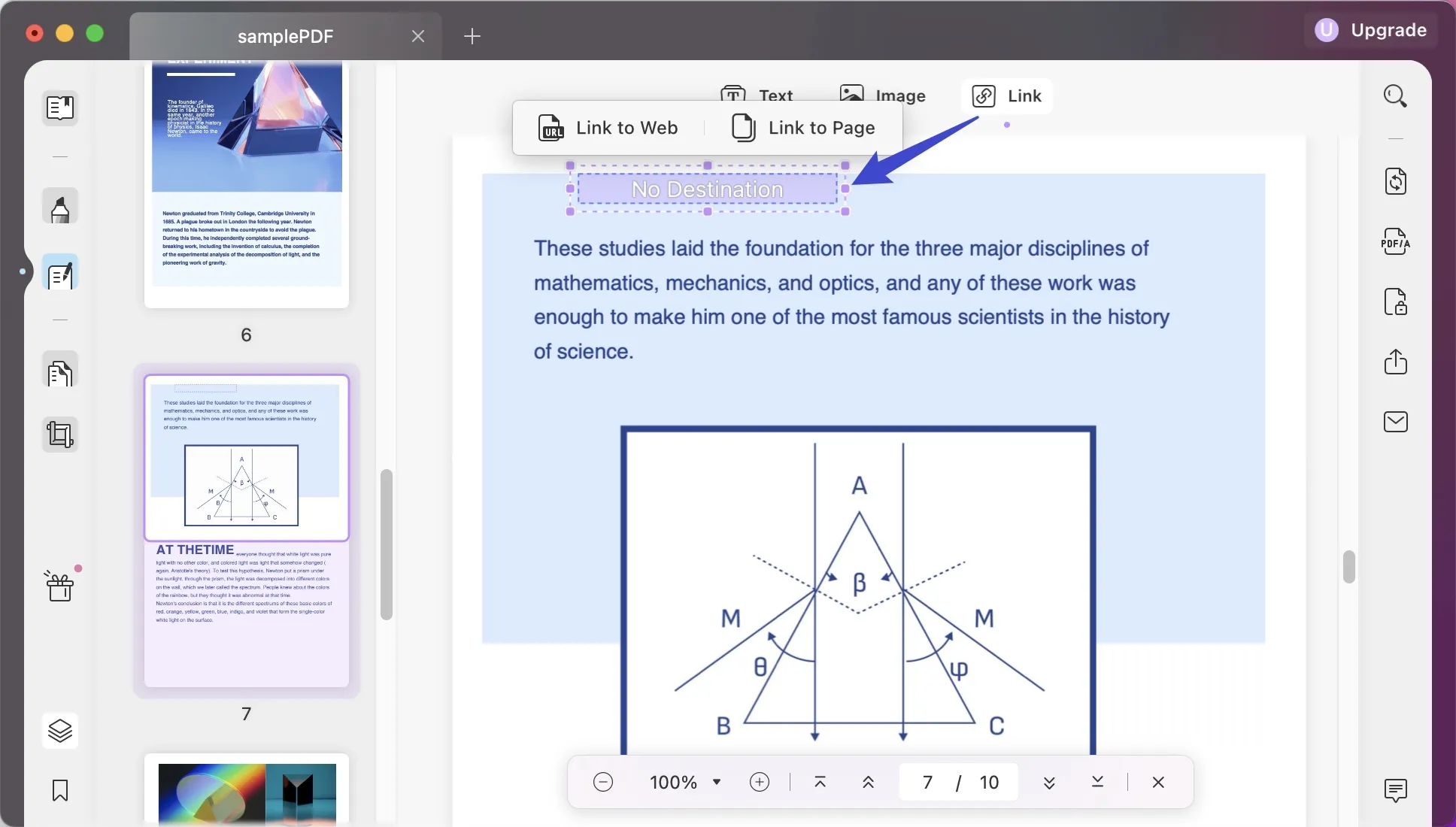
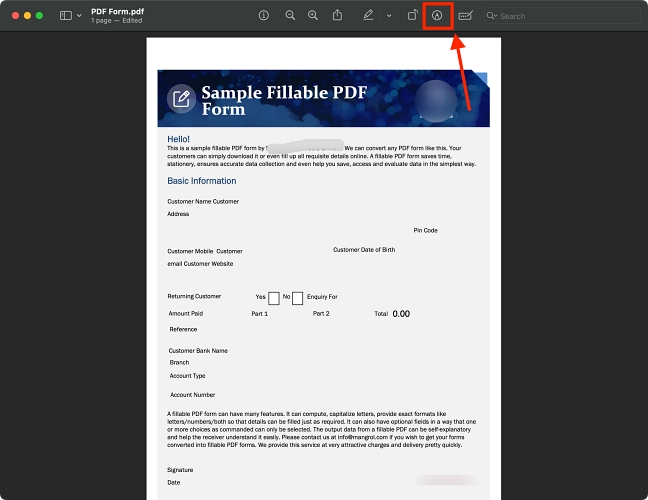
![How to Edit a PDF on Mac & Windows [Modify in a Minute] - How To Modify A Pdf On Mac](https://10scopes.com/wp-content/uploads/2023/04/save-pdf-using-mac-preview-app.jpg)