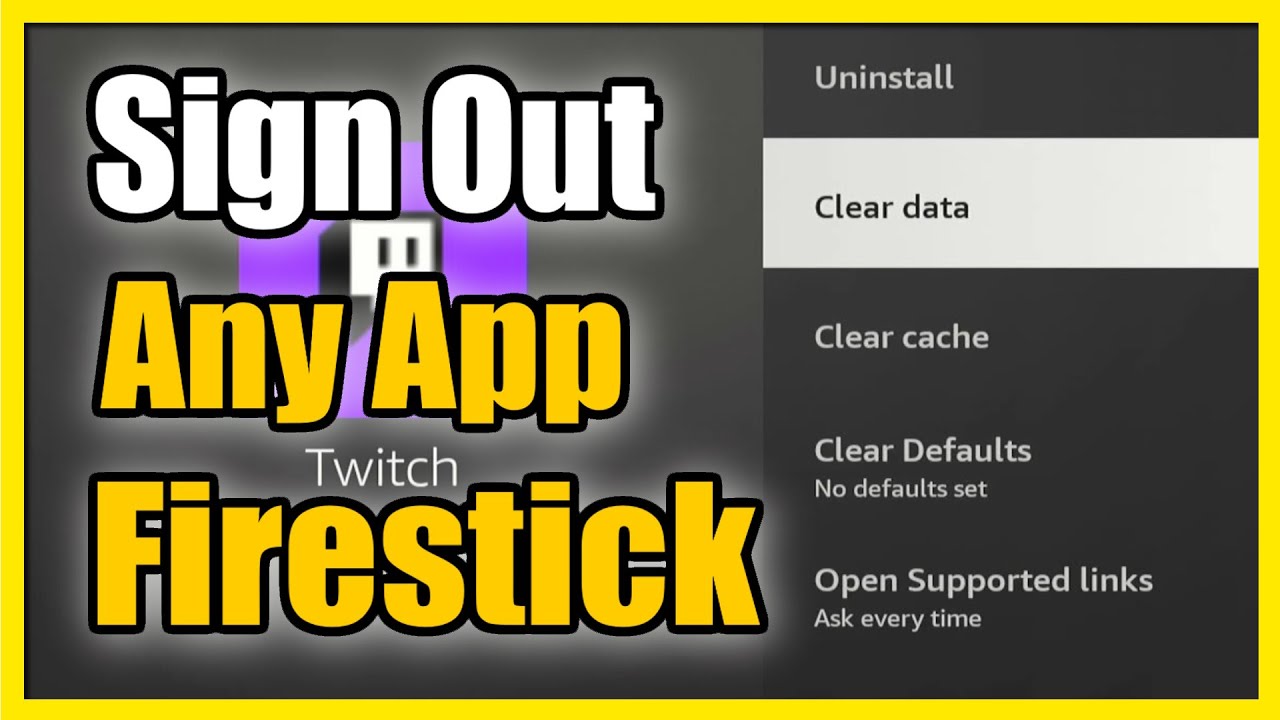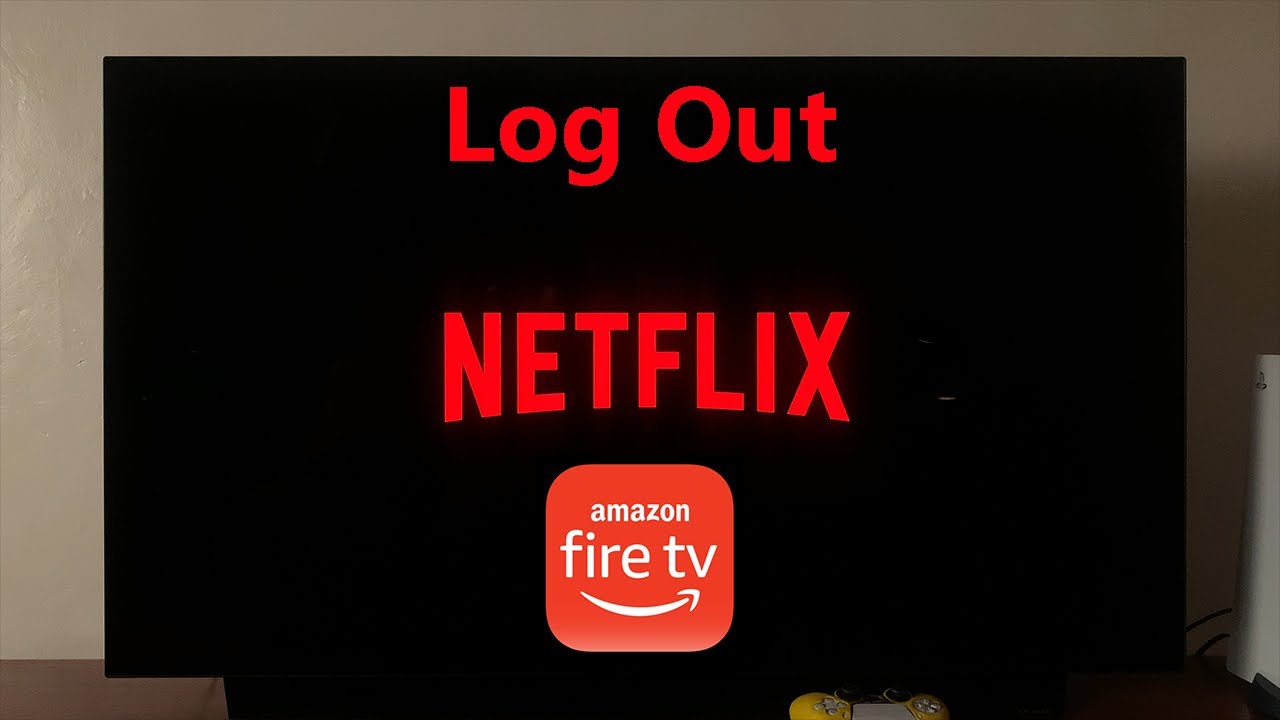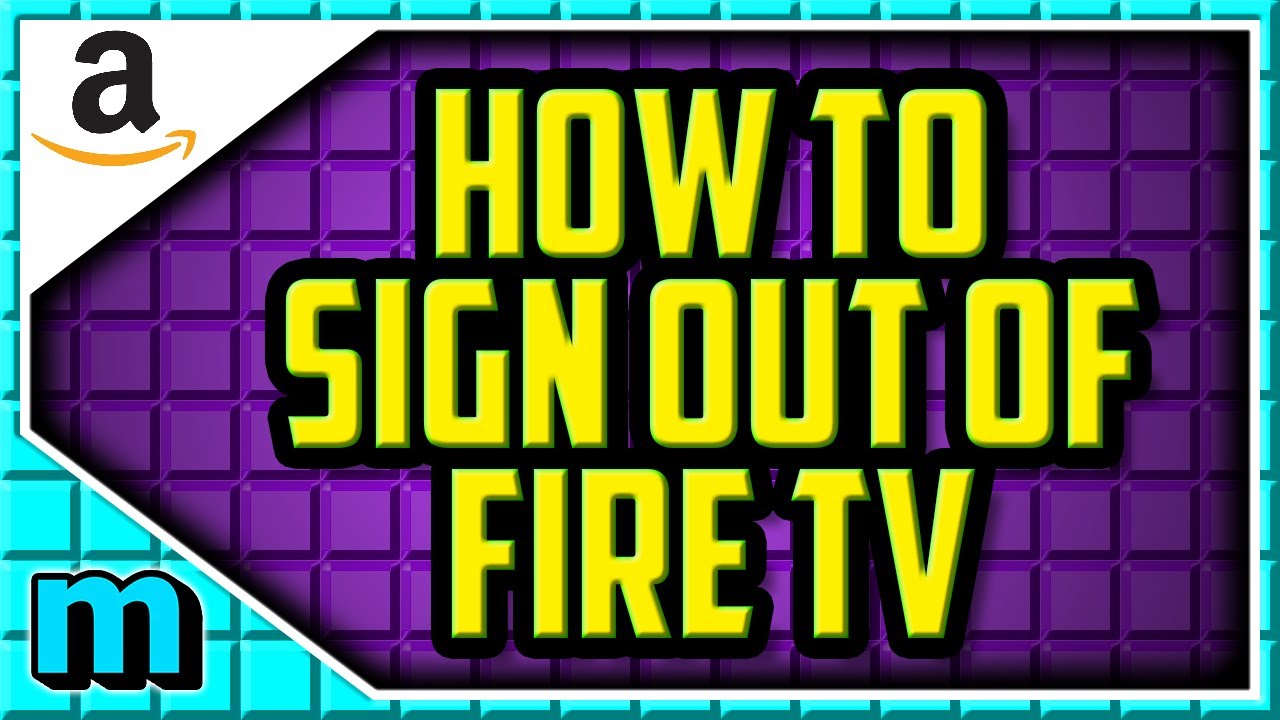Ah, the Fire Stick. That little rectangular wizard that brings forth a kingdom of streaming possibilities right to your TV. It's like a magic wand, only instead of turning pumpkins into carriages, it conjures up endless episodes of The Great British Baking Show.
But sometimes, even wizards need to take a break. And that's where the surprisingly dramatic art of logging out comes in. It's not quite as epic as Gandalf facing down the Balrog, but it's still a necessary ritual. We're talking about logging out of those streaming services, one by one.
The Great Logout: A Step-by-Step Saga
First up, Netflix. You remember that red logo that hypnotizes you into watching "just one more episode" until 3 a.m.? Time to wrestle yourself free from its grasp!
Head to the menu. It's probably lurking somewhere on the left, waiting for your command. Find that little gear icon, the universal symbol for "settings," and click it with the force of a thousand suns (or, you know, just a gentle press of the remote button).
Dive into "Account." Look for a phrase like, "Sign out," "Deactivate," or even the ominous "Terminate Session." Click it. Don't worry; you're not breaking up with Netflix forever. It's more like a temporary "conscious uncoupling."
Now, let's tackle Amazon Prime Video itself. Since the Fire Stick and Prime are basically best friends (or, perhaps, co-conspirators), things get a little… intimate.
Again, the trusty settings gear is your best friend. Navigate to "My Account," then prepare yourself for the big moment. Somewhere in there, possibly hidden behind a veil of secrecy, you'll find the option to "Deregister." Deregister what, you ask? Your Fire Stick from your Amazon account!
It sounds scarier than it is. It's like taking off a hat. It doesn't change who you are, just your headwear situation. You can always re-register later when the streaming siren call becomes too strong to resist. It might require your Amazon password!
On to Hulu! Often recognized by its iconic green branding. The process is a similar quest. Find your account details and seek out that "Log Out" option.
Disney+ follows a similar pattern. The key is to remember that most apps will have some form of *account management settings* where you can eventually find the logout or sign-out option.
The Subtle Art of Remembering Your Password
A word of caution, dear reader. Before embarking on this logout odyssey, make sure you remember your passwords. There's nothing quite like the existential dread of realizing you've forgotten the password to every streaming service you subscribe to. It is like suddenly being locked out of your own digital castle!
Consider writing them down, storing them in a password manager, or perhaps developing a foolproof mnemonic device involving interpretive dance and the names of your childhood pets. Just don't write them on a sticky note attached to your TV. That's just tempting fate (and potentially your neighbors).
The Joy of a Fresh Start
So, there you have it. The surprisingly simple, yet strangely satisfying, art of logging out of your Fire Stick. Remember, you're not saying goodbye forever. You're just hitting the pause button on your streaming life. It's a digital detox, a chance to reconnect with the real world. A chance to read a book, learn to knit, or maybe even engage in a real-life conversation with another human being.
And when you're ready to return to the warm embrace of binge-watching, your Fire Stick will be waiting, ready to transport you back to your favorite streaming kingdom with just a few clicks. Until then, enjoy the silence. Savor the freedom. Embrace the logout!