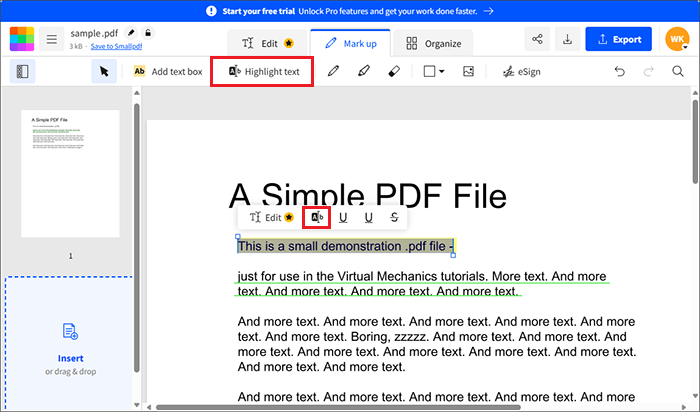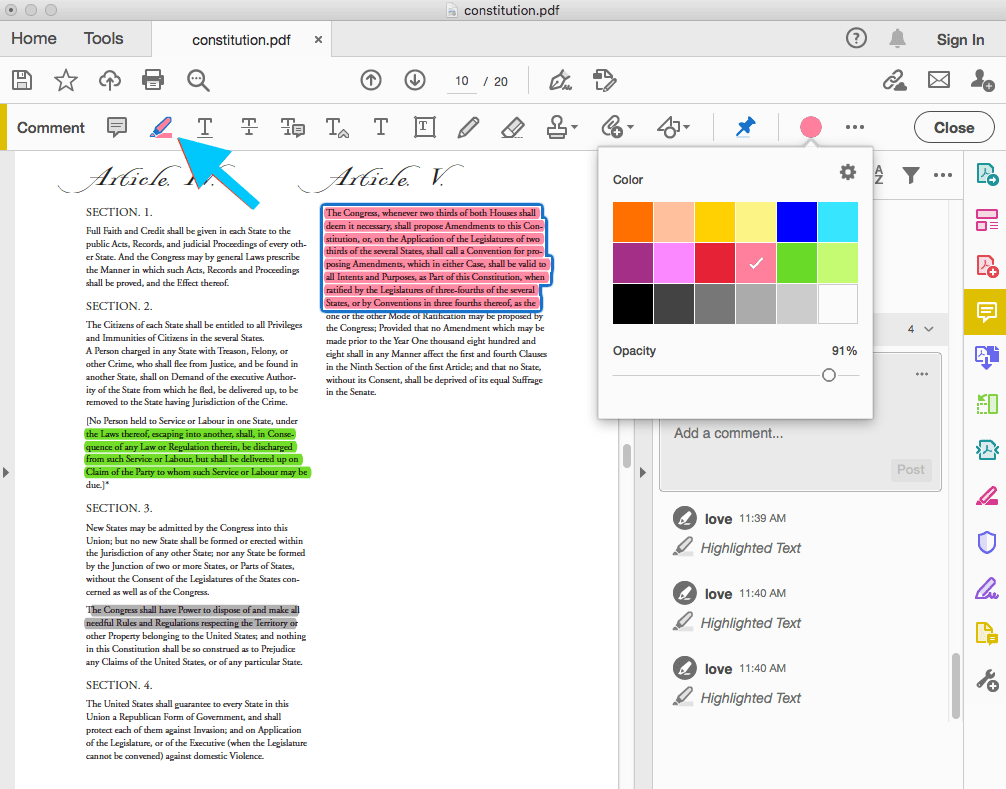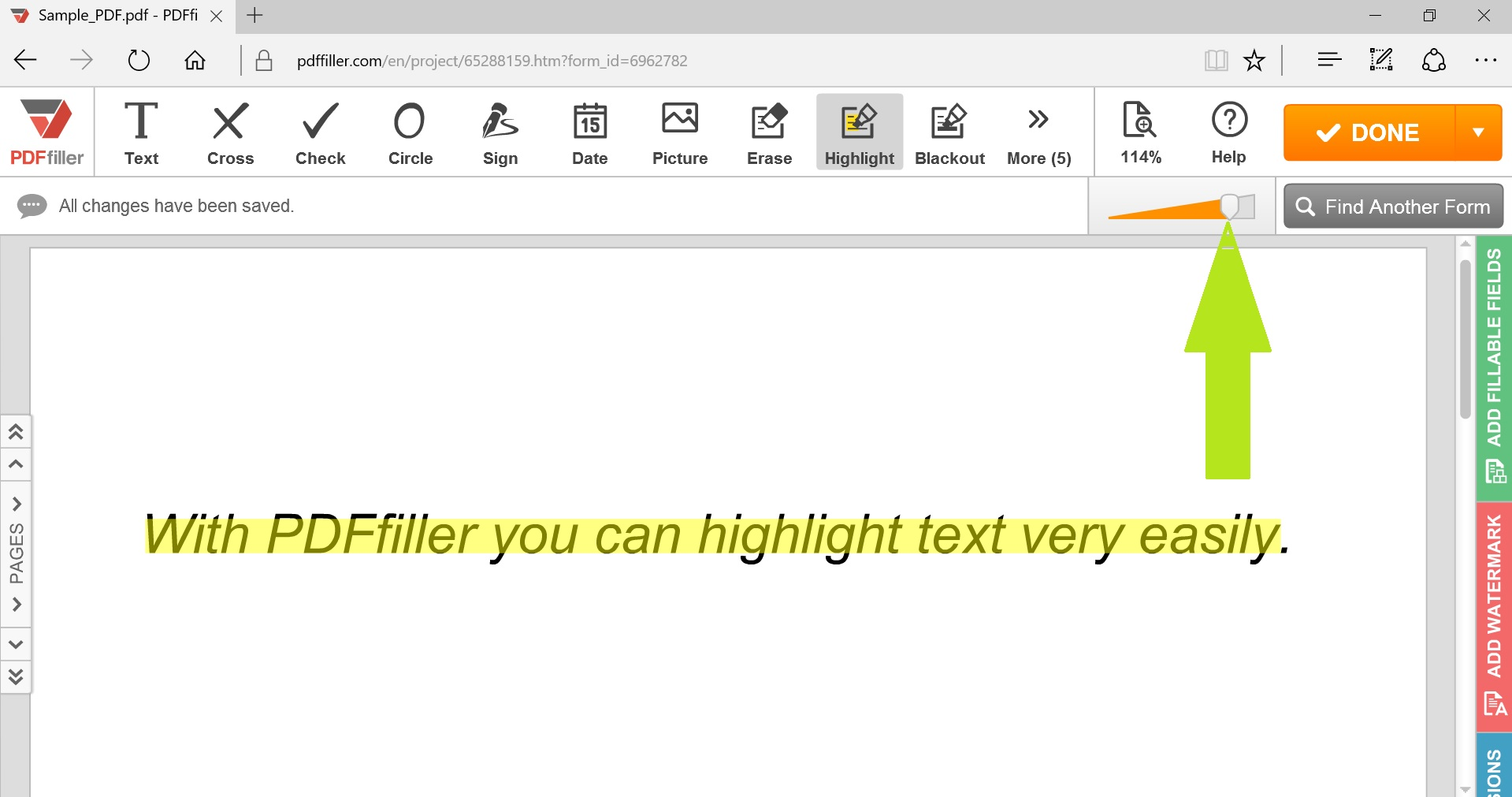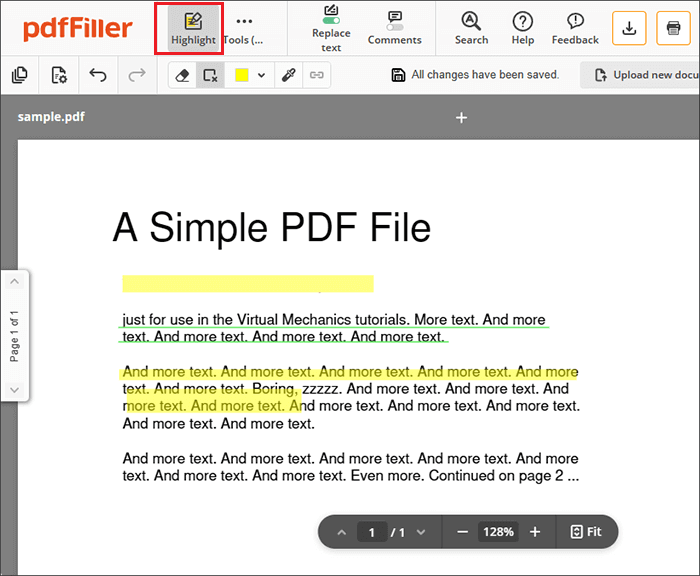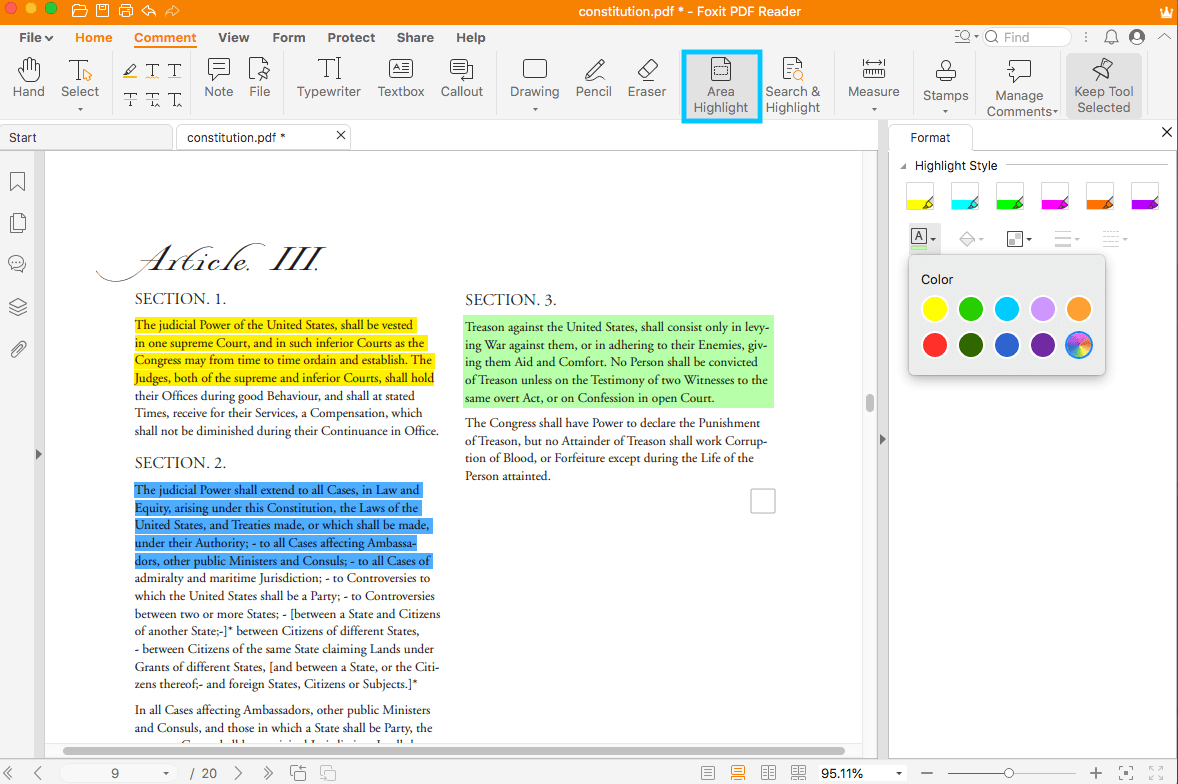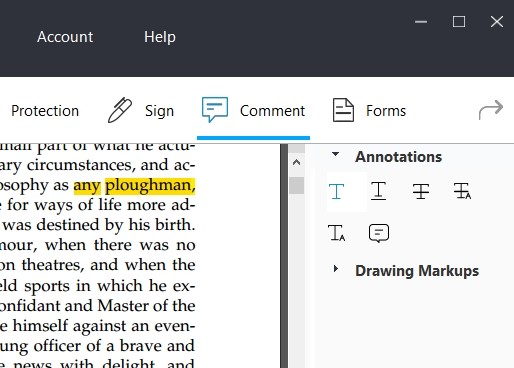Alright, buckle up buttercup, because we're about to dive into the thrilling world of...PDF highlighting! Yes, you heard right. Highlighting! Prepare for excitement (or at least mild amusement).
First things first, let's assume you're not living under a rock and have a PDF reader installed. If you don't, go grab Adobe Acrobat Reader. It's free and practically the official beverage of the PDF highlighting world.
The Acrobat Adventure Begins!
Open your PDF. You know, the one with all the important stuff…or the grocery list you forgot to throw away. It doesn't matter; any PDF will do for our grand experiment.
Look for the toolbar. It's usually at the top or floating around like a lost balloon. Somewhere in that digital jungle is a button that resembles a highlighter. Click it!
Is it there? If you can't find it, look for a "Comment" or "Annotate" tab. Sometimes they hide the good stuff like mischievous squirrels.
Selecting Your Weapon (Highlighter)
You should now see a toolbar specifically for annotations. And guess what? Our glorious highlighter should be proudly standing there. Click it!
Now, the color! Oh, the possibilities! Default yellow is always a safe bet. But hey, why not live on the edge? Go for neon pink! Or electric blue! Your PDF, your rules.
Simply click and drag your mouse over the words you want to immortalize in highlighter glory. It’s like painting, but instead of a canvas, it's your digital document. Embrace your inner artist!
And just like that, magic! The chosen words should now be radiating with vibrant color. See? I told you it was thrilling!
Alternatives for the Adventurous
Maybe Adobe Acrobat isn't your cup of tea. That's cool. The internet is overflowing with PDF editors like a caffeinated toddler's energy levels.
Many online tools offer free highlighting. Just upload your PDF, highlight to your heart's content, and download the modified version. Easy peasy!
Search for "online PDF highlighter" and a plethora of options will appear. Just be mindful of uploading sensitive documents to unknown websites. Safety first!
Other Awesome Tools
Don't forget other programs like Microsoft Edge or Preview (on a Mac). They often have basic highlighting functionalities built right in. Talk about convenience!
The exact steps might vary slightly depending on the program, but the underlying principle remains the same: find the highlighter tool, select your color, and go wild.
Feel free to explore different options and find what works best for you. After all, the best tool is the one you actually use!
Pro Tips (Because Why Not?)
Accidentally highlighted the wrong word? No sweat! Just right-click (or control-click on a Mac) on the highlight and select "Delete" or "Remove". Poof! Gone!
Want to change the color of an existing highlight? Right-click on it and look for a "Properties" or "Appearance" option. You should be able to adjust the color, opacity, and even add comments.
Use highlighting strategically. Don't just highlight everything. Focus on key information, important quotes, or things you want to remember. It's a highlighter, not a confetti cannon!
So there you have it! You are now a certified PDF highlighting master! Go forth and conquer your documents with newfound confidence and a rainbow of colors!
Remember, highlighting is not just a tool; it's a superpower. Use it wisely and may your PDFs always be perfectly highlighted.
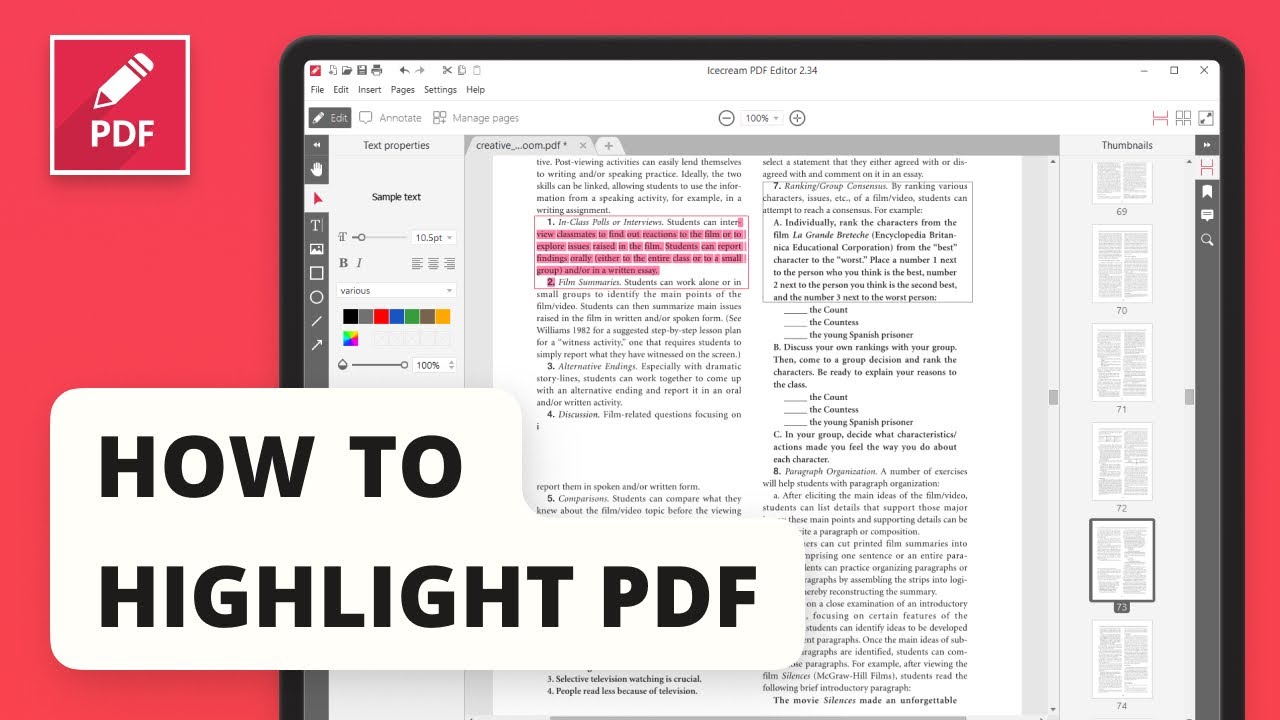
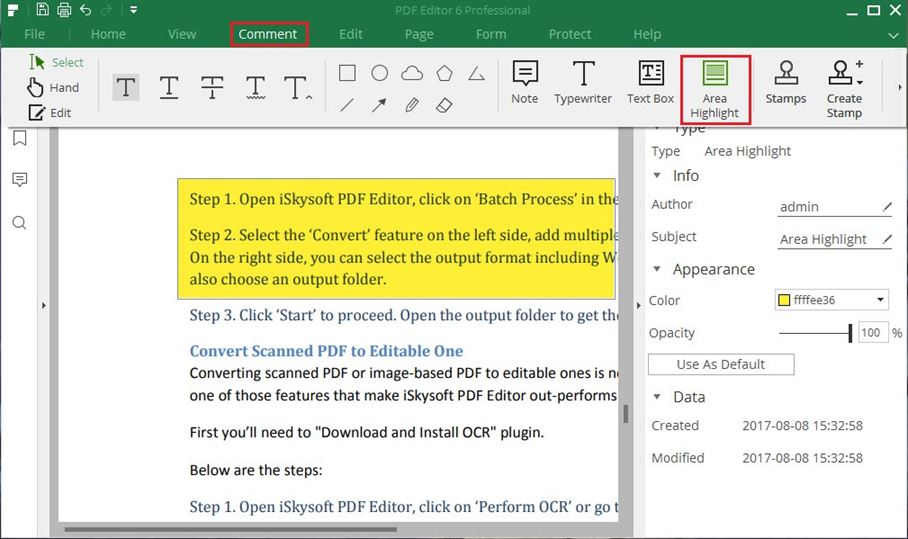

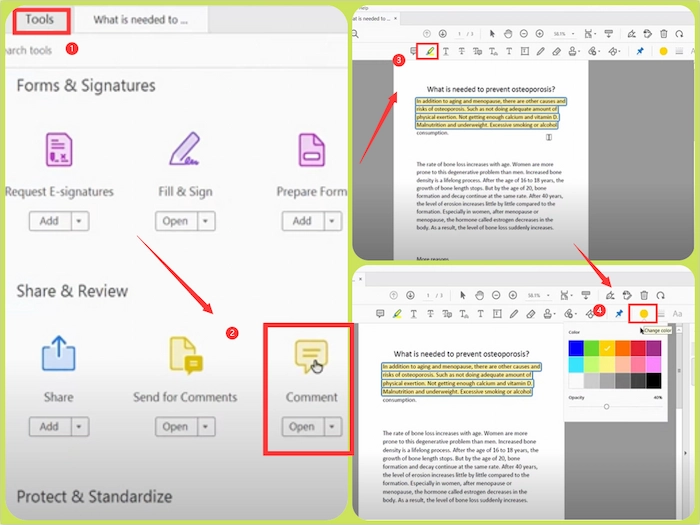



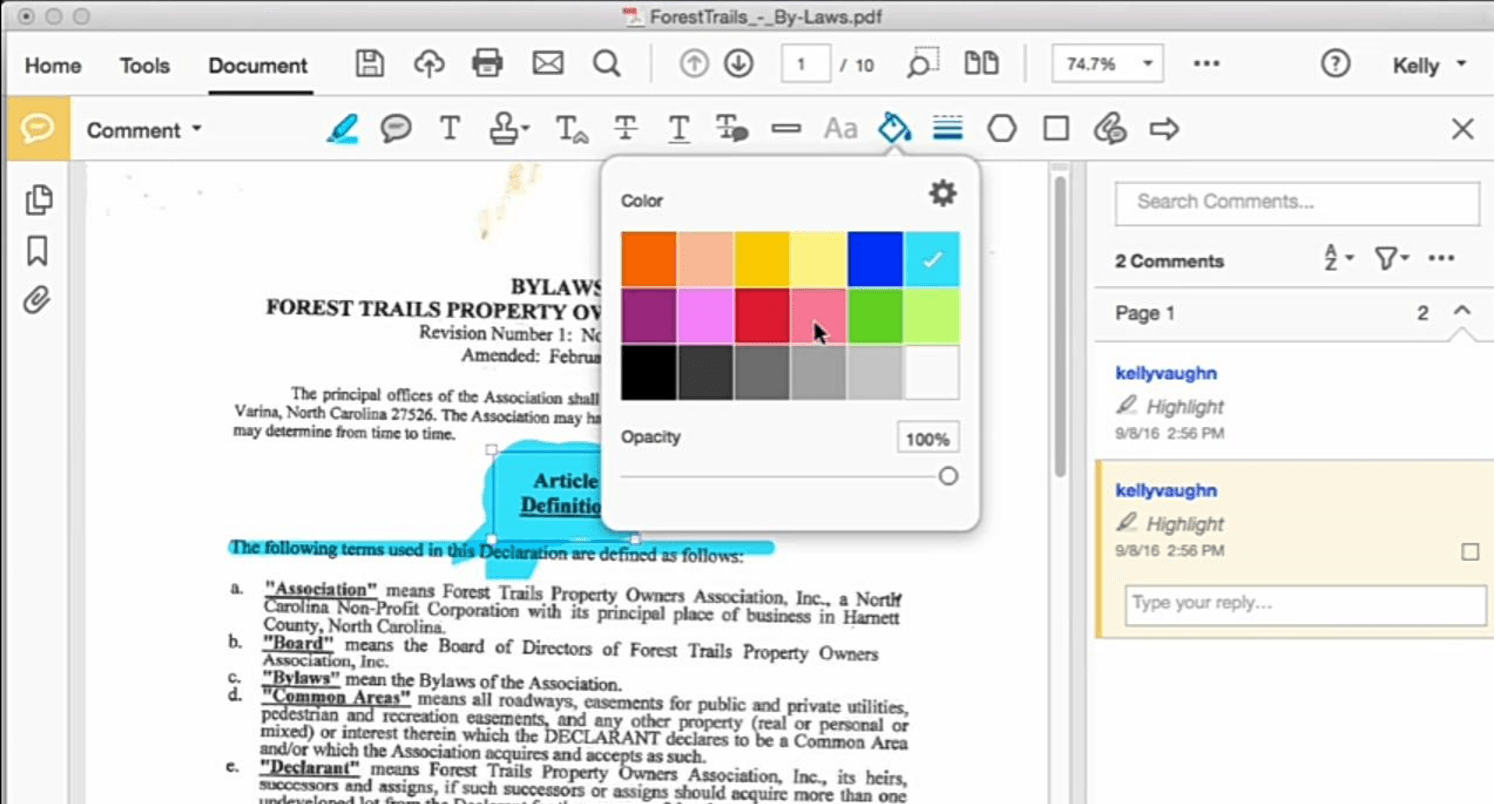


:max_bytes(150000):strip_icc()/201-how-to-highlight-in-pdf-4692297-eaebb7d4d5954bbdb3f7424ab59c9721.jpg)