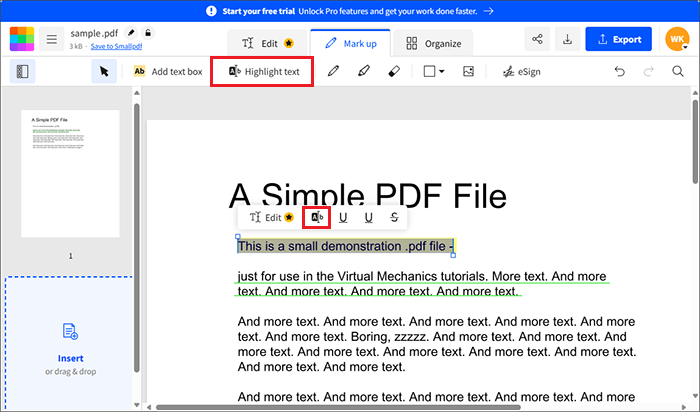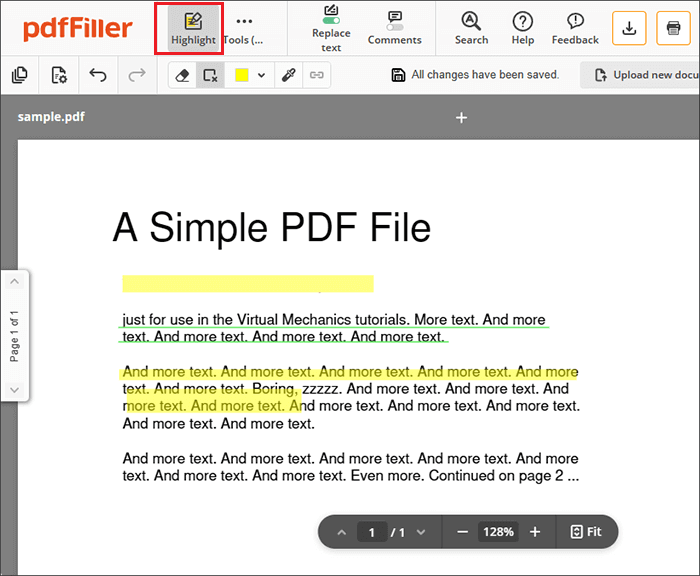Ever stared blankly at a PDF, feeling lost in a sea of text? Fear not, intrepid reader! Highlighting is here to rescue you from the clutches of document despair.
It's like giving your PDF a makeover, but instead of contouring, we're using sunshine yellow (or electric blue, if you're feeling adventurous!).
The Amazing Adventures of Adobe Acrobat Reader
Let's start with the big kahuna: Adobe Acrobat Reader. Yes, the name sounds a bit intimidating, but trust me, it's easier than parallel parking.
Open your PDF in Acrobat Reader. Look for the toolbar at the top. If you squint hard enough (just kidding!), you’ll find a little icon that looks suspiciously like a highlighter marker. Click it!
Now, unleash your inner artist! Drag your mouse over the text you want to immortalize in glorious color. Voila! You've highlighted like a pro.
Want to change the color? No problem! Right-click on the highlighted text. A magical menu appears, offering a rainbow of options. Choose wisely!
Accidentally highlighted something you shouldn't have? We've all been there. Right-click again, and select "Delete." Poof! Gone like a bad memory.
The Web-Slinging Ways of Online PDF Editors
Maybe you're feeling a bit rebellious and don't want to download anything. I get it! Let's head to the internet! Plenty of online PDF editors are ready to play.
Search for "online PDF editor" in your favorite search engine (Google, Bing, DuckDuckGo – the choice is yours!). Smallpdf, iLovePDF, and PDFescape are some popular contenders.
Upload your PDF to the website of your choice. Each site is a little different, but they all follow the same basic principle: find the highlighter tool and go wild.
Often, you'll find the highlighter option either on the top toolbar, or by selecting "Edit" on the page. Don't be afraid to click around a bit. You can't break the internet (probably!).
Highlight your text, change the color, delete mistakes – the online editors usually have all the basics covered. Once you're done, download your newly highlighted PDF.
The Browser Built-In Boost
Did you know that your web browser might already have PDF highlighting superpowers? Many modern browsers, like Chrome and Edge, have built-in PDF viewers.
Simply open your PDF in the browser. Look for a toolbar that appears when you hover over the document. A highlighter icon might be hiding in plain sight!
If you don’t see a highlighter directly, there might be a "Tools" or "Edit" option that leads you to a highlighting option. It's like a treasure hunt, but the treasure is organized notes!
A Word of Warning: Save Your Masterpiece!
No matter which method you choose, remember the golden rule: save your highlighted PDF! Otherwise, all your hard work will vanish into the digital ether.
Most programs and websites will have a "Save" or "Download" button prominently displayed. Don't be shy – click it!
And there you have it! You're now a highlighting guru, ready to conquer any PDF that dares to cross your path. Go forth and highlight with confidence!
May your PDFs be ever organized, and your study sessions be ever productive!
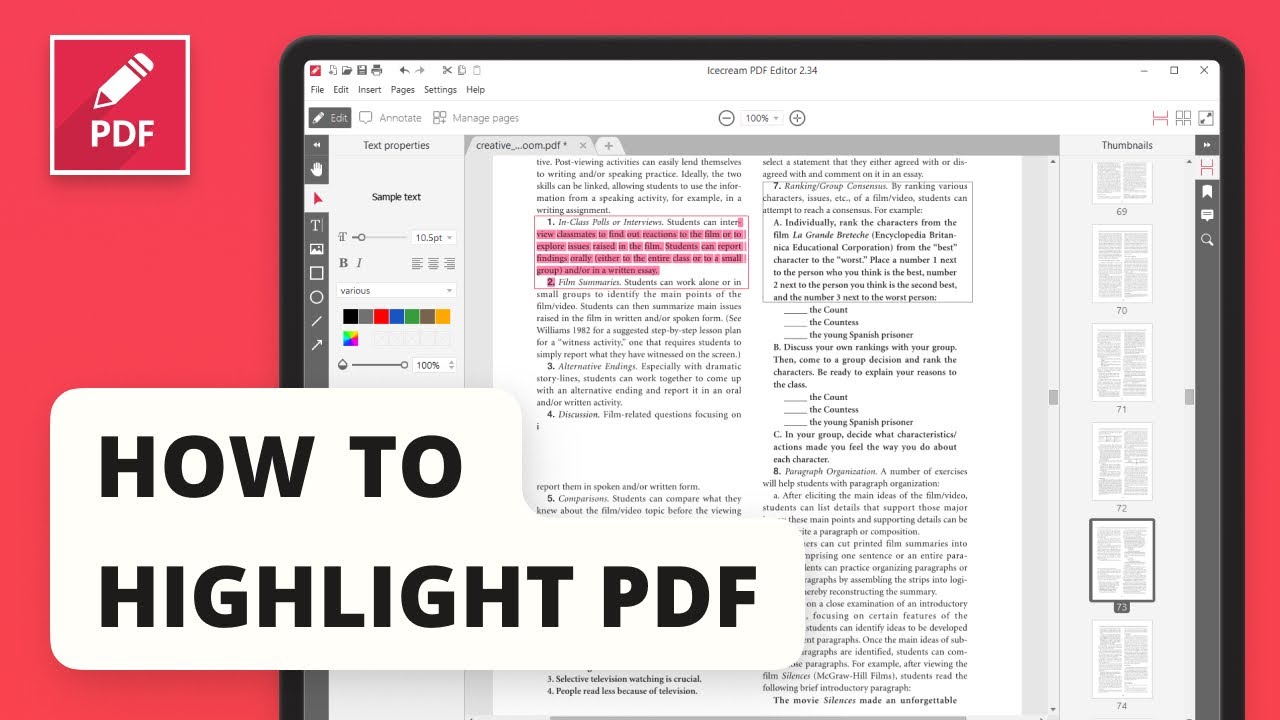
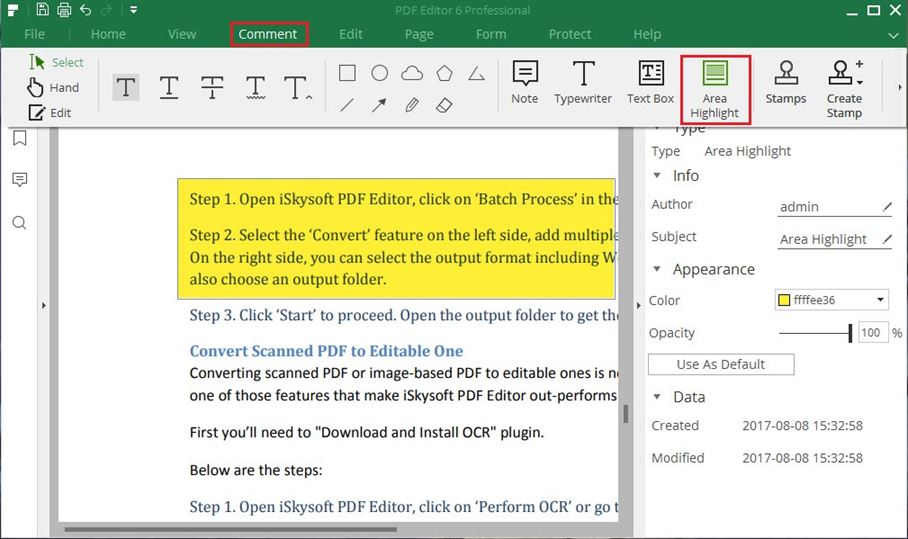

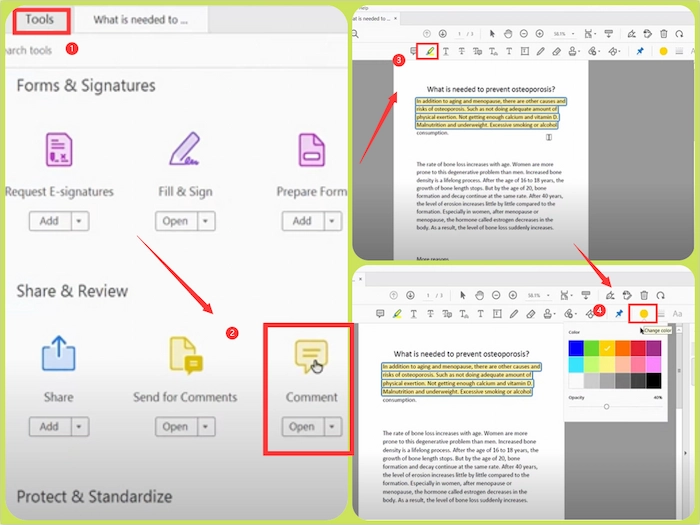
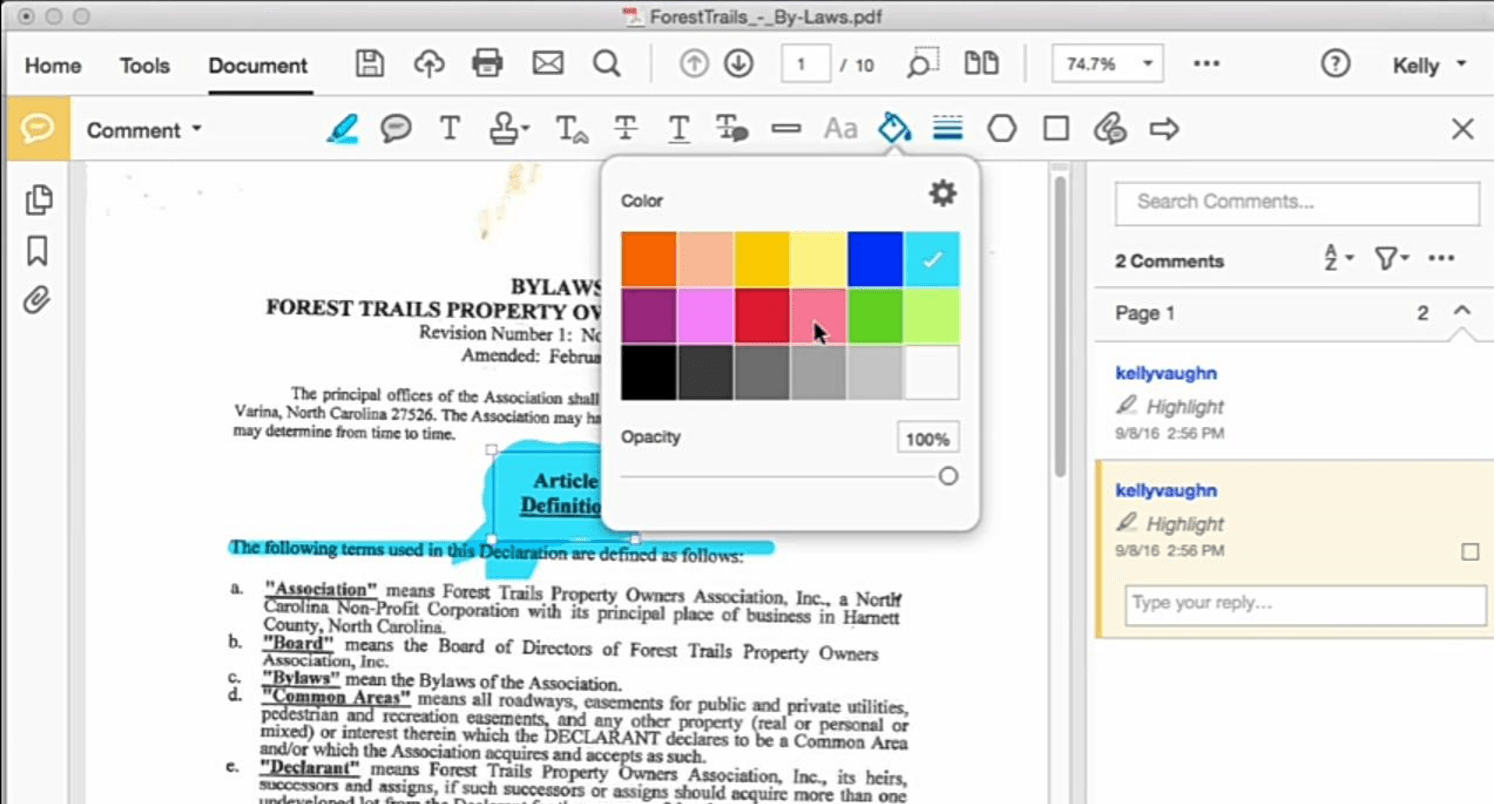
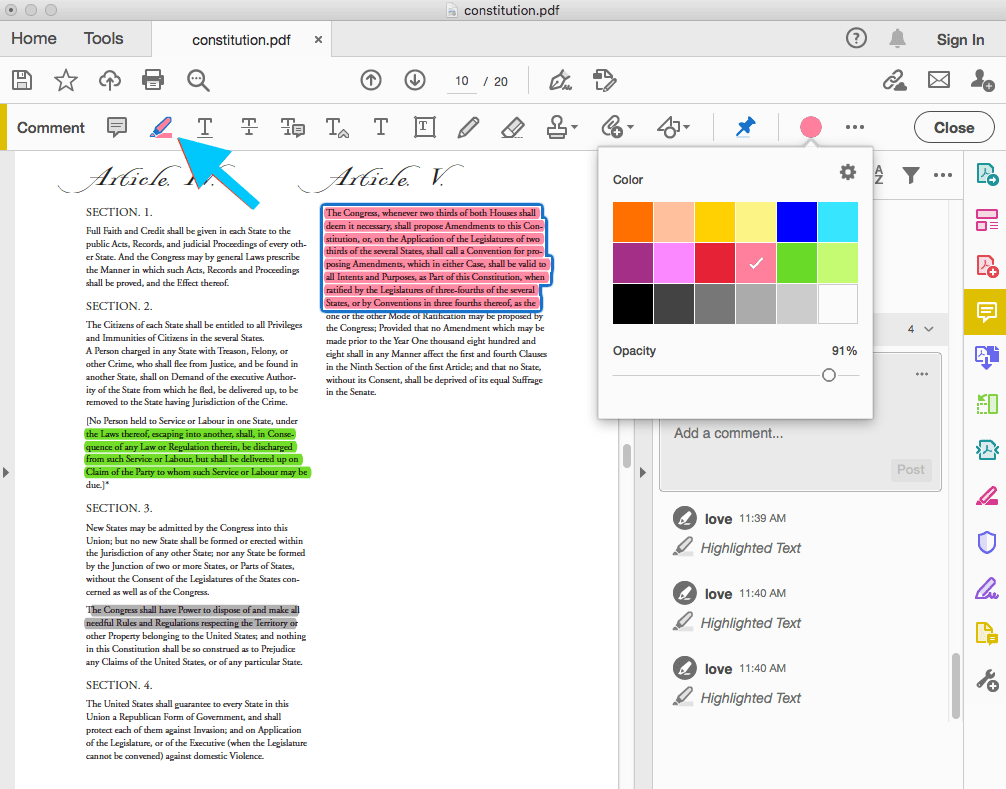




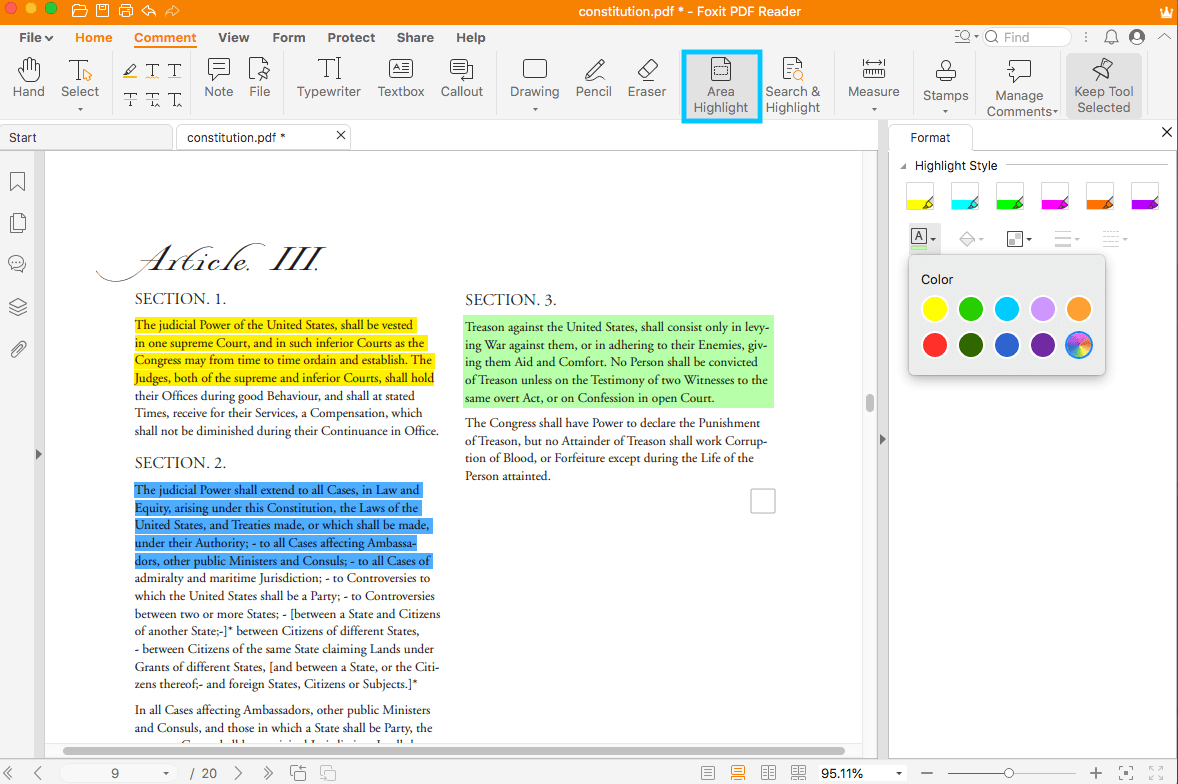

:max_bytes(150000):strip_icc()/201-how-to-highlight-in-pdf-4692297-eaebb7d4d5954bbdb3f7424ab59c9721.jpg)