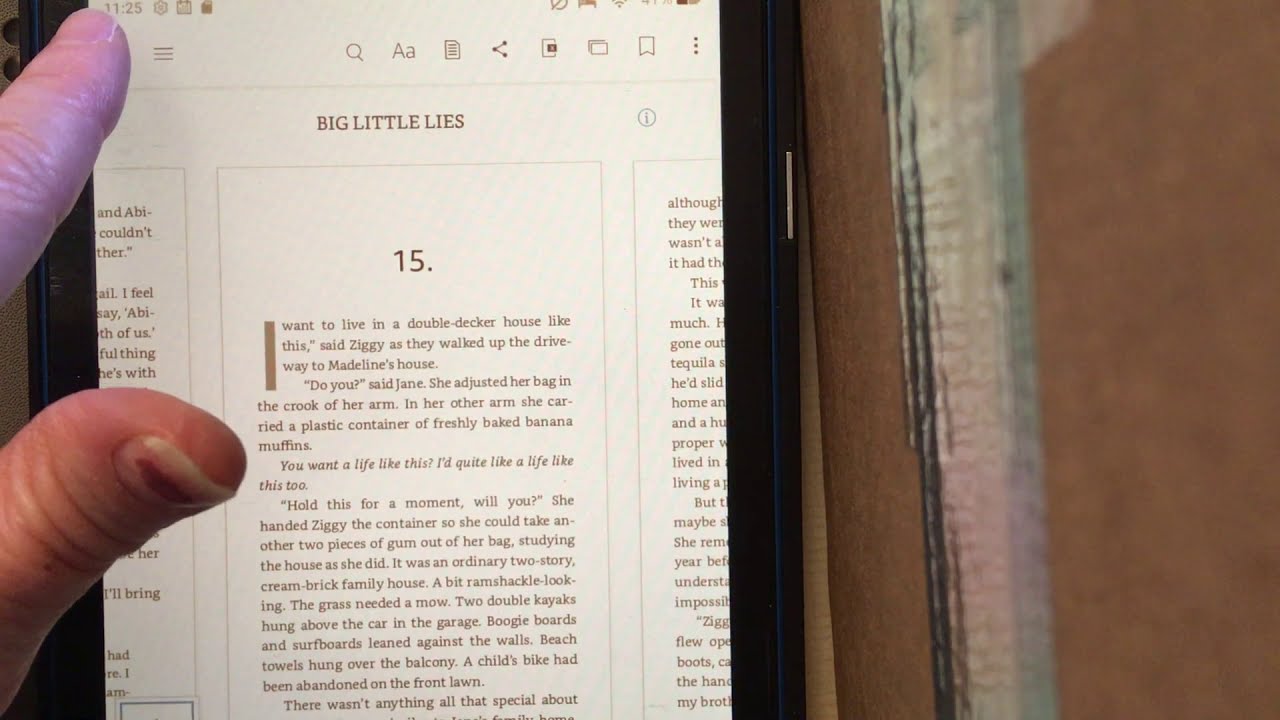Ever get lost in a good book on your Kindle? Happens to the best of us! It’s easy to jump around. But what if you want to revisit that *amazing* plot twist you just read?
Flipping Backwards: Kindle Style
Okay, so you're deep into a page-turner. Suddenly, you click something and *poof*! You're somewhere else. No worries; getting back is simpler than you think!
The "Back" Button: Your Best Friend
Look for a small, curved arrow on your screen. It's usually at the top or bottom, depending on your Kindle model. That little arrow is your "undo" button for Kindle navigation!
Tap it! Each tap takes you one step back in your Kindle journey. It's like a magic rewind button for your reading adventure.
Keep tapping until you find that *perfect* paragraph again. You'll be back to your favorite characters in no time!
The Go To Menu: A Shortcut to the Past
Want a faster route? The "Go To" menu is your secret weapon. Access it by tapping the top of the screen to reveal the toolbar, then look for the menu icon (usually three horizontal lines or dots).
Inside, you'll often find options like "Beginning," "Table of Contents," or even "Location." "Location" is Kindle's way of marking where you are in the book. It's kind of like digital page numbers.
Some Kindles even keep a history of your reading locations! This means you can quickly jump back to several previous spots. It's like time travel for bookworms!
Bookmarks: Leaving Breadcrumbs
Think of bookmarks as digital breadcrumbs. Before you venture off, tap the top right corner of the page. A little flag will appear, marking your spot.
Now, you can wander wherever you like! Returning is a breeze. Just go to the menu, find "Bookmarks," and *bam*! You're back where you started.
This is perfect for those moments when you need to check a reference. Or, if you're like me, reread your favorite passages. Bookmarks are your reading super power.
The Search Function: Tracking Down Treasures
Hunting for a specific quote? Or maybe a character's name you can't quite recall? The search function is your trusty detective!
Open the menu and select "Search." Type in your keyword or phrase, and let the Kindle do its magic. It'll highlight every instance in the book!
You can quickly jump to each occurrence. It's like having a personal research assistant inside your Kindle. A great way to deep dive into complex plots.
Why All the Fuss? It's About the Joy of Re-Reading
So, why is it so important to easily navigate backwards? Because reading isn’t just about getting to the end! It's about savoring the journey.
Think about rereading a particularly witty line. Or studying a character's motivations. Or just reliving a thrilling scene!
Kindles make it super easy to do just that. It allows you to truly immerse yourself. They turn a simple read into a truly *interactive* experience.
Explore, Experiment, Enjoy!
Don't be afraid to explore all the navigation features on your Kindle! Each model is a little different. The best way to learn is to play around.
Jump around, bookmark with abandon, and search for hidden gems. Happy reading!
The ability to easily go back allows you to appreciate the nuances. To notice the foreshadowing. And to fully connect with the author's vision.
So go ahead. Get lost in a book. Then find your way back. Your Kindle has your back (and your forward!)


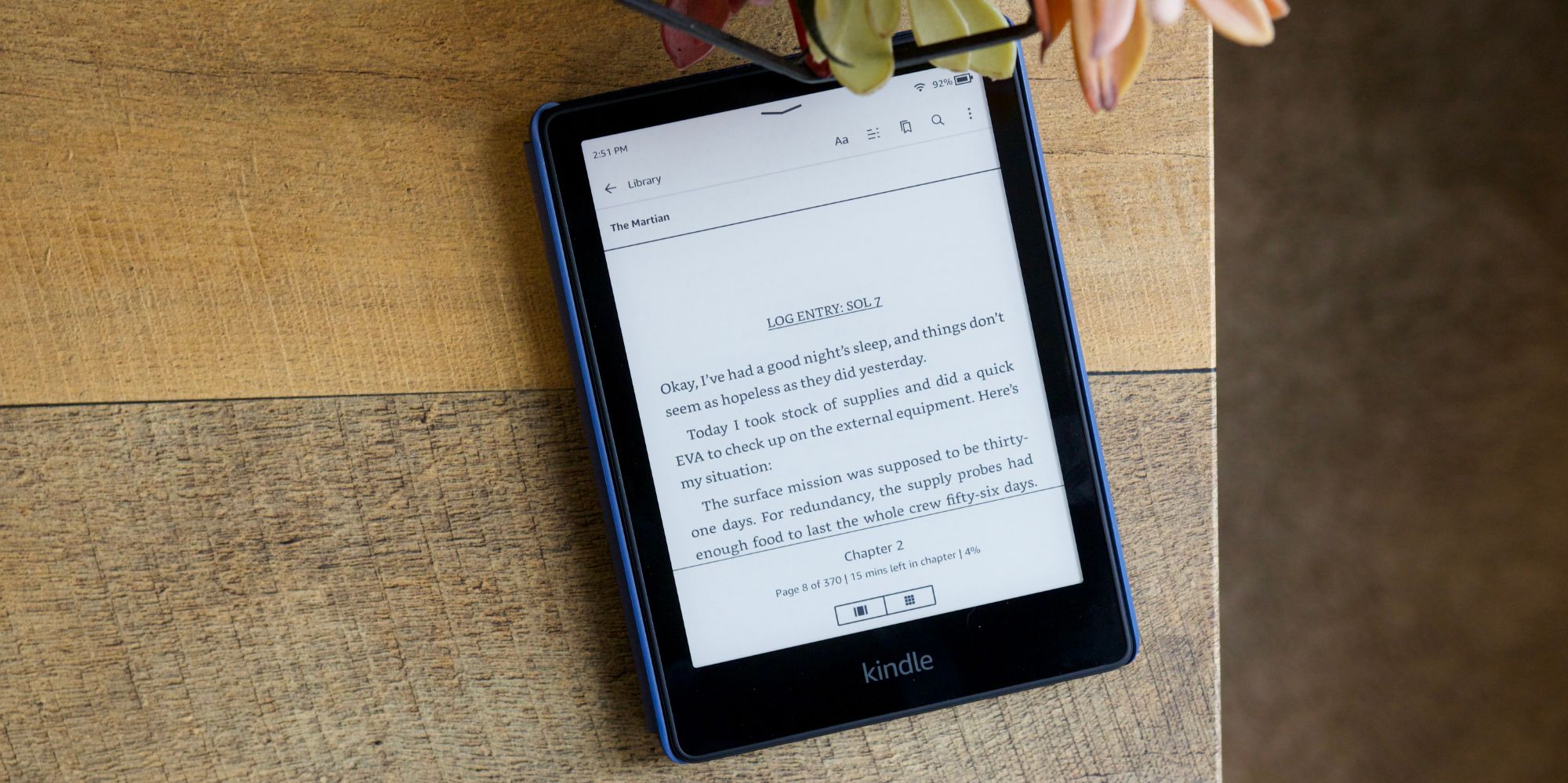








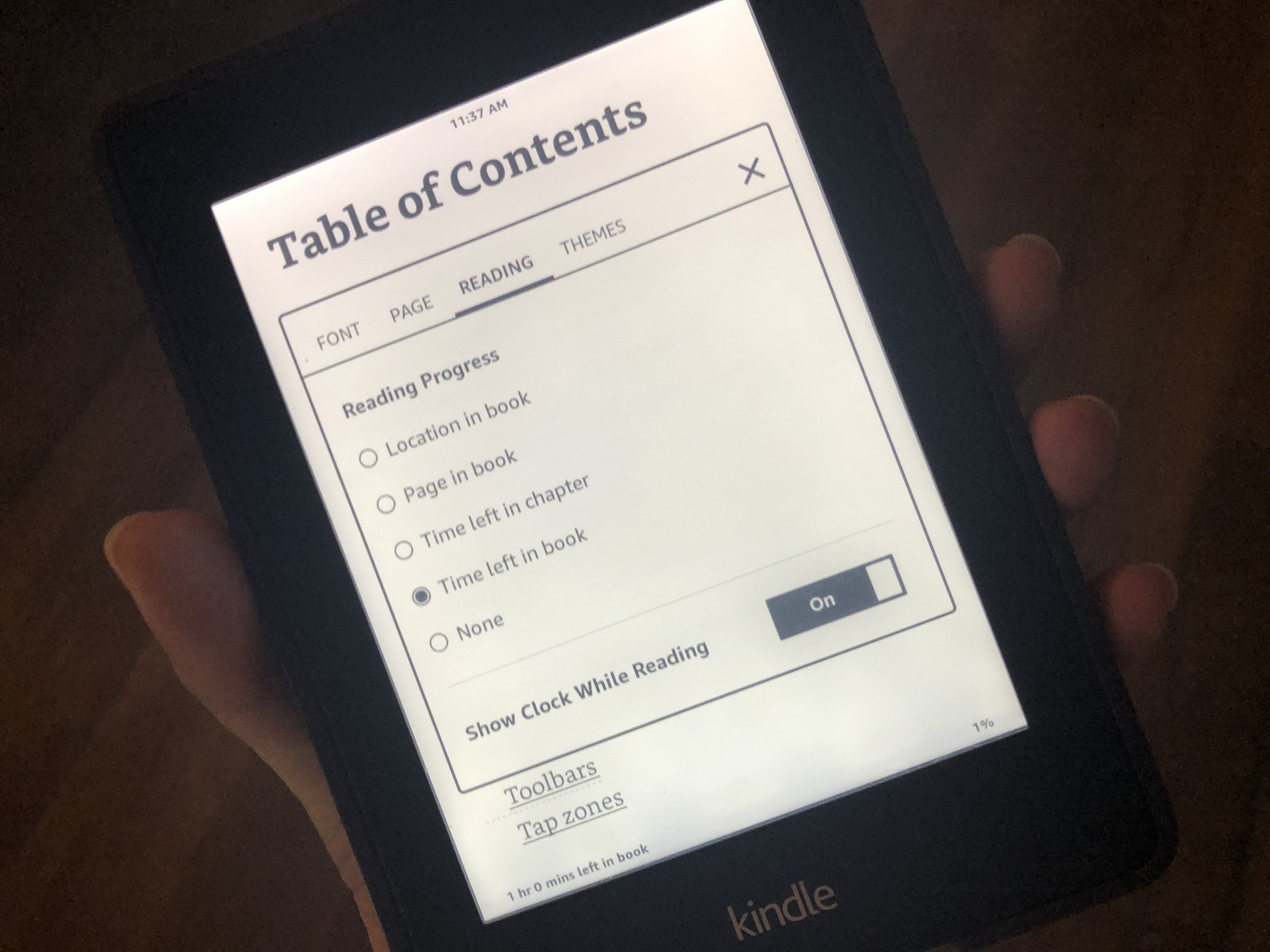


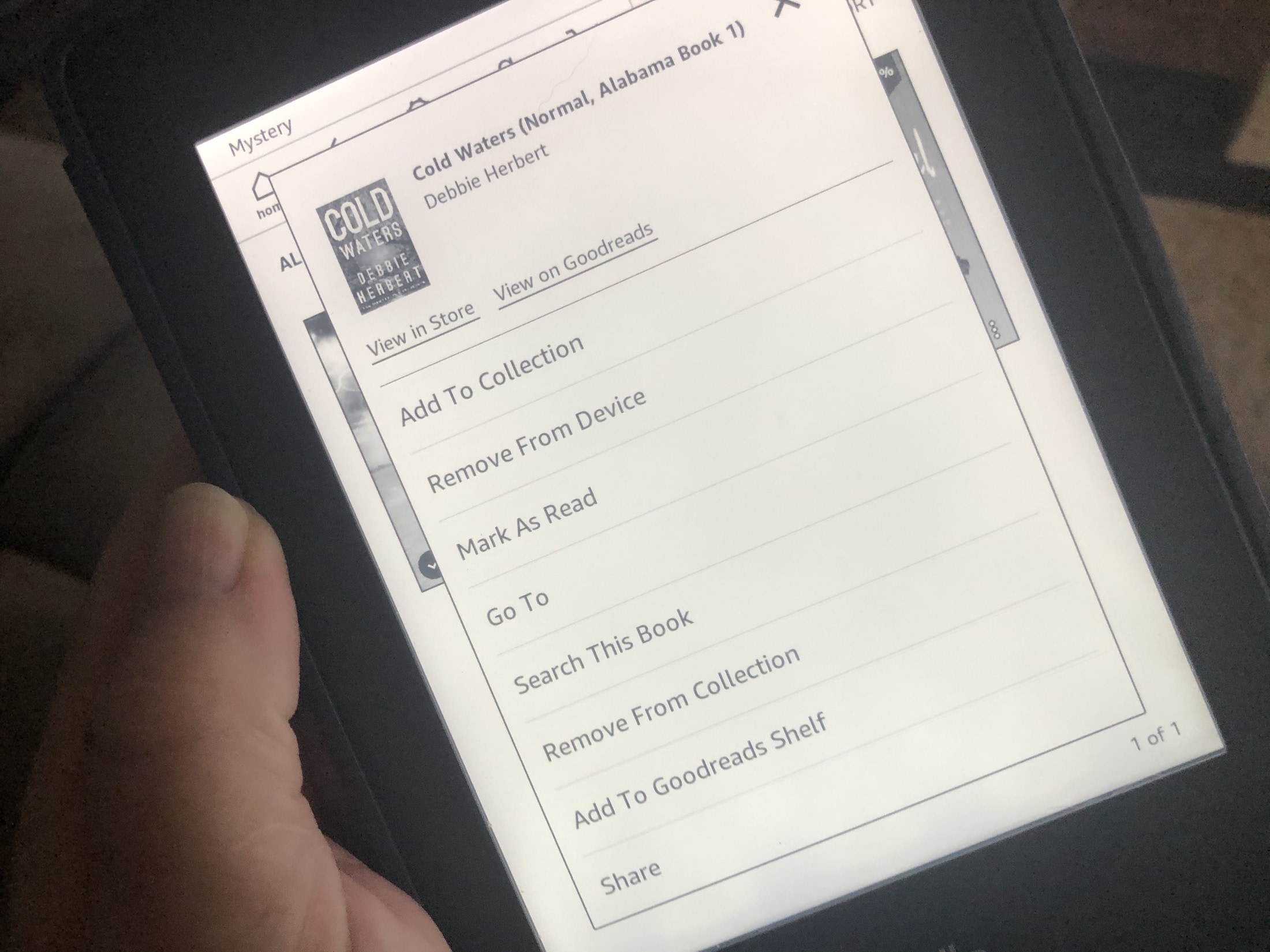
:max_bytes(150000):strip_icc()/002-how-to-reset-a-kindle-paperwhite-5224250-54d1358f14f54594b8b712bb4971d5bf.jpg)


:max_bytes(150000):strip_icc()/C3-GettotheHomeScreenonaKindle-annotated-annotated-4bc2228889a144fa9a9add707983f44f.jpg)