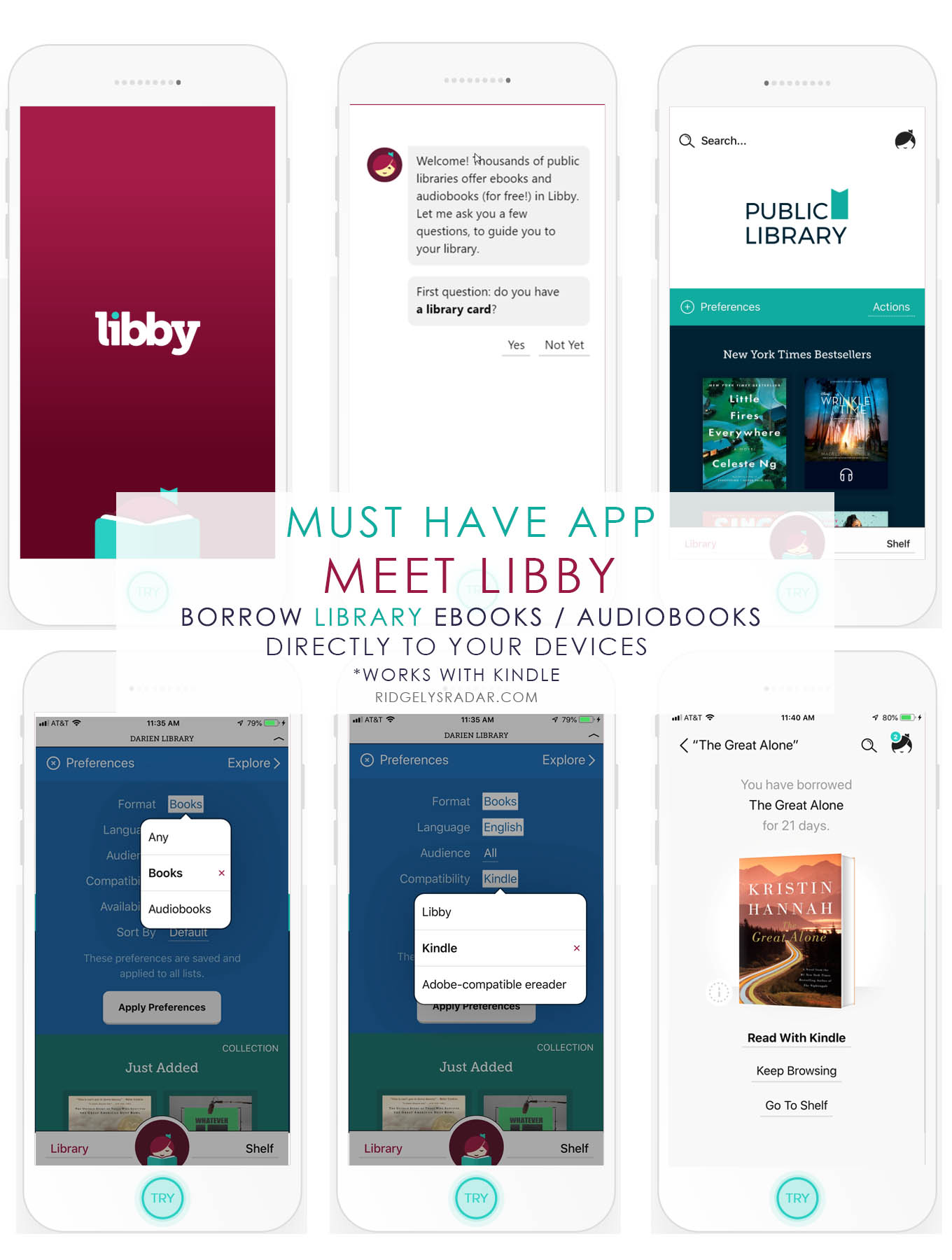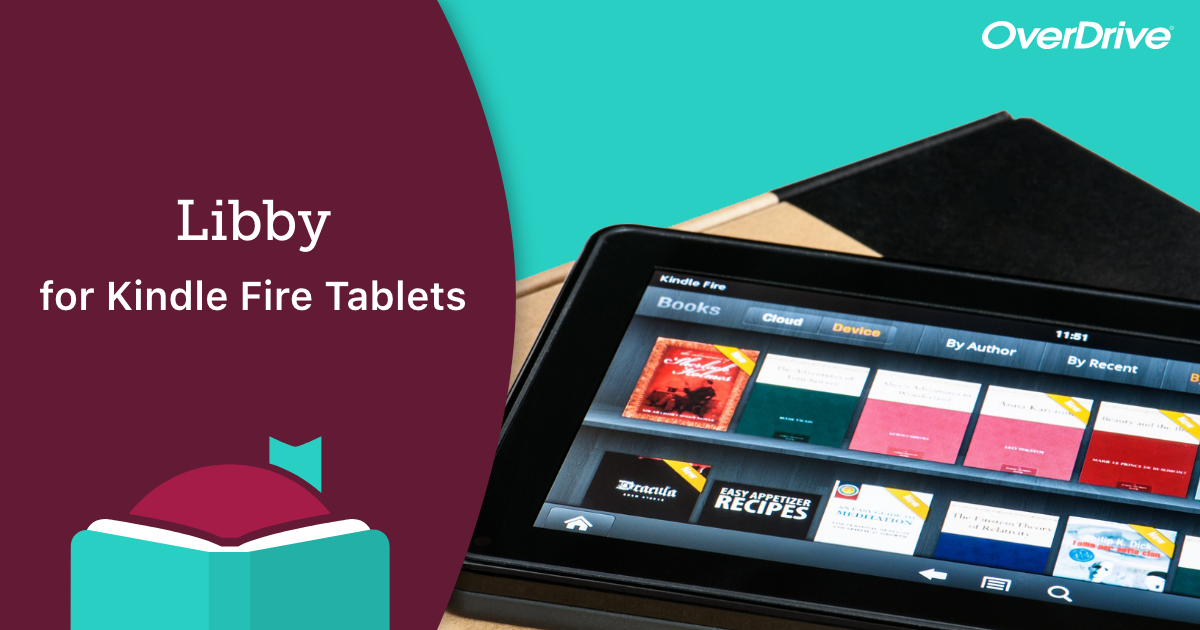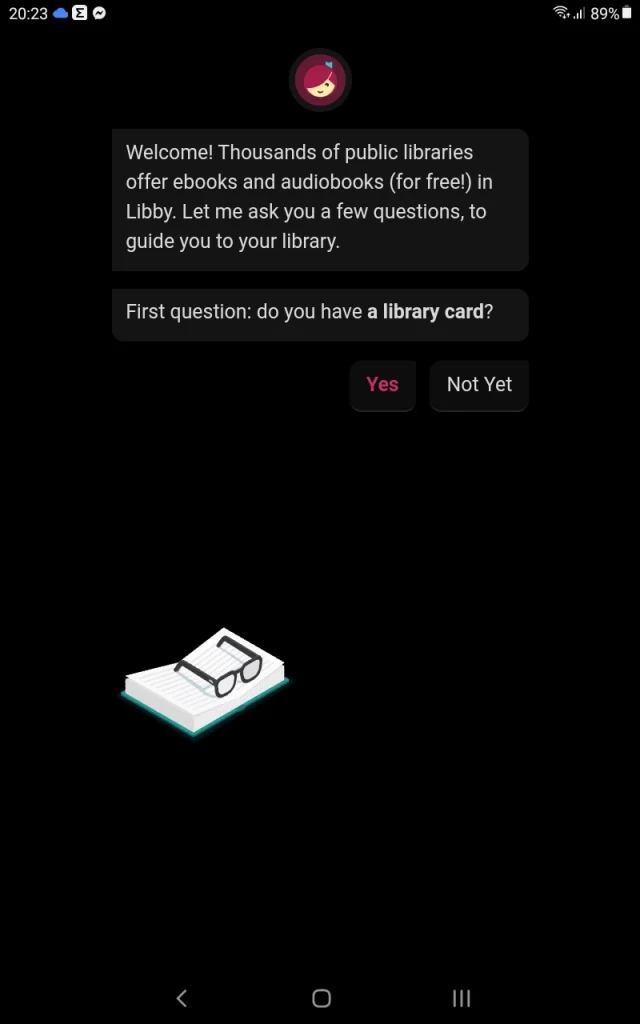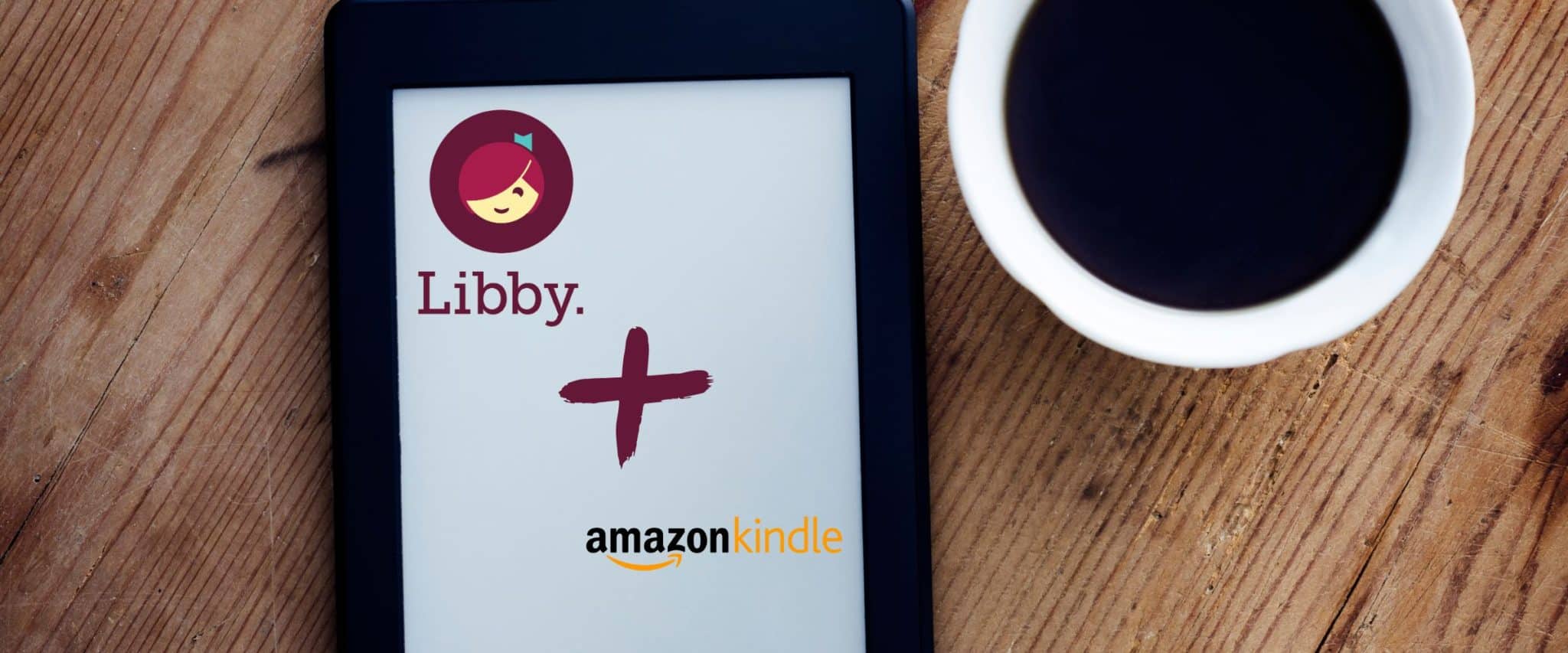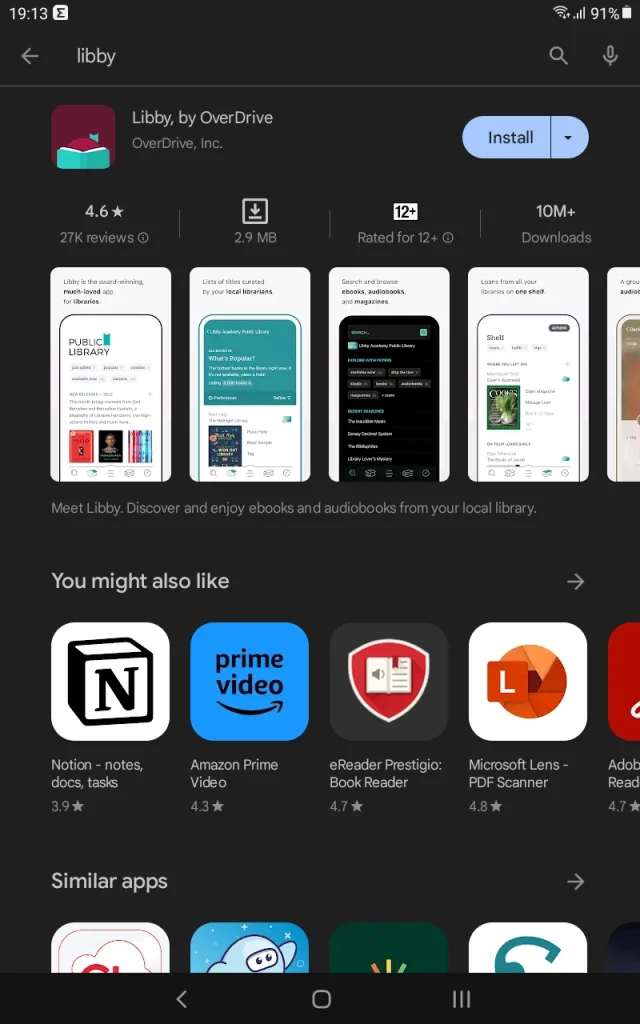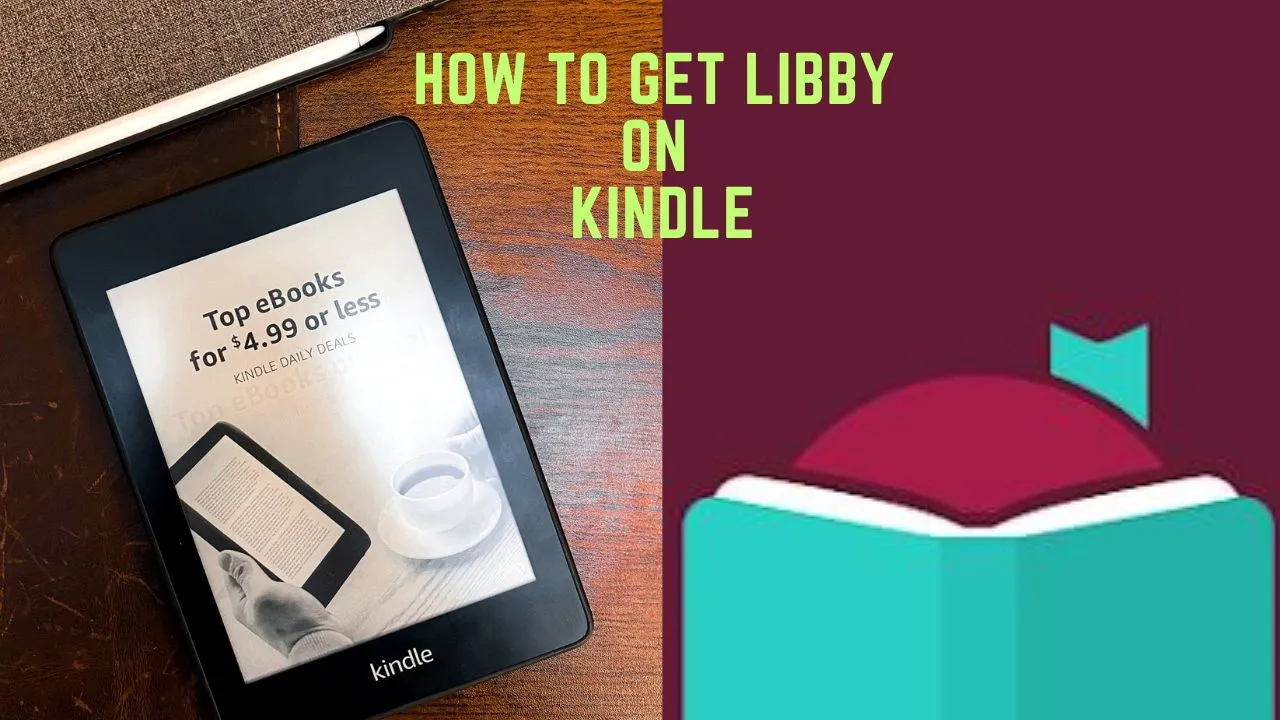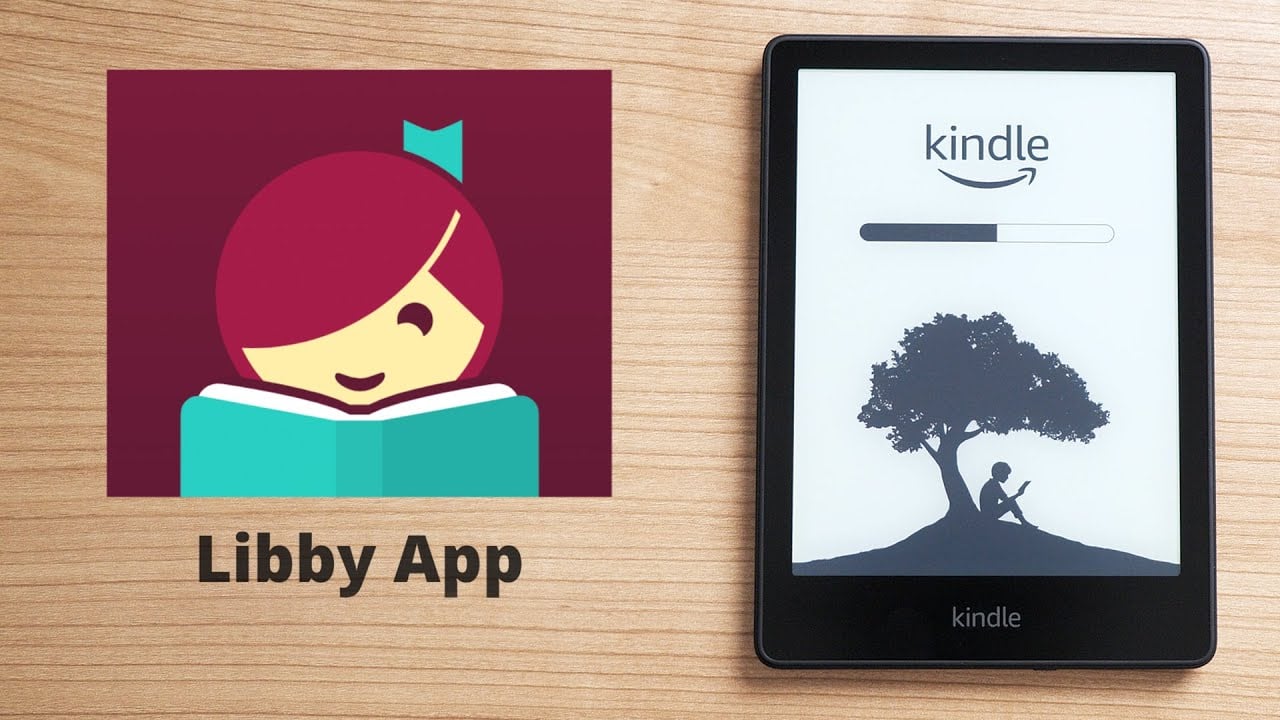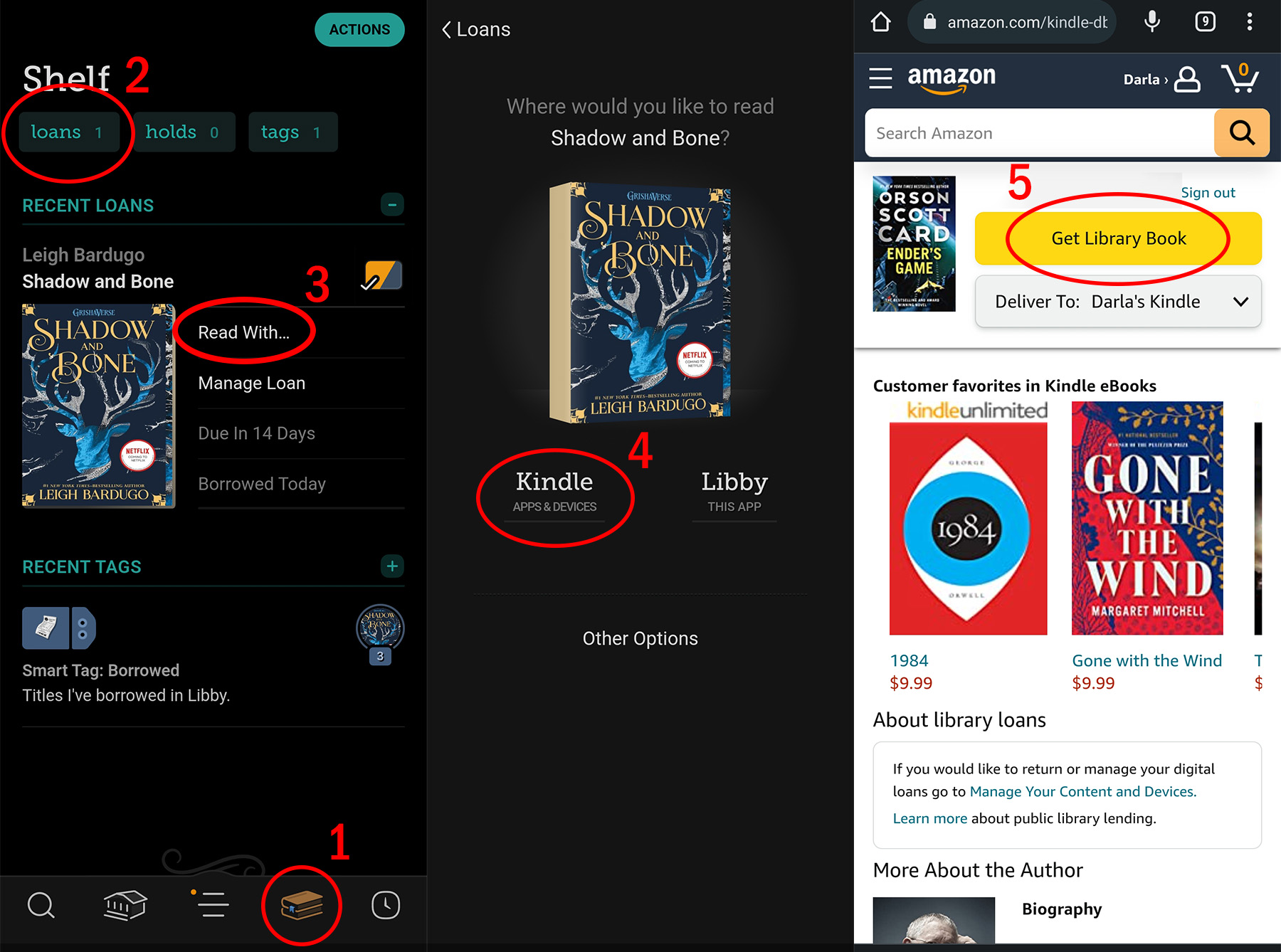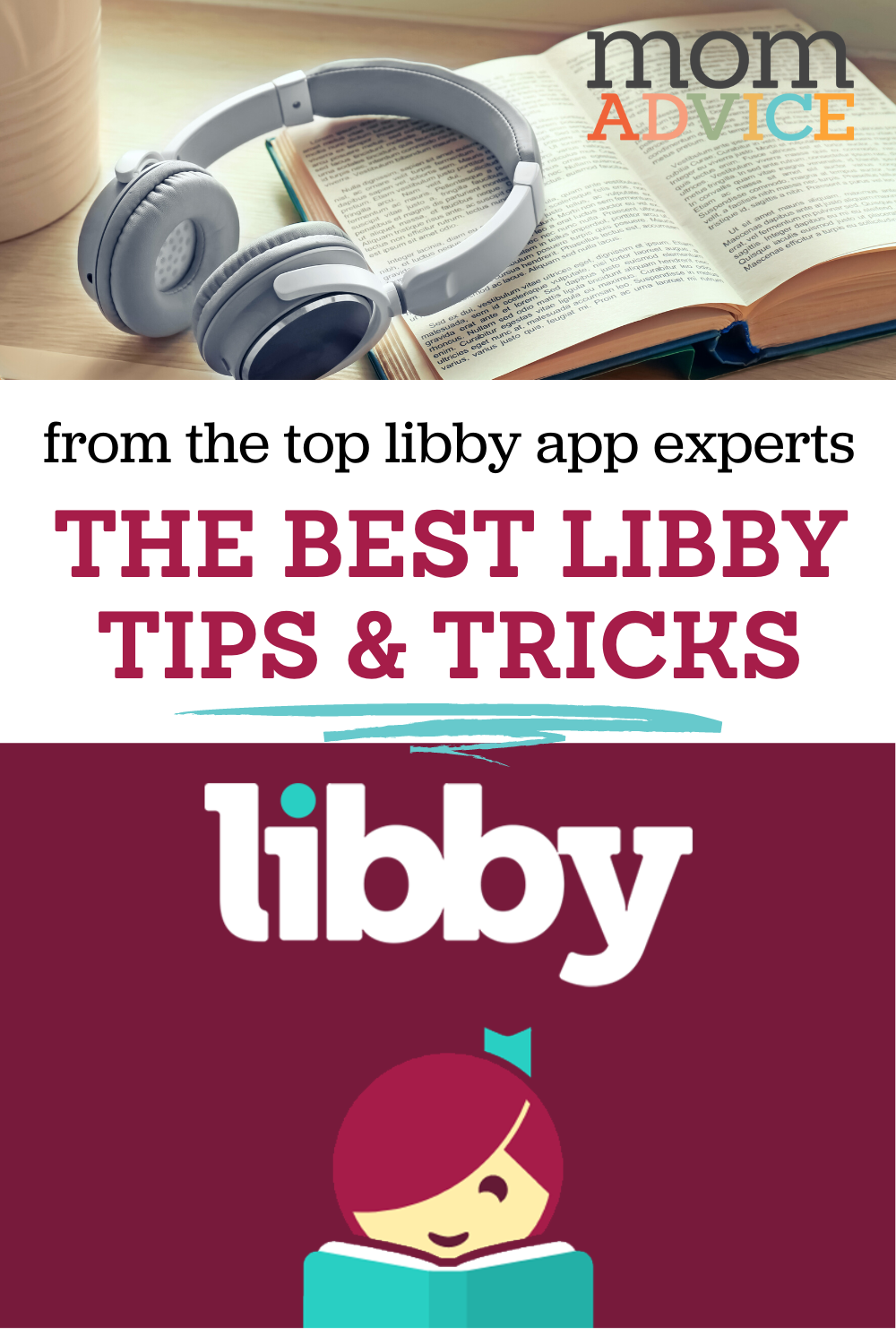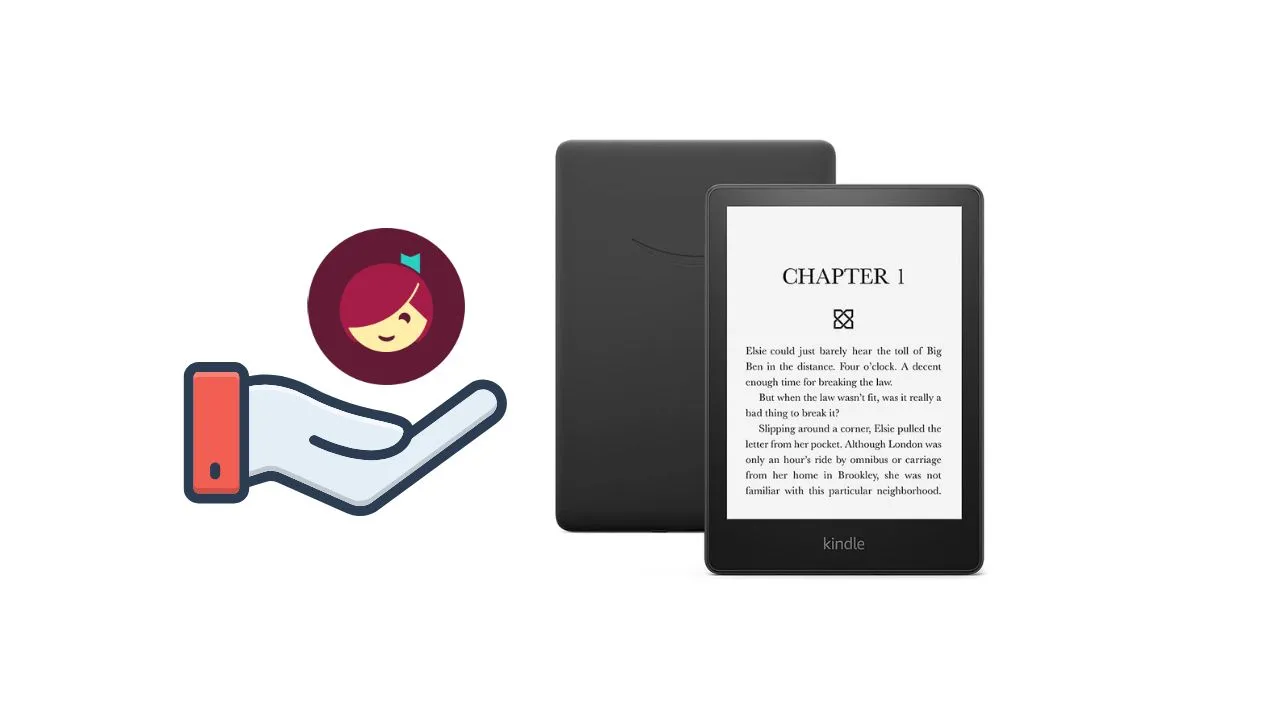Okay, picture this: you’re curled up on the couch, the rain is drumming softly against the window, and you’re ready to dive into a brand-new book. But your arms are tired from holding a heavy book!
Wouldn't it be AMAZING to just have that book appear on your Kindle? Yes, you can!
Sending Libby Books to Your Kindle: Operation Cozy Reading
Think of this as your mission to level up your reading game. Getting Libby, the magical library app, and your Kindle to play nicely together isn't as scary as it sounds.
Step 1: Borrowing Your Literary Treasure
First things first, fire up Libby on your phone or tablet. It's like walking into a library without leaving your pajamas!
Browse, search, and find that book that's calling your name. Then, tap "Borrow" like you're claiming your prize.
Step 2: Choosing Your Kindle as the Destination
Once you've borrowed your book, look for the option to "Read with..." or "Send to...". This might be a little different depending on which button you click, but it’s usually pretty obvious!
A menu will pop up, and you want to choose "Kindle." It's like telling Libby, "Beam this book directly to my happy place!"
Step 3: Amazon Time (Don't Panic!)
Choosing Kindle will whisk you away to the Amazon website in your browser.
Log in to your Amazon account. This is the same account connected to your Kindle, where all your other books hang out. It's like showing your Amazon ID to get backstage access.
Step 4: Delivering the Goods
You'll see a screen asking you to confirm where you want to send the book. Make sure your Kindle is selected from the dropdown menu.
Then, click "Get Library Book". It's like pressing the big red button to launch your reading rocket!
Step 5: The Grand Finale (Syncing Time!)
Now, grab your Kindle and make sure it's connected to Wi-Fi. This is important!
Sync your Kindle. You can usually do this from the settings menu. Think of it like giving your Kindle a little nudge and saying, "Hey, wake up! You've got a new book!"
Your book should magically appear on your Kindle home screen. If it doesn't show up right away, give it a few minutes and try syncing again. Sometimes these things take a little bit.
Troubleshooting: When Things Go a Little Haywire
Okay, sometimes things don't go exactly as planned. Don't throw your Kindle across the room!
Double-check that your Kindle is connected to Wi-Fi. This is the most common culprit.
Make sure you're logged into the correct Amazon account. We've all been there.
If all else fails, try restarting your Kindle. It's the tech equivalent of taking a deep breath and starting over.
Enjoy Your Bookworm Bliss!
And there you have it! You've successfully navigated the wonderful world of Libby and Kindle integration. Get ready to settle in with your e-reader and dive into your next literary adventure.
Happy Reading!