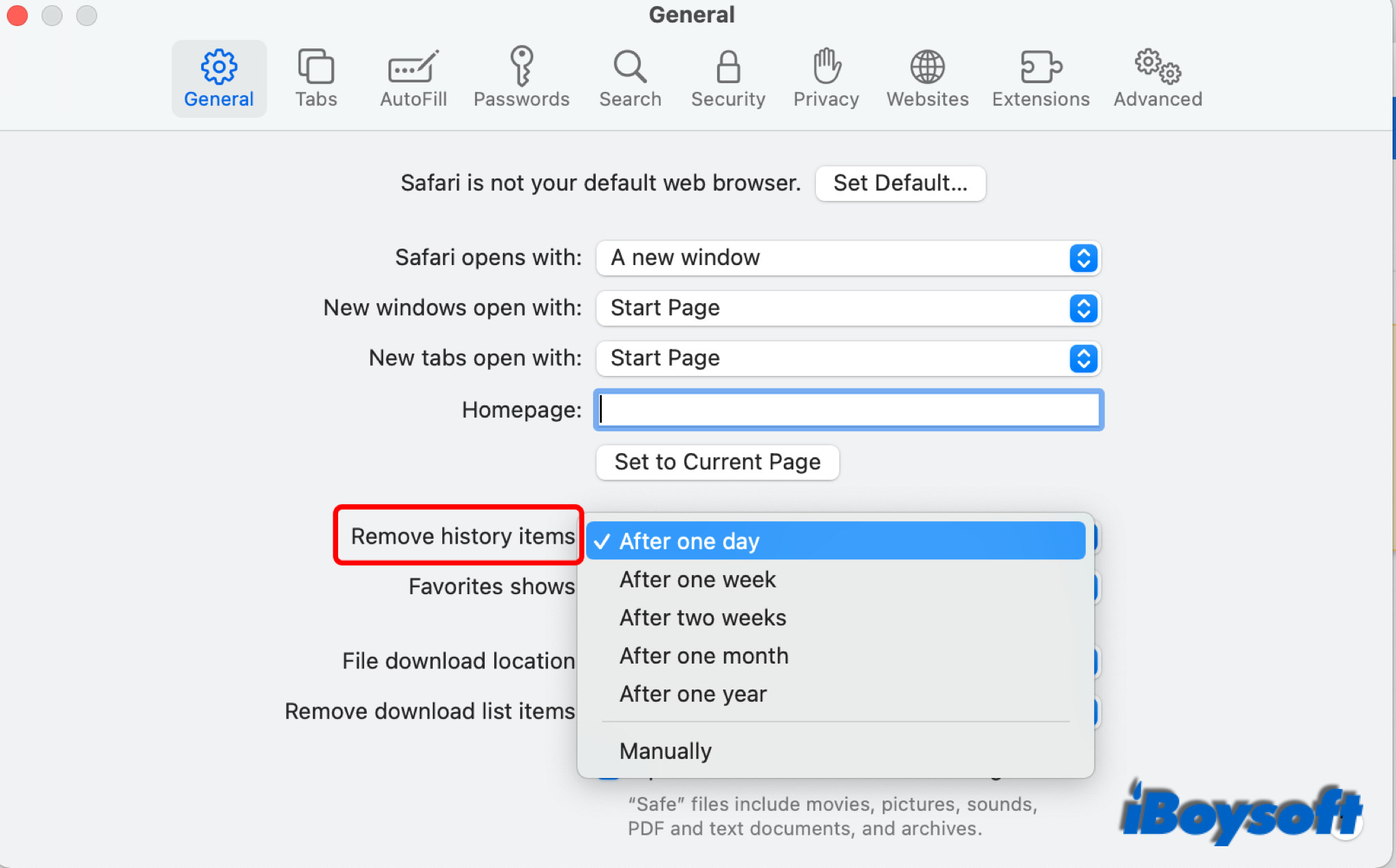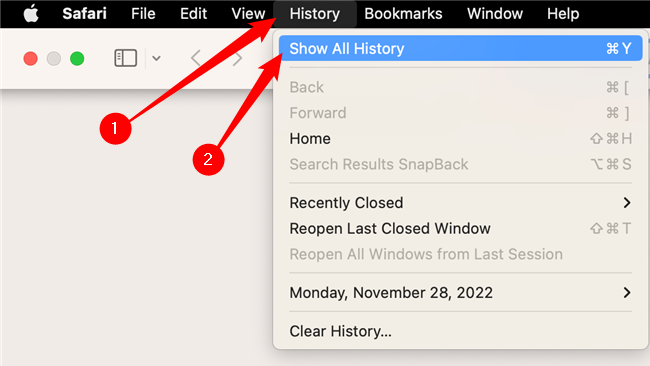Unearthing Your Mac's Digital Past: A Fun Adventure!
Ever wonder where your Mac's been and what it's seen? It's like a little time capsule, waiting to be opened! Let's become digital archaeologists and dig into its history.
We're not talking about dinosaur bones. We're talking about your *internet* history, files, and more. Prepare for a bit of detective work, Mac style!
Safari: Your Window to the Web's Memory Lane
Safari, your trusty web browser, keeps a record of your online journeys. It's surprisingly easy to find!
Open Safari. Then, click on "History" in the menu bar. Voila! A list of your recent browsing activity appears.
Feeling nostalgic? You can revisit old websites and laugh at your past Google searches.
Chrome's Chronicle: Reliving Your Chrome Adventures
Maybe you're a Chrome devotee. No problem, your browser history is still within reach!
Open Chrome, and click on the three dots (the menu button) in the top right corner. Find "History" in the menu. Clicking it opens your *Chrome* timeline.
Scroll through the archives. Find that recipe you forgot to bookmark!
Spotlight: Your Mac's All-Seeing Eye
Spotlight is your Mac's super-powered search tool. It remembers almost everything!
Press Command-Spacebar to open Spotlight. Type in the name of a file or document you were working on. Spotlight will show you the file, including its creation or modification date. It's like having a digital memory assistant!
It's useful if you are trying to relocate that long lost file. Give it a try!
The "Recent Items" List: A Quick Peek at What You've Been Up To
Your Mac keeps a running list of recently opened files, apps, and servers. It's a quick and dirty way to jog your memory.
Click on the Apple menu (the Apple logo in the top left corner). Look for "Recent Items." A list of recent documents and applications will appear.
This feature is great for resuming projects you were working on. No need to search for those files again!
Terminal: For the Adventurous Historian
For those feeling a bit more adventurous, there's the Terminal. It's a command-line interface, and it can reveal all sorts of interesting information.
Open Terminal (search for it in Spotlight). Try typing commands like `history`. This will show you a list of commands you've entered in the terminal. Useful to retrace your steps!
Be careful when using the Terminal. It's powerful, and you could potentially make changes to your system if you're not sure what you're doing. But don't be scared; just be cautious!
Time Machine: Your Ultimate Backup Time-Travel Device
If you're using Time Machine, you're in luck! It's like having a complete backup of your entire Mac, going back in time.
Enter Time Machine, using the icon in the menu bar. You can browse through past versions of your files and folders. It's like stepping into a digital Delorean!
Retrieve deleted documents, or restore older versions of your files. Time Machine is the ultimate time-traveling tool for your Mac.
Why Bother? The Joy of Discovery!
Why bother digging into your Mac's history? It's surprisingly fun!
You might rediscover old photos, forgotten projects, or websites you loved. It's a trip down memory lane, right on your computer.
Plus, it can be incredibly useful! You can find lost files, troubleshoot problems, and learn more about how you use your Mac. So, go ahead and explore your Mac's digital past. You might be surprised by what you find!

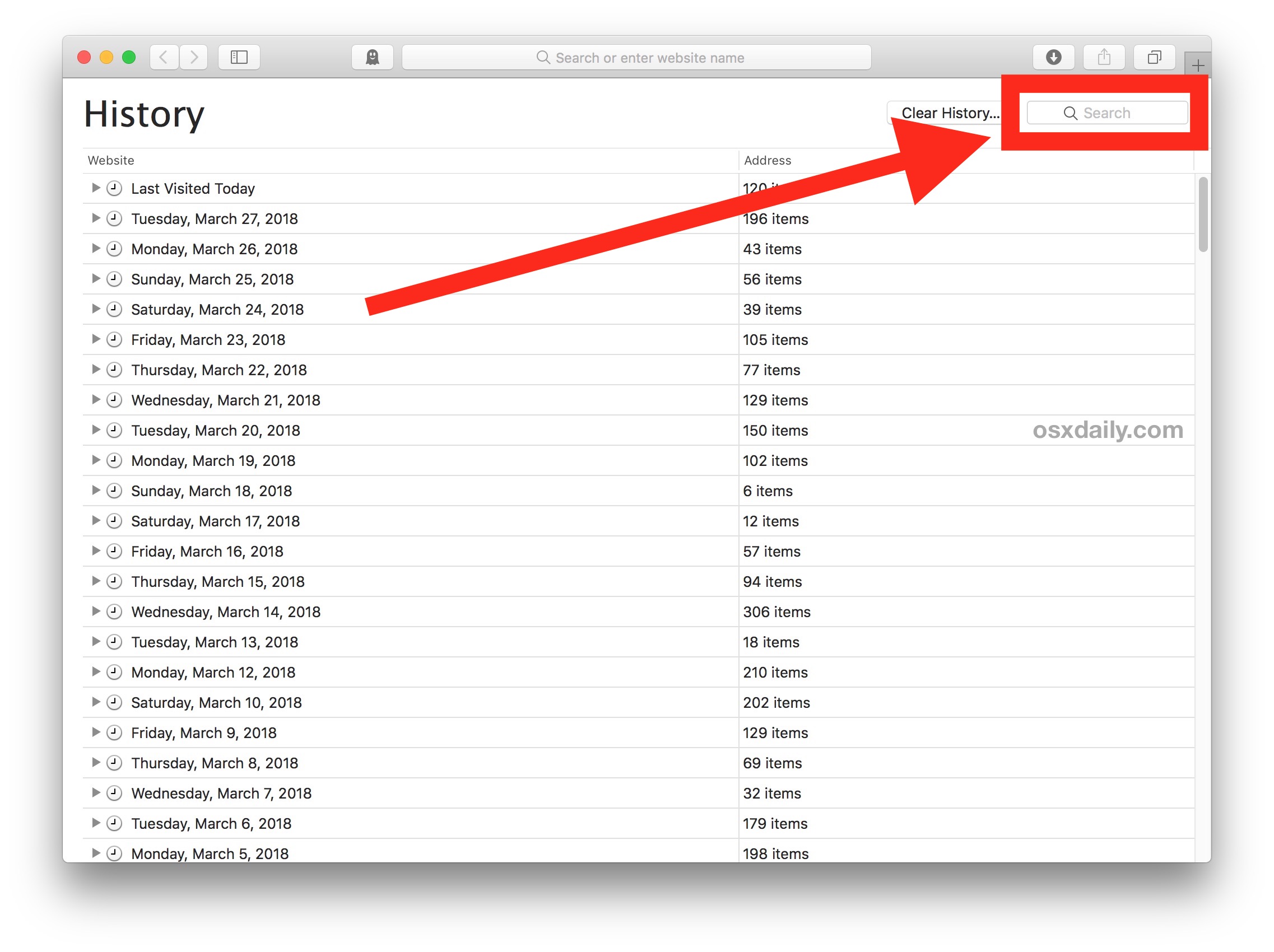


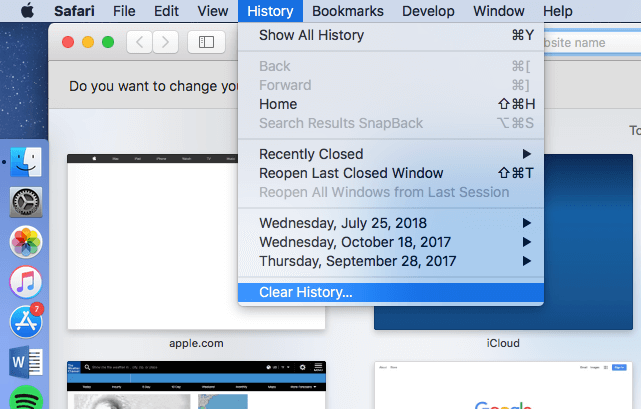
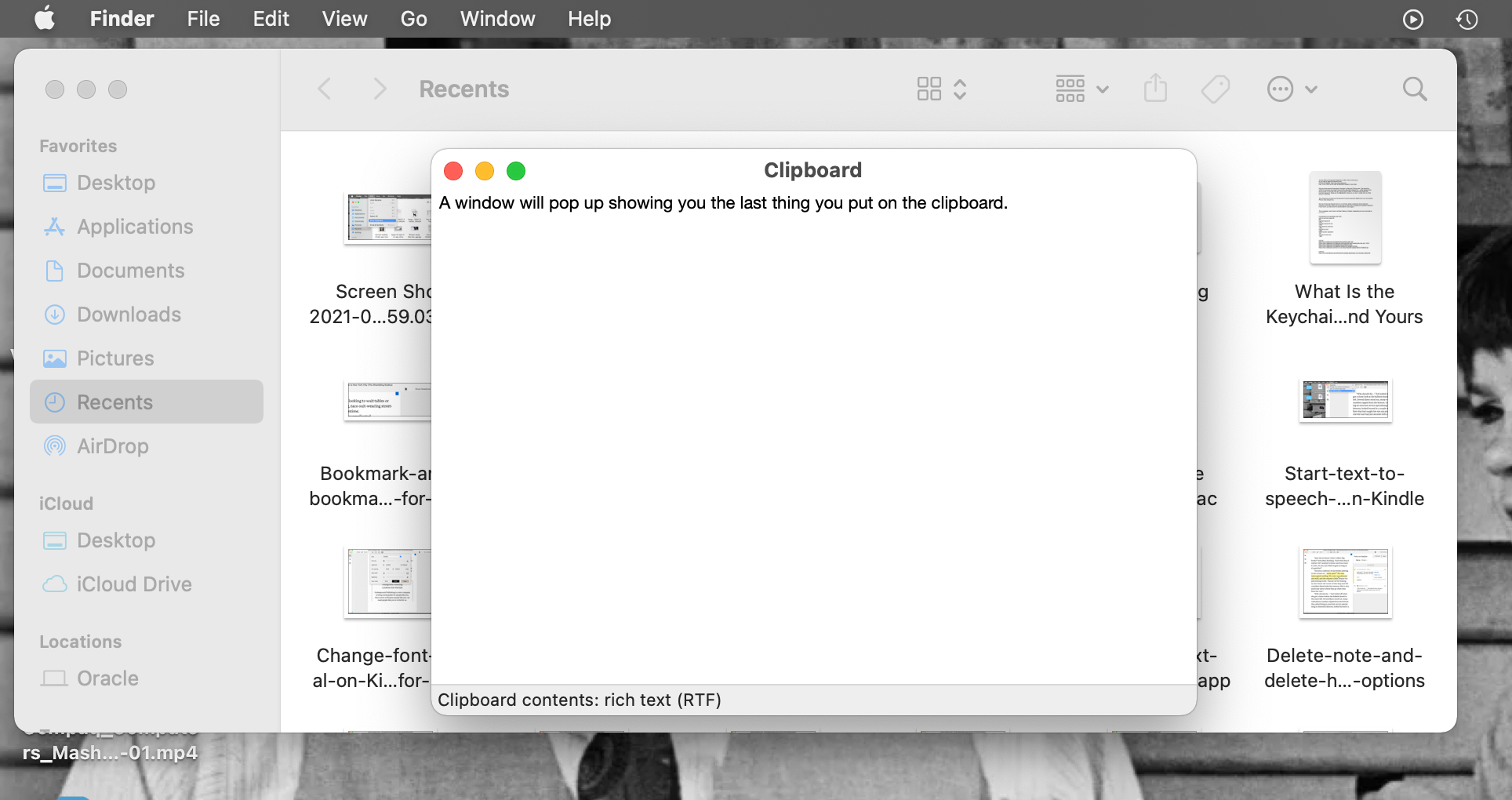
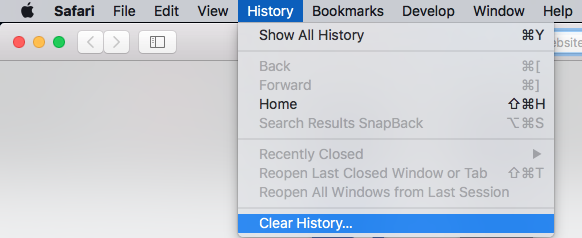
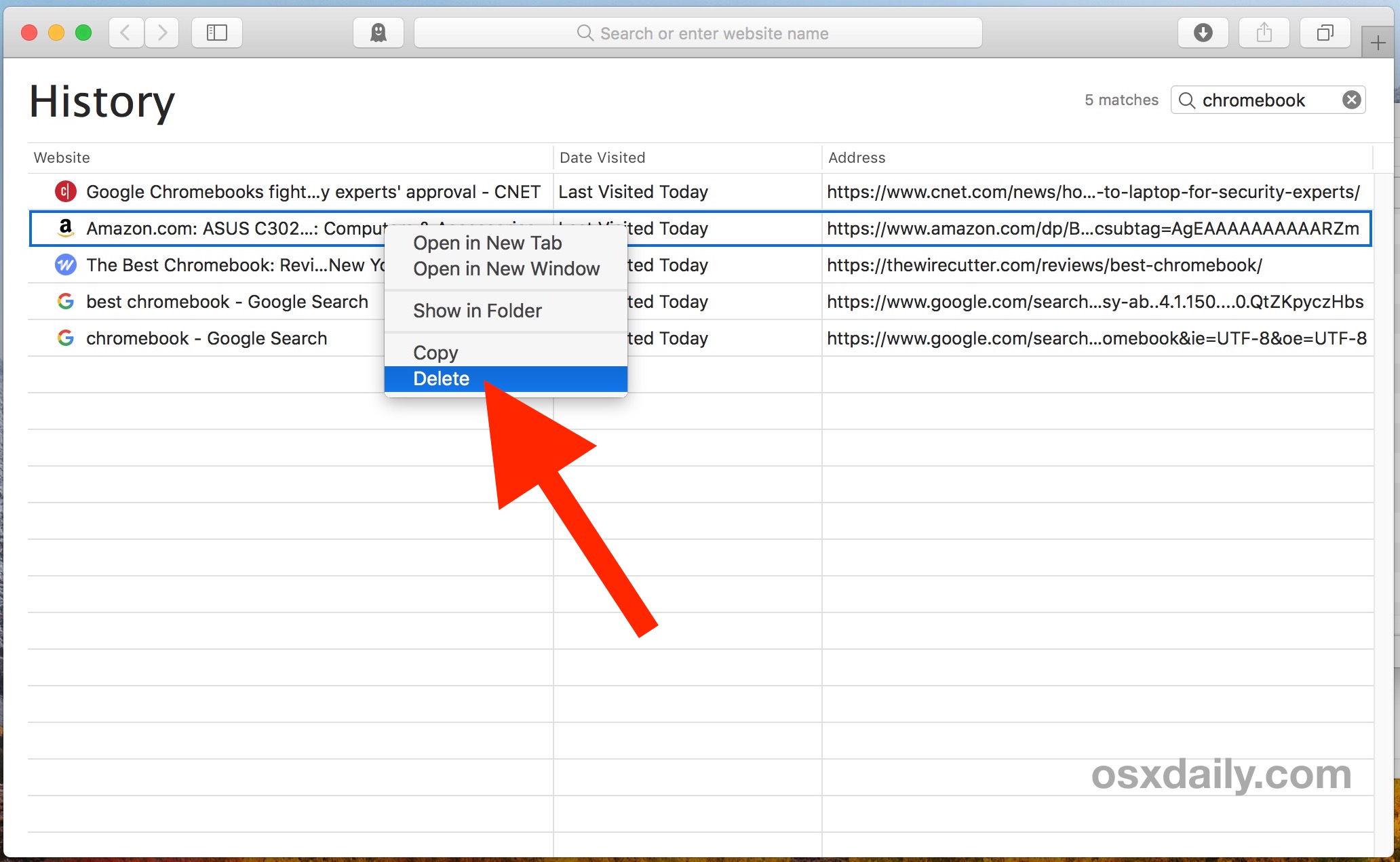
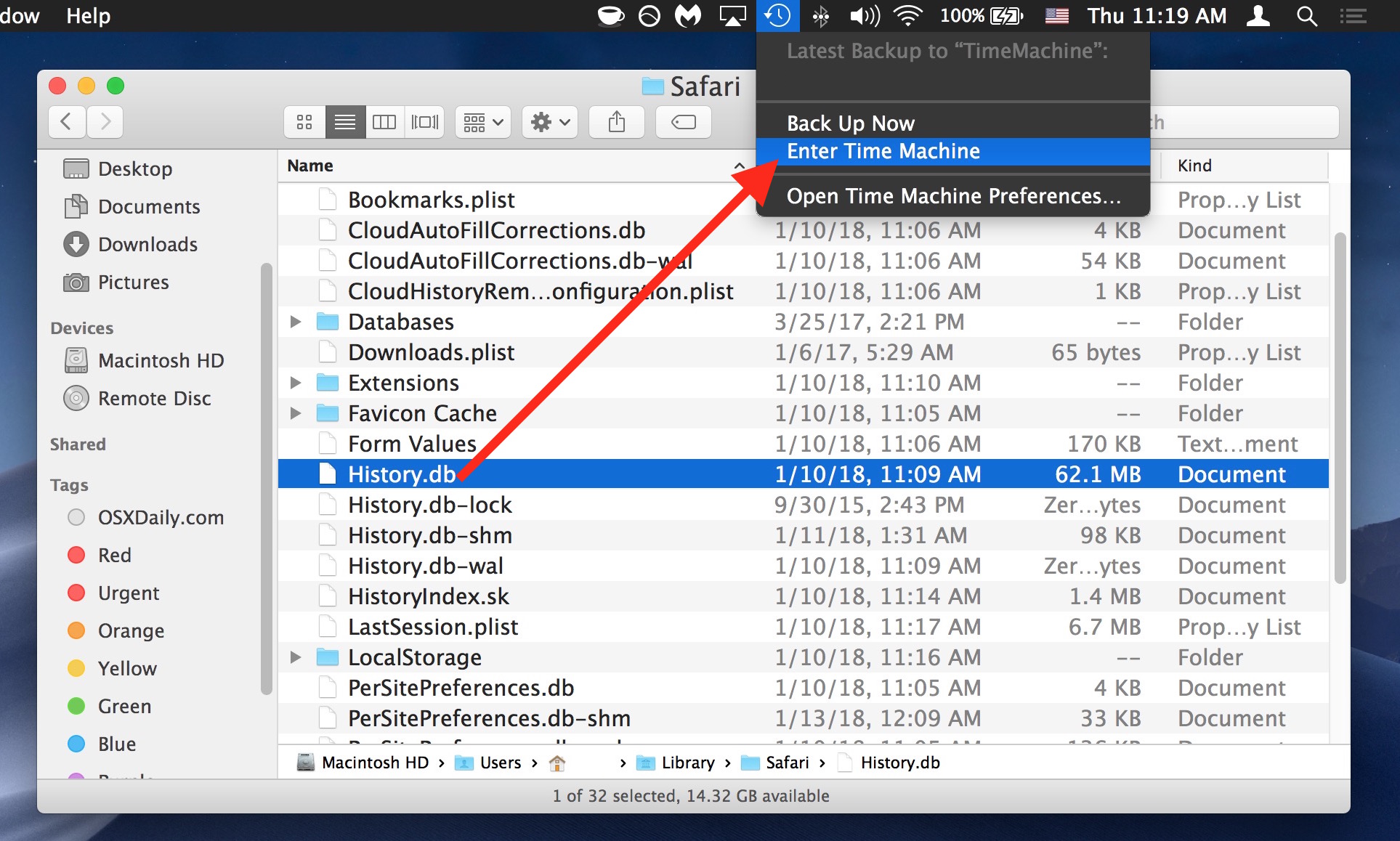
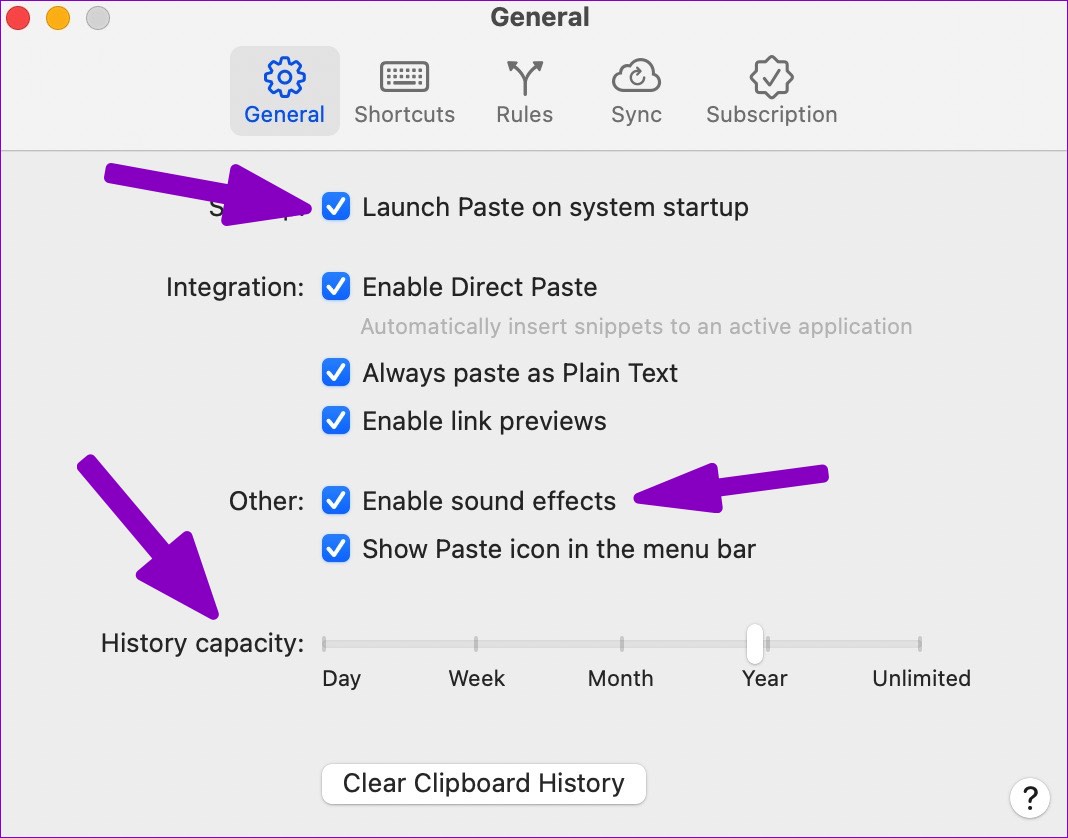
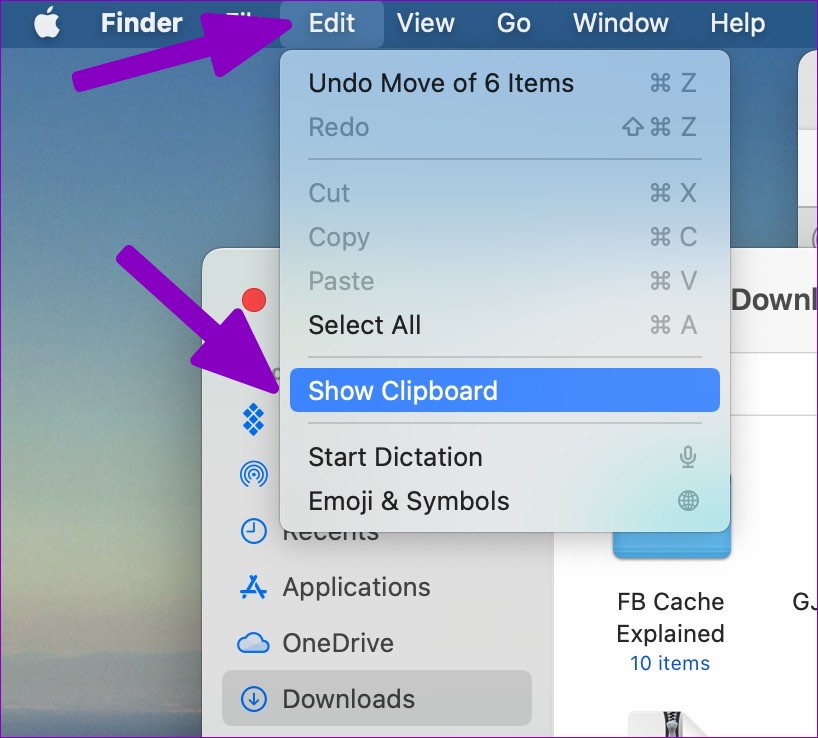
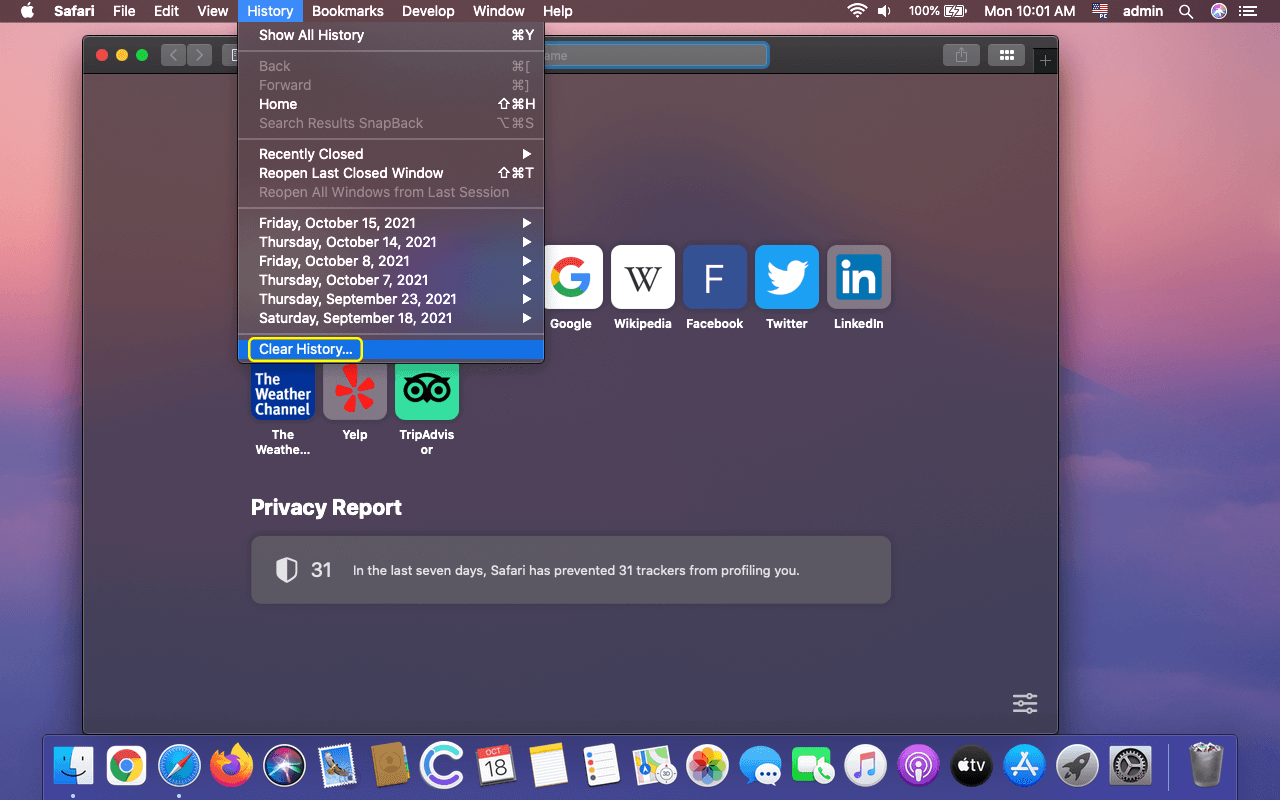
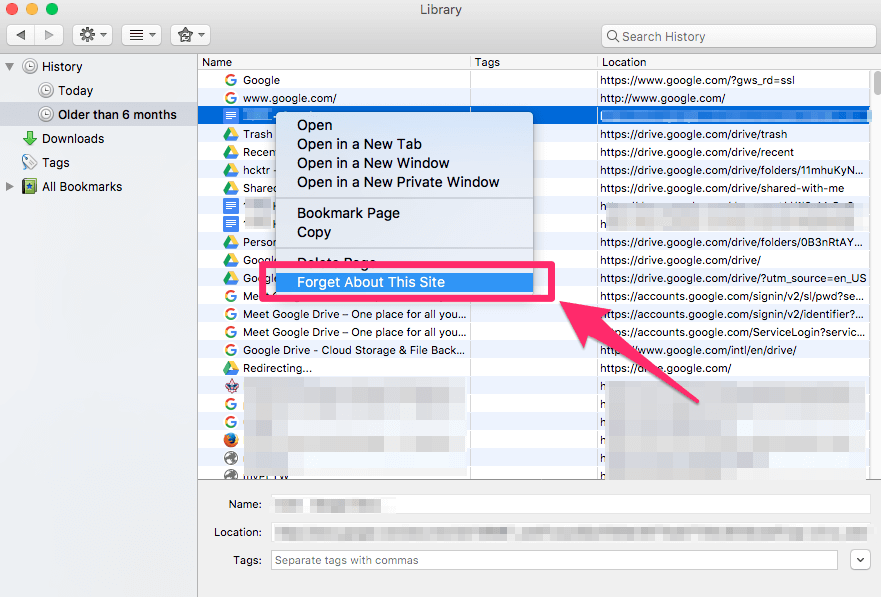
![如何在 Mac 上清除搜索历史记录 [100% 有效] - How To Find History On Mac](https://wpcontent.techpout.com/techpout/wp-content/uploads/2022/12/14181115/How-to-Clear-Search-History-on-Mac.jpg)
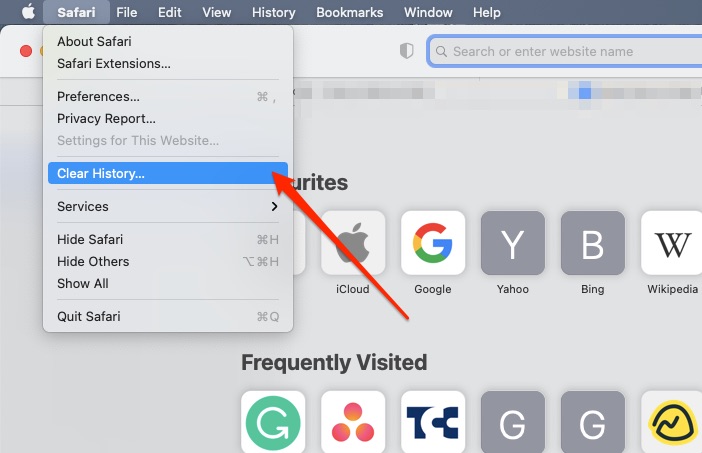
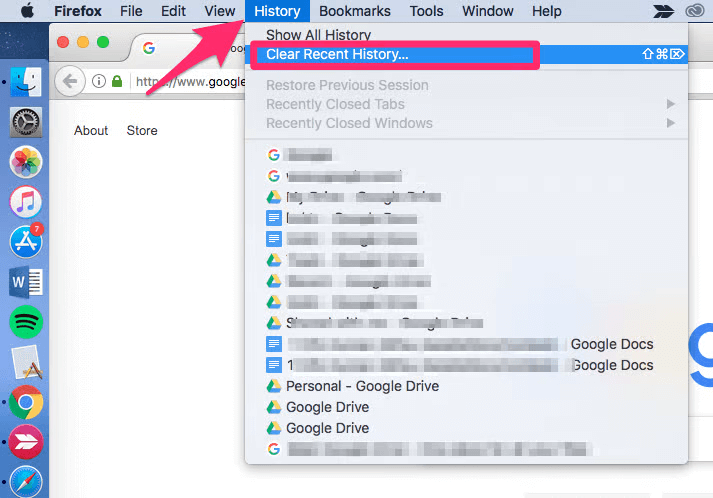
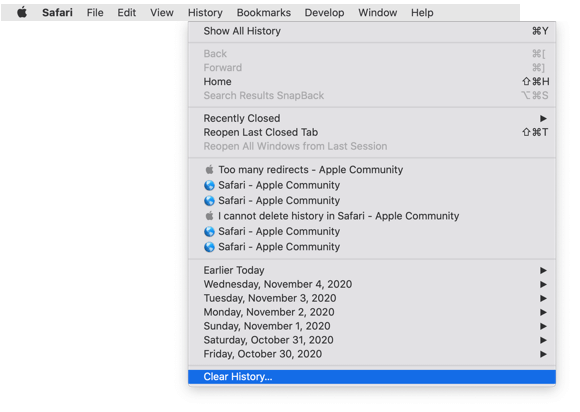

:max_bytes(150000):strip_icc()/002-how-to-manage-your-browsing-history-in-safari-446586-cd8bf33e5bea438fb211d8156c766183.jpg)