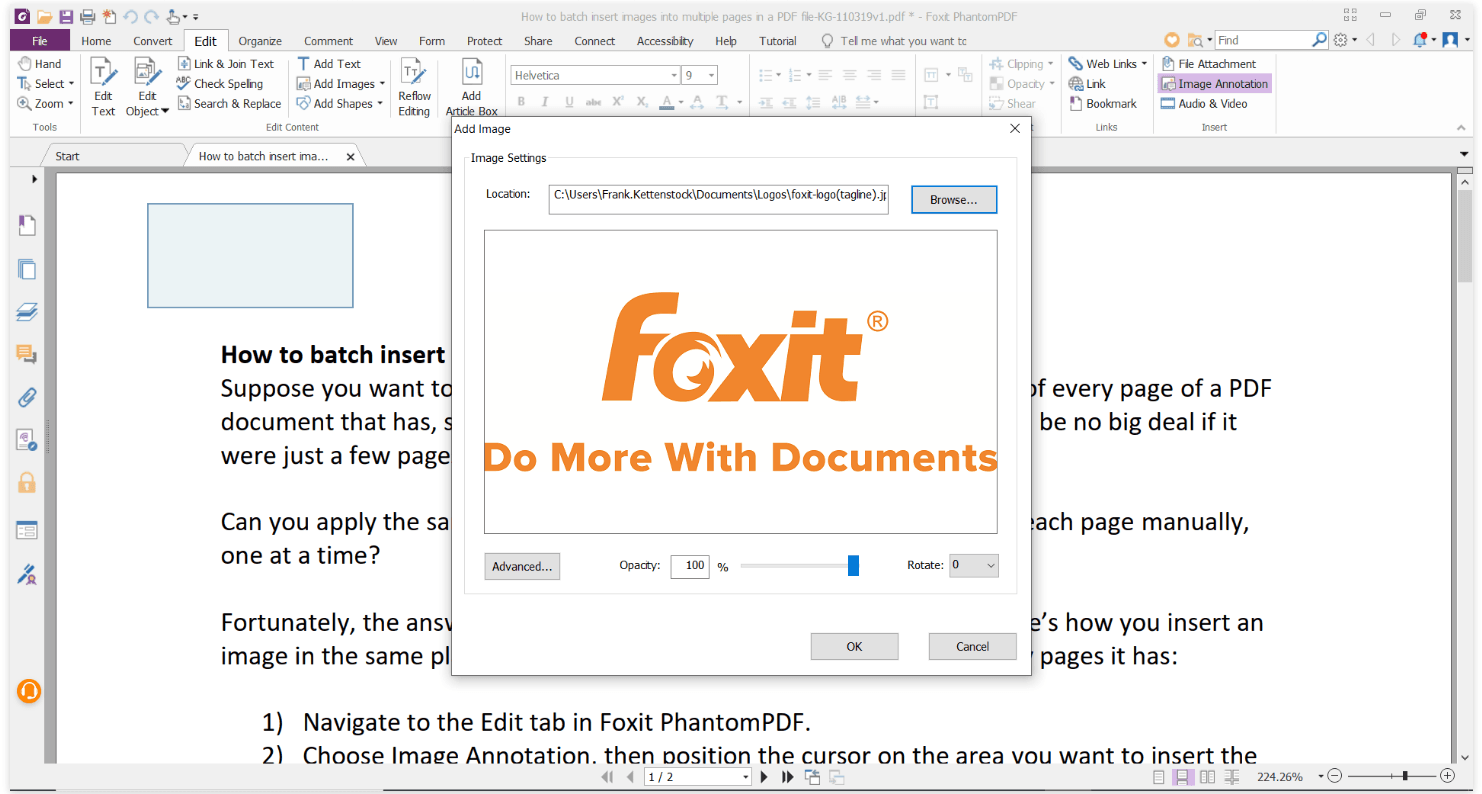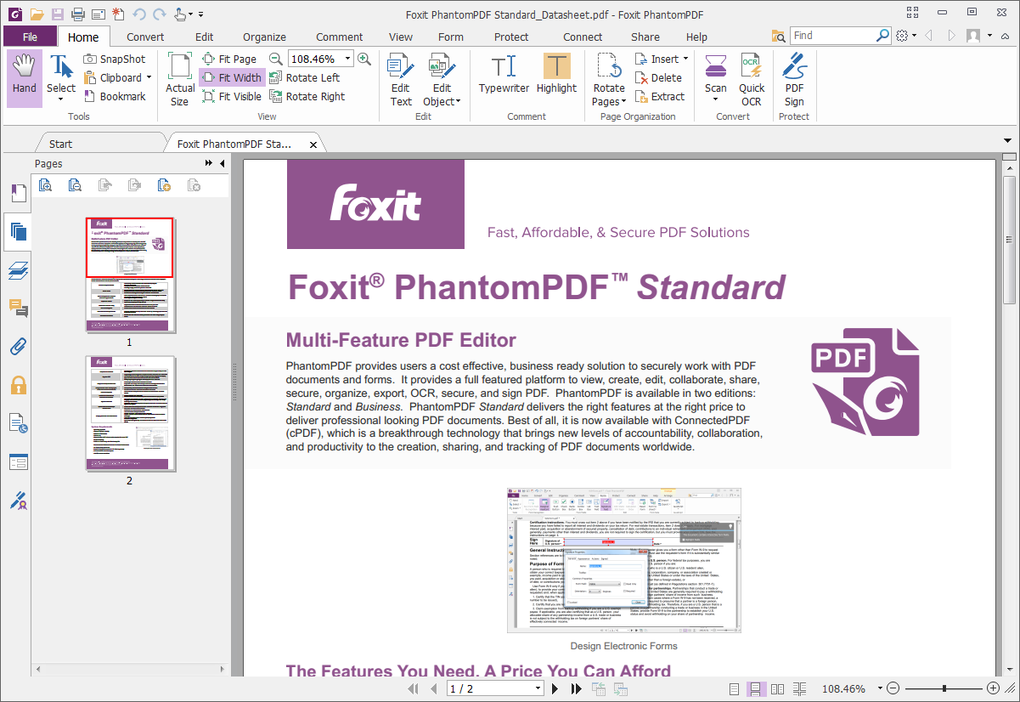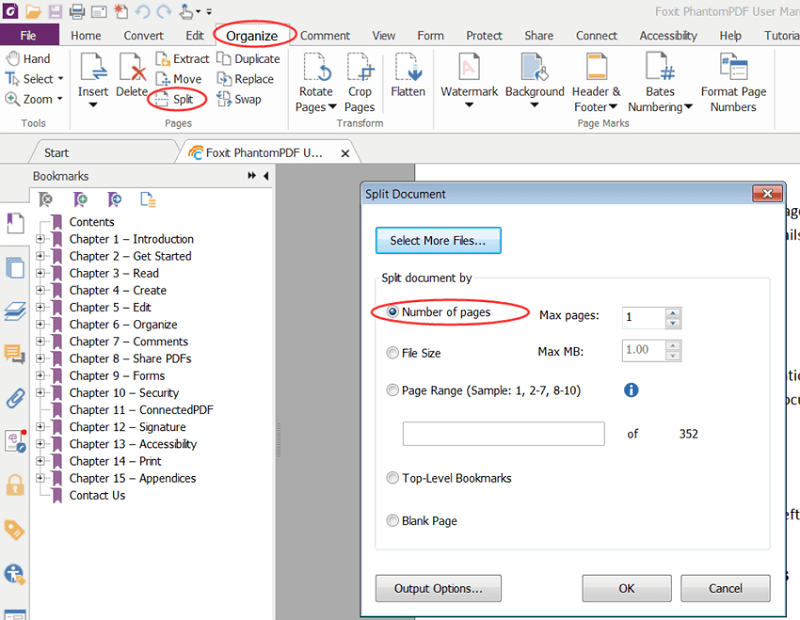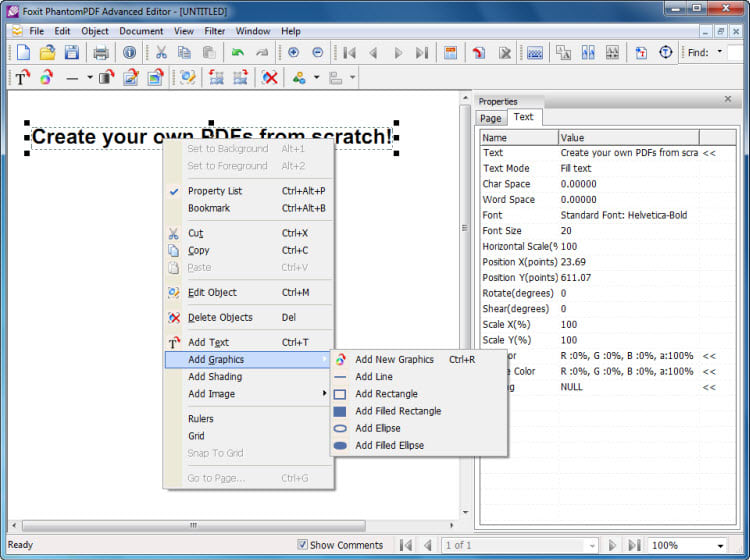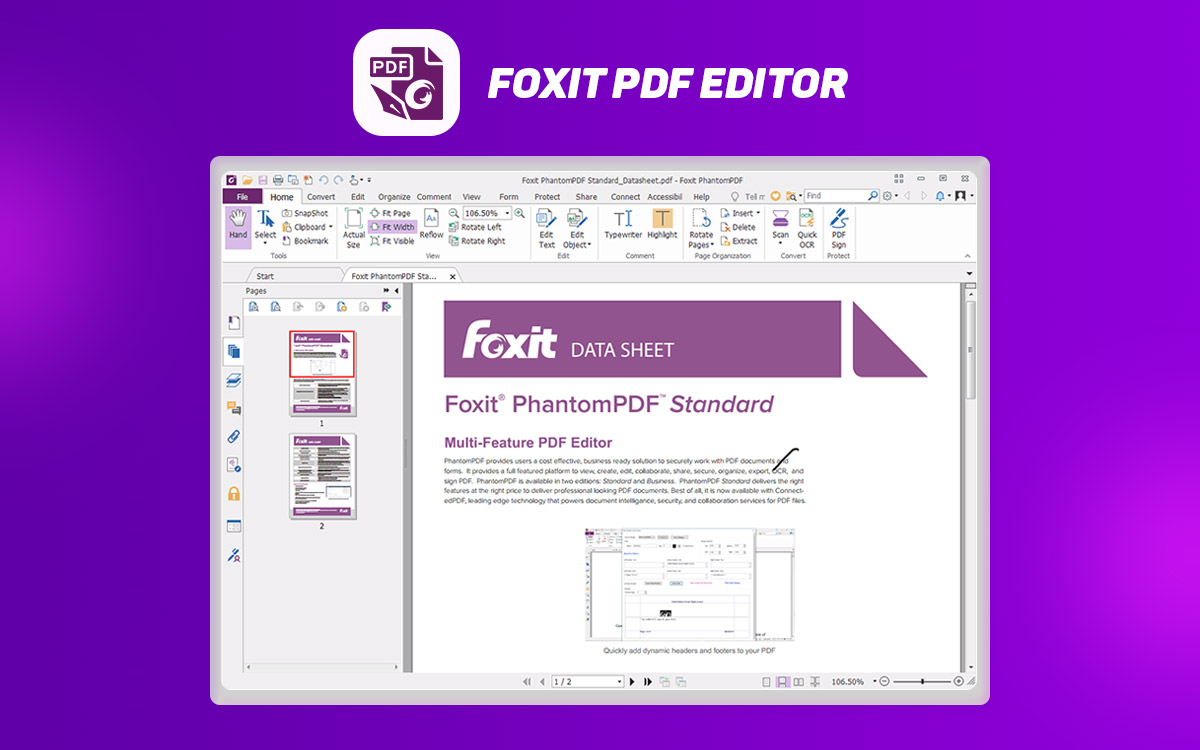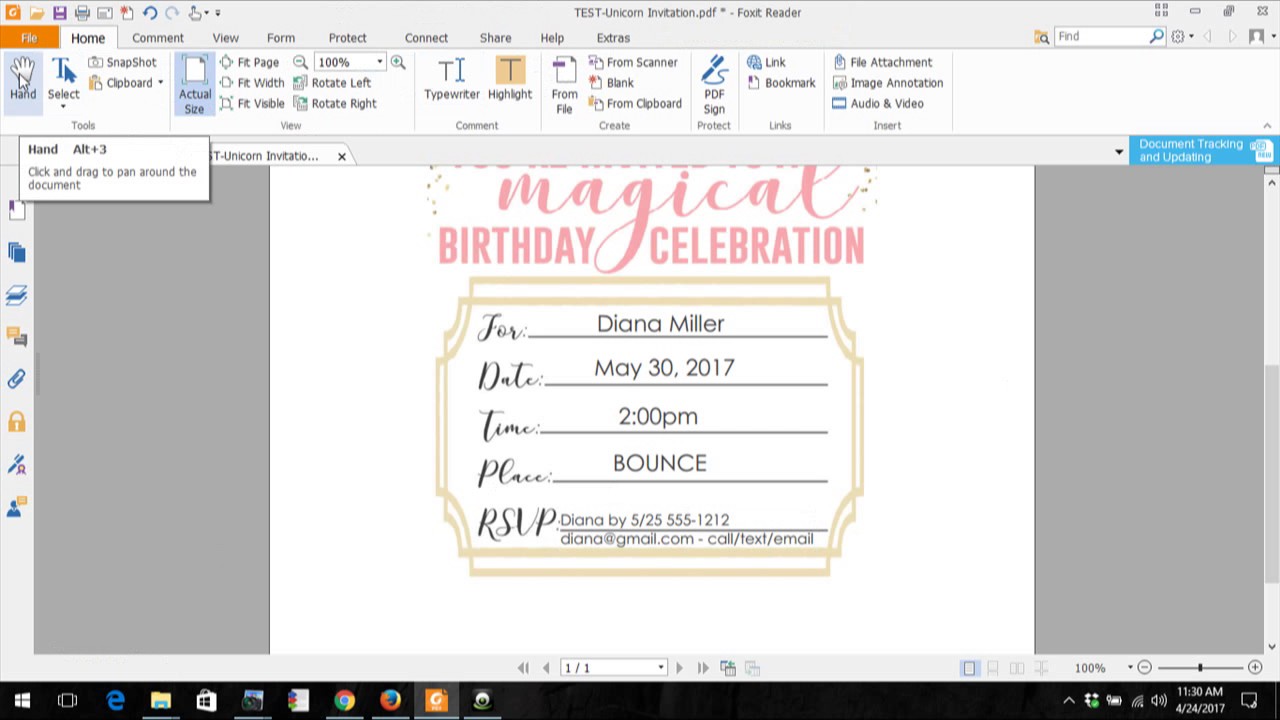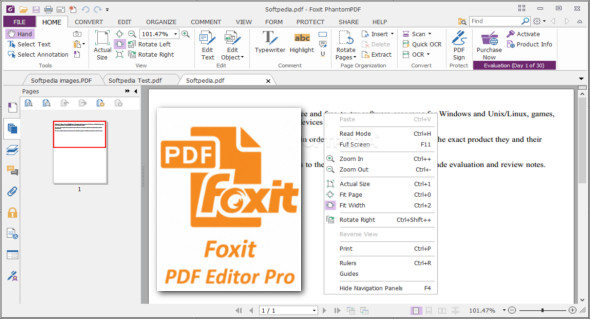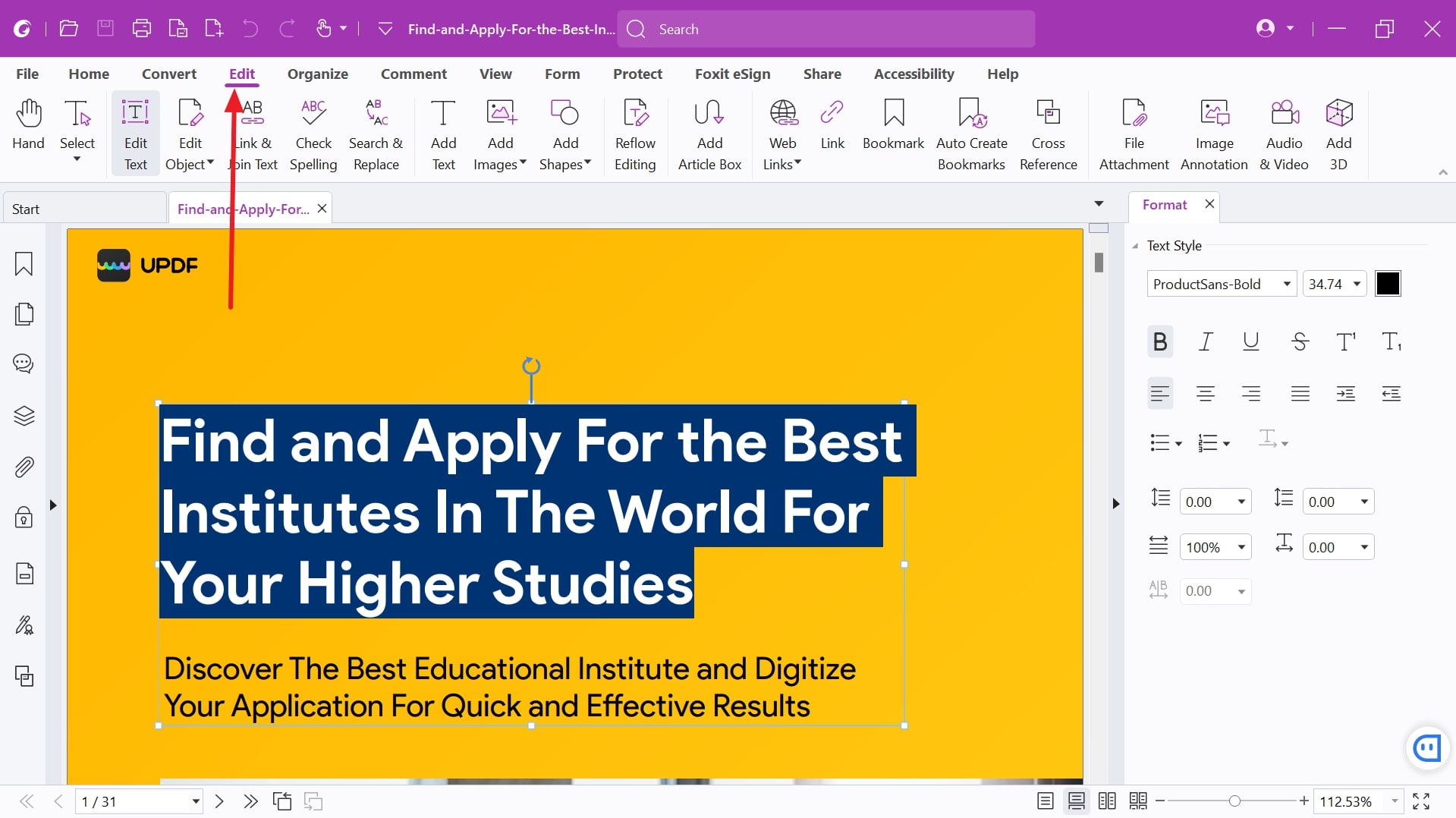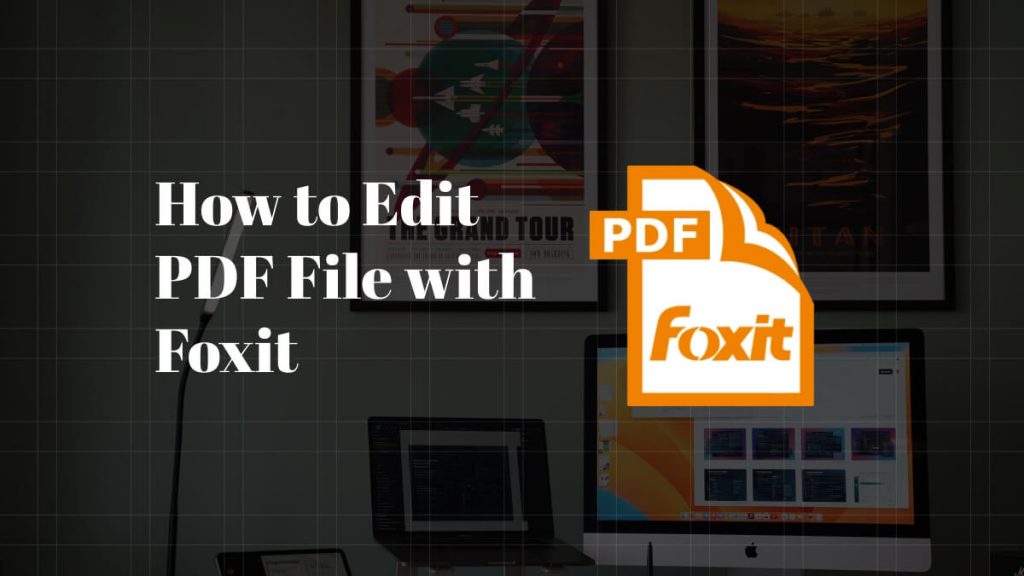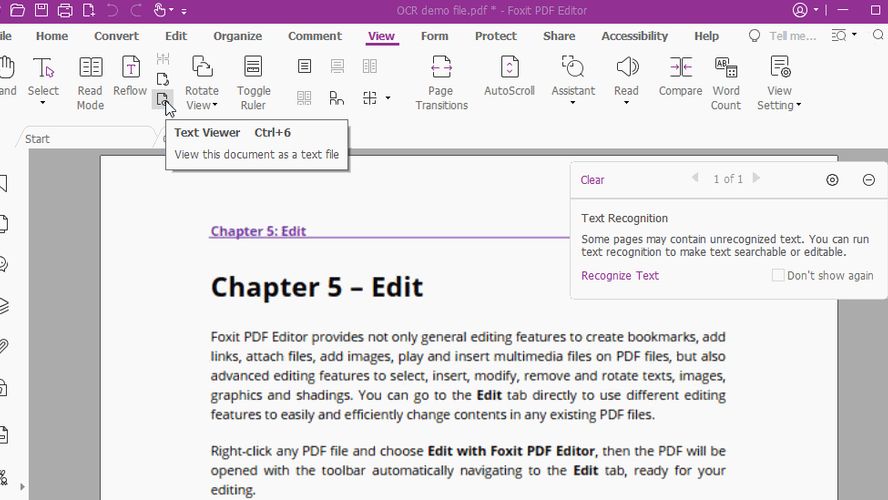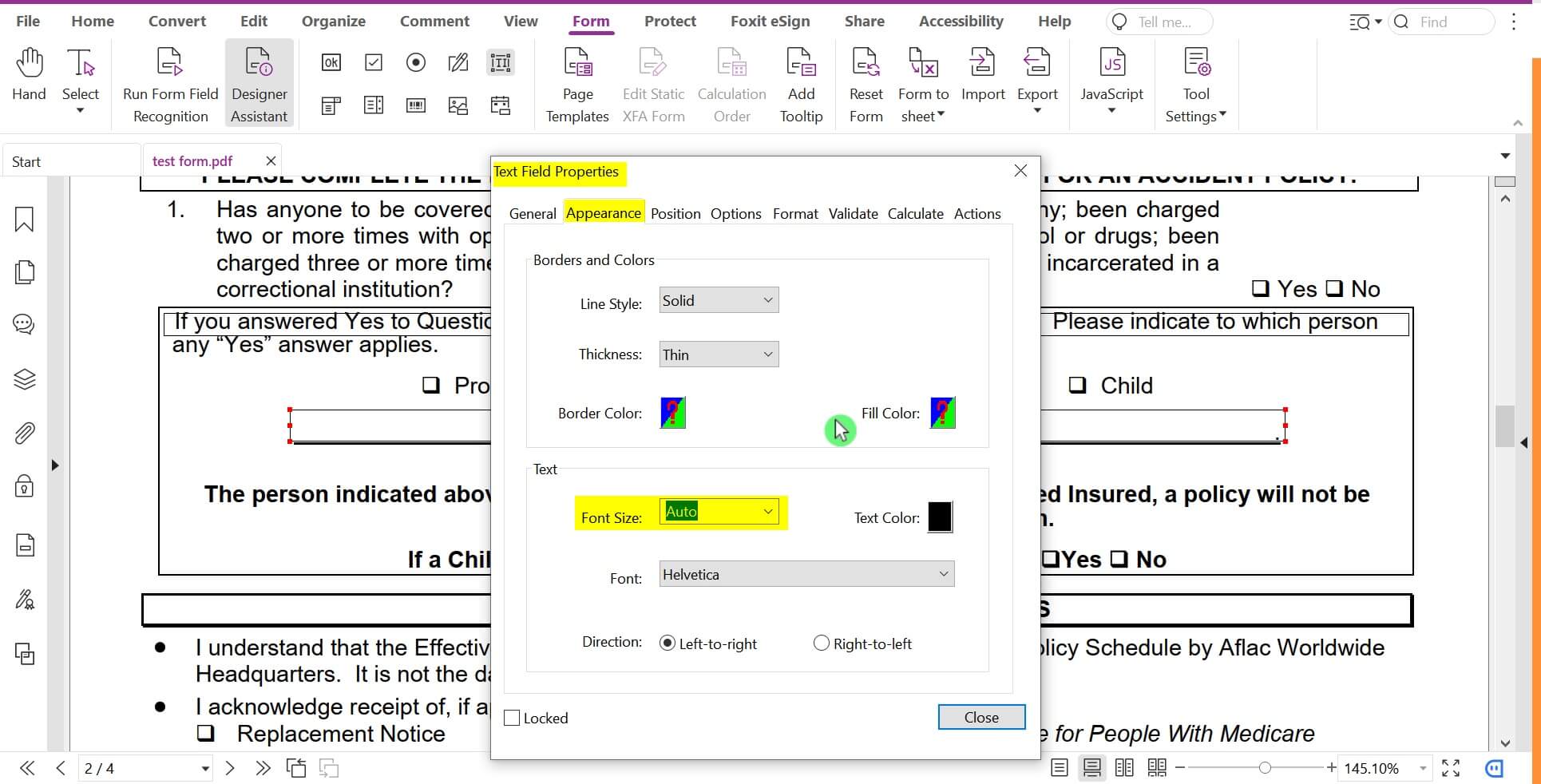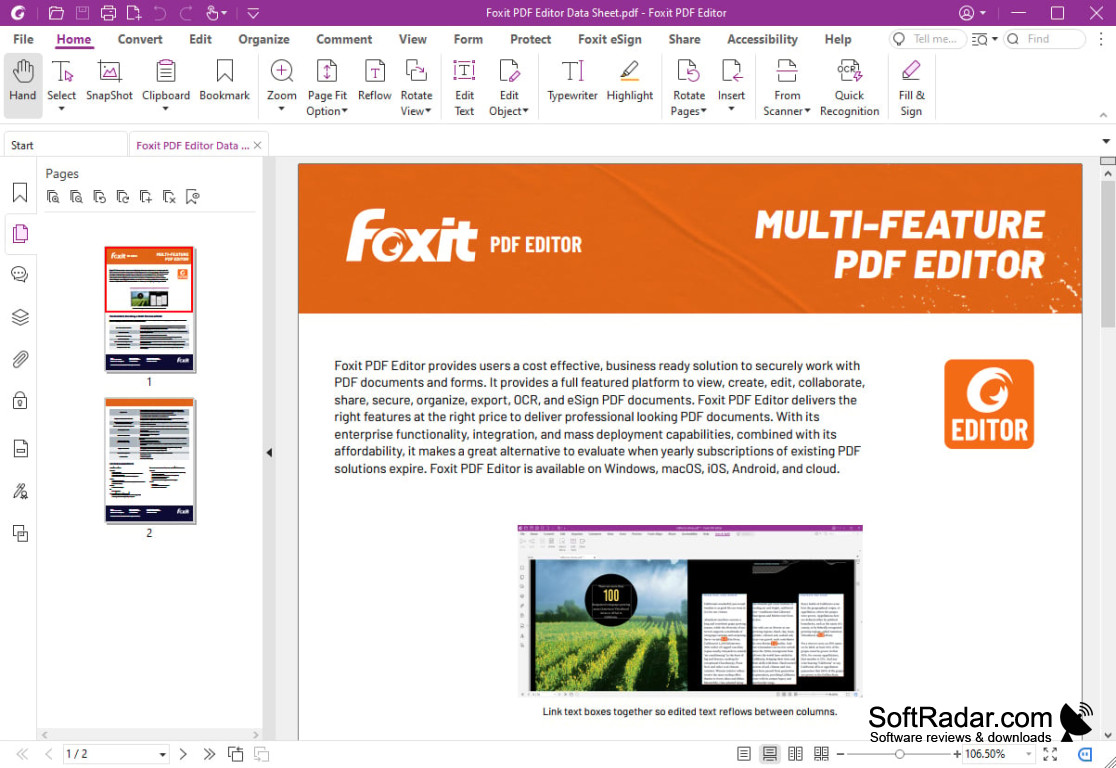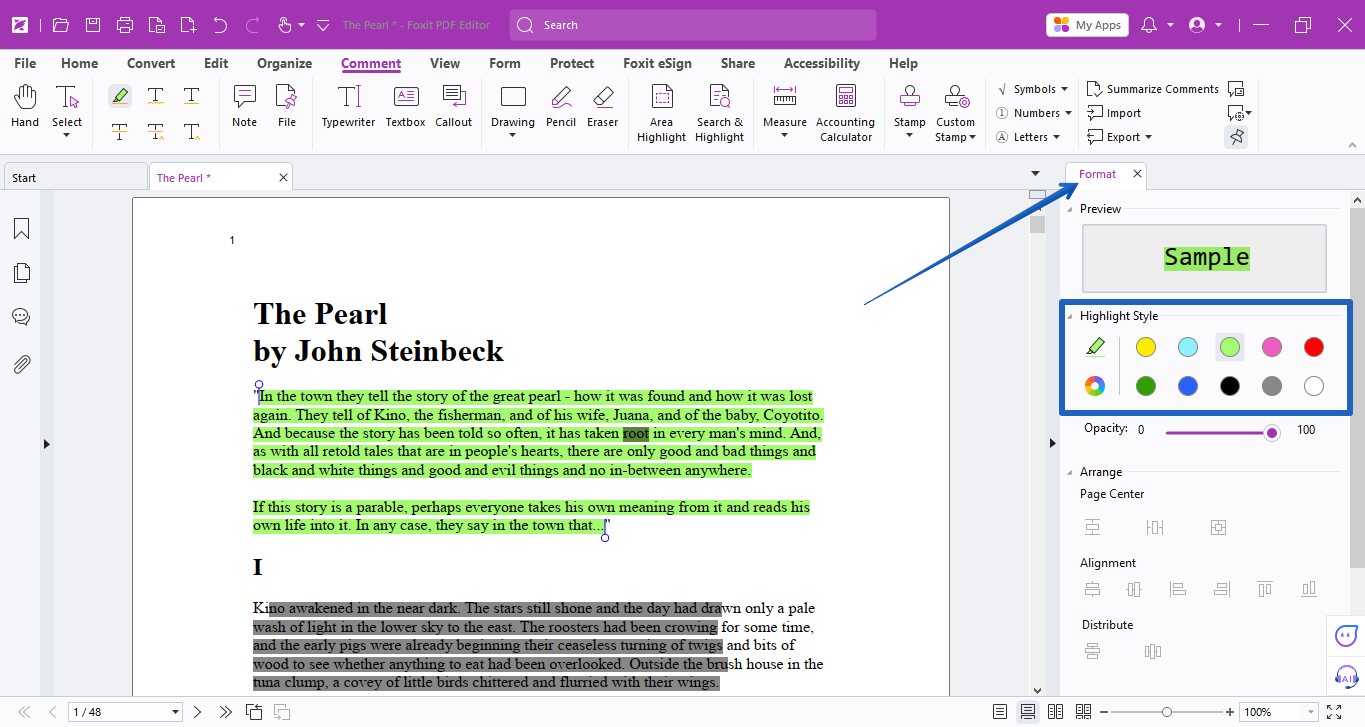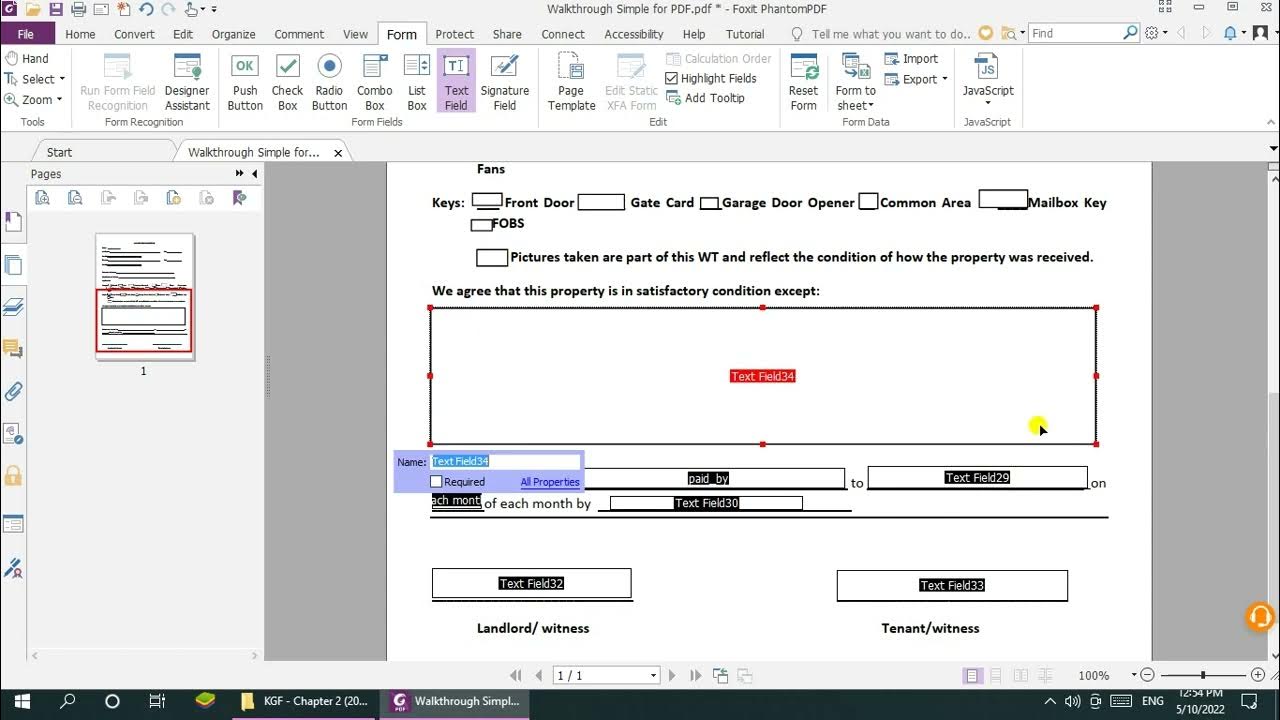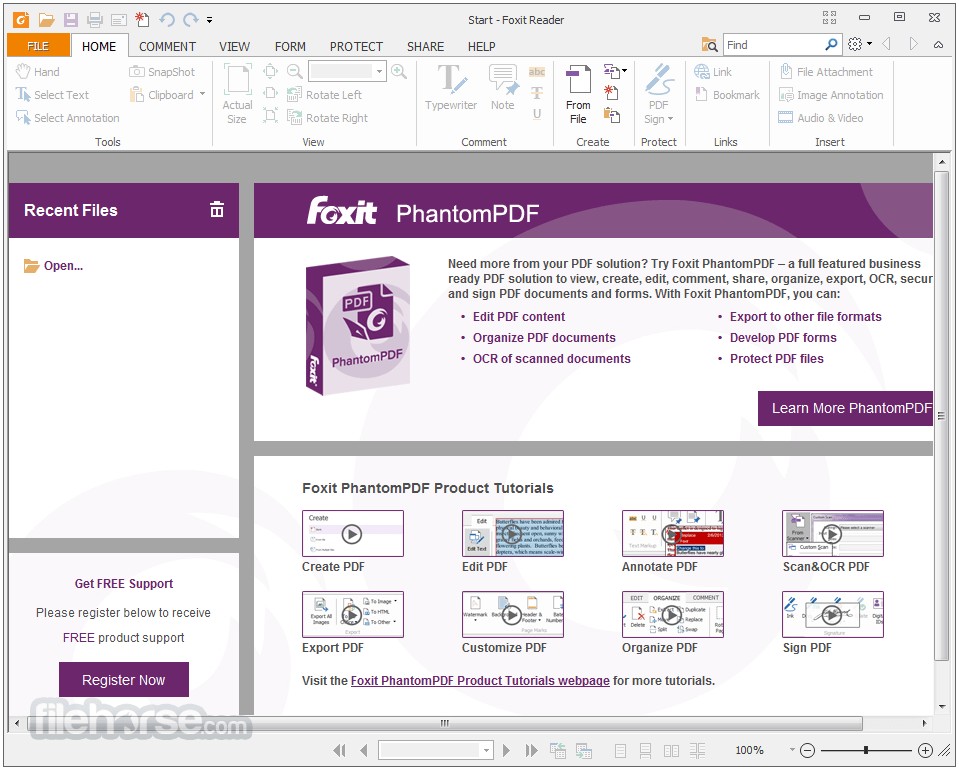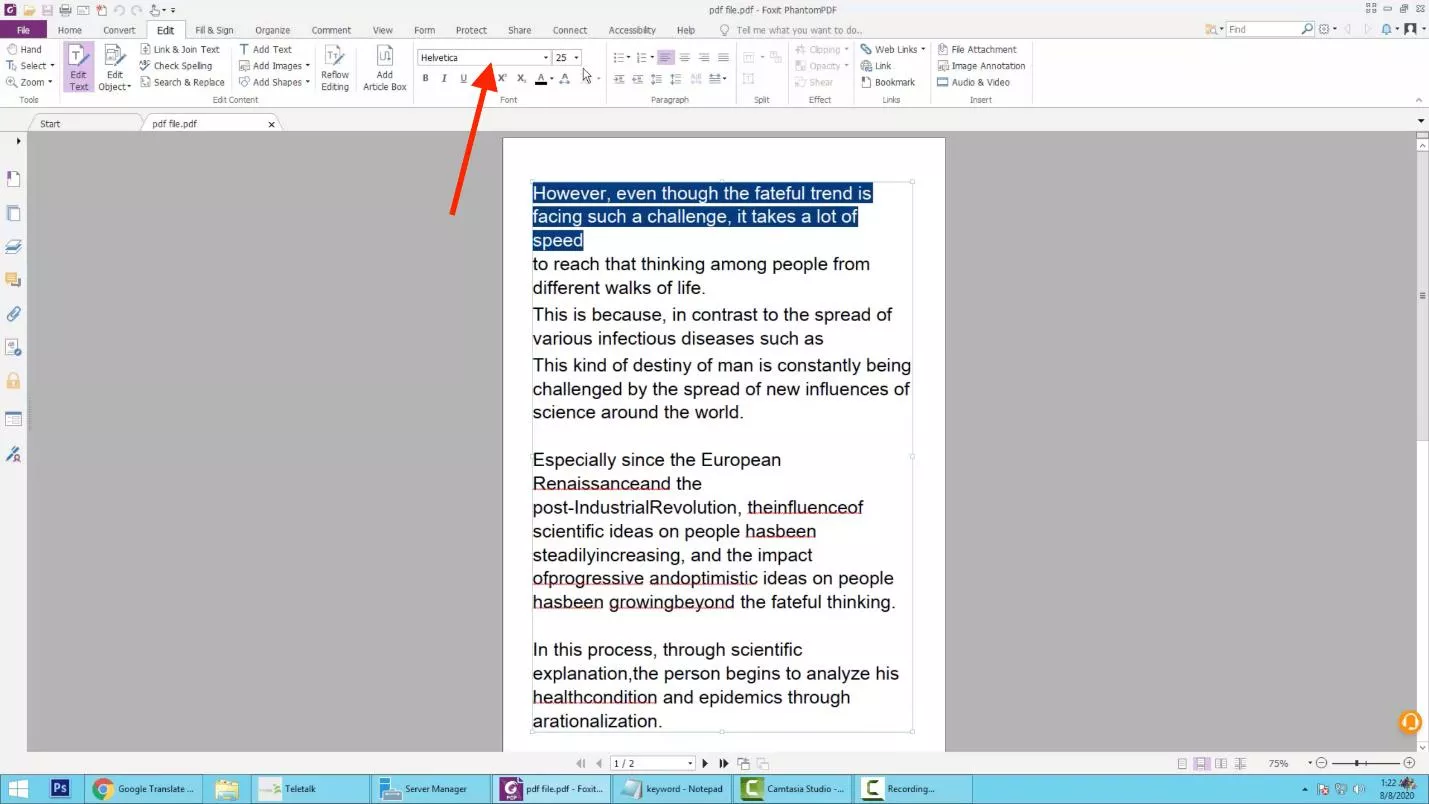Alright, buckle up buttercups! We're about to dive headfirst into the world of PDF editing with Foxit! And trust me, it's way easier than parallel parking a monster truck in a thimble.
Getting Started: Foxit's Friendly Face
First things first, you need Foxit Reader or Foxit PDF Editor installed on your computer. Think of Foxit Reader as the free, basic version, like getting the appetizer platter. Foxit PDF Editor is the whole enchilada – more features, more power!
Once you've got Foxit ready to roll, open up that PDF you're ready to wrestle with. You should see a toolbar teeming with icons that look like they’re just waiting for you to click them!
Editing Text Like a Word Wizard
Spot a typo that's been haunting your dreams? No sweat! Find the "Edit Text" option (usually under the "Edit" tab, sneaky, right?).
Click on the text you want to change, and BAM! It's like you're in a word processor, but for PDFs. You can add, delete, or rewrite till your heart's content.
Need to change the font or size? Foxit lets you play around with those too! Just highlight the text and look for the formatting options. It’s like giving your words a makeover.
Adding Images: Painting with Pixels
Want to jazz things up with a picture of a cat wearing a tiny hat? Of course, you do! Locate the "Add Image" feature (again, probably under the "Edit" tab).
Choose your image, plop it in, and resize it to your heart's desire. Just don't go too crazy – we don't want your PDF to look like a ransom note!
Rearranging Pages: The Great PDF Shuffle
Ever wish you could reorder the pages of your PDF? Foxit makes it a breeze! Look for the "Organize" tab or a similar option that deals with page management.
From there, you can drag and drop pages until they're in perfect order. It's like shuffling a deck of cards, but with more important documents. You can also delete, insert, or rotate pages. Now that’s some serious control!
Adding Comments and Annotations: Leaving Your Mark
Need to leave feedback or highlight important stuff? Foxit has your back with its annotation tools! Find the "Comment" tab (or a similar section for marking up your document).
You can add sticky notes, highlight text, draw shapes, and even add stamps! It's like doodling in the margins, but in a professional and slightly less rebellious way.
Remember, with the comment tools, you can collaborate and share idea with other people. It helps to achieve better understanding.
Saving Your Masterpiece: Sealing the Deal
Once you're done editing, don't forget to save your work! Go to "File" and then "Save" (or "Save As" if you want to create a new copy). Always a good idea to save the original PDF.
And there you have it! You've successfully edited a PDF using Foxit. Now go forth and conquer the world, one perfectly edited document at a time!
Seriously, editing PDFs with Foxit isn't rocket science. It's more like... slightly advanced finger painting. Have fun!
Remember to always check the Foxit website for the most up-to-date instructions and features. Happy editing!