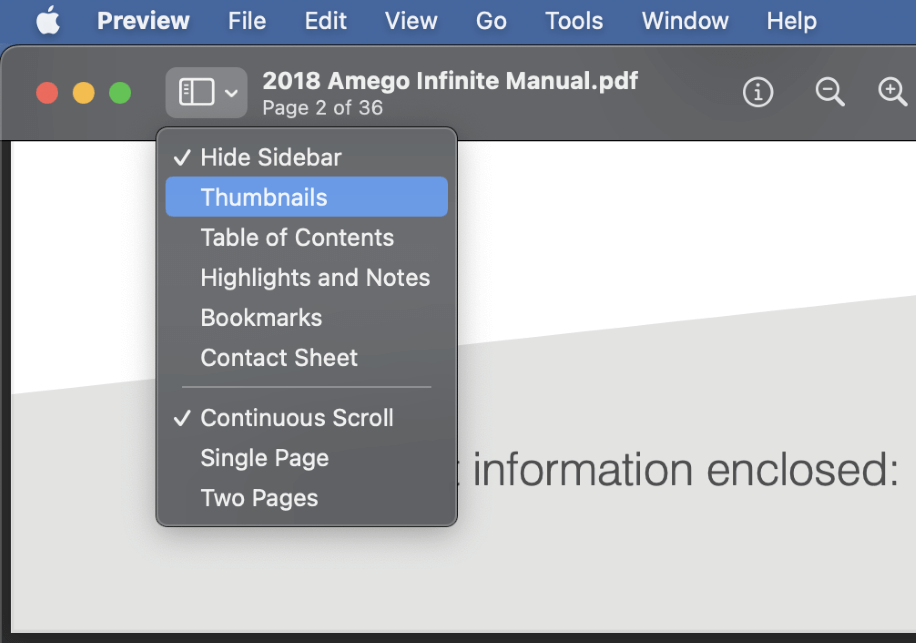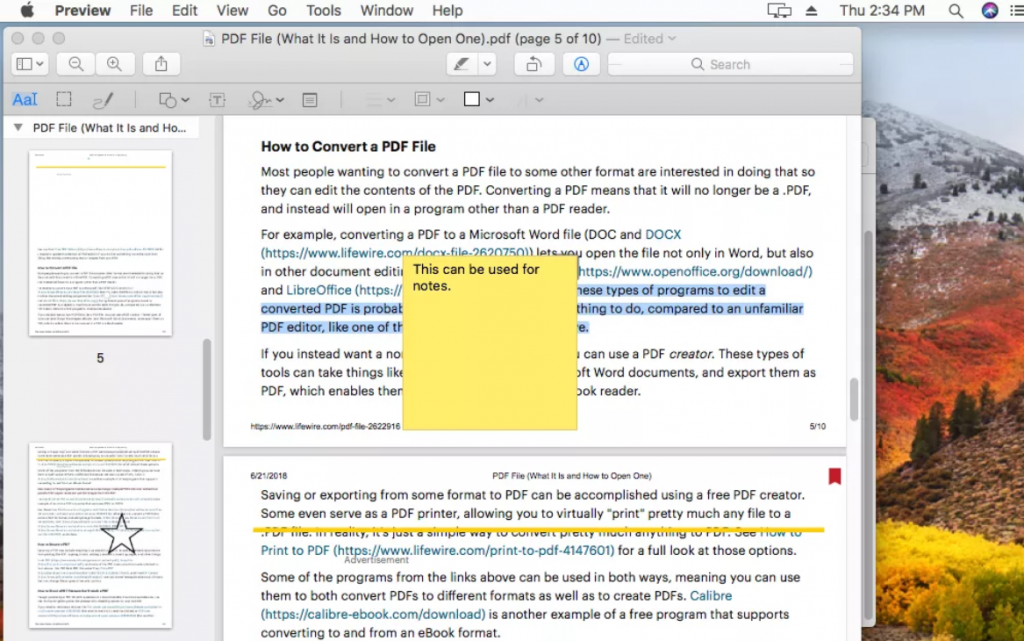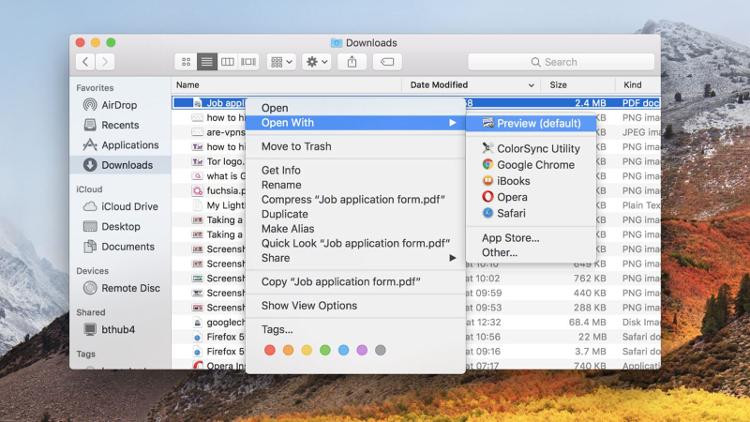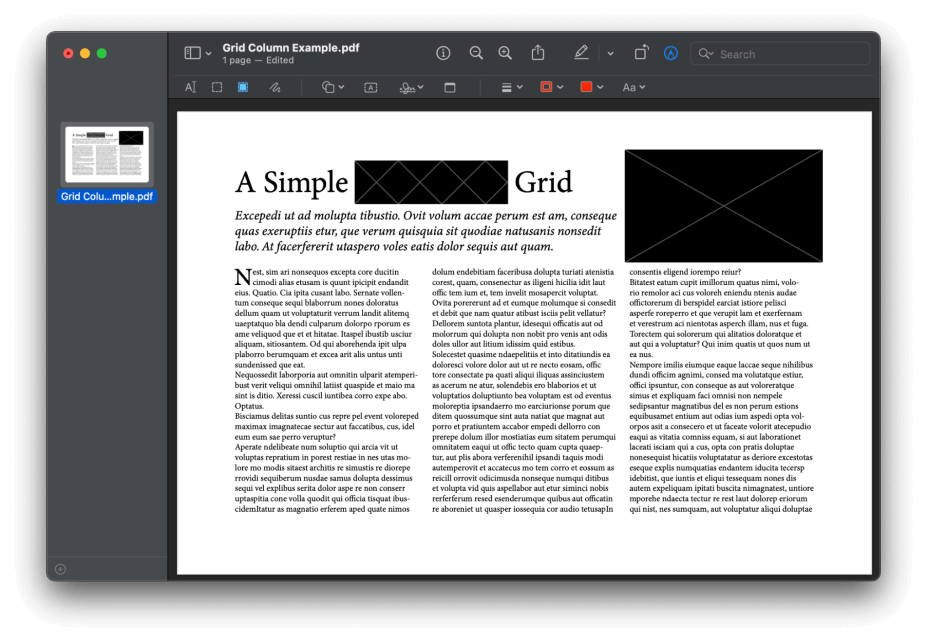Ever felt like a PDF was holding you hostage? Trapped in a digital document dungeon? Well, Mac users, rejoice! You're about to unlock superpowers. Get ready to bend those PDFs to your will. It's easier than you think!
Preview: Your Built-in PDF Powerhouse
Your Mac already has a secret weapon: Preview. Yep, that little app you use to quickly peek at images? It's also a surprisingly powerful PDF editor. It’s like discovering your toaster oven can also bake a gourmet cake!
First, open your PDF with Preview. Just right-click the file and choose "Open With" then "Preview". Now, look up! Find the toolbar at the top.
Adding Text & Signatures - Leaving Your Mark
See that little "T" icon? Click it. Boom! You can now add text boxes anywhere. Type in names, dates, witty comments – whatever your heart desires. It's like leaving a digital graffiti tag, but way more professional (usually!).
Need to sign something? Preview has you covered. Click the "Signature" icon. You can create a signature using your trackpad, camera, or even upload an image of your real signature. Think of it as signing a digital autograph for all your adoring PDF fans.
Highlighting & Annotating - Become a PDF Picasso
Want to highlight important passages? The highlight tool is your best friend. Just select the text and click the highlight icon. It’s like giving your PDF a vibrant, neon makeover!
There's also a cool annotation tool. You can add shapes, arrows, and even little speech bubbles. Imagine turning your PDF into a personalized comic strip. Hours of fun, guaranteed (results may vary)!
Other Awesome (and Free!) Options
Preview is fantastic, but sometimes you need a little extra oomph. Don’t worry, the internet is full of free PDF editors just waiting to be discovered. Finding the right one can feel like finding a hidden treasure!
LibreOffice Draw is a popular choice. It's a free, open-source office suite that includes a powerful drawing program perfect for editing PDFs. You can add images, rearrange pages, and even convert PDFs to other formats.
Online PDF editors are another great option. Sites like Smallpdf and iLovePDF let you edit PDFs directly in your browser. No downloads required! It’s like having a PDF editing magic wand right at your fingertips.
More Advanced Editing: When You Need the Big Guns
For serious PDF wrangling, you might need a dedicated PDF editor. These apps offer advanced features like optical character recognition (OCR) and form creation. It’s like going from riding a bicycle to piloting a spaceship!
Adobe Acrobat Pro is the industry standard. It's packed with features and offers unparalleled control over your PDFs. Be warned: it comes with a price tag. But if you're a PDF power user, it might be worth the investment.
PDF Expert is another excellent option. It's known for its clean interface and intuitive design. It’s a joy to use, even for complex editing tasks.
Unleash Your Inner PDF Editor!
So there you have it! Editing PDFs on your Mac doesn't have to be a chore. With the right tools and a little creativity, you can transform those static documents into dynamic masterpieces. Go forth and conquer those PDFs!
Experiment with different tools. Find what works best for you. You might just discover a hidden talent for digital document design. Who knows, you could be the next PDF Picasso!

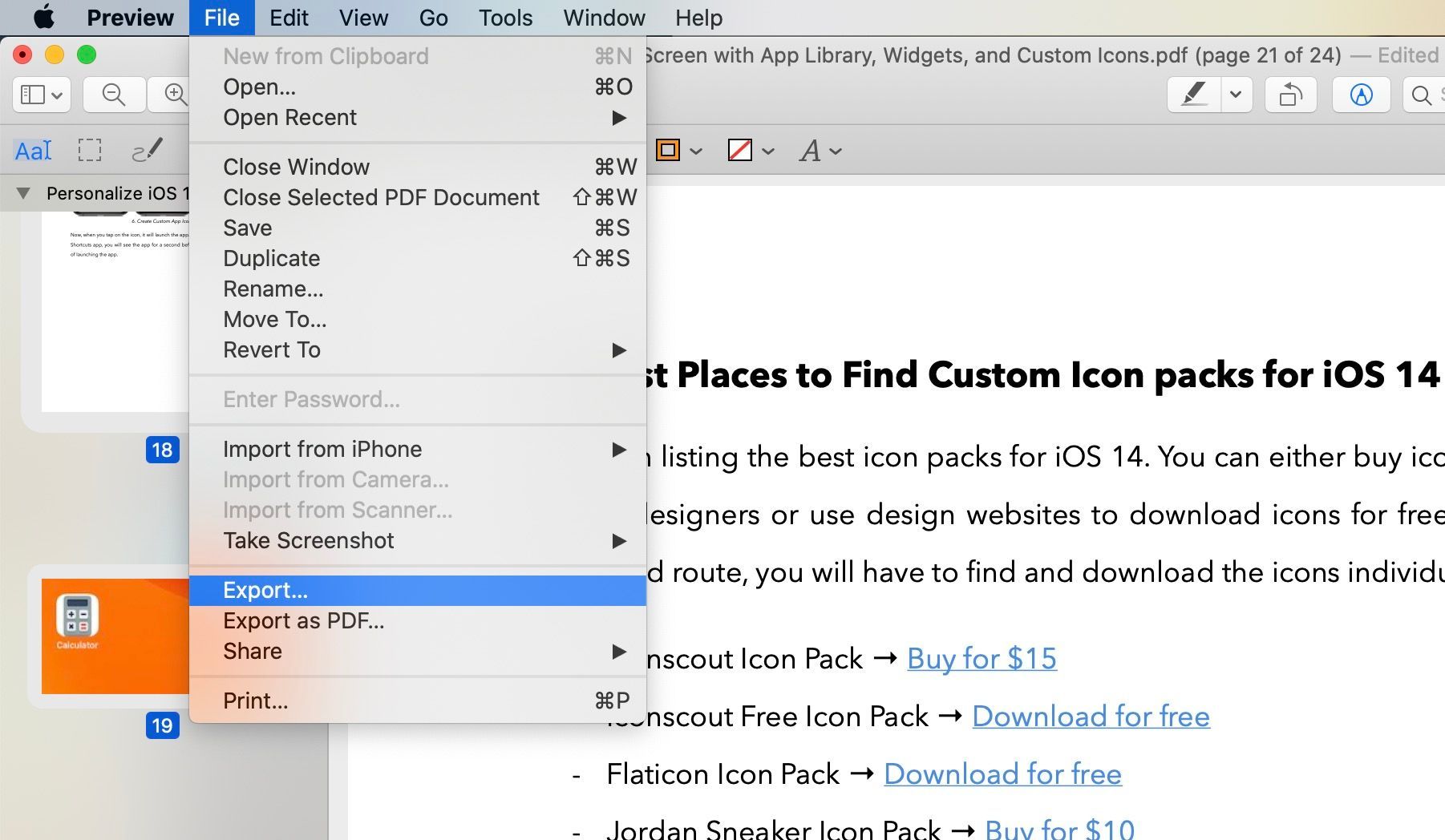
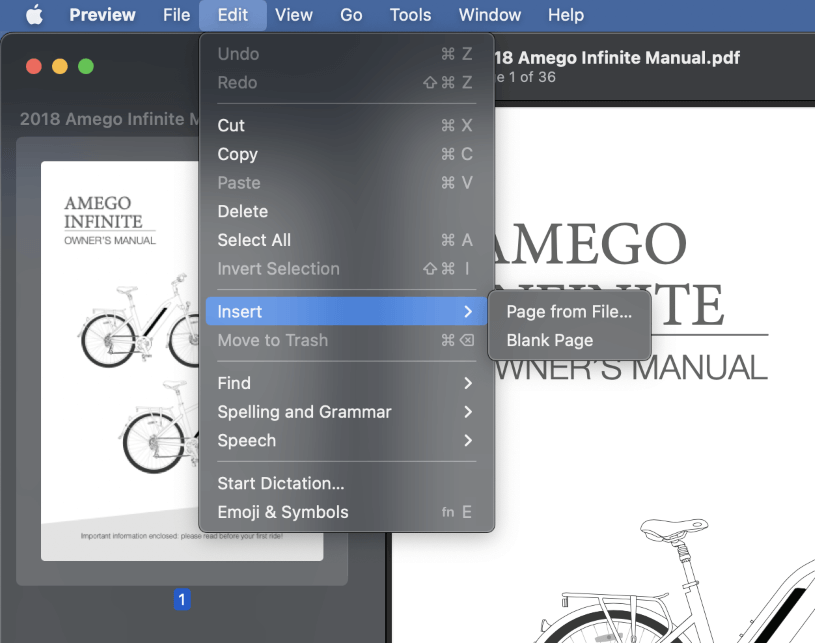
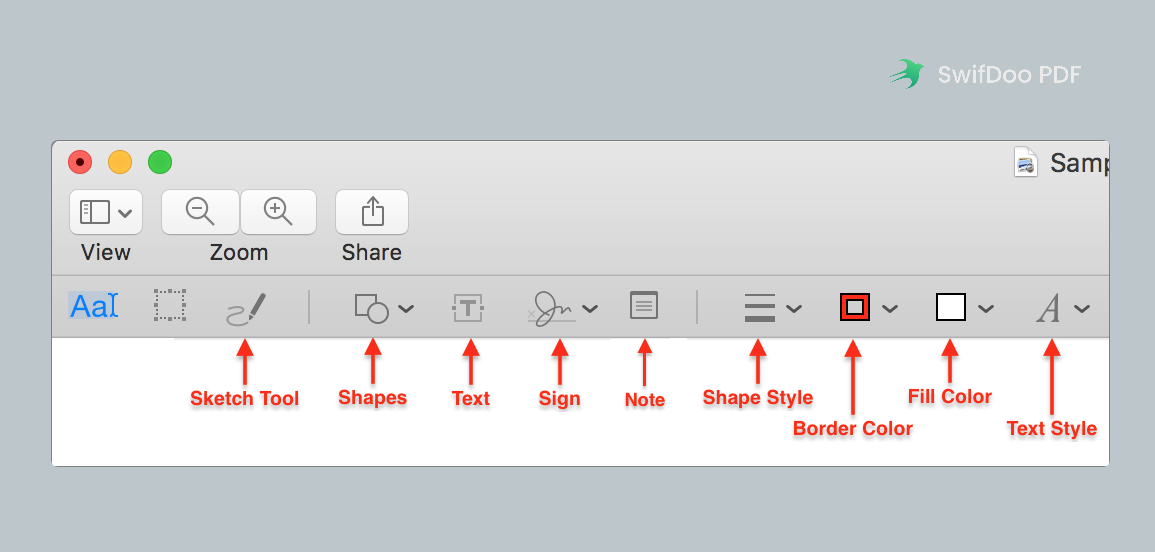
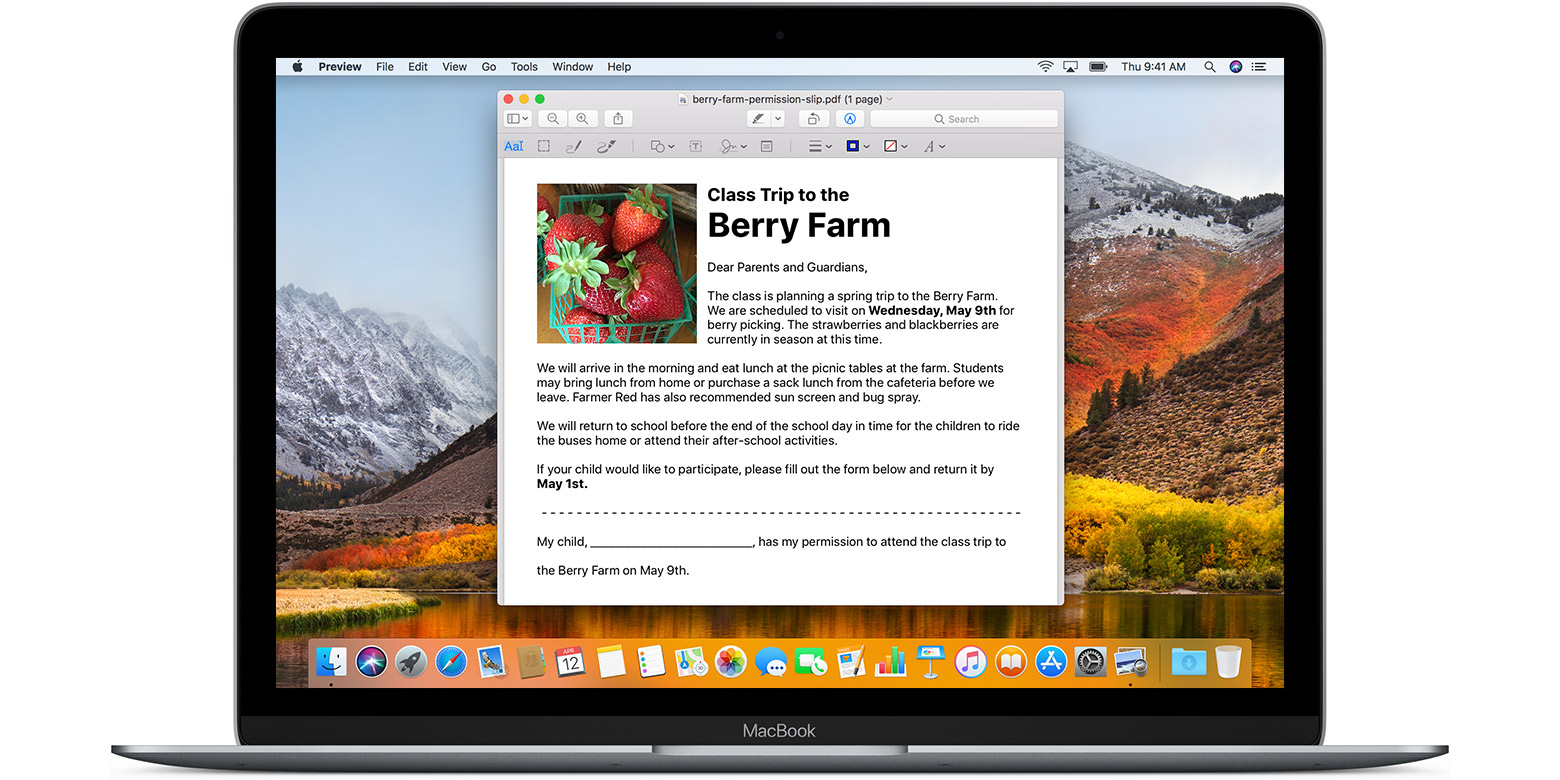
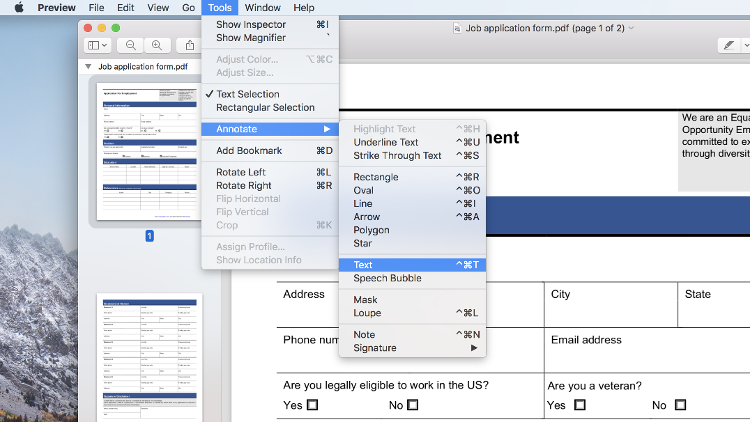
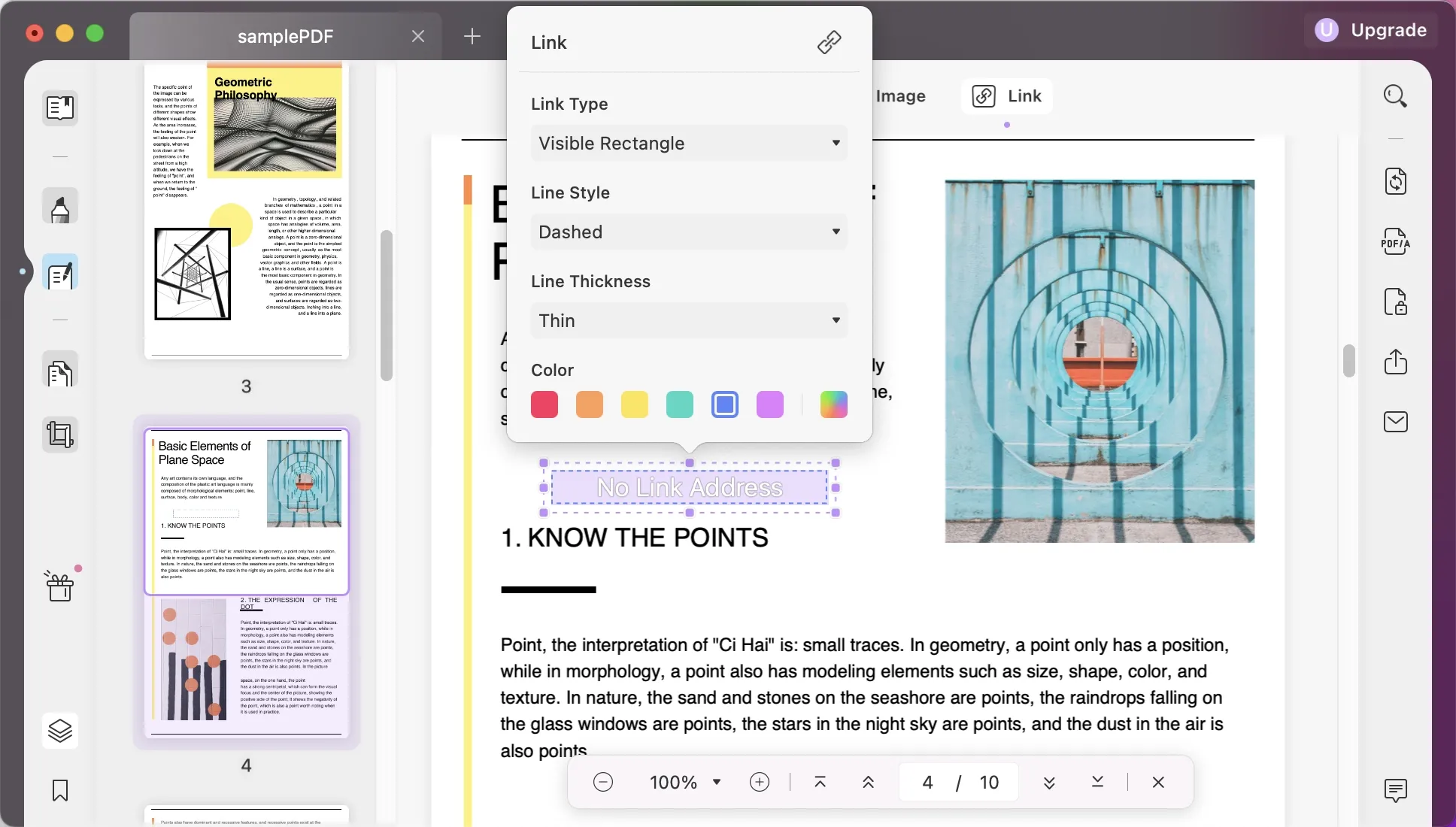
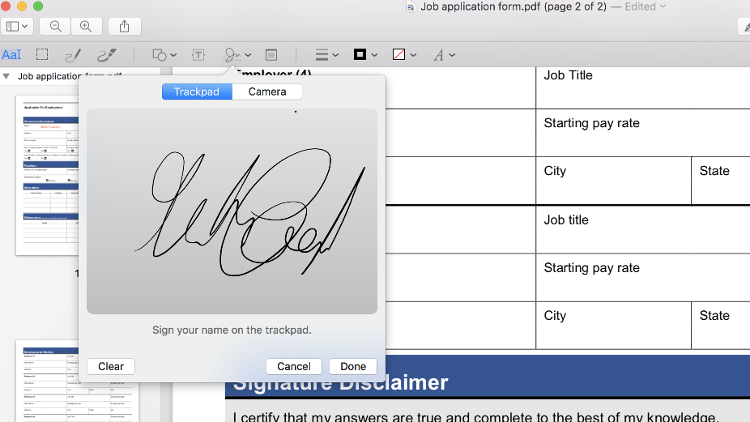
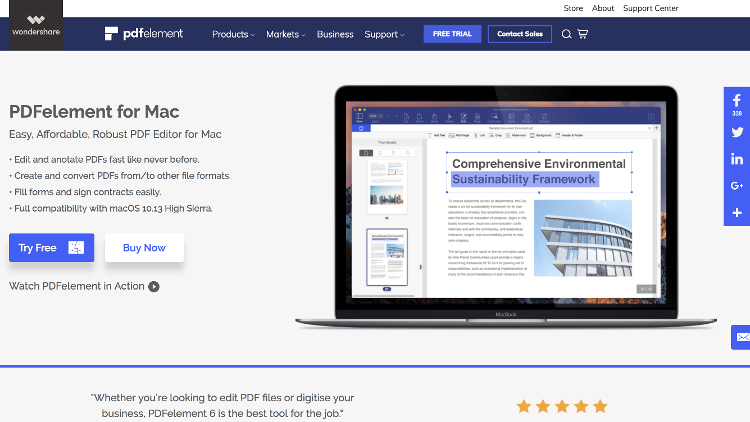
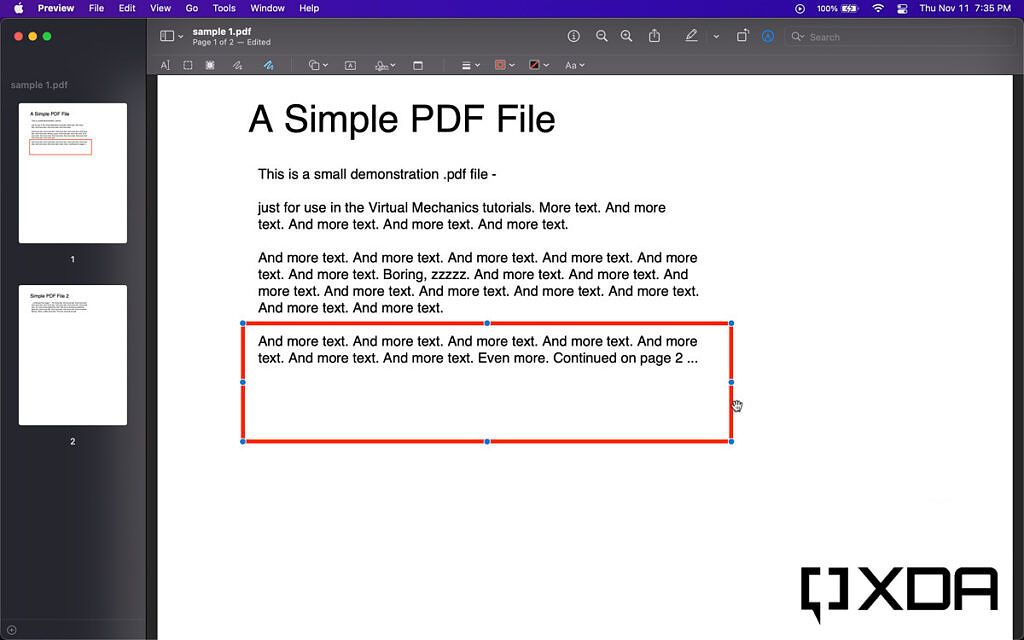


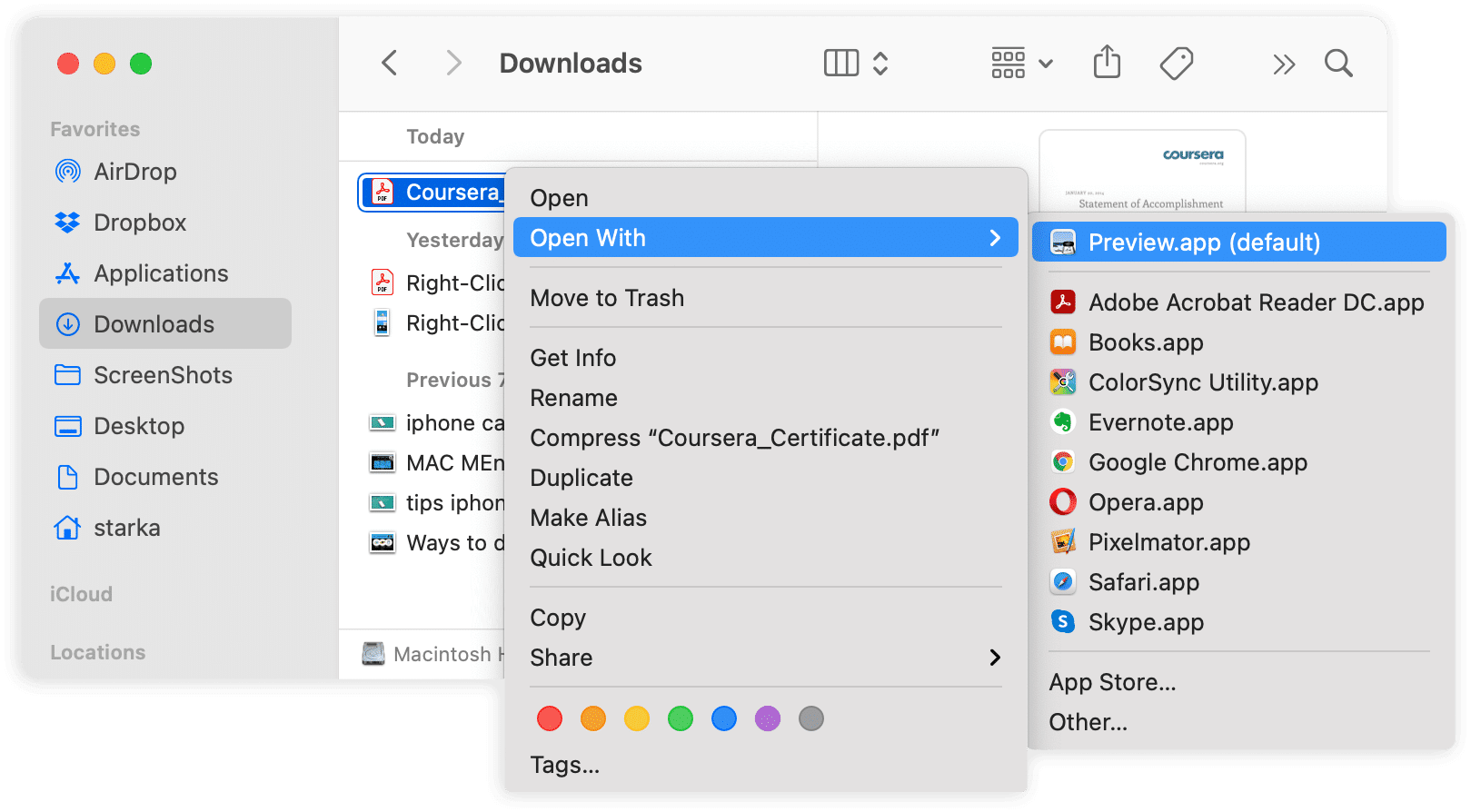
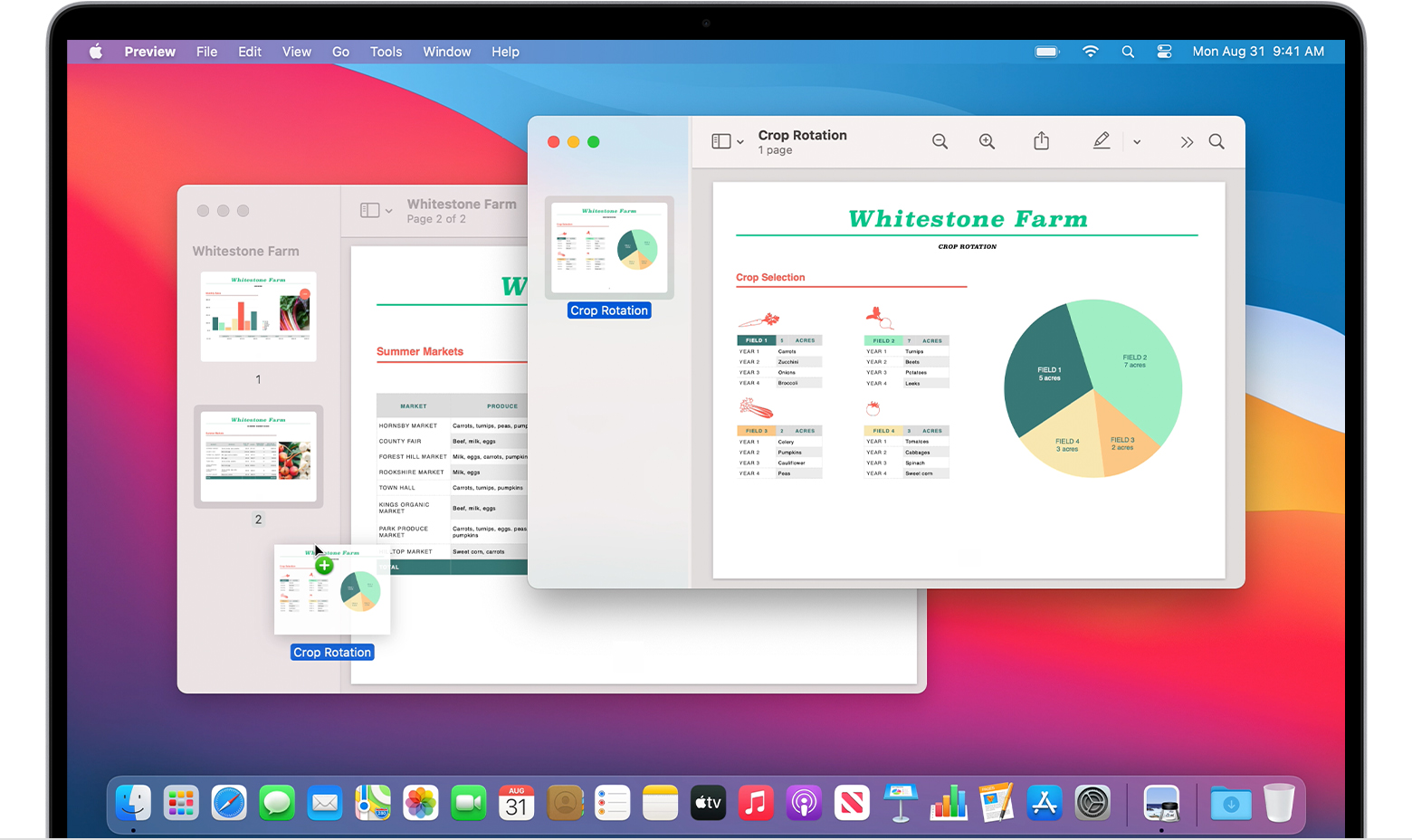
![How To Edit PDF Files on Mac [No Extra Software] - YouTube - How To Edit Pdf In Macbook](https://i.ytimg.com/vi/X4cFK8MKWtI/maxresdefault.jpg)