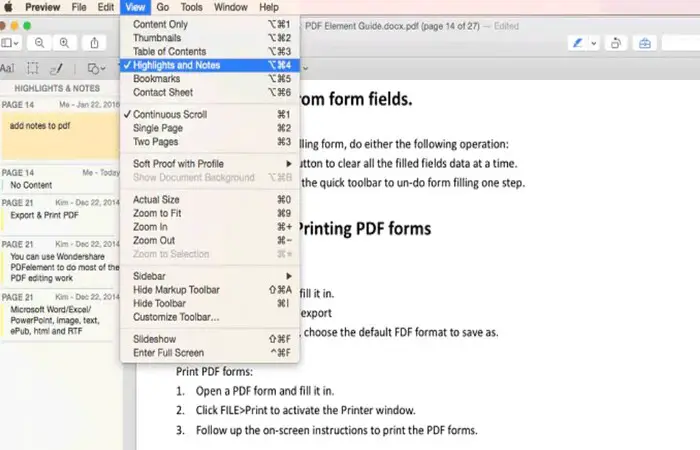Okay, picture this: You've got a PDF. Maybe it's a recipe for the world's most amazing chocolate chip cookies (the kind that disappear in, like, five minutes flat!).
But uh oh! There's a typo! Or you want to add a note: "Secret ingredient - a pinch of sea salt!" Fear not, fellow Mac user!
Preview: Your Built-in PDF Powerhouse
Did you know your Mac already has a secret weapon? It's called Preview, and it's probably hanging out in your Applications folder right now, just waiting to be unleashed.
Open your PDF with Preview. Just right-click on the PDF, select "Open With," and choose Preview. Boom! You're in.
Adding Text Like a Boss
Time to get those keyboard fingers tapping! Look for the "Show Markup Toolbar" button. It's usually hiding near the top.
Click it! Then, find the "Text" tool (it looks like a "T"). Click that too! A little text box will appear.
Type away! You can even change the font, size, and color. Make your edits shine brighter than a disco ball.
Drawing and Annotating: Unleash Your Inner Artist
Feeling a bit more… artistic? Preview's got you covered. Use the "Sketch" tool to draw freehand.
Or grab the "Shapes" tool to add circles, squares, or even speech bubbles! Think of it as digital graffiti, but, you know, for important documents.
Need to highlight something super important? The highlight tool is your new best friend. Make those key sentences glow like they're lit from within!
Signing on the Dotted Line (Digitally, of Course)
Ah, the dreaded signature. But don't worry, Preview makes it almost… fun?
Click the "Sign" button. You can create a signature using your trackpad (prepare for some wobbly attempts!), your camera (strike a pose!), or a pre-saved image.
Drag and drop your signature wherever it needs to go. You're officially an e-signing wizard!
Other Editing Apps: Level Up Your PDF Game
Sometimes, Preview just isn't enough. Maybe you need to combine multiple PDFs into one super-PDF. Or redact sensitive information like a top-secret agent.
That's where third-party apps come in! There are tons of options, both free and paid.
Acrobat: The OG PDF Editor
Adobe Acrobat is like the granddaddy of PDF editors. It's got all the bells and whistles you could ever need (and probably some you don't!).
It's a paid option, but if you work with PDFs a lot, it might be worth the investment.
PDF Expert: Sleek and Speedy
PDF Expert is known for its user-friendly interface and speed. It's like the sports car of PDF editors!
It offers a good balance of features and ease of use. Great if you want power without feeling overwhelmed.
Online Editors: Editing in the Cloud
Want to avoid downloading anything? There are also plenty of online PDF editors. Just upload your file, make your changes, and download it again.
Just be careful when uploading sensitive documents! Make sure you're using a reputable site.
Saving Your Masterpiece
Once you've made all your edits, don't forget to save! In Preview, go to "File" and then "Save" or "Export as PDF".
Give your file a new name so you don't overwrite the original. And you're done! You've officially conquered the PDF.
So go forth and edit with confidence! Transform those PDFs from bland to brilliant. The power is in your hands (or, you know, your trackpad)!

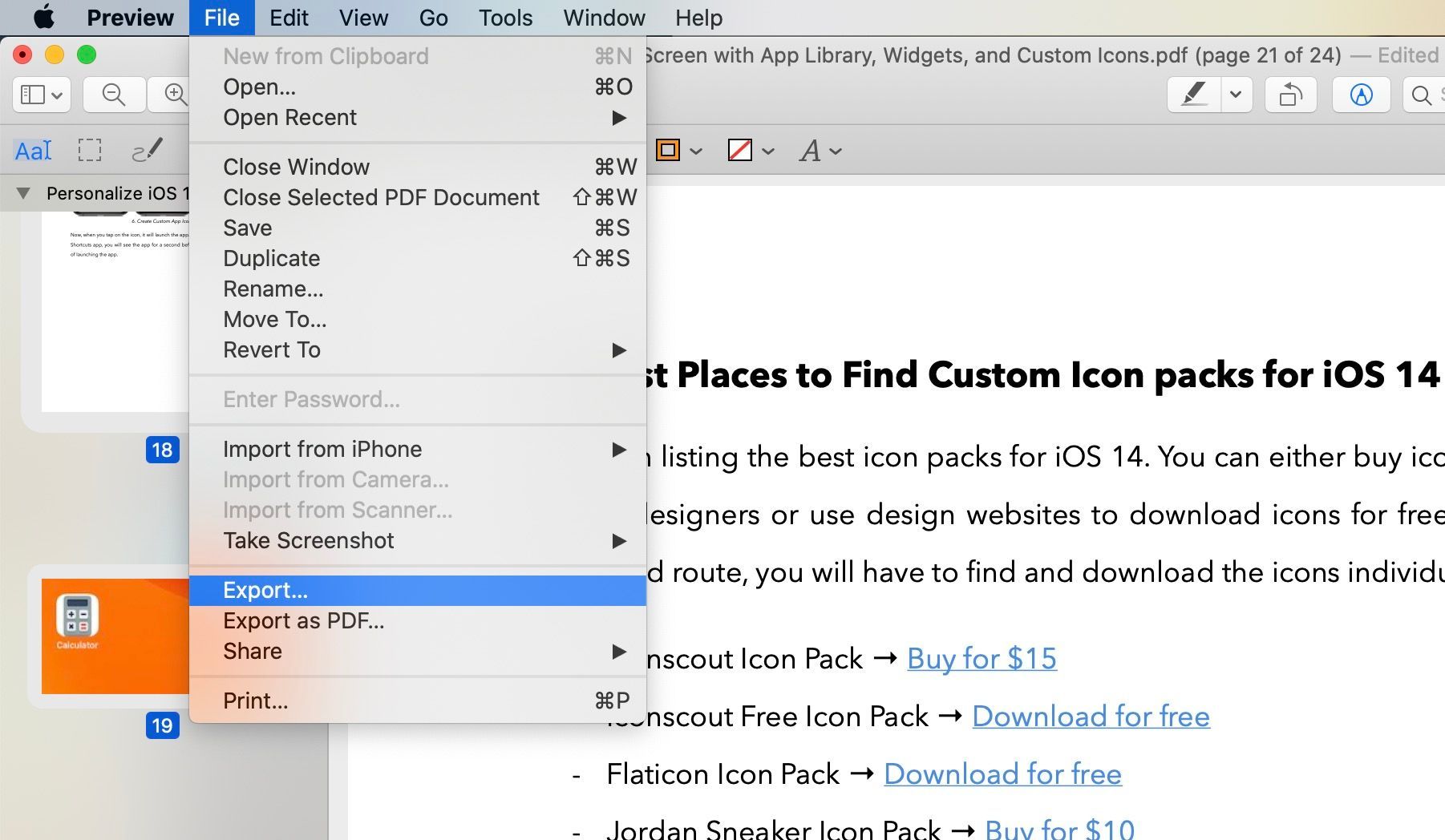
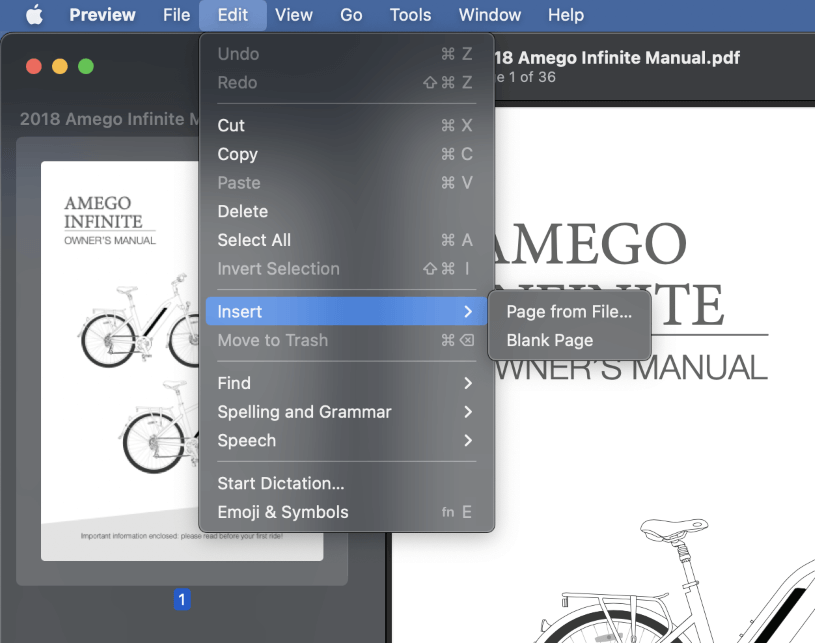
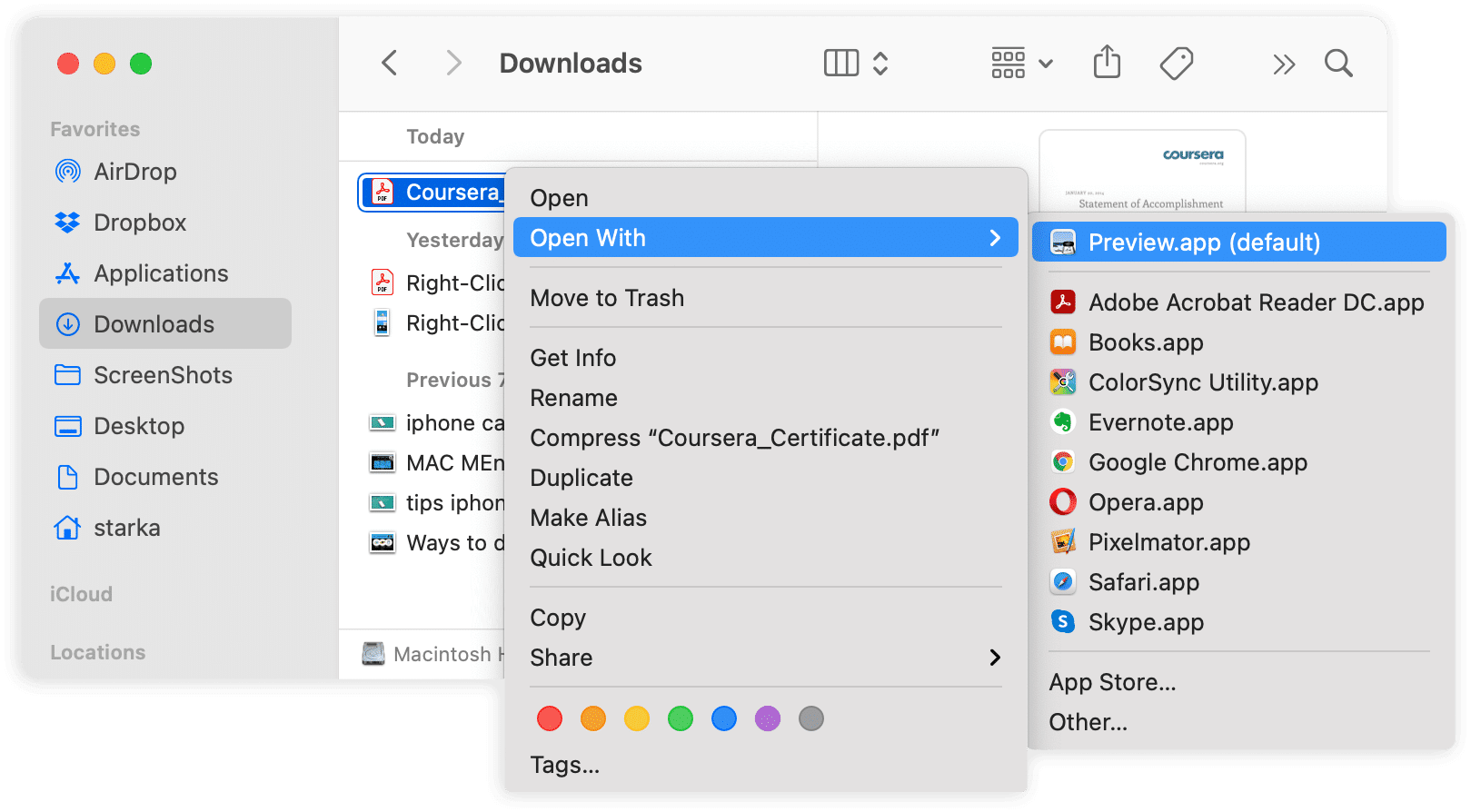
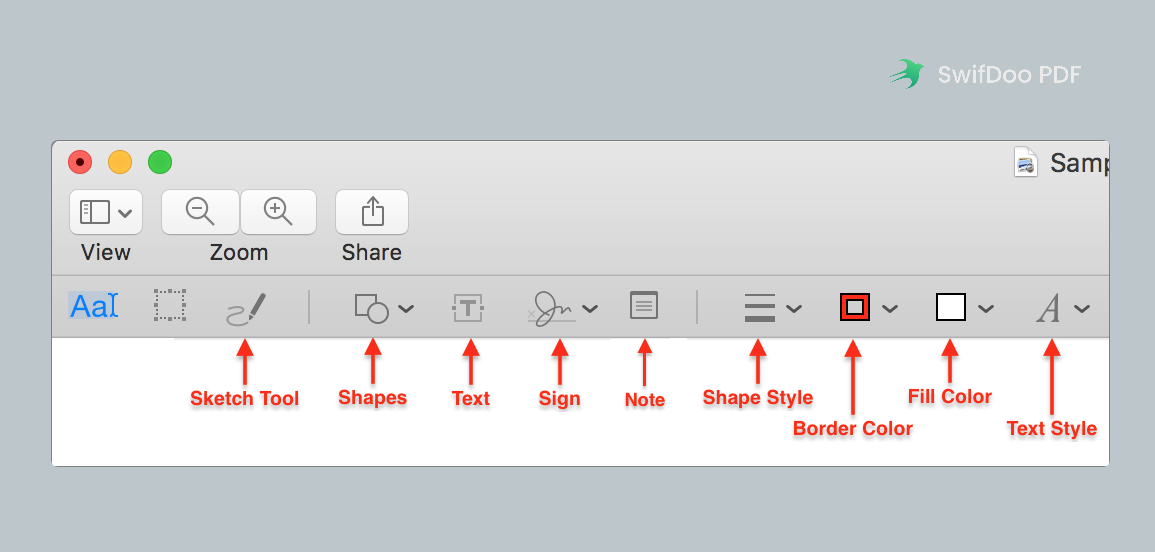
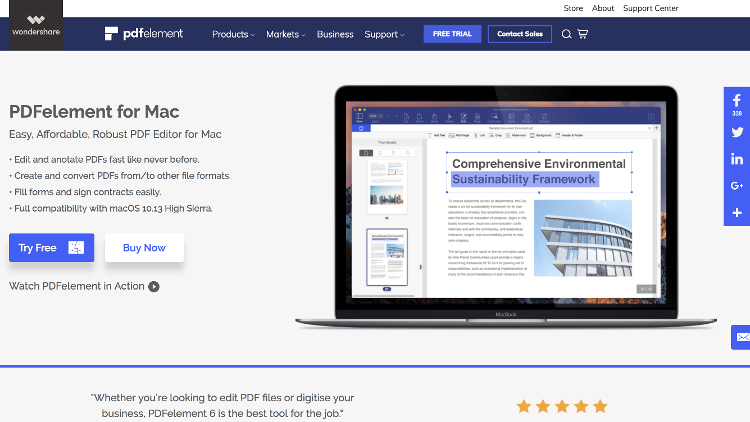
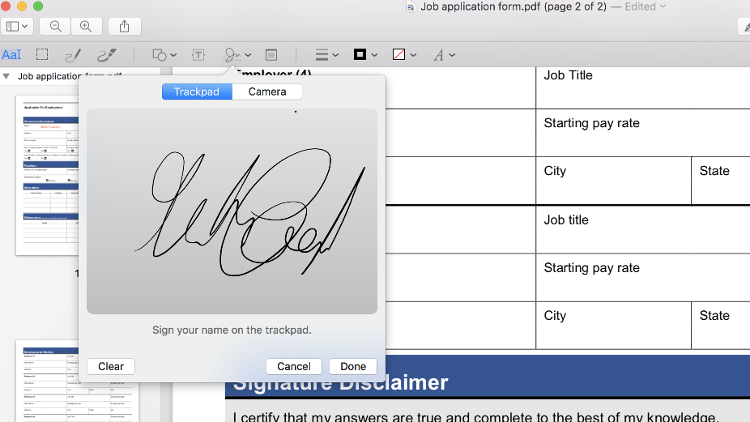
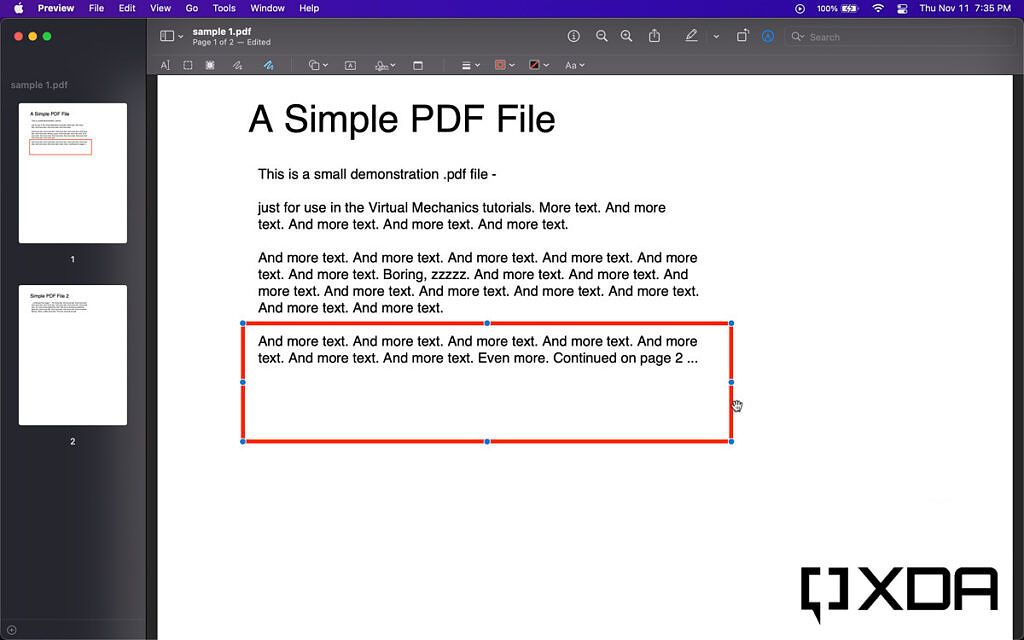
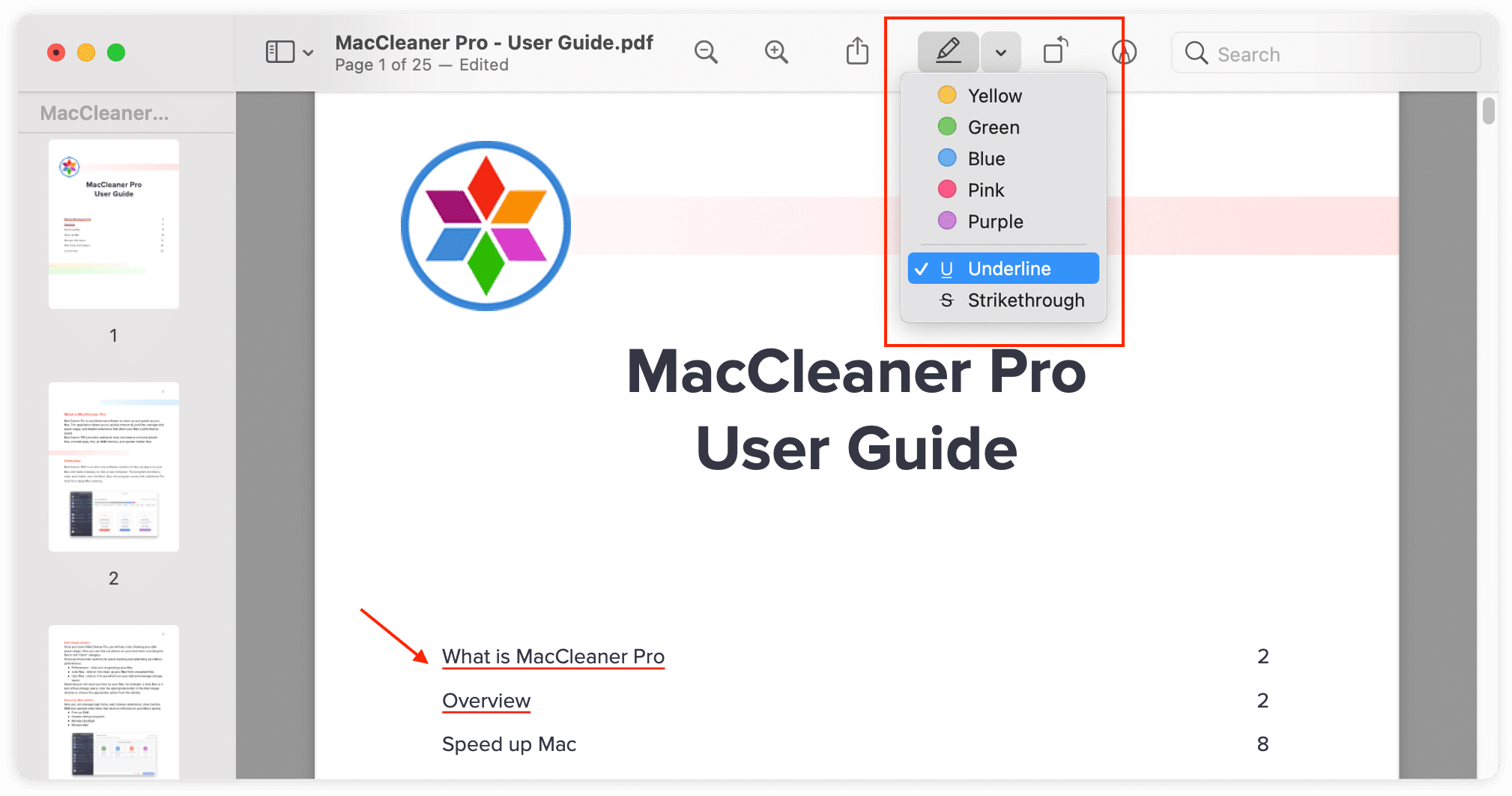
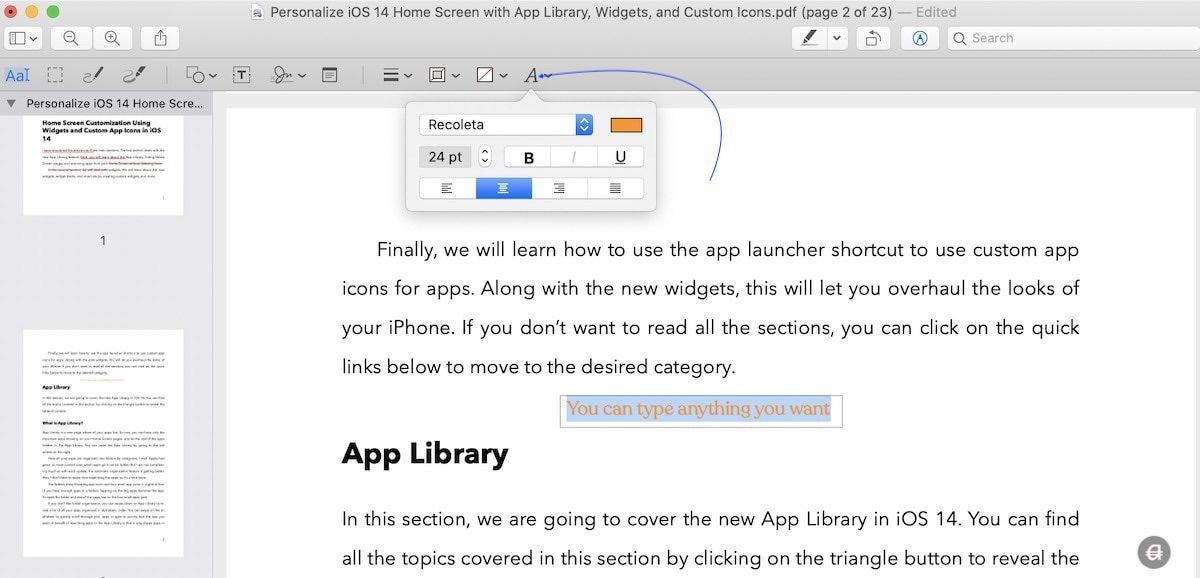
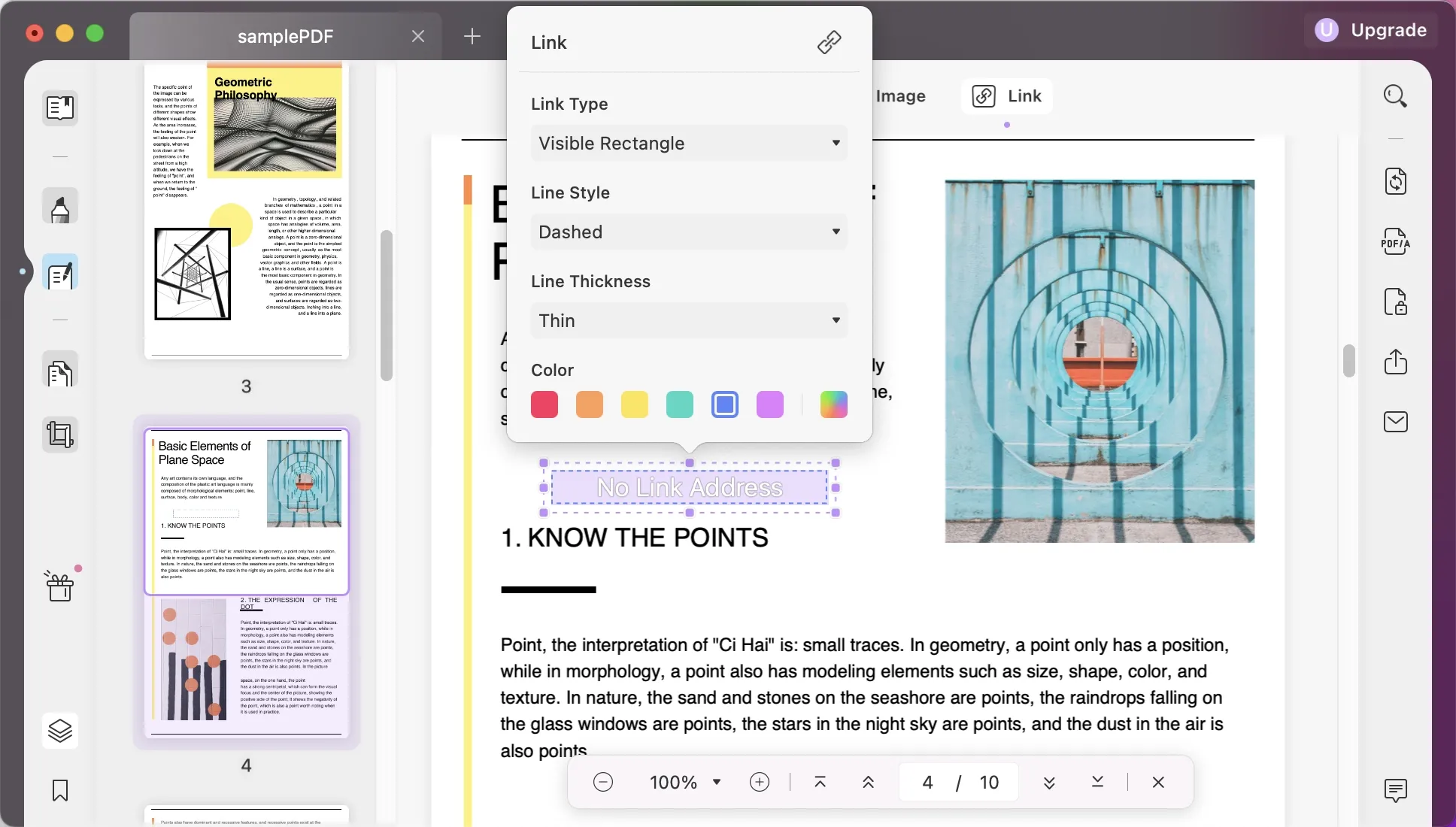
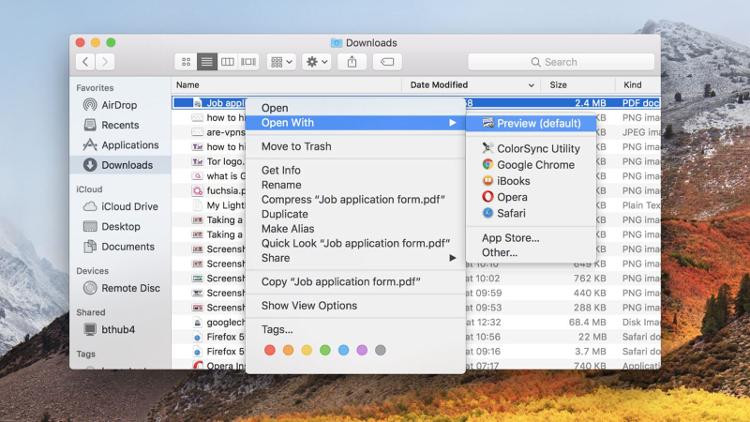
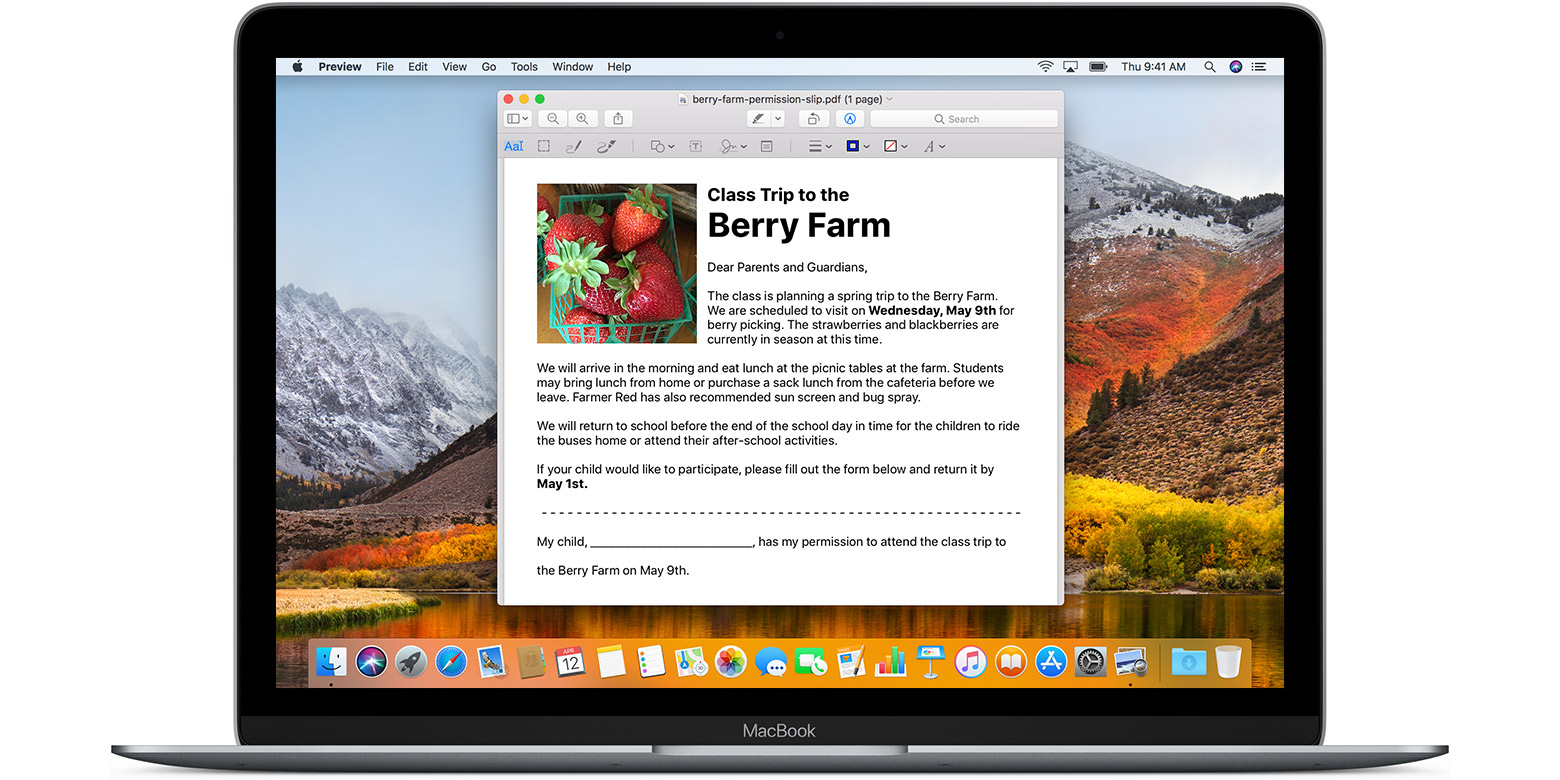
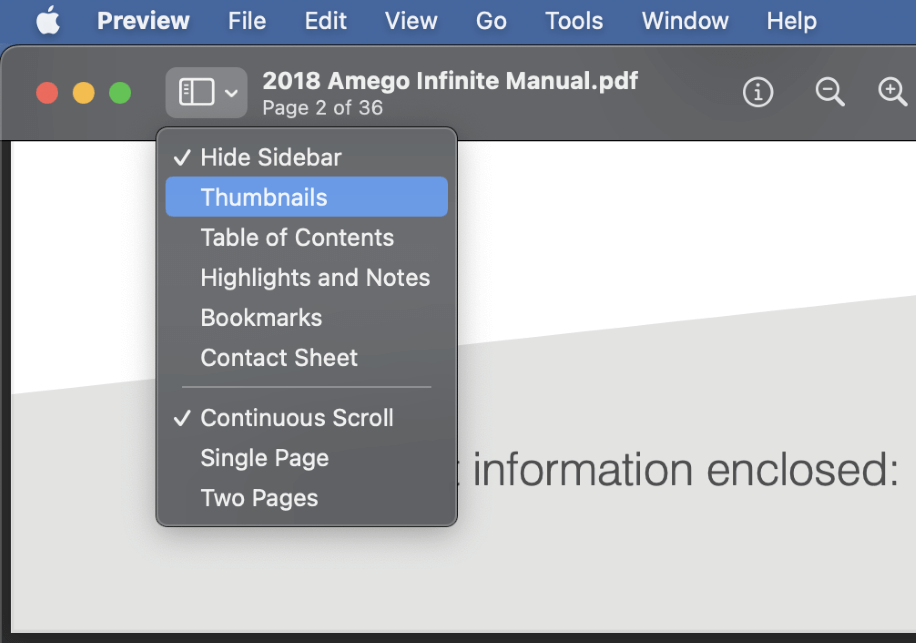
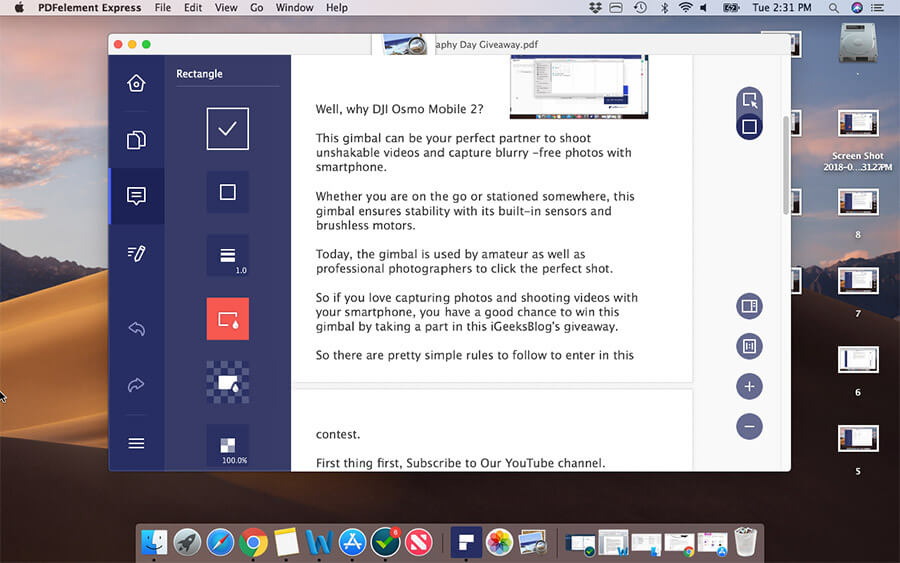

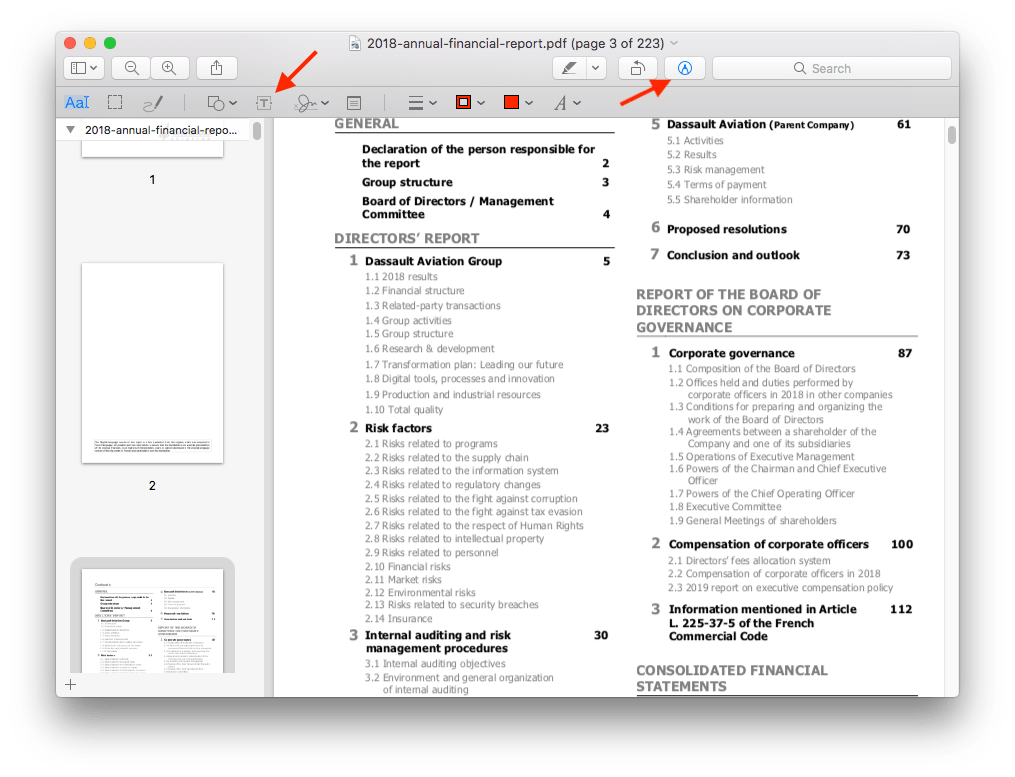

![How To Edit PDF Files on Mac [No Extra Software] - YouTube - How To Edit Pdf In Mac](https://i.ytimg.com/vi/X4cFK8MKWtI/maxresdefault.jpg)