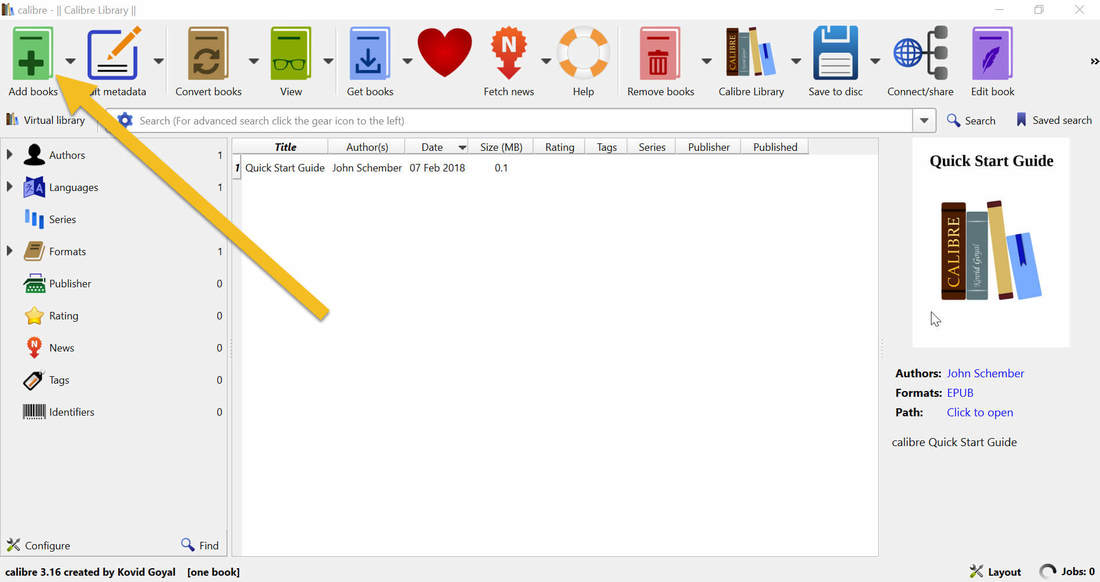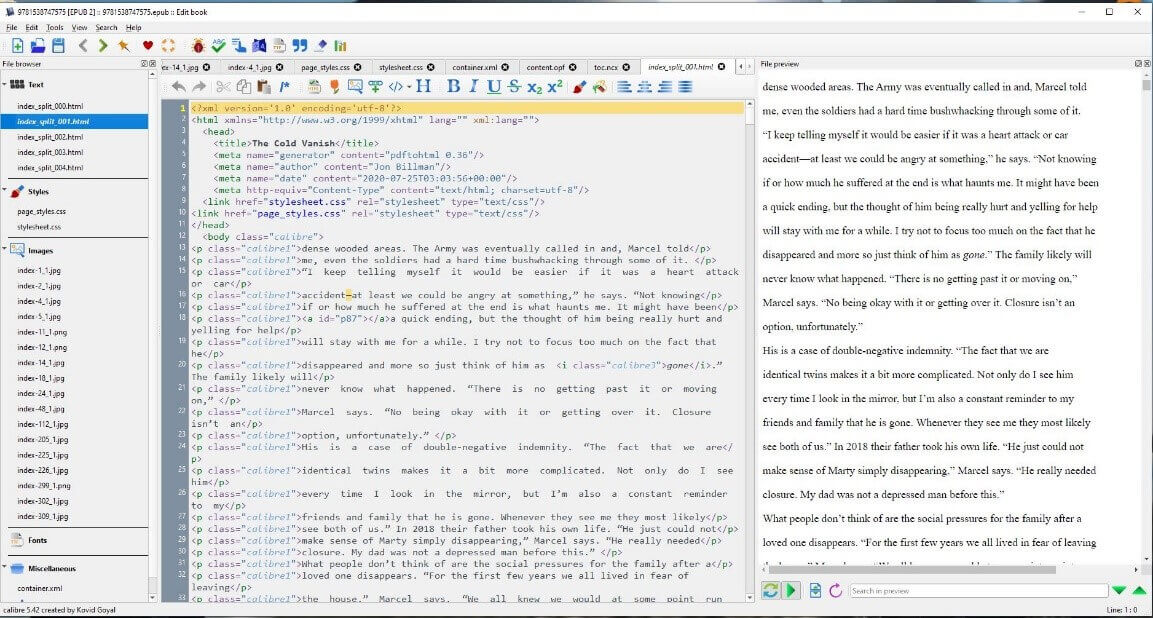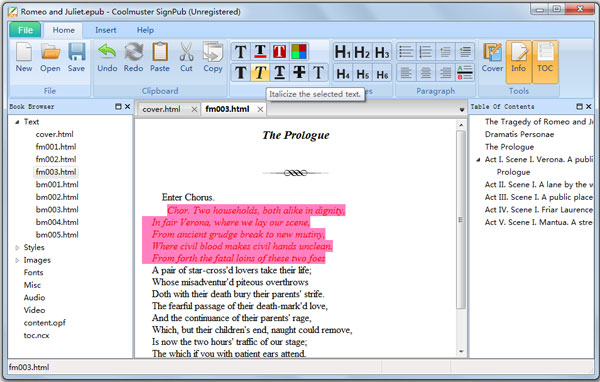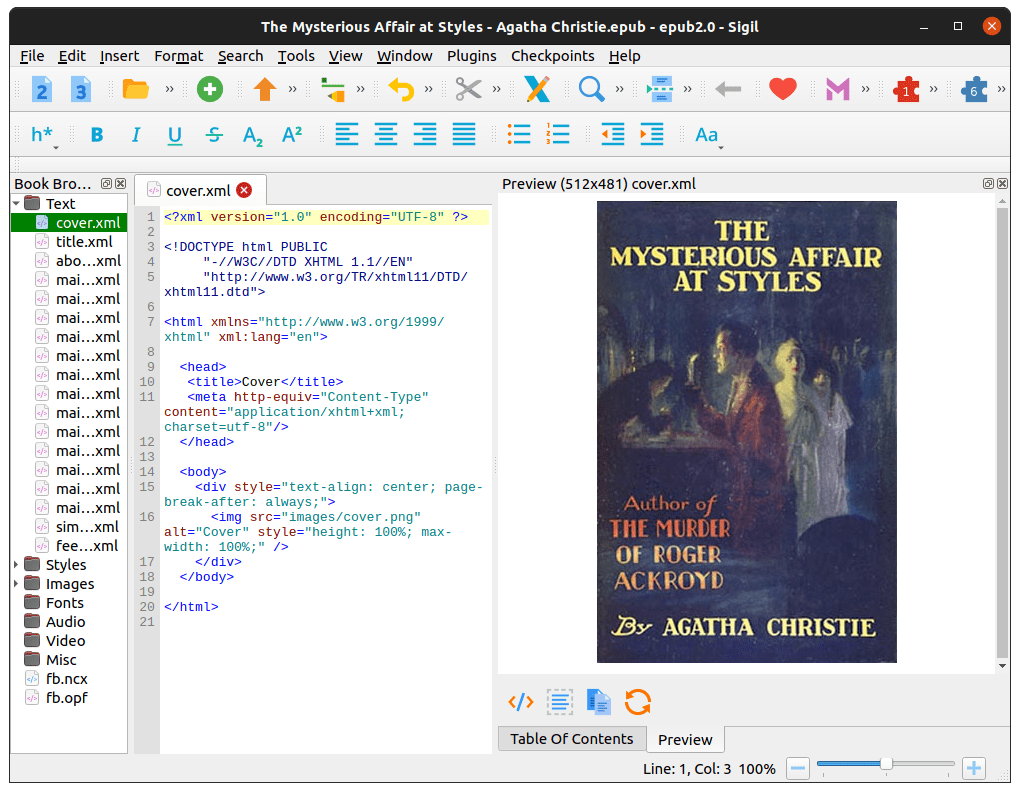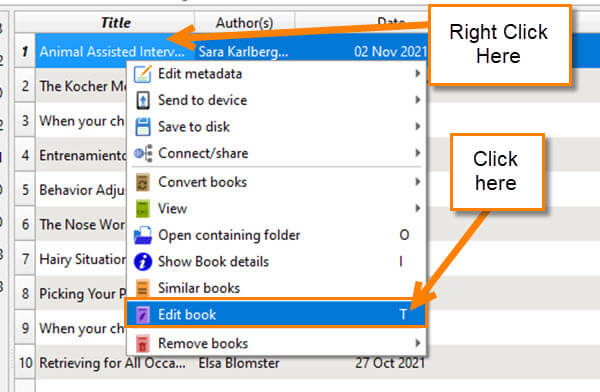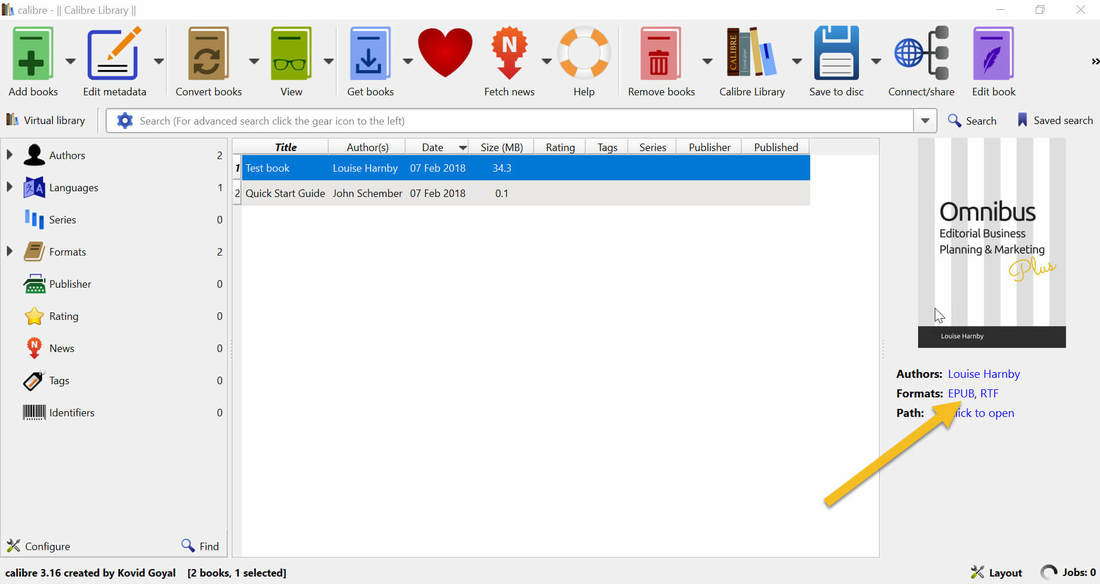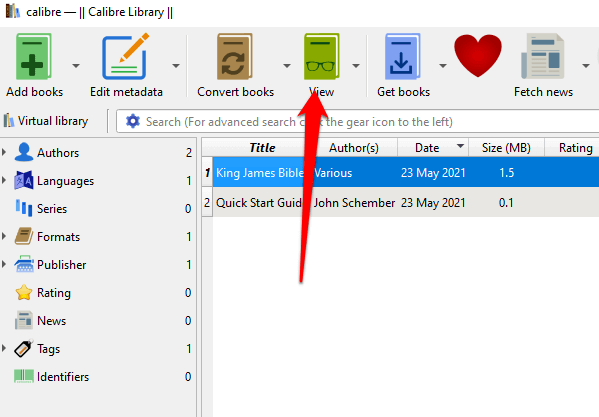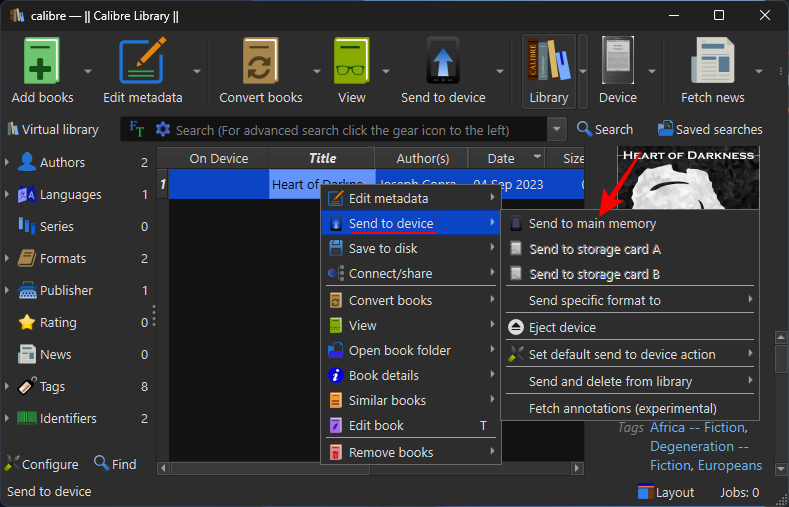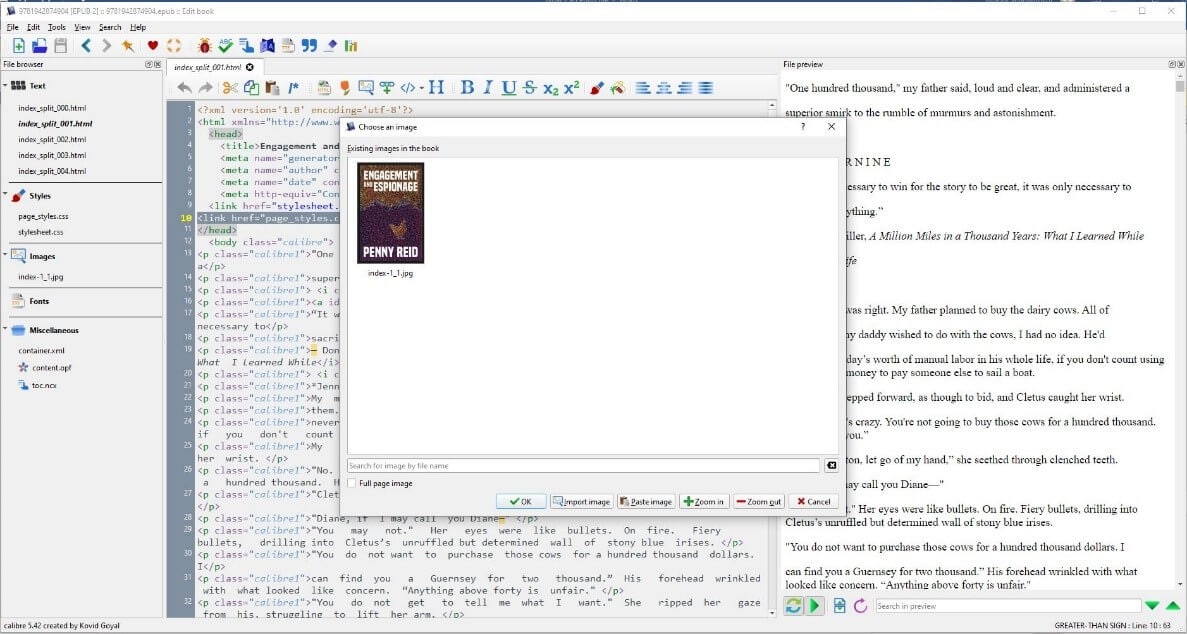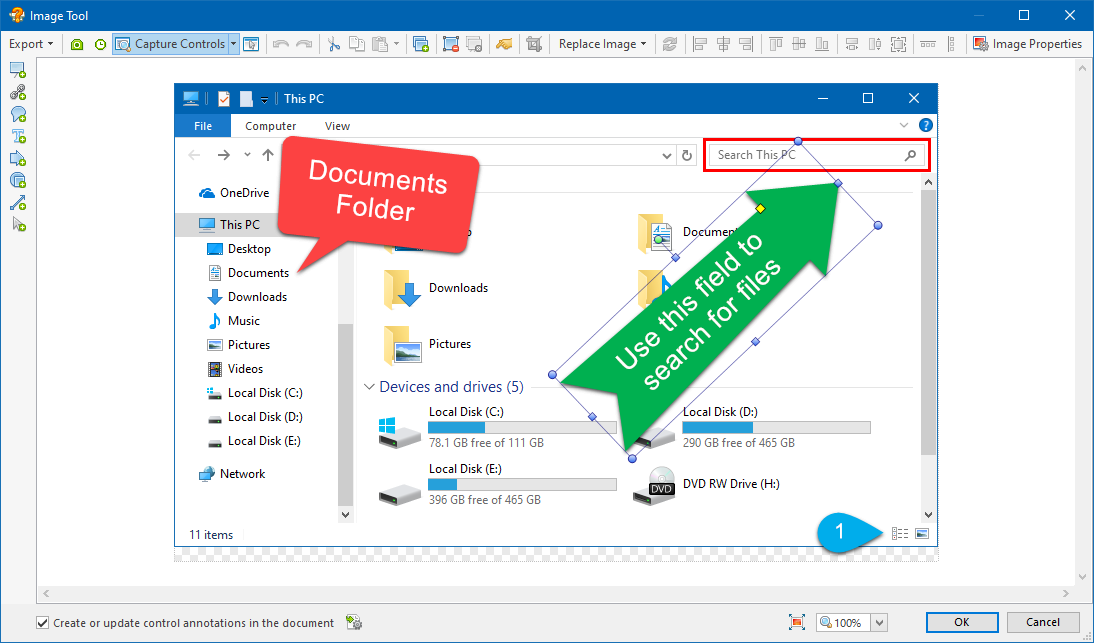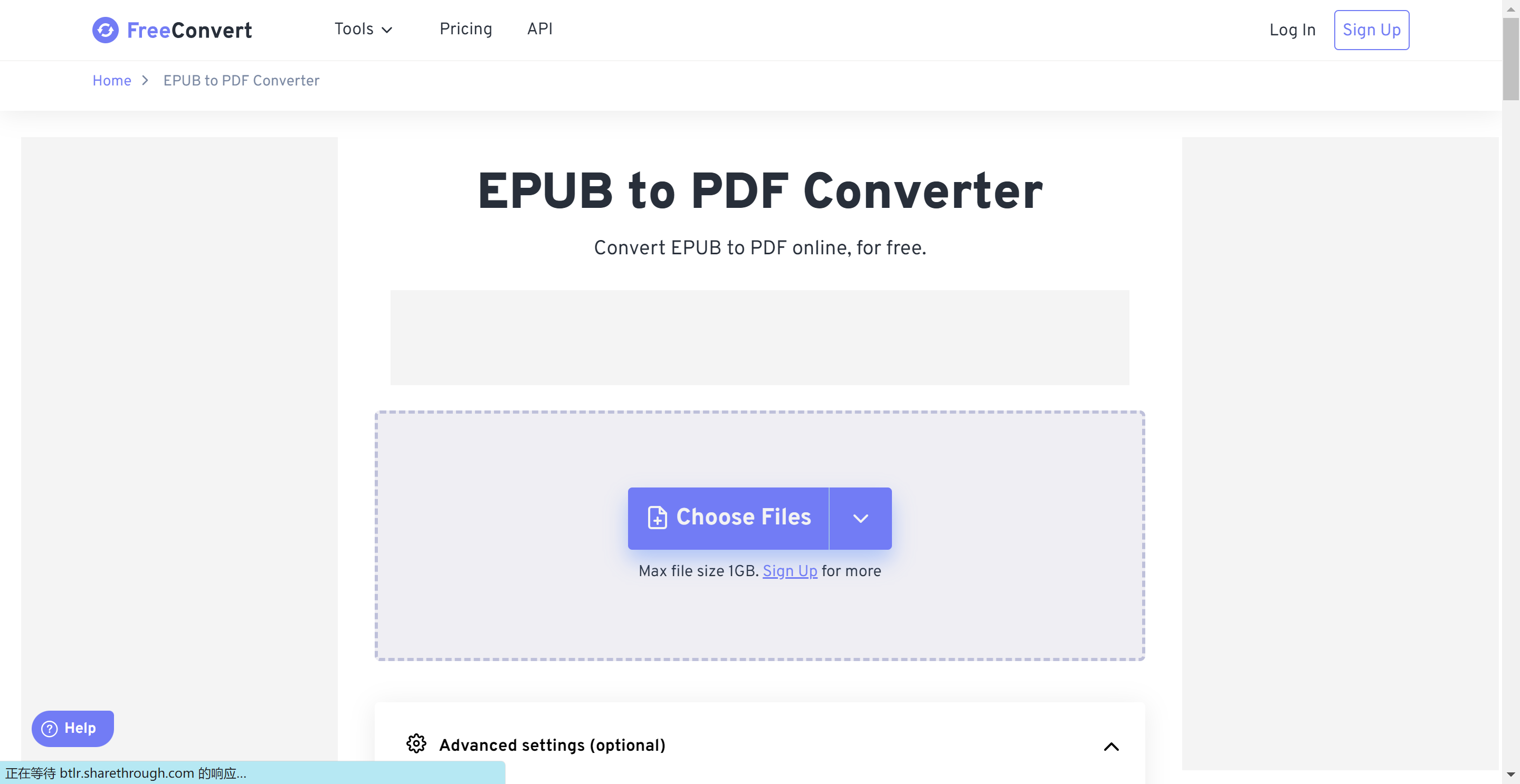So, You Want to Be an ePub Editor Extraordinaire?
Ever read an ebook and thought, "Ugh, this font is giving me a headache," or "That typo is going to haunt my dreams"? Well, guess what? You can fix it! It's like having a superpower, only instead of flying, you're conquering formatting.
Fear not, intrepid reader! We're about to dive into the surprisingly fun world of editing ePub files. It's easier than assembling IKEA furniture, I promise (and that's saying something!).
Grab Your (Digital) Tools!
First things first, you'll need a trusty tool. Think of it like your editor's lightsaber. Calibre is our hero here. It's free, it's powerful, and it handles ePub files like a pro.
Download and install it! You'll be amazed at the power you wield.
The Grand Unveiling: Opening Your ePub
Open Calibre. Now, drag your ePub file into Calibre’s library. Behold, your book is now ready for its makeover.
Now right-click on your book and select "Edit book". A new window will pop up, and this is where the magic happens.
Dive into the Code (Don't Panic!)
Okay, okay, I know "code" sounds scary, but trust me, it's not that bad. The editor window shows you the raw HTML and CSS that make up your ebook. It's like looking under the hood of a car, but instead of greasy parts, you have tags and attributes.
See all those funny-looking angle brackets, like <p> and <h1>? Those are HTML tags, and they tell your e-reader what to do. Think of them as tiny instruction notes scattered throughout your book.
Font Fiddling: A Typeface Tango
Hate the font? We can fix that! Find the CSS stylesheet (usually named something like "style.css"). This is where the font information lives. If you're lucky, the font is specified right there.
Find the `font-family` property, and change the value to your heart's content. Remember to preview the changes to make sure they work.
If it's embedded, you can often right click the offending font file in Calibre's file browser on the left and "remove file". The default font in the reader will be used.
Typos Be Gone! The Grammar Gauntlet
Spotting a typo is like finding a rogue sock in the dryer – incredibly annoying! But fear not, you are now the typo terminator. Use the find function in the editor (usually Ctrl+F or Cmd+F) to search for the offending word.
Once you find it, correct it and feel the sweet satisfaction of vanquishing a grammatical foe.
Image Imbroglio: Picture Perfect Placement
Sometimes images get wonky. They're too big, too small, or just plain out of place. Find the image tag (<img src="...">) in the HTML. You can often adjust the `width` and `height` attributes to resize the image.
Just be careful not to distort the image too much. No one wants a stretched-out cat meme.
Saving Your Masterpiece: A Victory Lap
Once you're done editing, click the "Save" button (it usually looks like a floppy disk – remember those?). Calibre will update your ePub file with all your glorious changes.
Preview it in Calibre's reader to make sure everything looks perfect. Take a moment to admire your handiwork. You're an ePub editing rockstar!
A Word of Warning (Just in Case)
Editing code can be tricky. If you accidentally delete something important, you might mess up your ePub. But don't worry! Calibre keeps backups. You can always revert to the original file if things go south.
With a little practice, you'll be editing ePub files like a seasoned pro in no time! Happy editing!
Remember, even Stephen King probably needed an editor at some point!