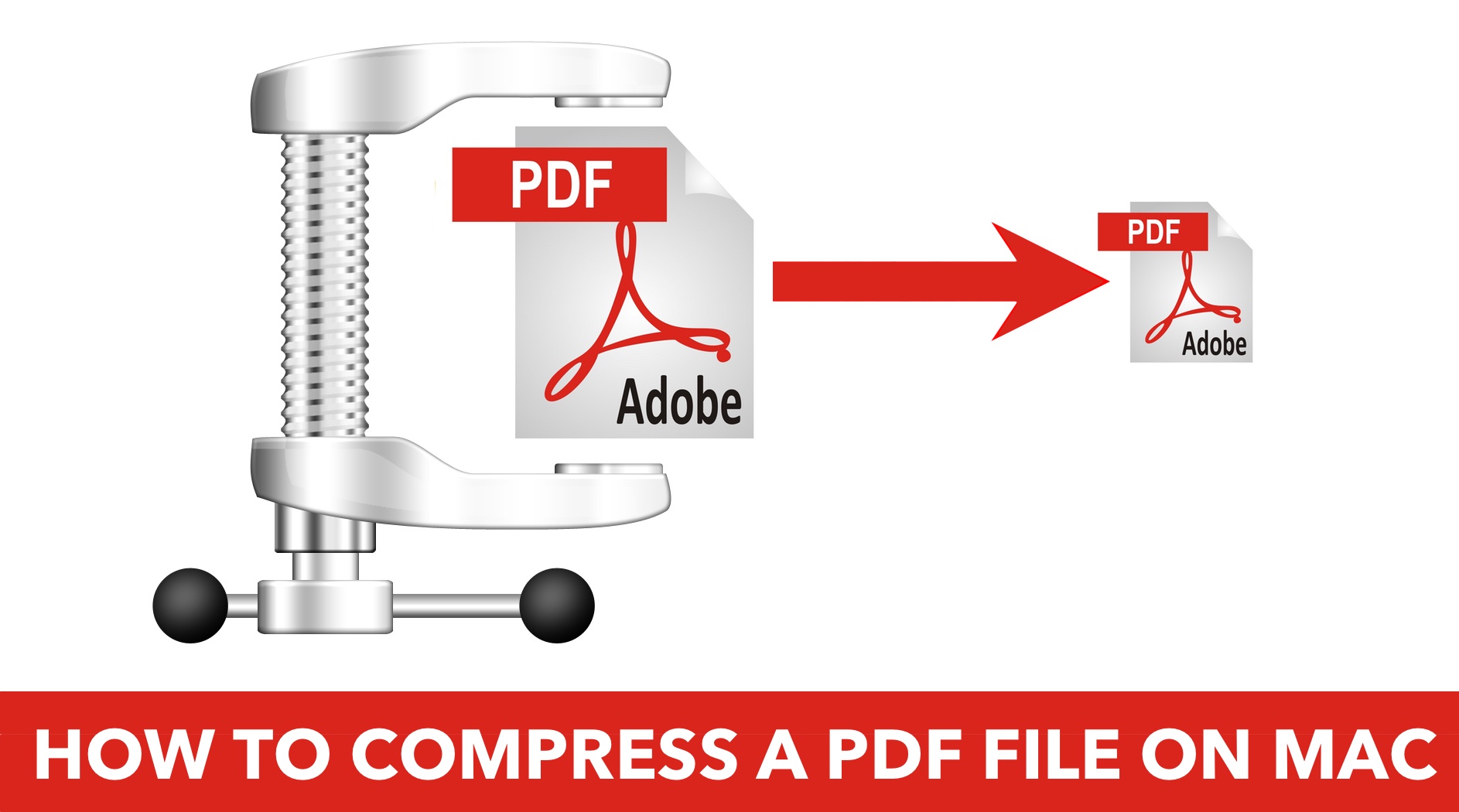Okay, picture this: you've created the *ultimate* cat meme compilation in a PDF. It's purr-fection! But uh oh, the file is HUGE. Like, send-it-via-carrier-pigeon huge.
Fear not, fellow Mac user! We're about to shrink that digital kitty condo down to a manageable kitten-sized file. And the best part? It's easier than teaching your grandma to use TikTok!
Using Preview: Your Mac's Secret Weapon
That's right, the app you use to just *look* at PDFs has superpowers! Who knew? Preview is like the Clark Kent of PDF editors, hiding its amazing abilities behind a mild-mannered interface.
The "Reduce File Size" Option
First, open your gigantic PDF in Preview. Go to File, then scroll down, and bam! There it is: "Reduce File Size." Click it. It’s like magic, but without the need for a pointy hat.
Preview will whip up a smaller version faster than you can say "meow." Save it with a new name, like "CatMemes_Compressed.pdf," so you don't accidentally overwrite your original masterpiece!
If that's not enough, you have a second option. This is your next trick to the land of reduced file sizes. Go to File then Export.
In the Quartz Filter option, select "Reduce File Size". Rename your file and then click save!
Using Online Tools: For When You're Feeling Fancy
Maybe you're feeling adventurous. Maybe you want to try something *extra*. There's a whole world of online PDF compressors out there, ready and willing to shrink your files.
A Word of Caution (But Not Too Much!)
Just remember, anything you upload online could, theoretically, be seen by someone else. Think of it like whispering a secret in a crowded room - generally safe, but not 100% private. So, maybe don't compress your top-secret plans for world domination this way.
Some reliable options? iLovePDF and Smallpdf are popular choices. Just Google "compress PDF online," and you'll find a bunch!
Drag and drop your file, choose your compression level (usually "recommended" is fine), and let the website do its thing. Download your newly svelte PDF, and you're golden!
Troubleshooting: When Things Go Wrong (They Won't!)
Okay, *maybe* things go wrong sometimes. It's the internet, after all. Here are a few tips to keep you sane.
If your file is still too big after compressing, try a higher compression level. But be warned: more compression can mean lower image quality.
If you get weird errors, try a different tool. Sometimes websites have off days, just like us. You could also close and reopen Preview, that normally will do the trick.
Remember: It's All About Balance
The key is finding the sweet spot between file size and image quality. You want your PDF to be small enough to share easily, but still look good enough to impress your friends, family, and potential employers.
Congratulations! You're now a PDF compression master! Go forth and share your documents with the world, without fear of crashing email servers or clogging up bandwidth. Your digital life just got a whole lot easier!
And remember: even if you mess up, it's just a PDF. You can always re-create it. So relax, have fun, and enjoy the power of compressed files!


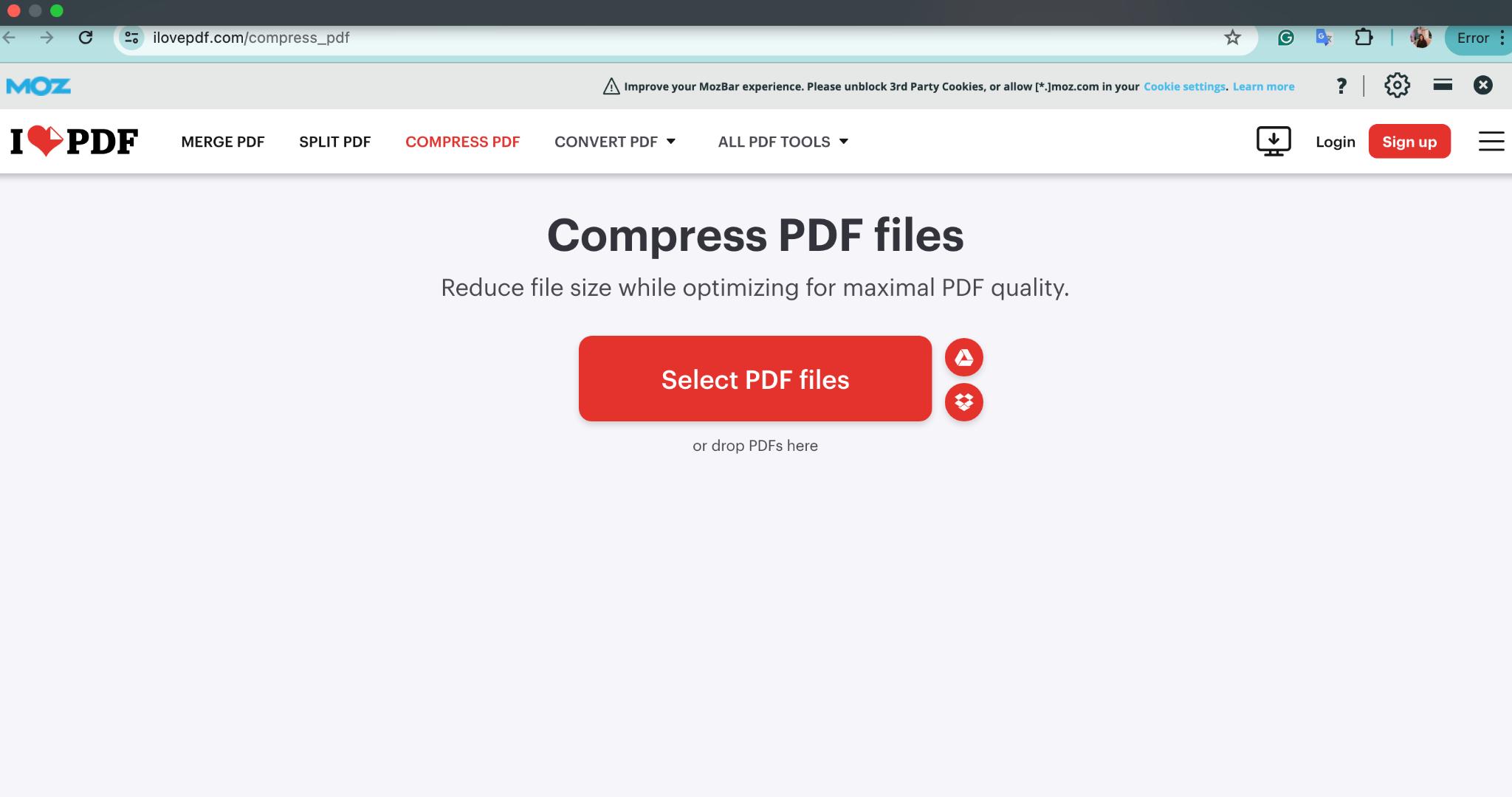
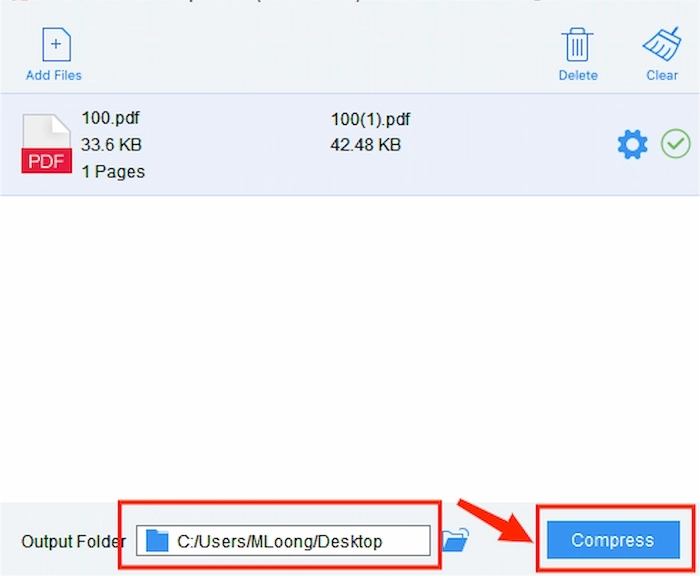


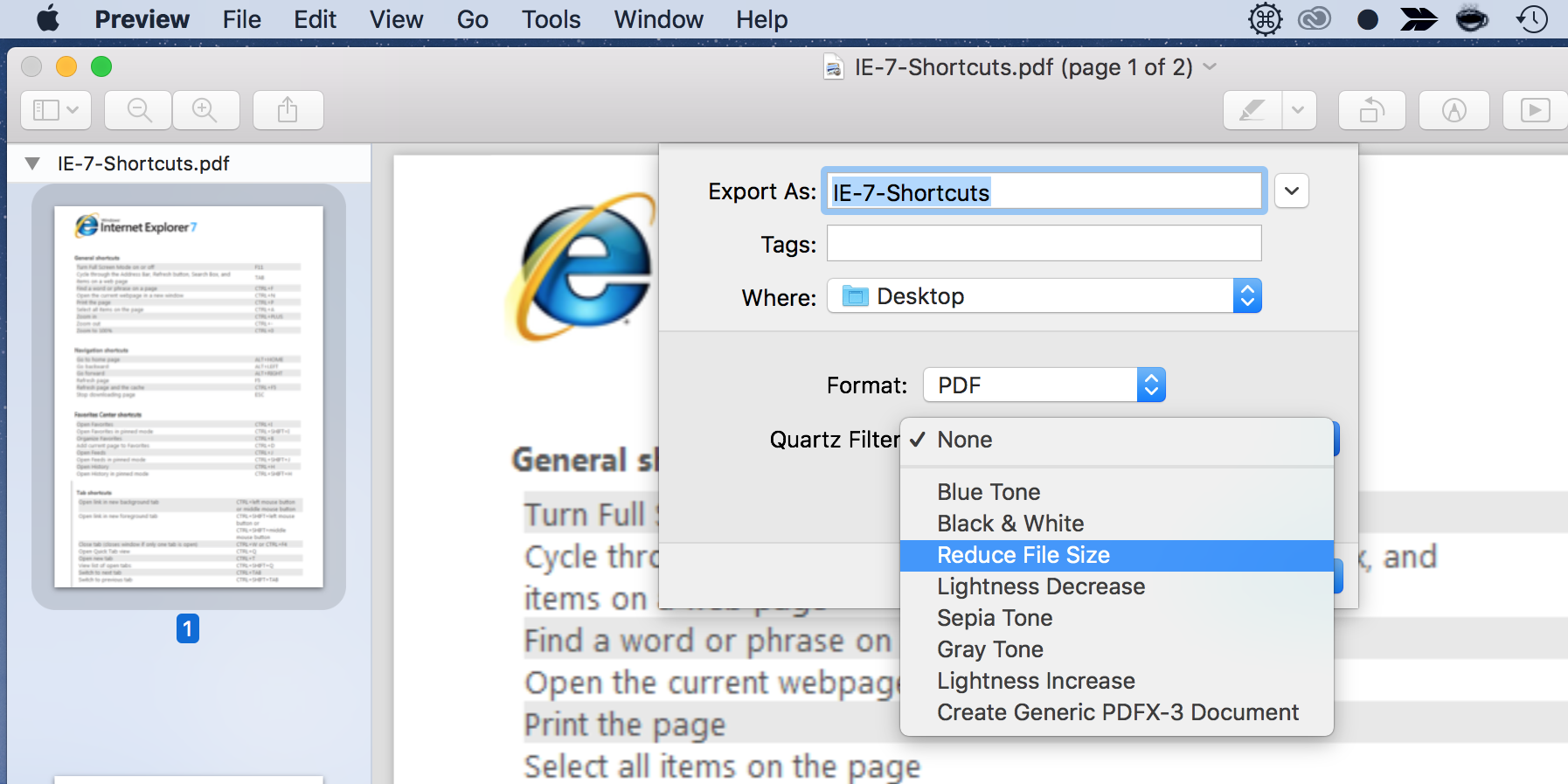
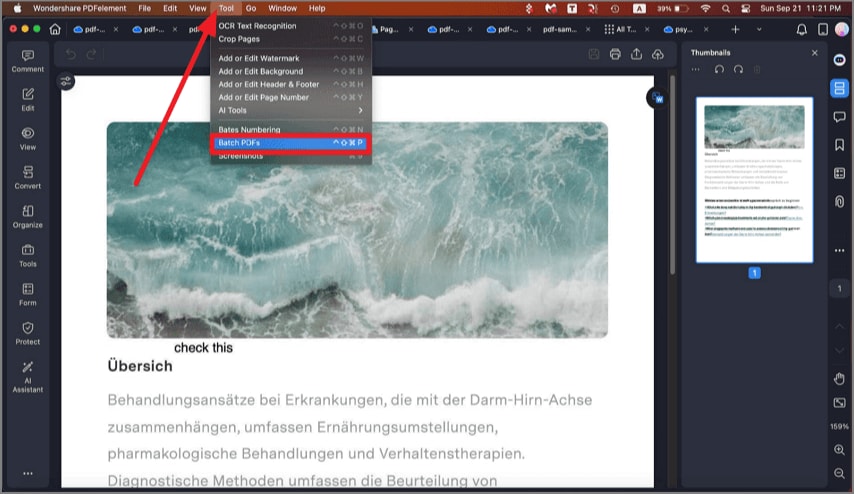

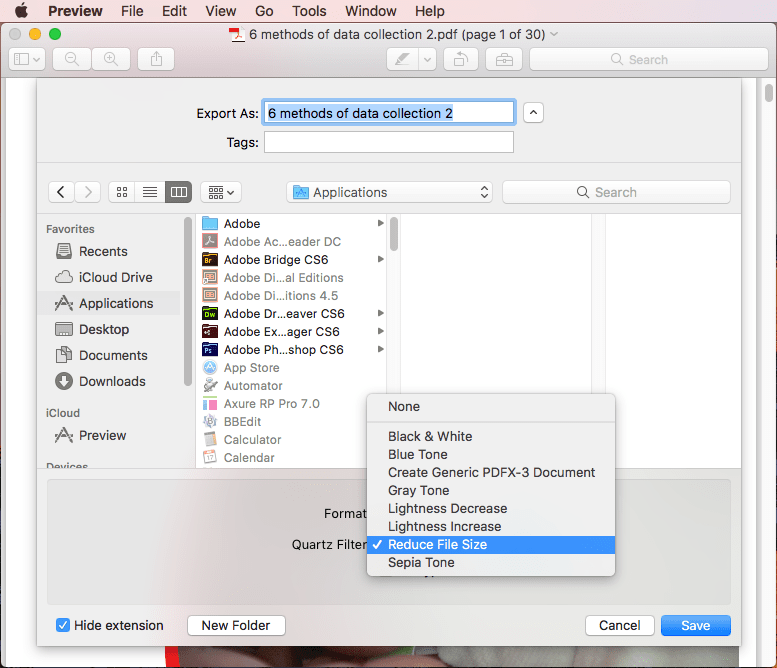

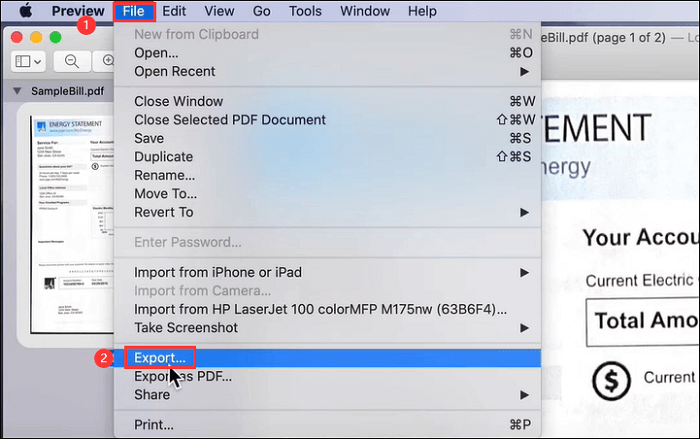


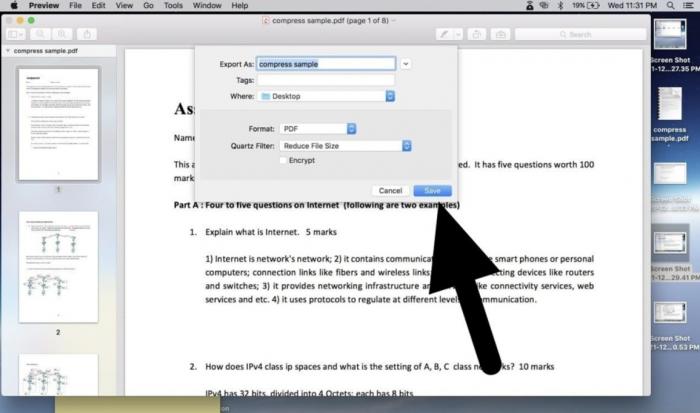
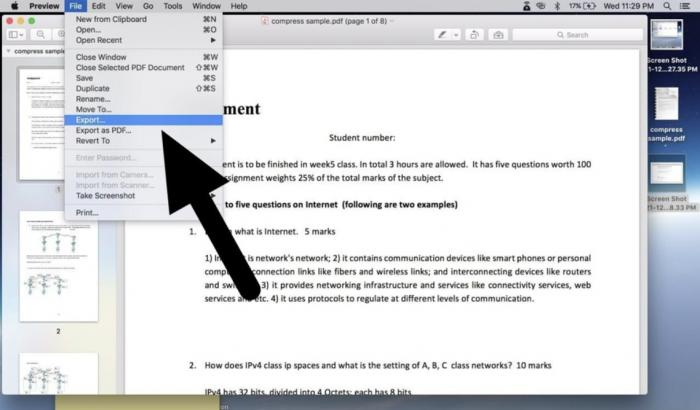
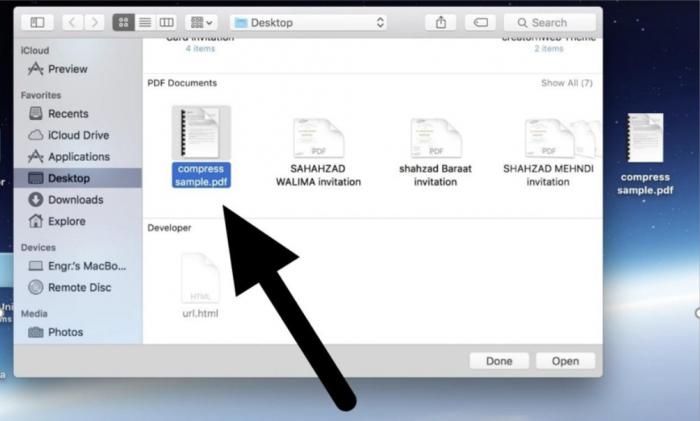
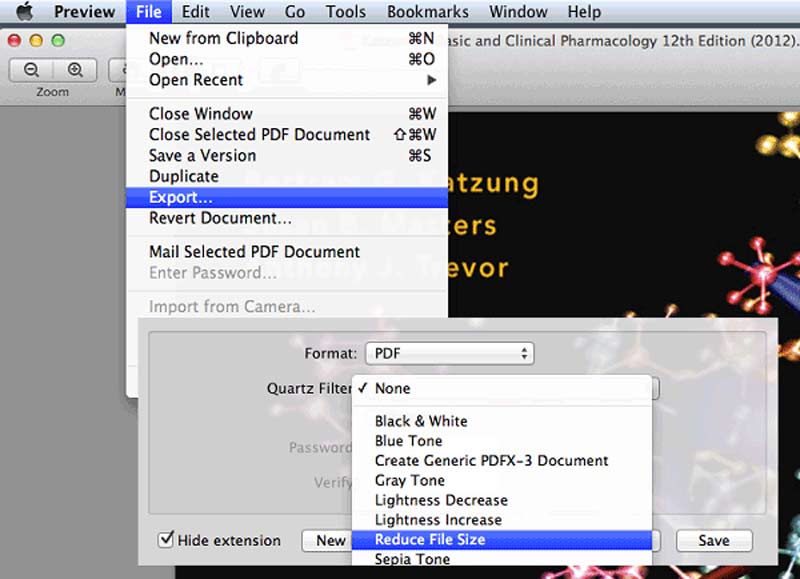

![How to Compress PDF on Mac without Losing Quality [Free & Quick] - How To Compress A Pdf Mac](https://www.imymac.com/images/mac/reduce-large-pdf-file.png)