Ever feel like your Mac knows you better than your best friend? It remembers all those hilarious cat videos you watched at 3 AM, that questionable recipe you searched for, and every single online shopping spree. And guess what? You can tap into that memory bank too!
Safari: Your Window to the Past (and Present!)
Let's start with Safari, because, let's be honest, it's probably where most of the action happens. Think of it as your digital diary, meticulously recording every click, scroll, and impulsive online purchase (no judgment!).
Want to see where you've been? It's easier than finding your keys on a Monday morning! Just open Safari and look up at the very top of your screen. See that "History" menu? Click it!
A delightful dropdown menu appears, revealing a chronological list of your recent browsing escapades. Prepare for a mild shock when you see just how many times you've checked that one specific news website (we've all been there!).
Delving Deeper into the Depths of History
But wait, there's more! If you're looking for something *really* specific, click "Show All History..." at the bottom of that dropdown menu.
A new window pops up, showcasing your entire Safari history in all its glory! It's like a digital time capsule of your online life. You can even search for specific websites or keywords using the search bar in the top right corner.
Lost that amazing vegan banana bread recipe? Just type "banana bread" and *voilà*! Your search history is your new best friend.
Private Browsing: The Secret Agent Mode
Now, let's talk about those times when you want to browse with a bit more...discretion. That's where Private Browsing comes in! It's like putting on a digital invisibility cloak.
When you use Private Browsing, Safari doesn't save your history, cookies, or any other browsing data. It's perfect for those, ahem, "surprise" gift searches, or when you're just feeling a little rebellious.
To activate Private Browsing, just go to "File" in the menu bar and select "New Private Window." A dark and mysterious Safari window will appear, signaling that you're officially off the grid! Browsing history on Mac can be easier than you think, right?
Chrome: Unveiling Your Digital Footprints
Okay, Chrome users, we haven't forgotten about you! Checking your browsing history in Chrome is just as easy as pie (and maybe even more satisfying!).
Look up at the top right corner of your Chrome window. See those three little dots (or maybe three lines, depending on your version)? Click 'em!
A menu will drop down like a curtain revealing a secret. Find "History" and hover over it. Another menu will pop out. Click "History" again!
A new tab will open, showcasing your Chrome browsing history. It's a similar layout to Safari, with a chronological list and a handy search bar.
You can search for specific websites, filter by date, and even delete individual entries if you're feeling particularly secretive. Did that embarrassing search for "how to parallel park" need to disappear? Now is the time! You are in control of your history.
A Final Word of Wisdom (and Maybe a Little Humor)
So there you have it! Checking your history on your Mac is a breeze. Whether you're using Safari or Chrome, your browsing history is just a few clicks away.
Just remember, with great power comes great responsibility. Use your newfound knowledge wisely, and maybe, just maybe, try to avoid searching for "how to remove glitter from a cat" at 4 AM. Your future self will thank you. Or, better yet, let your future self learn from your past. Either way, good luck!
Happy browsing (and history-checking)!


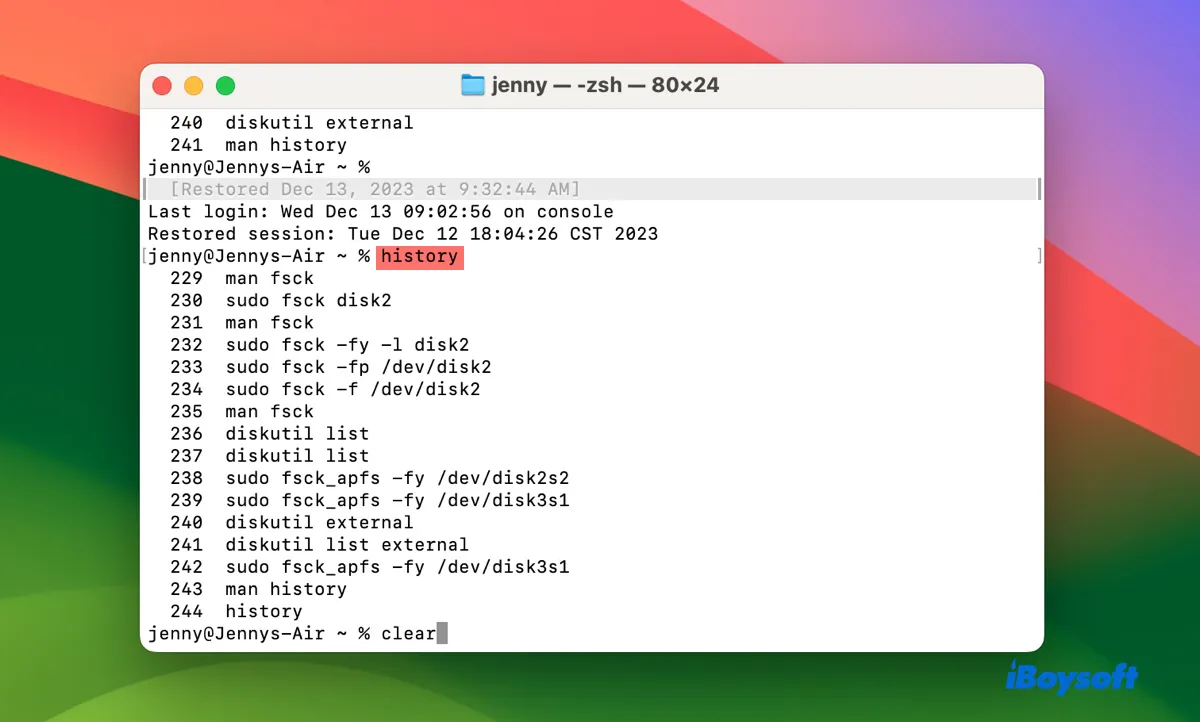

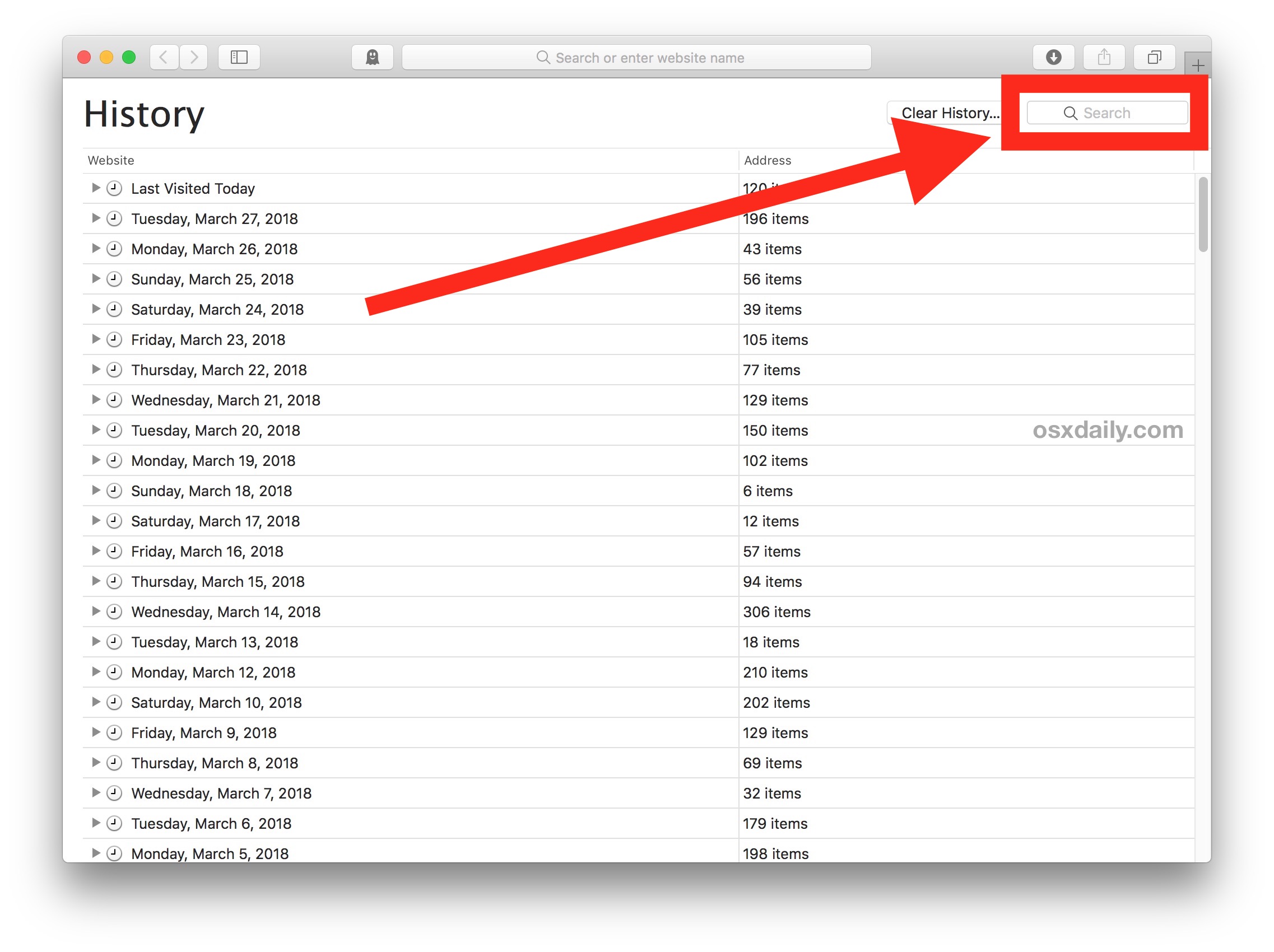
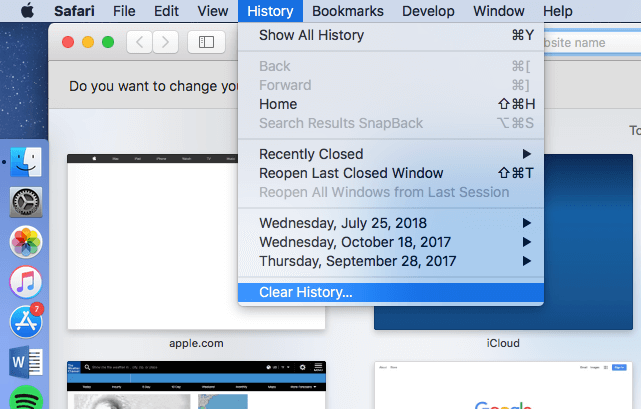
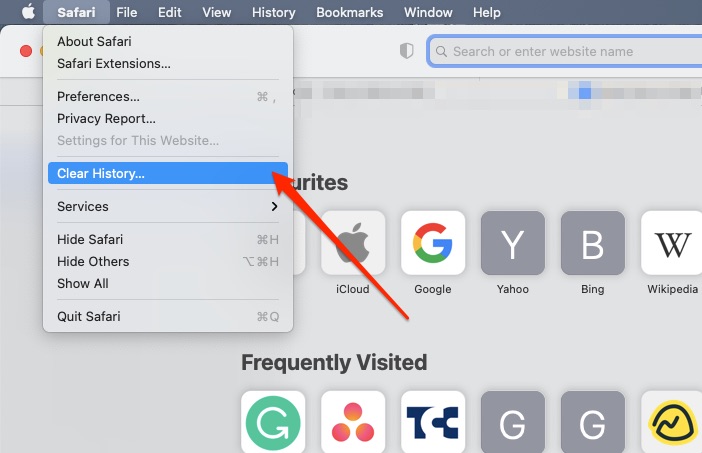
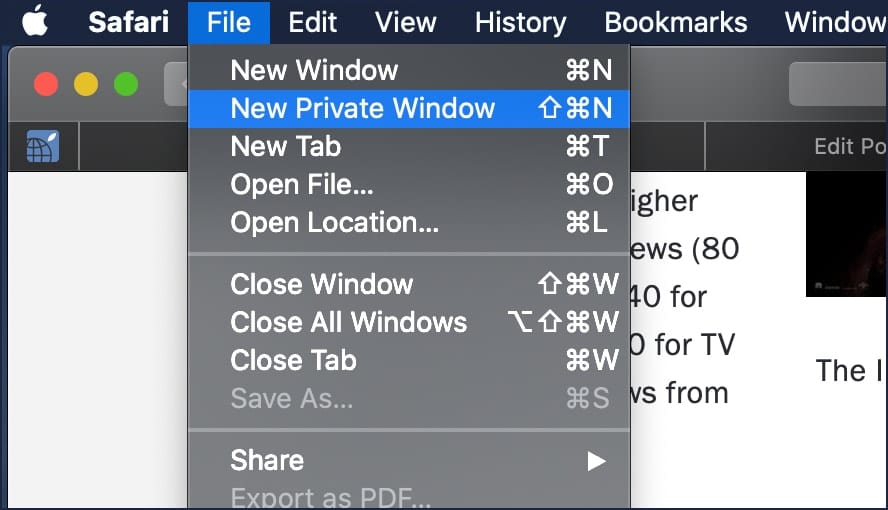
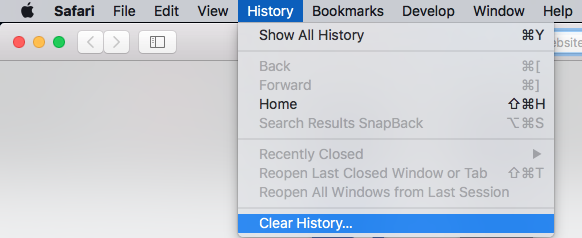

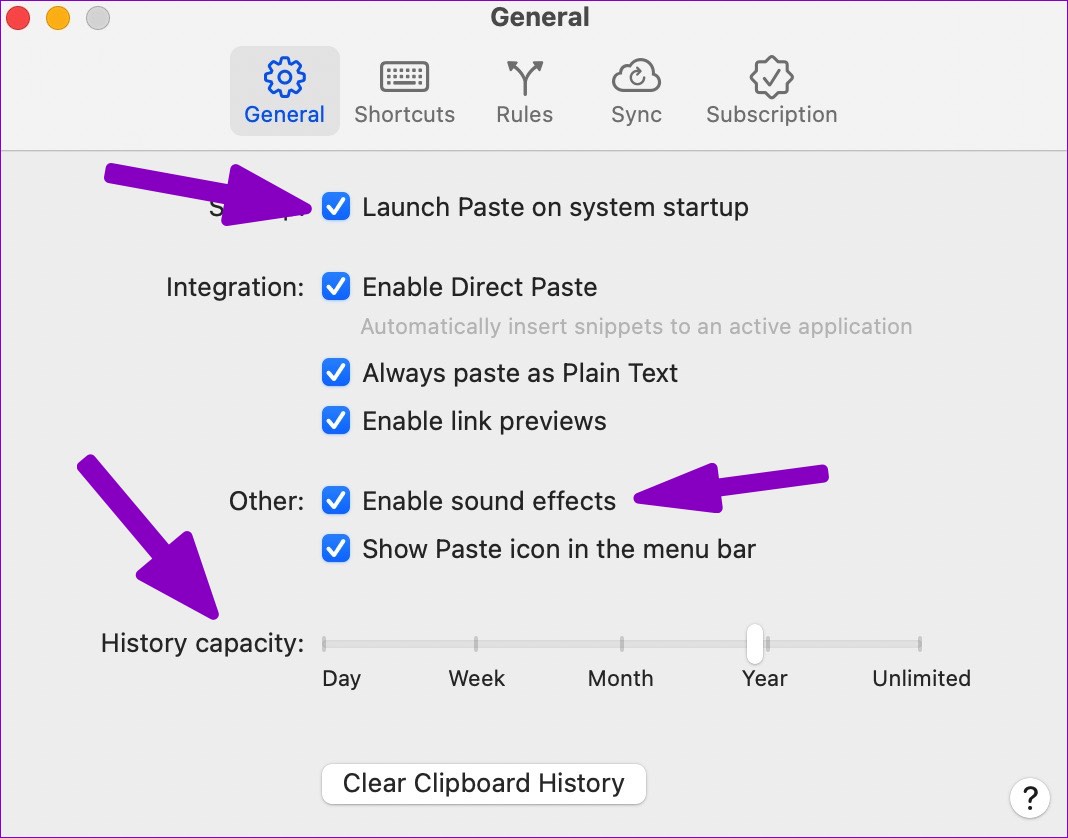
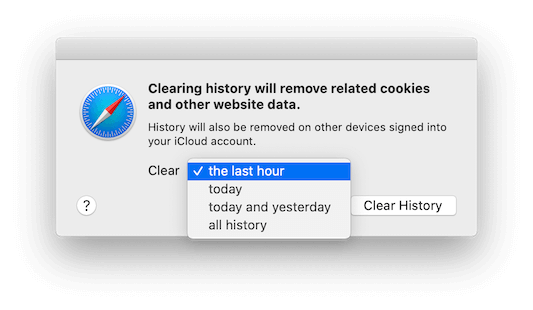
![How To Clear Browsing History In Safari On Your Mac [Guide] - How To Check History On Mac](https://www.mobigyaan.com/wp-content/uploads/2020/05/How-To-Clear-Browsing-History-In-Safari-On-Your-Mac-Guide-1-1-768x427.jpg)
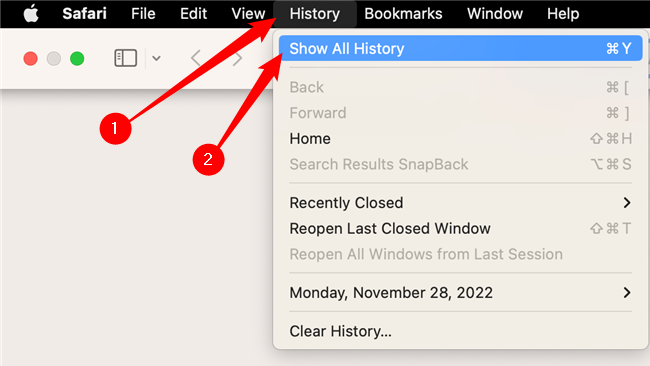
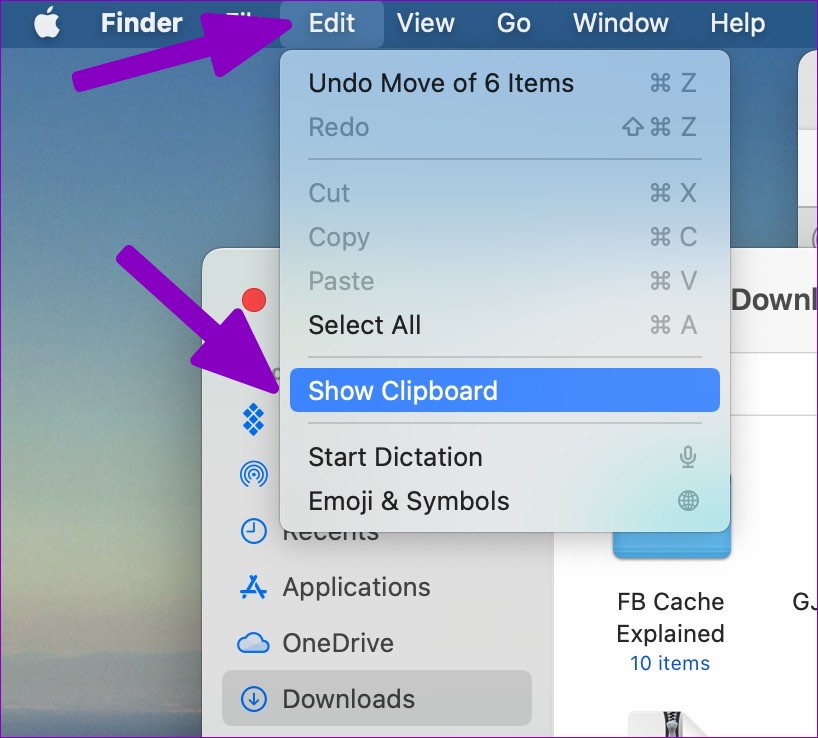
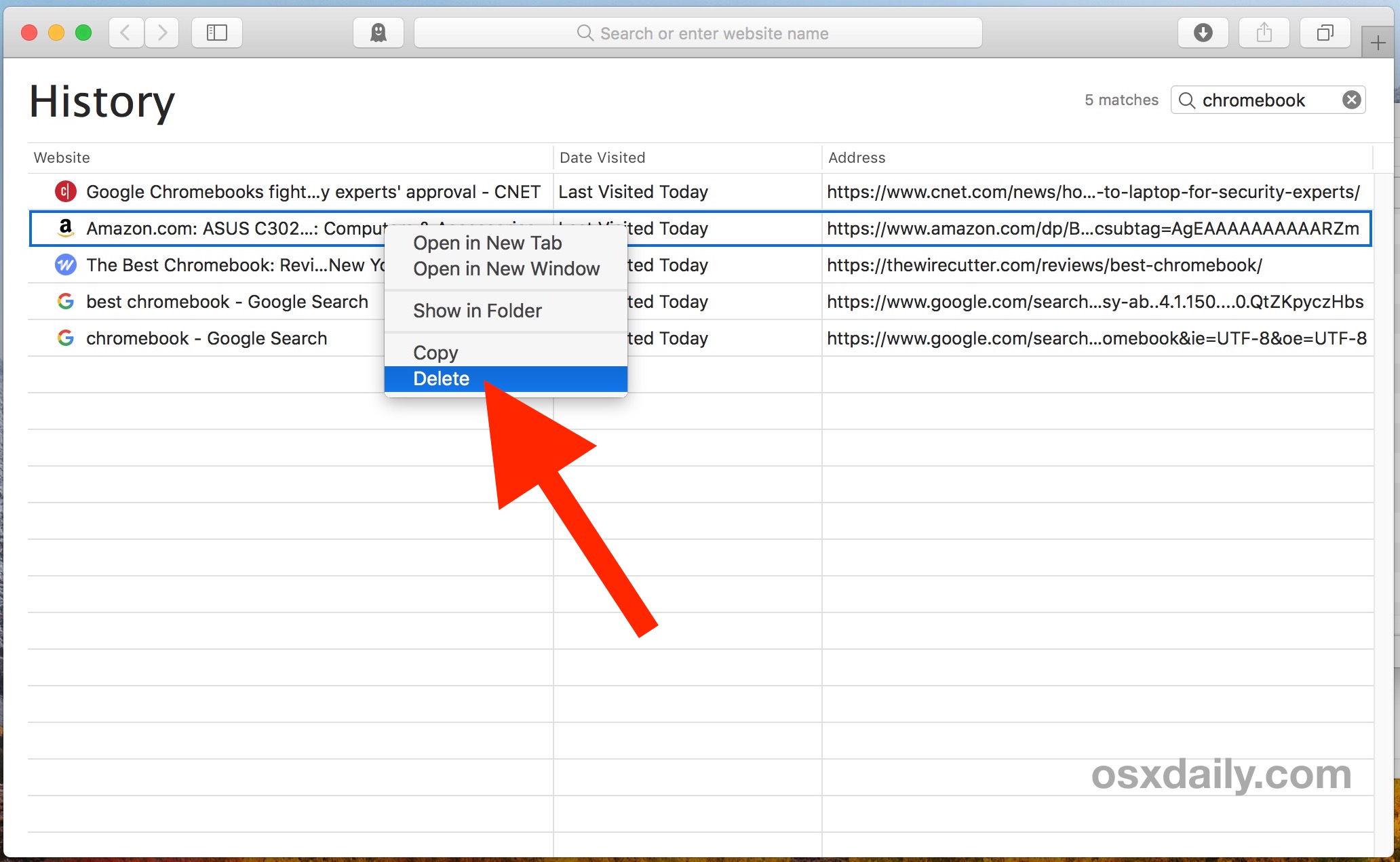
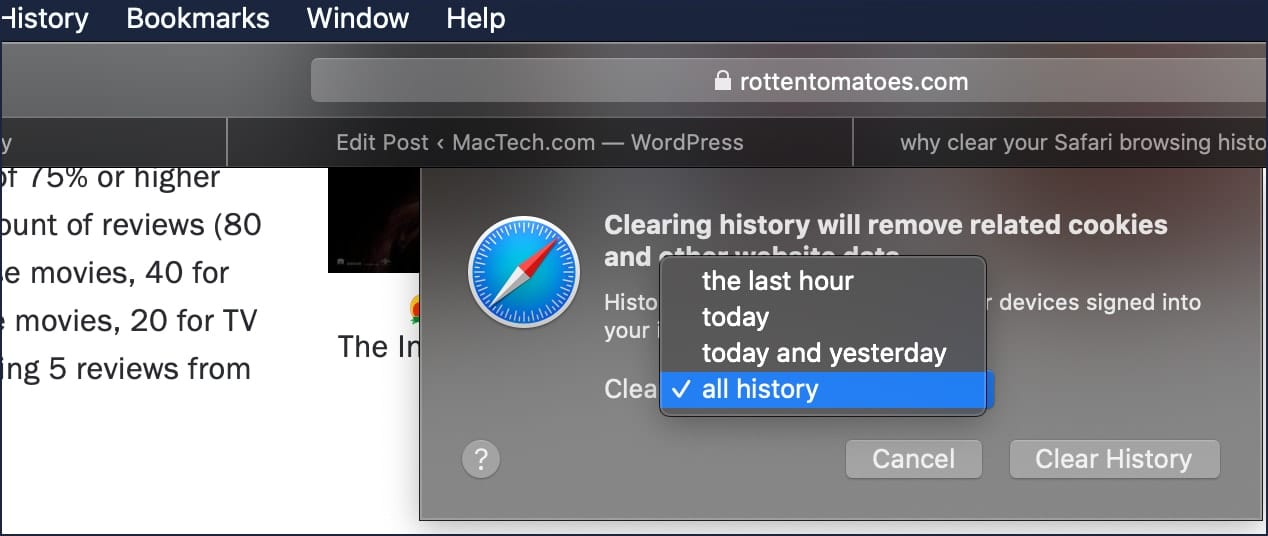
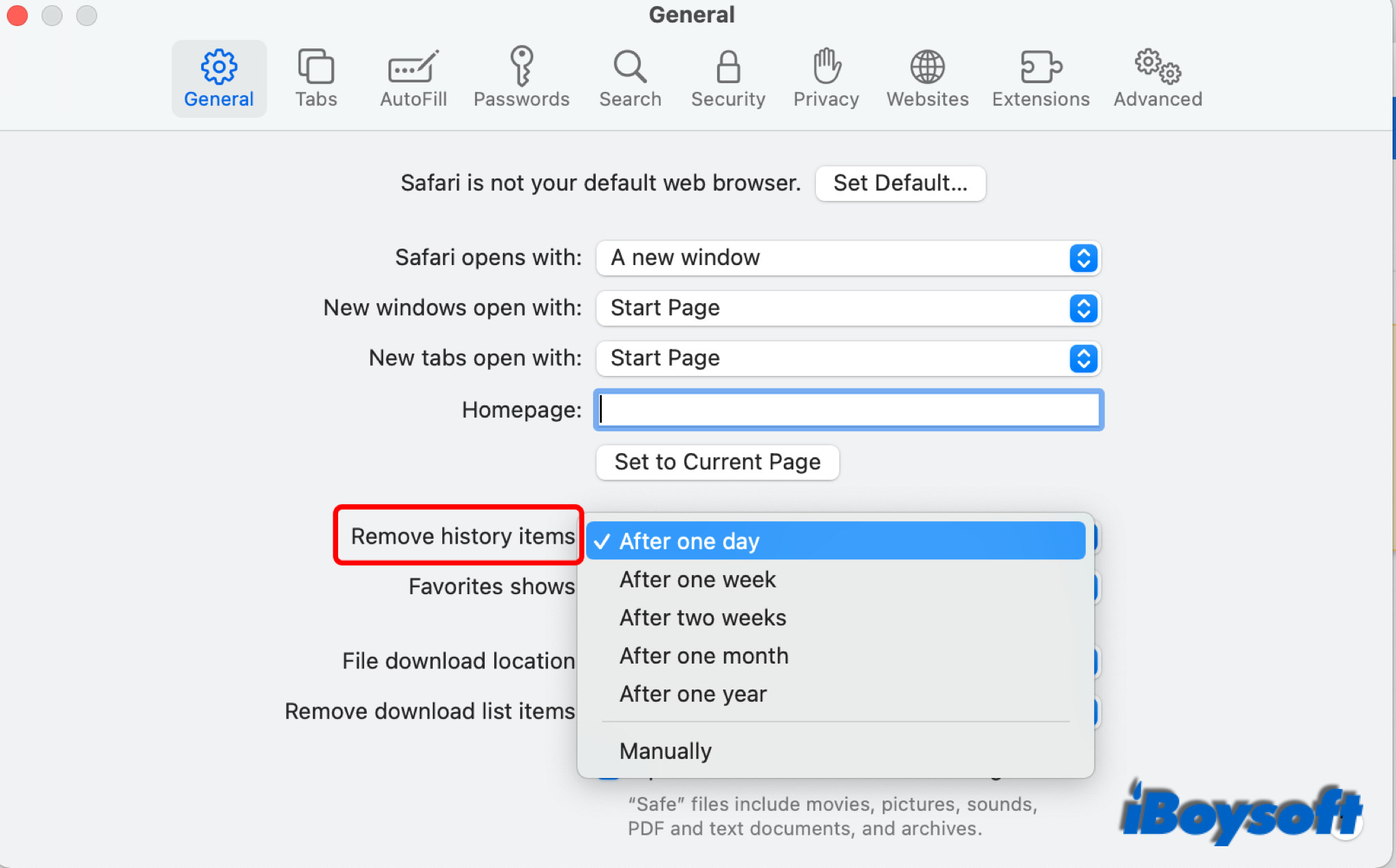
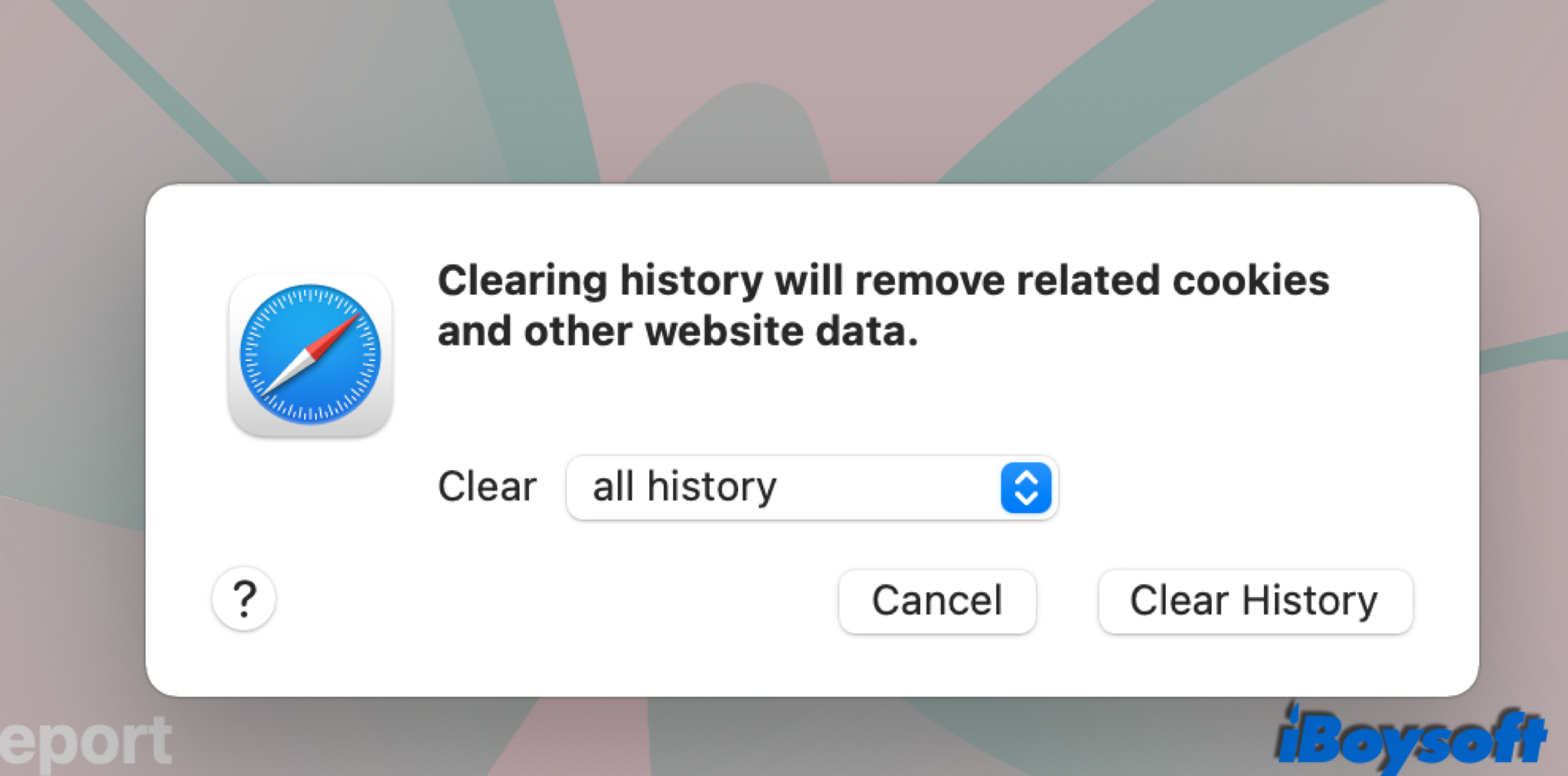
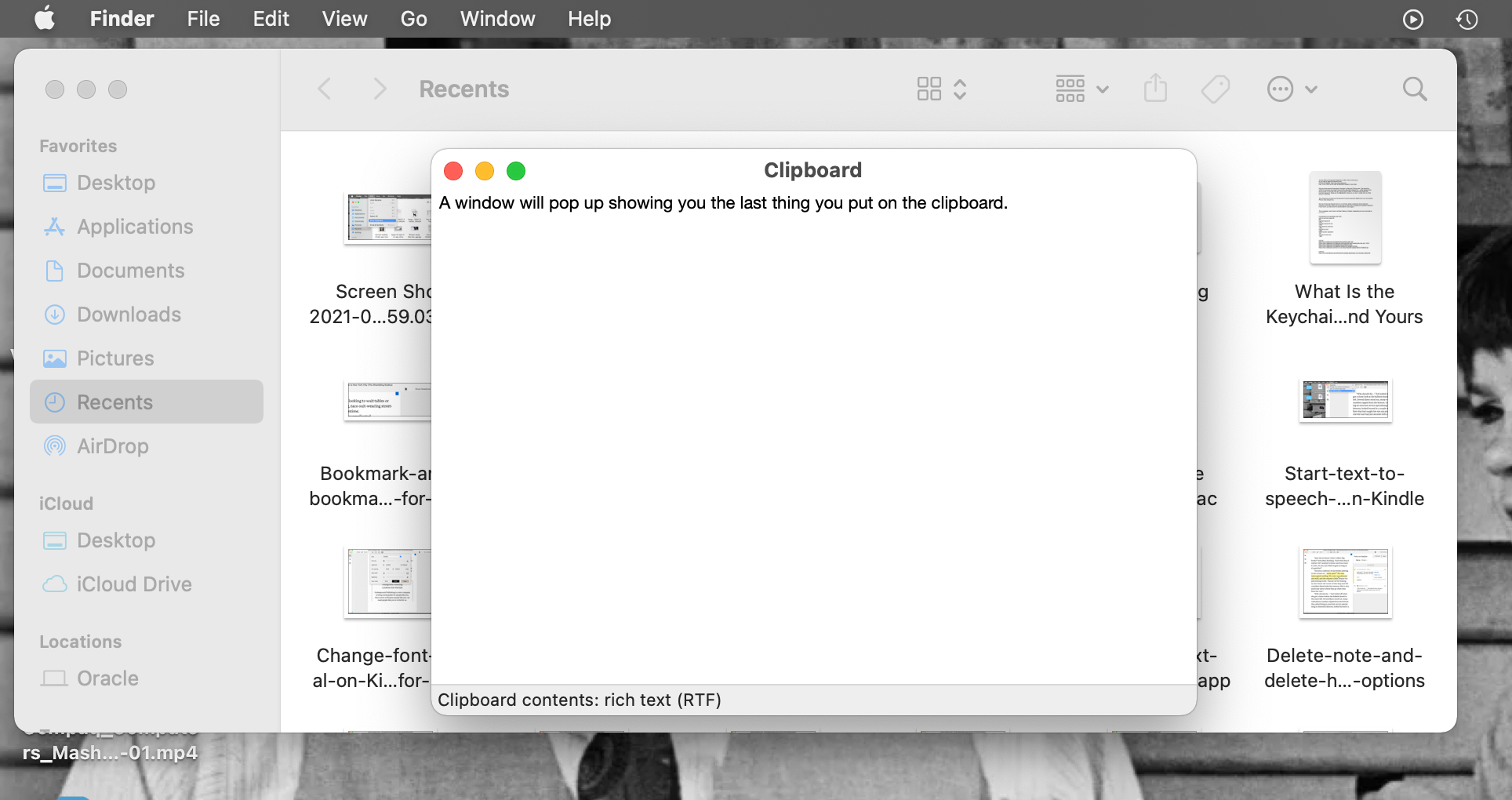
:max_bytes(150000):strip_icc()/003B-how-to-manage-your-browsing-history-in-safari-446586-eea6340a6b18470db0e6137af5eef8c4.jpg)





