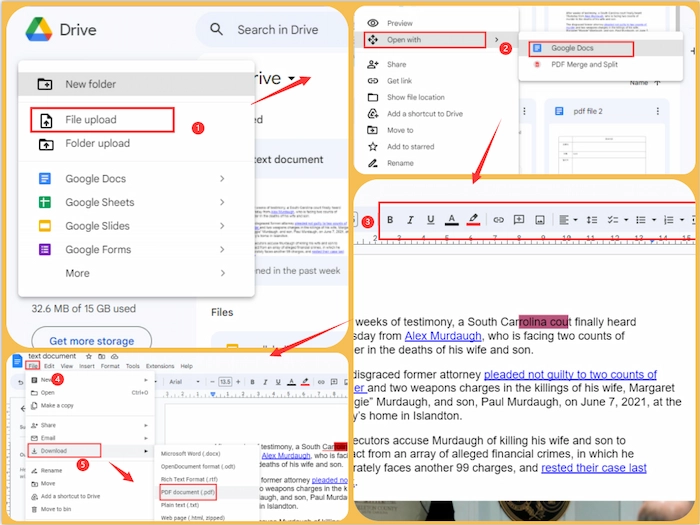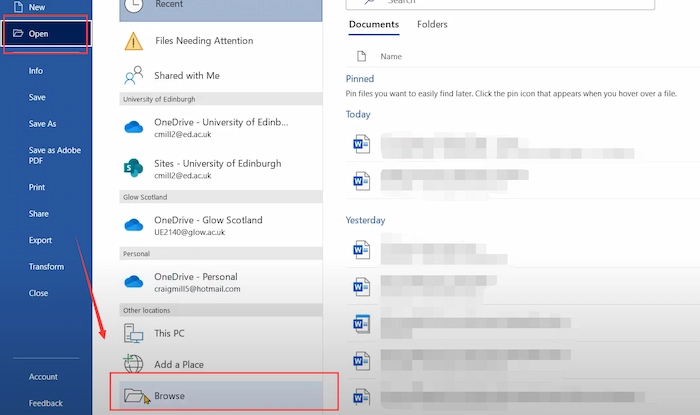Alright, buckle up buttercup, because we're about to wrestle a read-only PDF into submission! It feels like you're trying to argue with a toddler, doesn't it? "No, you can't change me! I'm perfect as I am!"
First Things First: The Obvious (But Important) Checks
Okay, Captain Obvious reporting for duty! Before we get fancy, let’s make sure we’re not missing something super simple. Is the PDF actually open in a PDF reader, not just a browser tab?
Sometimes, browsers only give you a limited view. Make sure you're using a program like Adobe Acrobat Reader (the free version is totally fine!), or even Preview on a Mac.
Check the file name, too! Are you sure you're not accidentally opening a *copy* of the file you want to edit? We've all been there, staring blankly at the wrong document like it's a cryptic puzzle.
Tool Time! Free Options to the Rescue
Okay, so it's *definitely* read-only, huh? Don't fret, we have options! The internet is a magical place overflowing with free tools designed for just this purpose.
There are several websites that let you upload your PDF and unlock it right in your browser. It's like having a tiny digital locksmith at your fingertips! Just search for "unlock PDF online free."
Some popular options include Smallpdf and iLovePDF. They're generally pretty user-friendly, even if you think you're allergic to technology. These sites are usually reliable, but always be careful about uploading sensitive information.
Important Note: Always, always, *always* download the file to your computer *after* unlocking it. Don't edit the file in your browser!
Desktop Software: When You Need More Muscle
Sometimes, online tools just don't cut it, especially if your PDF is huge or super complicated. That's where desktop software comes in!
Again, Adobe Acrobat Pro is the gold standard. But let’s be real, it can be a bit pricey. Think of it as the Cadillac of PDF editing software.
But before you sell your prized stamp collection to afford it, consider alternatives! There are a ton of good, affordable (or even free!) options out there.
Programs like LibreOffice Draw (free and open-source!), or PDFelement offer many of the same features without the hefty price tag. It’s like finding a designer handbag at a thrift store – pure joy!
The Print-to-PDF Trick: A Sneaky Workaround
Okay, this one's a bit of a hack, but sometimes it's the only thing that works! It's like trying to convince a cat to take a bath – sometimes you just need to be clever.
Open the read-only PDF. Then, instead of "Save," choose "Print." Then, select "Microsoft Print to PDF" (or a similar option) as your printer.
What you're doing is creating a *new* PDF from the original. The new PDF *shouldn't* have the read-only restrictions. It's like photocopying a document to avoid the original's security settings!
When All Else Fails: Accepting Defeat (Maybe)
Look, sometimes a PDF is locked down tighter than Fort Knox. It could be encrypted with a password you don't have, or have permissions set that are just unyielding.
In these cases, your best bet might be to contact the person who created the PDF and ask them to remove the restrictions, especially if it's a document from work.
If you created the PDF, but forgot the password? Uh oh! You might be out of luck. Consider it a valuable lesson in remembering your passwords! Hopefully, one of these tricks helped you wrangle that read-only PDF into submission. Now go forth and conquer your documents!
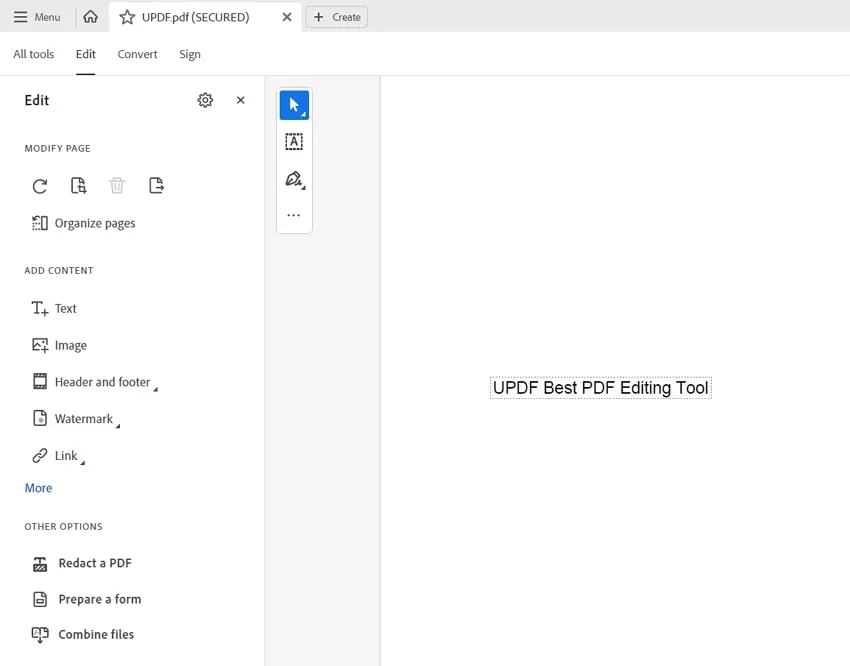
![How to Edit a Read Only PDF in 5 Simple Ways [Full Guide] - How To Change Read Only Pdf](https://s3.amazonaws.com/www-itopvpn-com/blog/20230727/1690422042210150.jpg)
![How to Edit a Read Only PDF in 5 Simple Ways [Full Guide] - How To Change Read Only Pdf](https://s3.amazonaws.com/www-itopvpn-com/blog/20230727/1690423582456061.jpg)
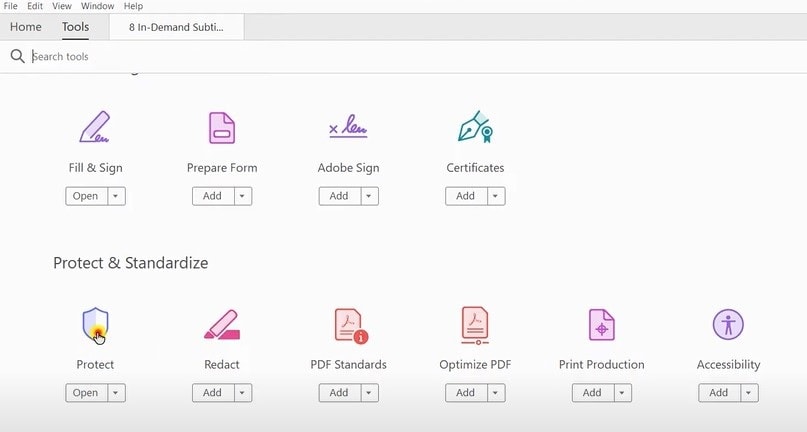

![How to Edit a Read Only PDF in 5 Simple Ways [Full Guide] - How To Change Read Only Pdf](https://s3.amazonaws.com/www-itopvpn-com/blog/20230727/1690423744179439.jpg)
![[2024 Newest] How to Edit a Read-Only PDF on Windows, Mac, and Online - How To Change Read Only Pdf](https://img.swifdoo.com/image/how-to-edit-a-read-only-pdf-in-swifdoo-pdf-2.png)
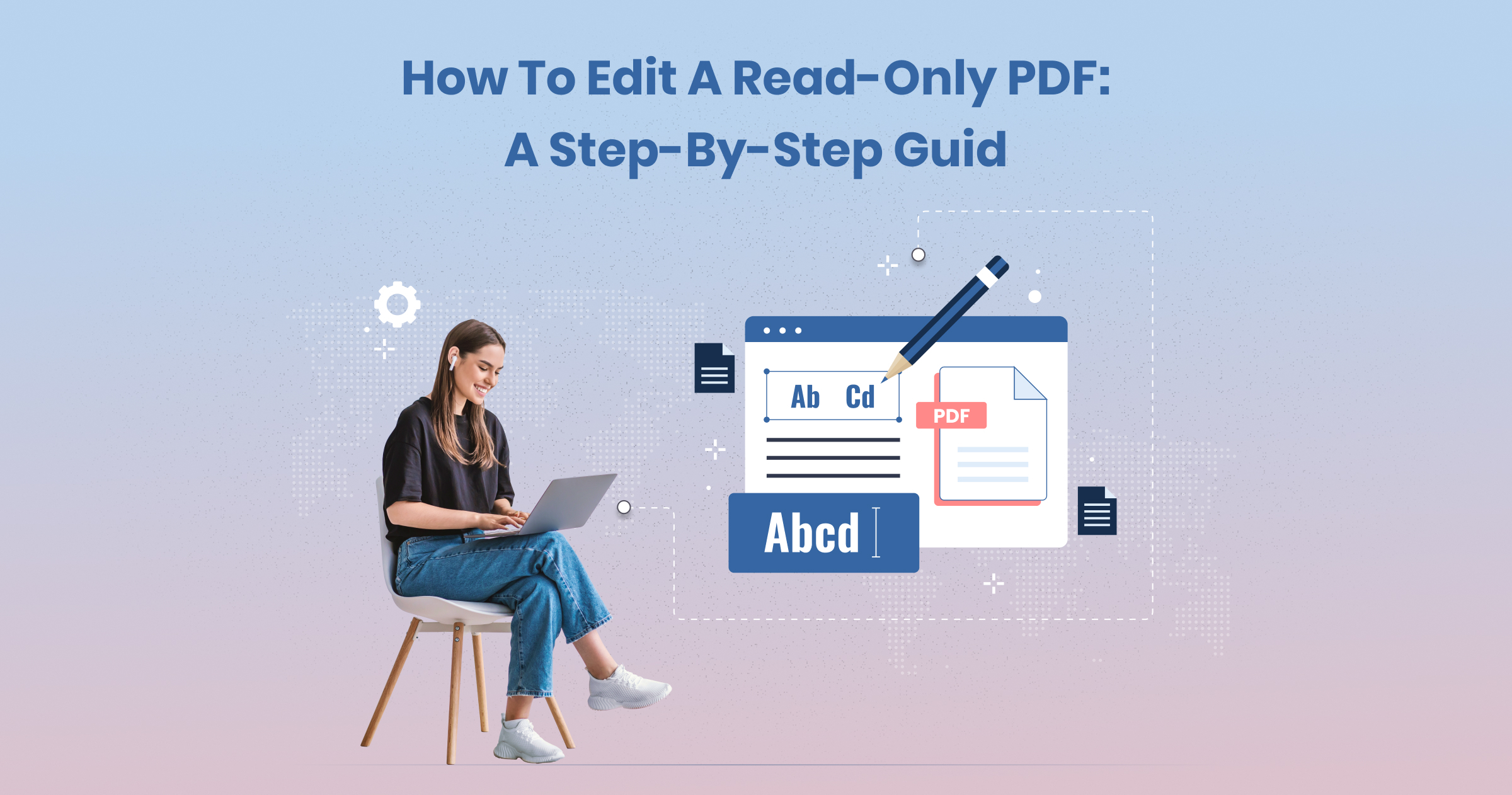
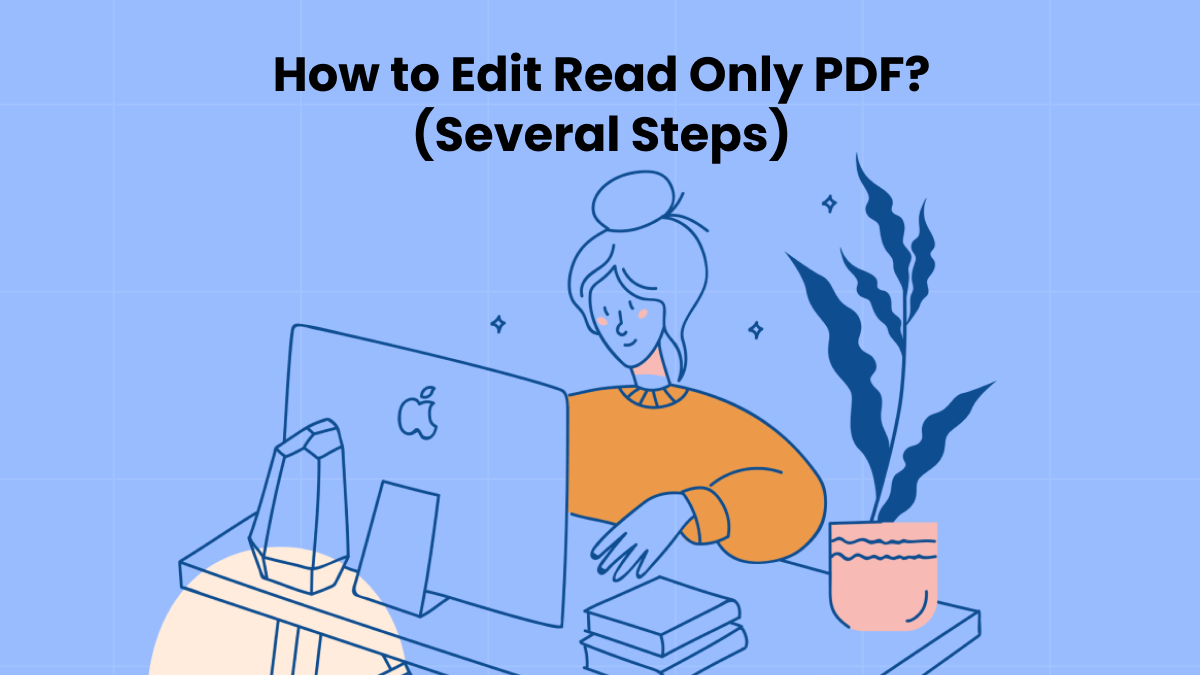
![[2024 Newest] How to Edit a Read-Only PDF on Windows, Mac, and Online - How To Change Read Only Pdf](https://img.swifdoo.com/image/how-to-edit-a-read-only-pdf-in-swifdoo-pdf.png)
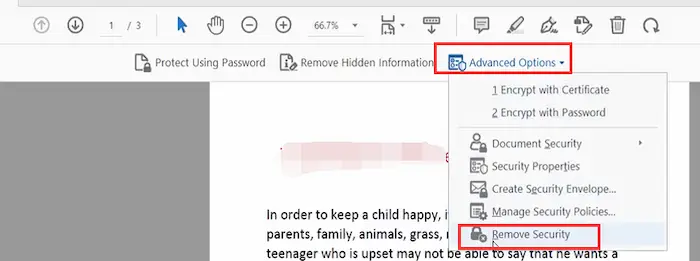
![How to Edit a Read Only PDF in 5 Simple Ways [Full Guide] - How To Change Read Only Pdf](https://s3.amazonaws.com/www-itopvpn-com2/blog/20230727/1690422386317733.jpg)
![[2024 Newest] How to Edit a Read-Only PDF on Windows, Mac, and Online - How To Change Read Only Pdf](https://img.swifdoo.com/image/how-to-edit-a-read-only-pdf-in-swifdoo-pdf-1.png)

![[2024 Newest] How to Edit a Read-Only PDF on Windows, Mac, and Online - How To Change Read Only Pdf](https://img.swifdoo.com/image/how-to-edit-a-read-only-pdf-in-sejda.png)
![How to Edit a Read Only PDF in 5 Simple Ways [Full Guide] - How To Change Read Only Pdf](https://s3.amazonaws.com/www-itopvpn-com/blog/20230727/1690422426276350.jpg)
![[5 Ways] How to Edit Read-Only PDF on PC and Mobile Devices - How To Change Read Only Pdf](https://www.cisdem.com/media/upload/2023/11/21/edit-read-only-pdf-cisdem02.jpg)
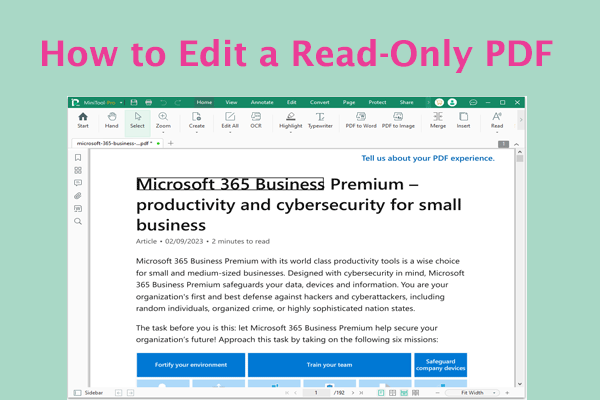
![[2024 Newest] How to Edit a Read-Only PDF on Windows, Mac, and Online - How To Change Read Only Pdf](https://img.swifdoo.com/image/how-to-edit-a-read-only-pdf-by-removing-the-owner-password.png)