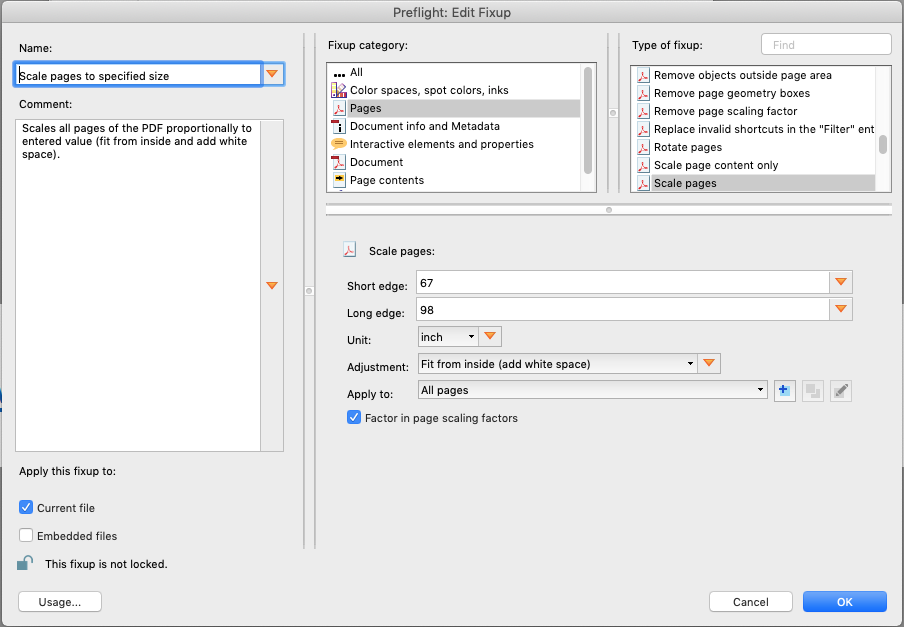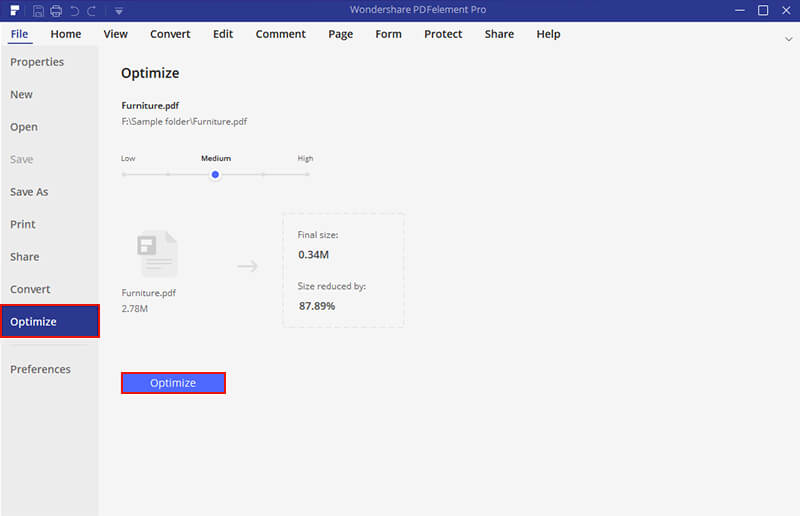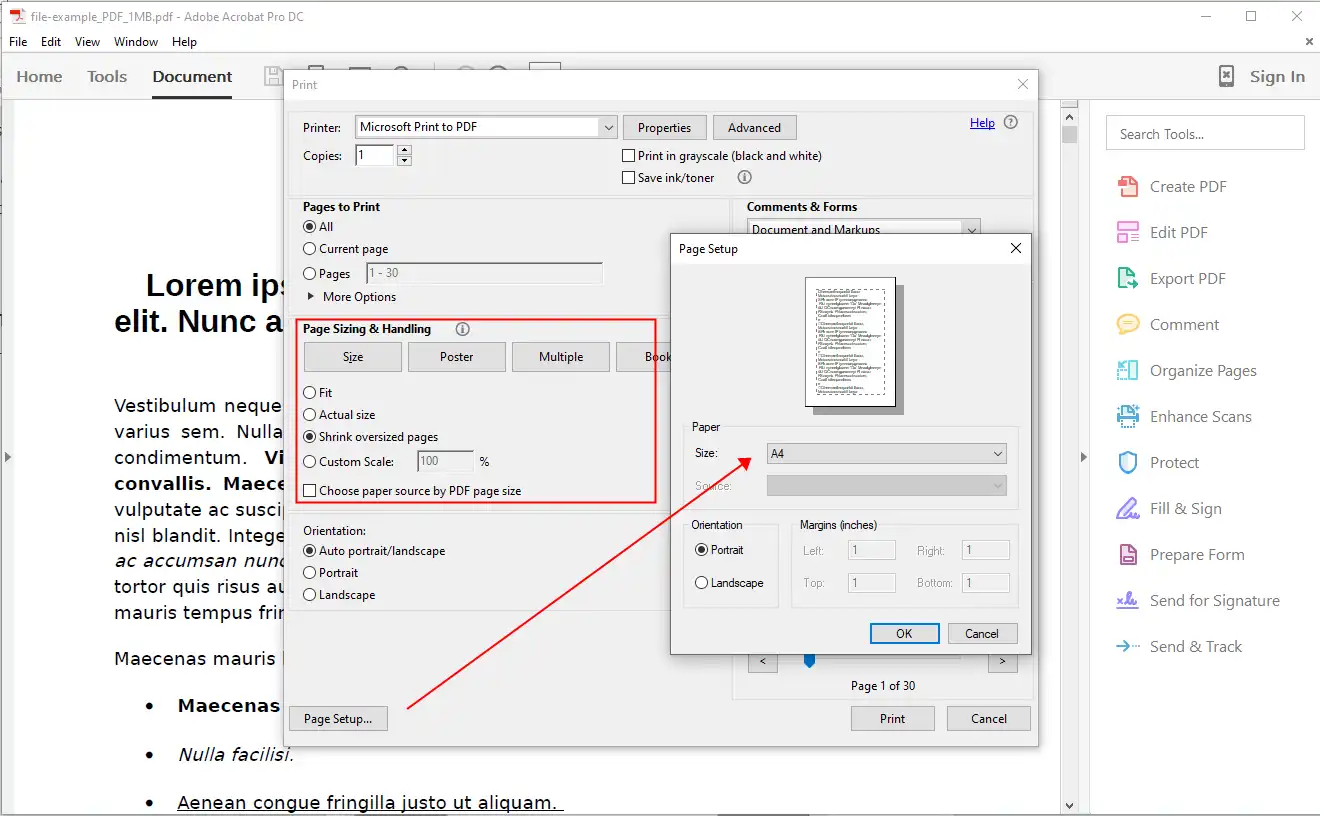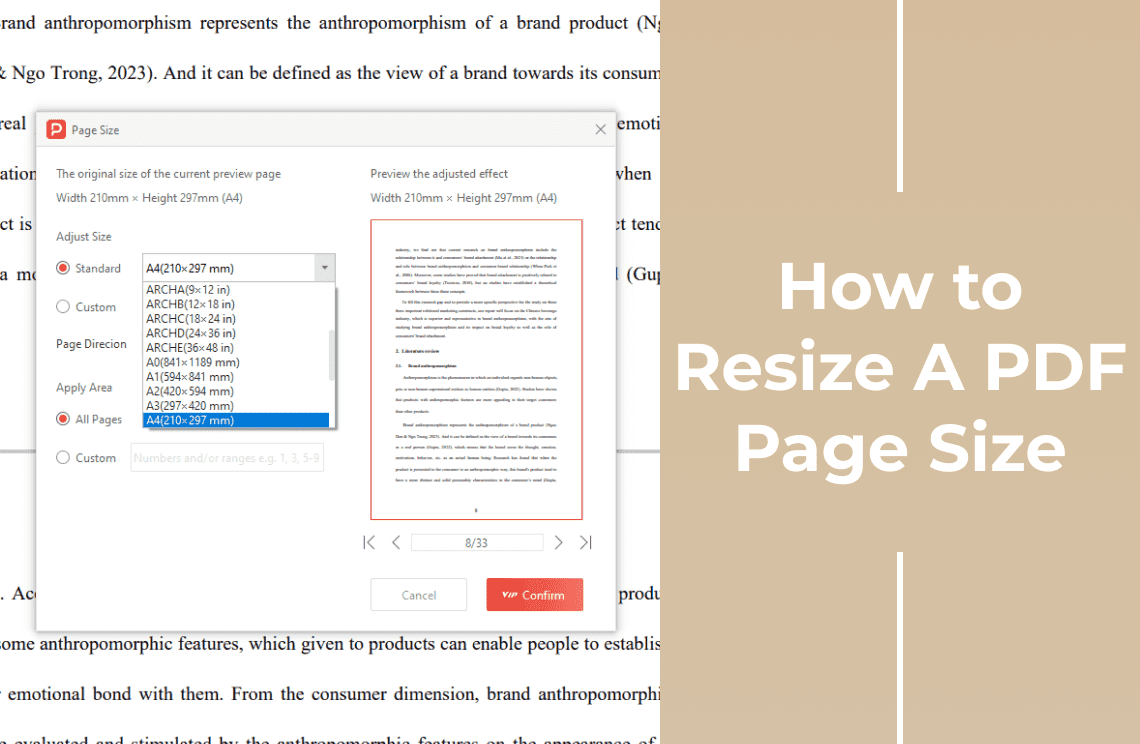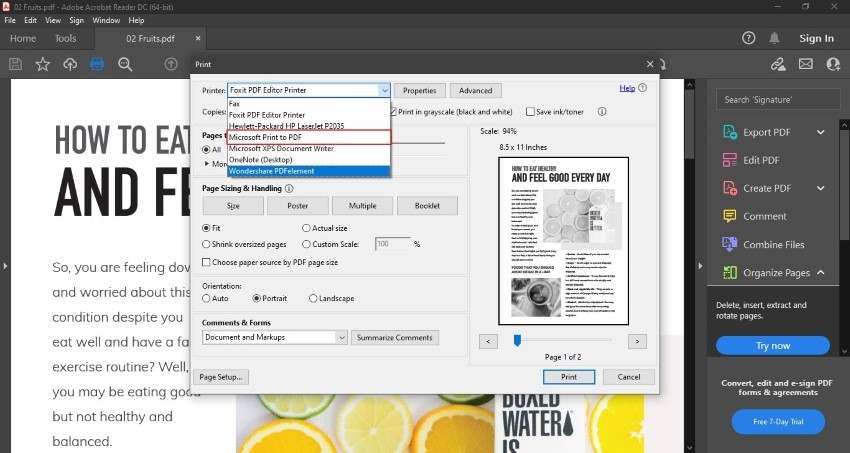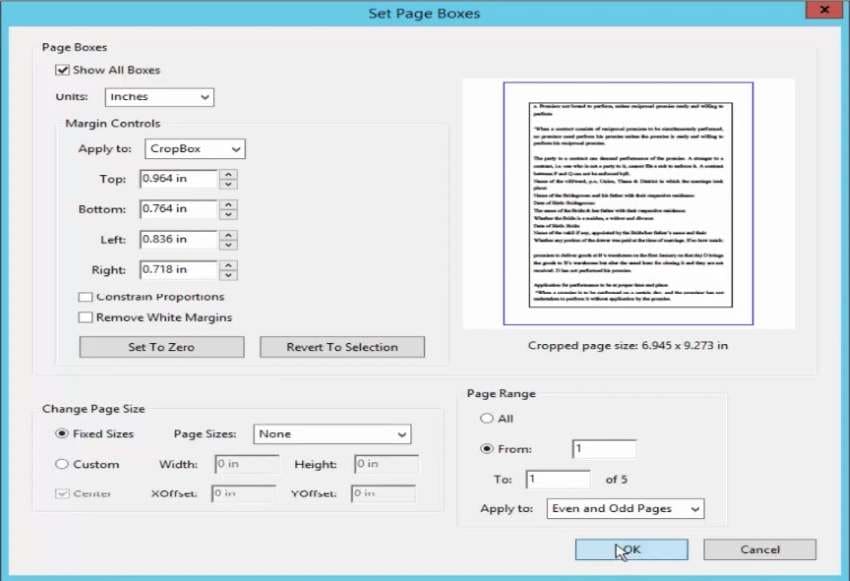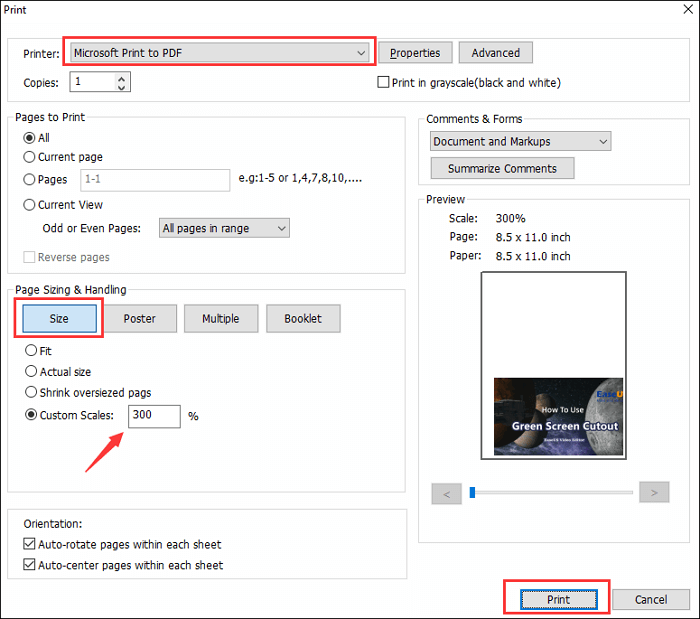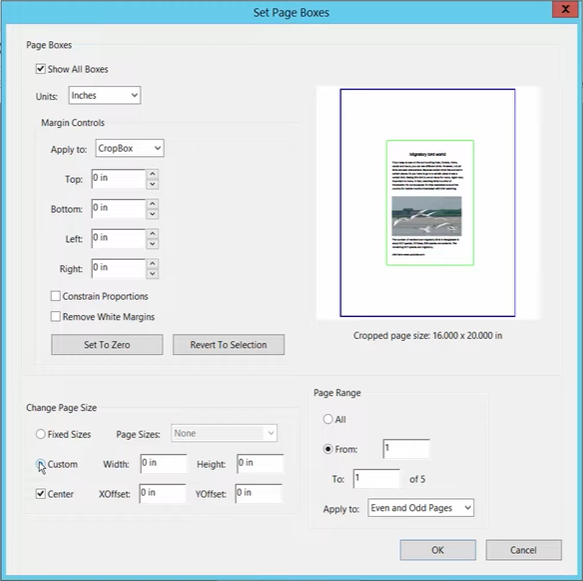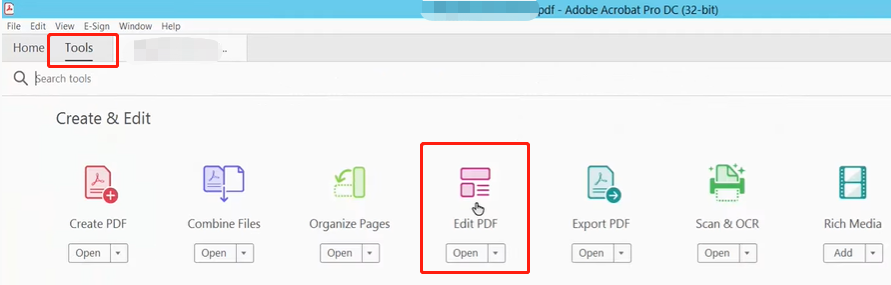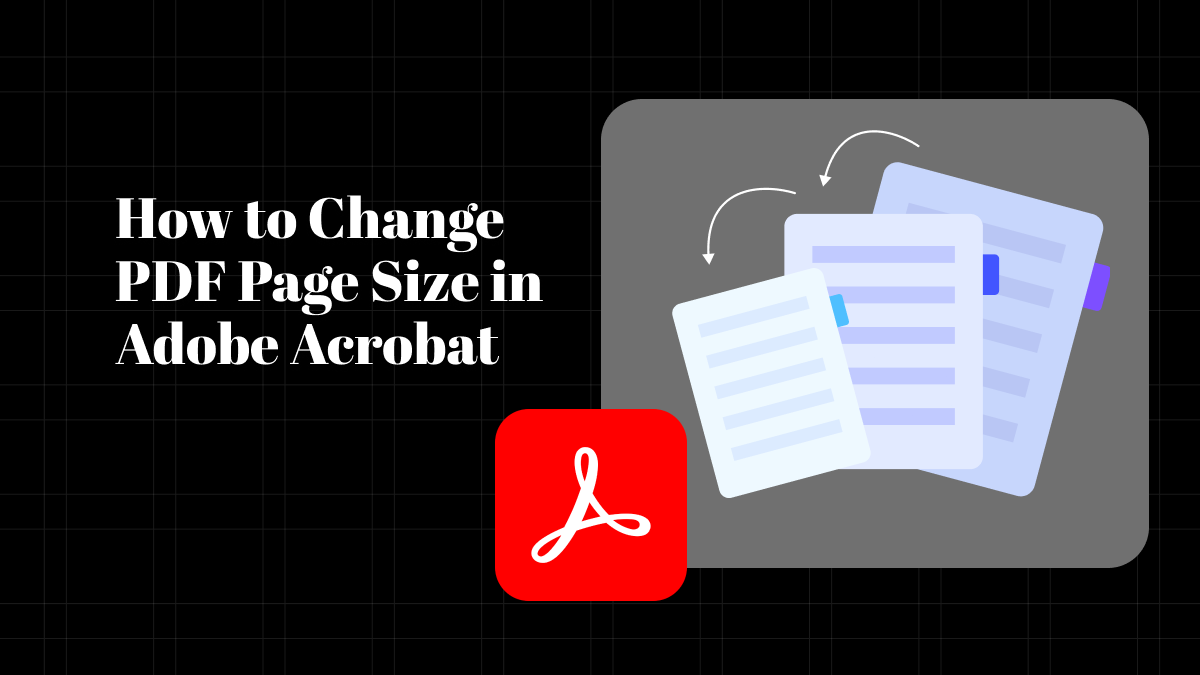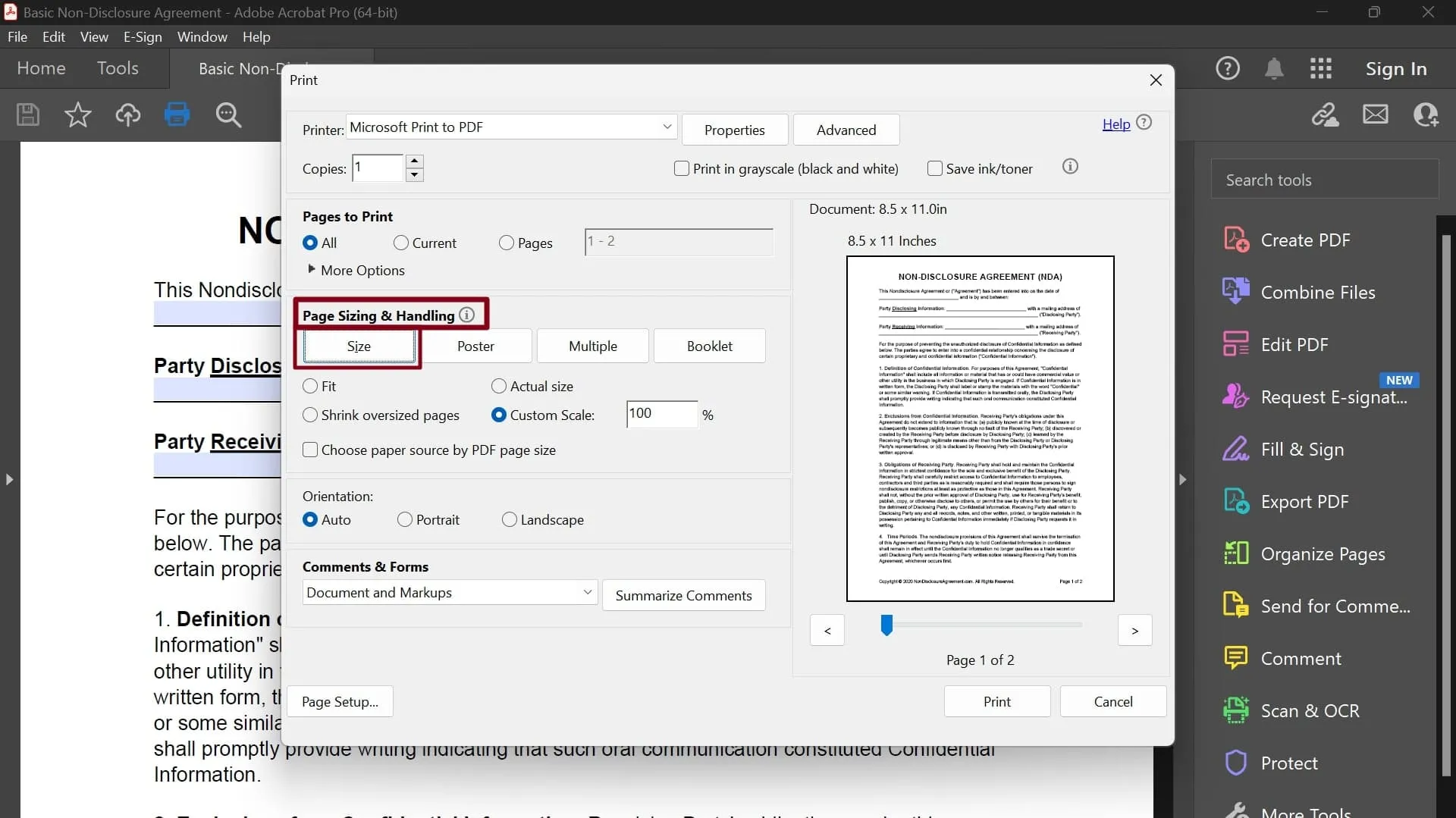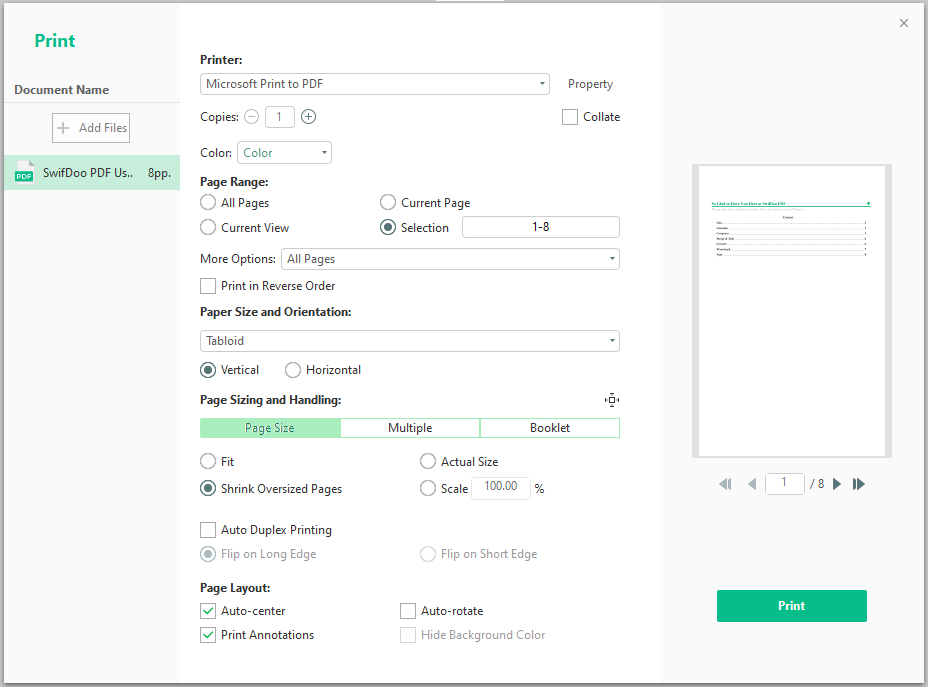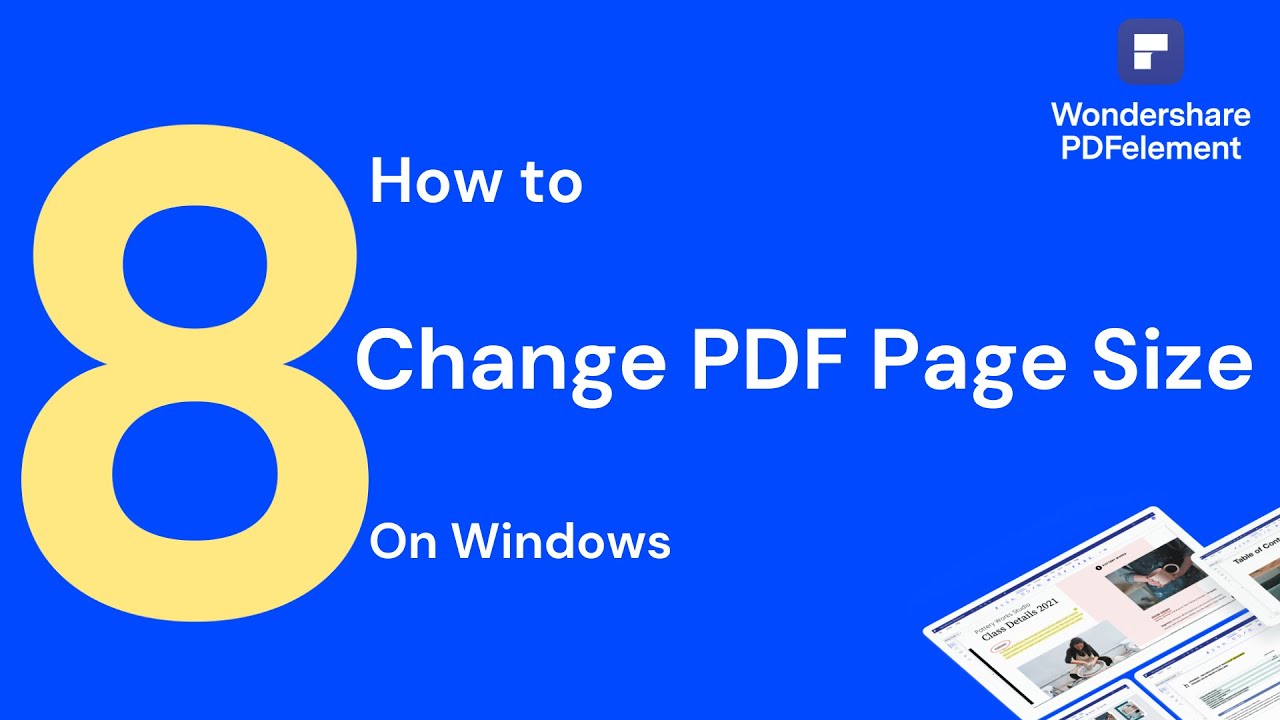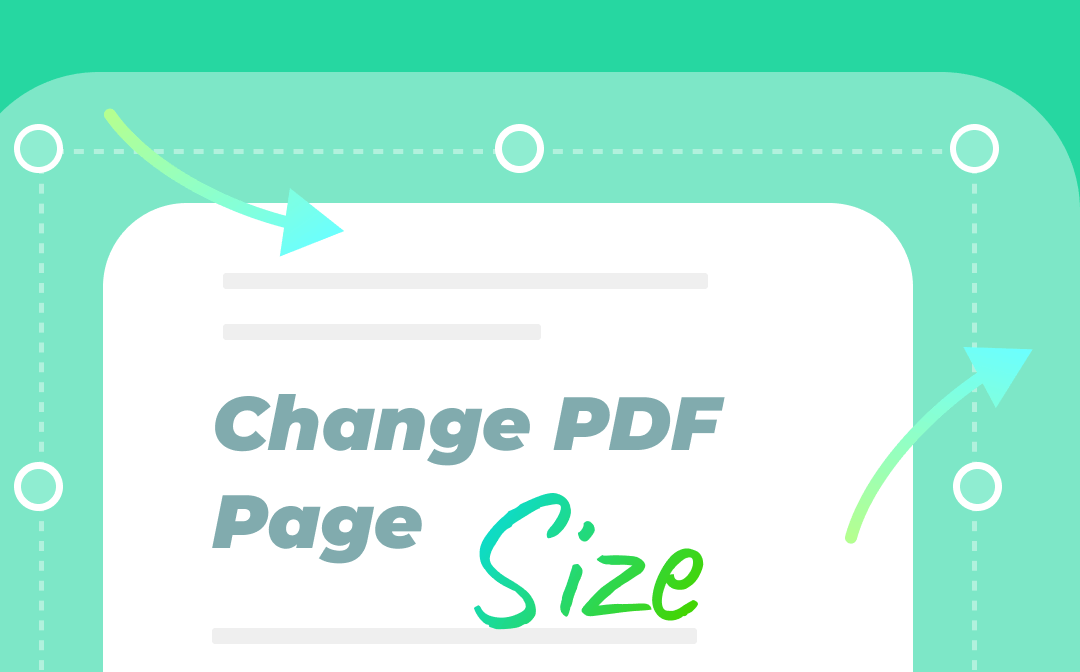Okay, so you've got a PDF. A perfectly wonderful PDF, except it's, well, the wrong size. It's like trying to fit a rhino into a Mini Cooper – it just ain't gonna work!
Resizing Your PDF: Mission Possible!
Fear not, brave adventurer! Changing the page size of your PDF isn't some arcane art reserved for tech wizards. It’s actually surprisingly easy. Think of it like baking cookies – mostly simple ingredients and a little bit of technique.
The Online Route: Quick and Easy
The internet, my friend, is a magical place. Seriously, you can find almost anything there, including websites that'll resize your PDF for free! It's like having a tiny digital elf who lives to serve your PDF-resizing needs.
Just Google something like "resize PDF online." You'll be drowning in options. Pick one that looks reputable (and doesn't ask for your firstborn child as payment).
The usual drill: upload your PDF, choose your desired page size (A4? Letter? Giant poster for your cat?), and let the magic happen. Download the resized PDF, and BAM! You're done. It's faster than making toast!
Using Adobe Acrobat: The Classic Approach
If you have Adobe Acrobat Pro (the paid version, sadly), you're in luck! It’s like having a Swiss Army knife for PDFs. It can do pretty much anything you could ever dream of doing with a PDF… except maybe turning it into a real, live unicorn.
Open your PDF in Acrobat. Then, go to "File," then "Print." Yes, "Print"! It sounds weird, but trust me.
In the Print dialog box, find the "Page Setup" button (or something similarly named). This is where you'll choose your new page size. Select your preferred size and hit "OK".
Now, and this is important, don't actually print it! Instead, in the Printer dropdown, select "Adobe PDF" (or "Microsoft Print to PDF" if you're on Windows and don't have Adobe PDF). This will "print" your document to a new PDF with the correct page size.
Click "Print," and you'll be prompted to save your new, perfectly sized PDF. You have successfully conquered the page size beast! Go forth and be proud!
Other PDF Editors: Explore Your Options!
There are tons of other PDF editors out there, both free and paid. PDFelement, Smallpdf and iLovePDF are just a few names that come to mind.
Most of them will have similar options for resizing pages. Look for something along the lines of "Page Setup," "Print," or "Resize Page." Experiment! Play around! Discover the inner workings of these digital tools.
Don't be afraid to click buttons. The worst that can happen is you mess something up, but hey, that's how we learn! Just make sure you have a backup copy of your original PDF, just in case. Think of it as your digital safety net.
A Word of Warning (and Encouragement!)
Resizing a PDF can sometimes mess with the layout. Fonts might shift, images might get distorted, and things might generally look a little wonky. It's like trying to rearrange furniture in a dollhouse – things can get a little cramped.
Always double-check your resized PDF to make sure everything looks okay. If it doesn't, try a different method or tweak the settings until you get it just right. Remember, patience is a virtue!
So there you have it! Resizing a PDF is totally doable, even for those of us who aren't rocket scientists. With a little bit of know-how and a sprinkle of digital pixie dust, you can make your PDFs look exactly the way you want them. Go get 'em!